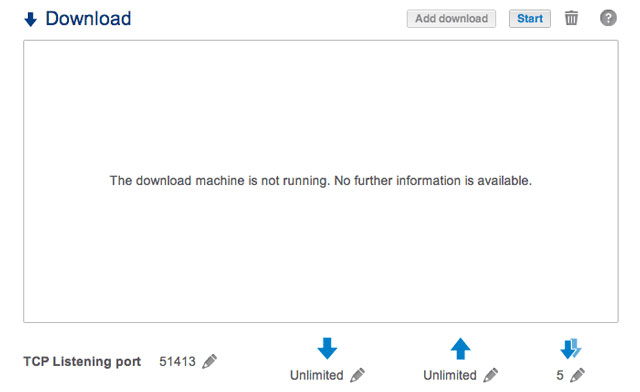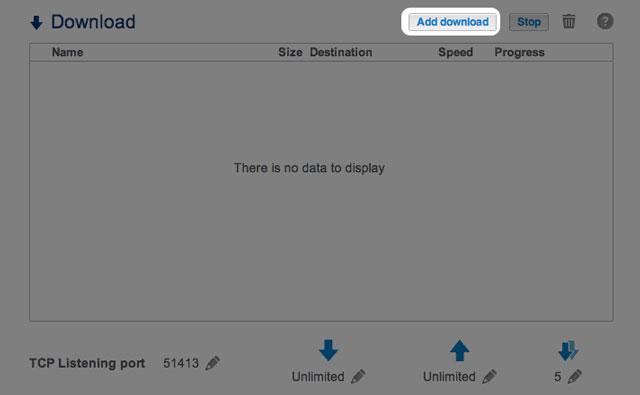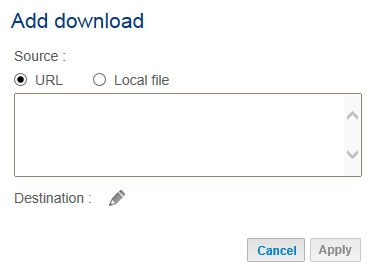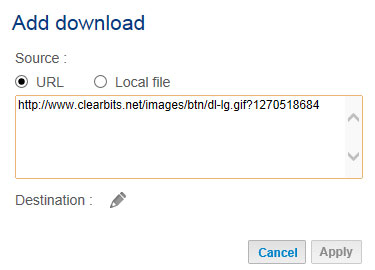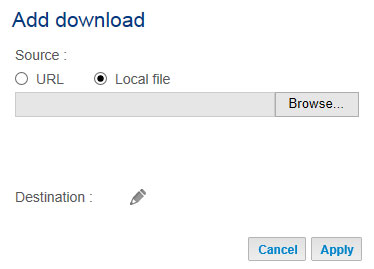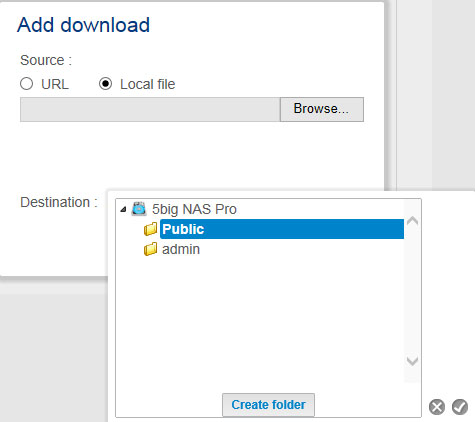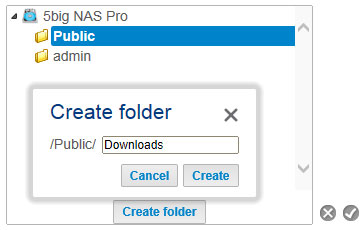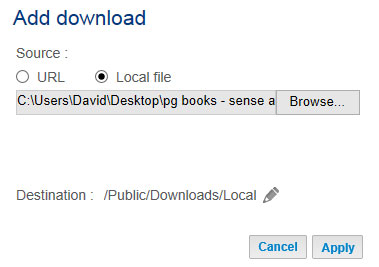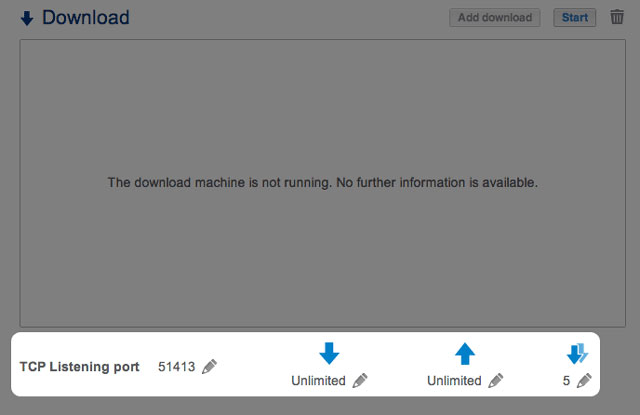Table of Contents
Download Machine
The LaCie NAS Dashboard features a download server that allows you to download files from the internet or the local disk (e.g. PDF, torrent, binary, etc). For more information on torrents, see http://en.wikipedia.org/wiki/BitTorrent_protocol.
Create a Download
- If the download service has not been turned on, choose the Start button.
- At the prompt, choose whether the file source can be found at a URL (web address) or if it is a Local File.
- Select the Destination share by clicking on the configuration icon (pencil).
Download Page Settings
Below the list of downloads are several settings.
- TCP Listening port: Choose the configuration icon (pencil) to enter a router port number through which the download service will operate.
- Download rate limit (down arrow): Choose the configuration icon (pencil) to type a maximum download speed.
- Upload limit rate (up arrow): Choose the configuration icon (pencil) to type a maximum upload speed.
- Max. active downloads (two down arrows): Choose the configuration icon (pencil) to limit the number of downloads that can download/upload simultaneously. Type zero for no limit.
Technical note: Multiple simultaneous downloads can impact your LaCie NAS's performance. In some instances, even after a download has completed, the download service may continue to use system resources if it is uploading.