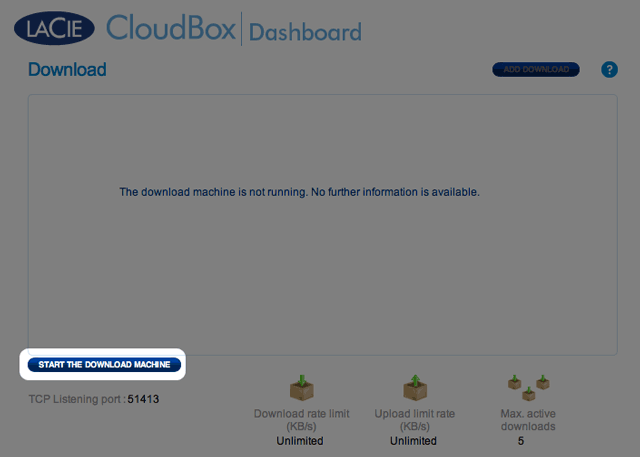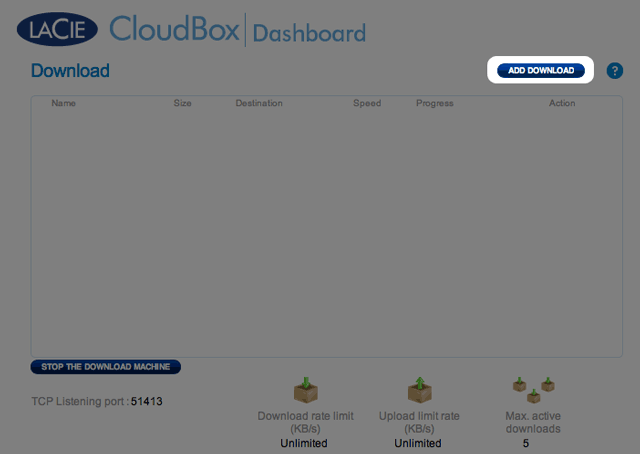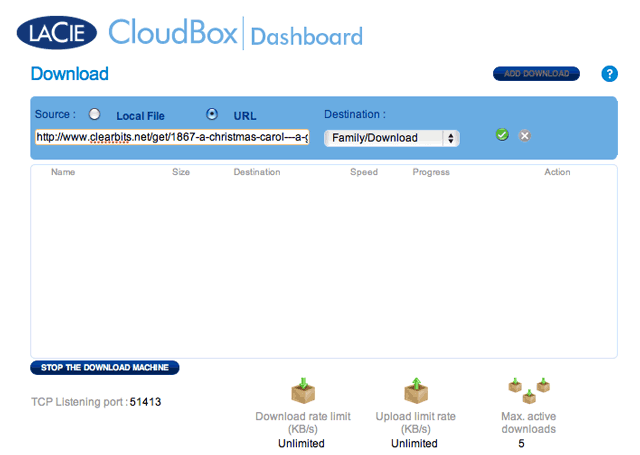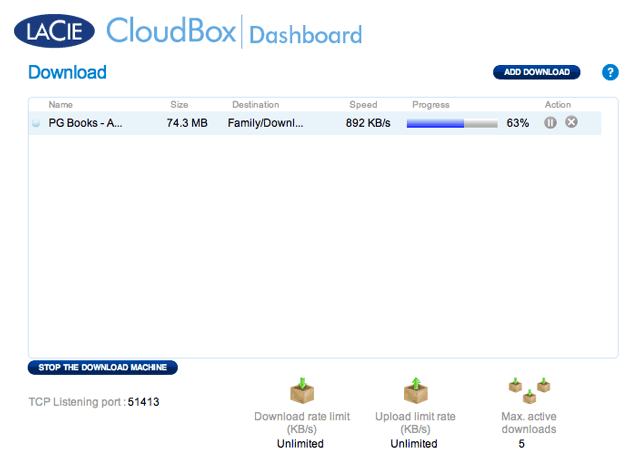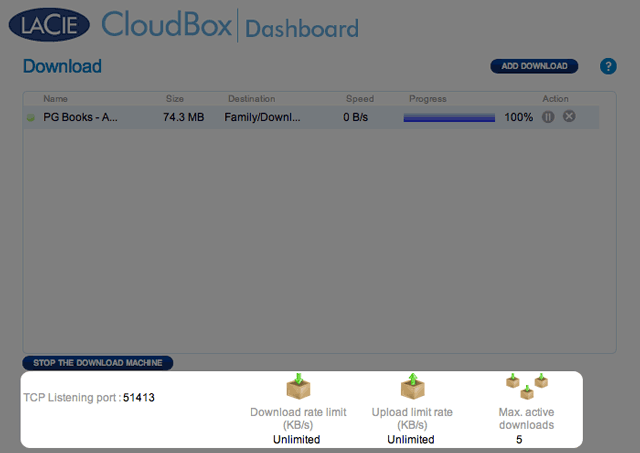Table of Contents
5.h Manage the Dashboard Download Jobs
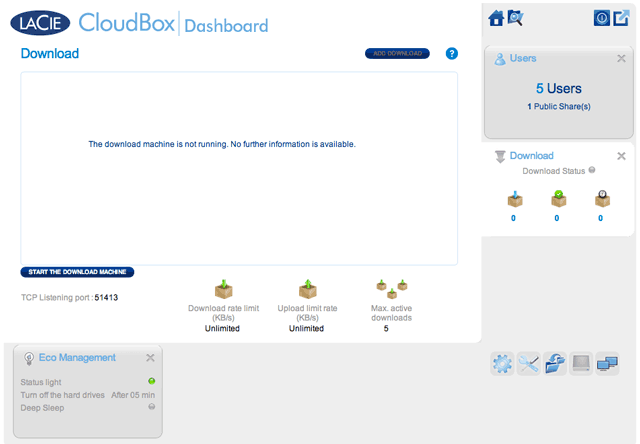
The administrator and users can automate torrent file downloads on this page. For more information on torrent files, see:
http://en.wikipedia.org/wiki/BitTorrent_protocol
Start the Download Machine (Administrator only)
Before an administrator or user begins a torrent download, the administrator must turn the Download Machine on.
- Launch the CloudBox Dashboard and select the Download page.
Download Files
Once the download machine has been started, follow the steps below to automate one or more downloads:
- Choose the destination folder on the LaCie CloudBox: the Family folder or the administrator/user folder. A sub-folder called Download will be automatically created to contain the torrent file(s). Click the green check mark to begin.
Once the download is complete, go to the Download folder within the Family or personal folder to retrieve your torrent file.
Download Page Settings
- TCP Listening port: Click on the number to choose a router port through which the torrent service will operate. Use the port number available within your router's management software. Review the documentation for your router for instructions.
- Download rate limit: Click Unlimited or the listed number to type a maximum download speed.
- Upload limit rate: Click Unlimited or the listed number to type a maximum download speed.
- Max. active downloads: Click the number to limit the number of torrents that can download/upload simultaneously. Type zero for no limit.
Technical note: Because downloading torrent files uses bandwidth and system resources, multiple simultaneous downloads can impact your LaCie network storage performance. Further, even after a download has completed it may still be active, which will continue to use system resources.