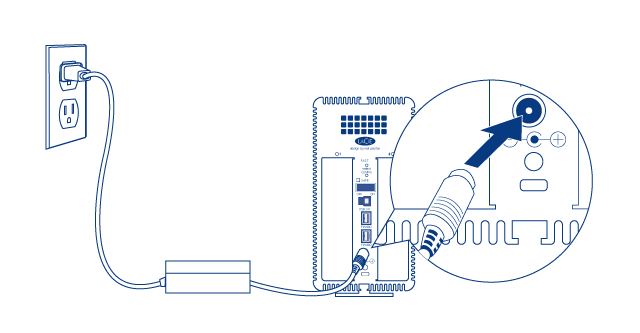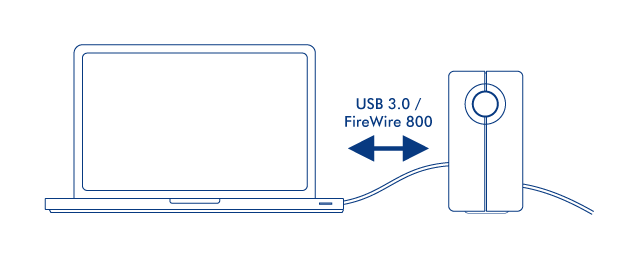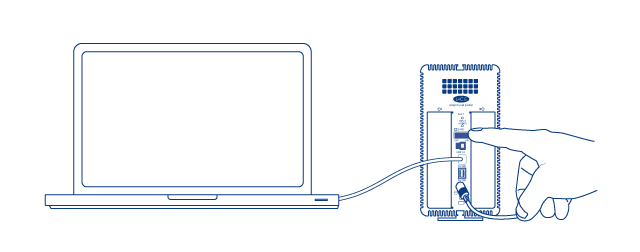User Tools
Site Tools
Table of Contents
Table of Contents
Getting Connected
Please follow the setup steps in the order they are given to ensure that your LaCie product's volume(s) mount(s) correctly on your computer.
STEP 1 - Connect the Power Cable
STEP 2 - Connect the Interface Cable
STEP 3 - Turn on the Drive
Mac Users
The drive will mount on your desktop.
Windows Users
Since the disks are pre-formatted in HFS+ for Mac-only use, you will need to reformat the disks in order to access the storage. Follow the instructions below to do so. Refer to Formatting and Partitioning for more detailed information, precautions, and instructions.
- Right-click on Computer (Vista/Windows 7) or My Computer (Windows XP) and choose Manage. From the Manage window select Disk Management.
- From the list of storage devices in the middle of the Disk Management window, locate your LaCie 2big.
- To create a new partition, select New Simple Volume. Follow the on-screen instructions when the New Simple Volume Wizard appears. Note that Windows XP 32-bit will not recognize volumes larger than 2TB.
STEP 4 - Install Software
You can now choose to install and run the included LaCie software utilities. Software are located on the CD that came in the product box. If you wish to set email alerts or modify front LED behavior, install LaCie Desktop Manager.
Unmounting the Volume(s)
In order to avoid file system corruption, it's important to unmount your volume(s) before turning off the product or disconnecting the interface cable. See Unmounting Volume(s) for details.

 Print page
Print page Save page as PDF
Save page as PDF