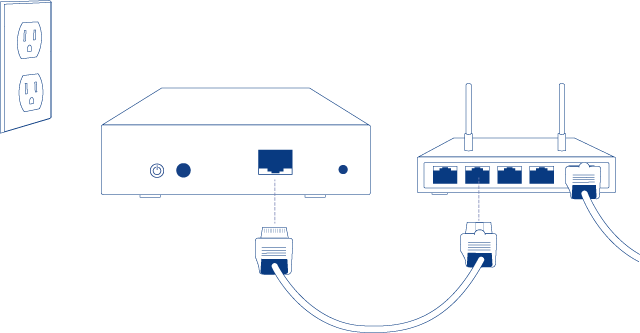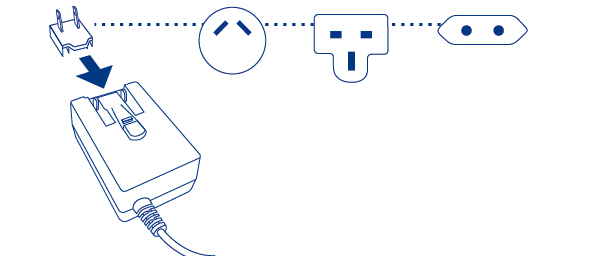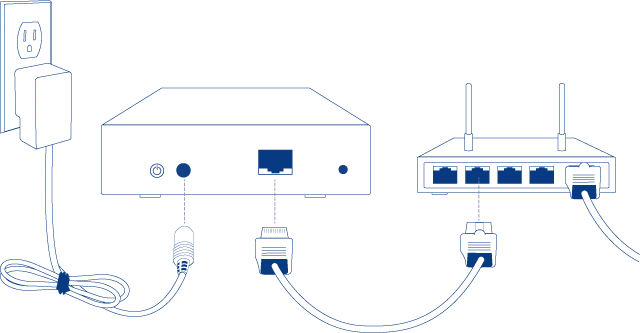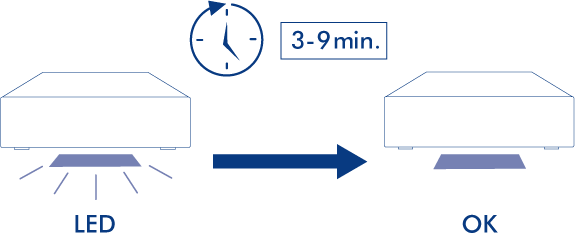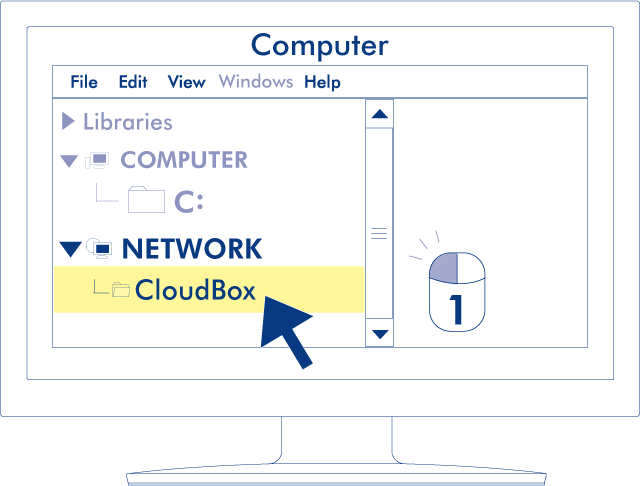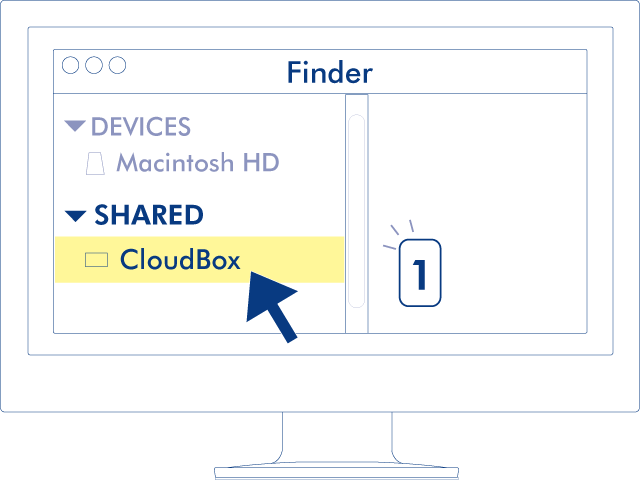User Tools
Site Tools
Table of Contents
Table of Contents
2.a Connect Your LaCie CloudBox
A - Connect the Ethernet Cable
- Connect the Ethernet cable to the Ethernet port on the back of the LaCie CloudBox.
- Connect the other end of the Ethernet cable into an available Ethernet “out” port on your router or hub (refer to your router or hub’s documentation).
B - Connect the Power Supply
Caution: Only use the AC adapter supplied with your specific LaCie device. Do not use a power supply from another LaCie device or another manufacturer. Using any other power cable or power supply may cause damage to the device and void your warranty. Always remove the AC adapter before transporting your LaCie device. Failure to remove the adapter may result in damage and will void your warranty.
C - Connect your Computers
Select your operating system.
Important info: Your computer(s) must be attached to the same network (router or hub) as the LaCie CloudBox.
- Open an Explorer Window by clicking twice on your internal hard drive (e.g. My Computer or the C: drive).
- Click on My Network Places.
- Click on View workgroup computers.
- Click twice on LaCie-CloudBox
- Open the folder Family
- Click twice on CLOUDBOX-HELP.
- Click on Discover your CloudBox to view the CloudBox Tutorials.
Important info: If your version of Windows XP does not include a link to workgroup computers, please see www.lacie.com/cloudbox-install for alternative instructions on accessing your LaCie CloudBox.
- Open Computer (Vista and 7) or Libraries.
- Click twice on LaCie-CloudBox
- Open the folder Family
- Click twice on CLOUDBOX-HELP.
- Click on Discover your CloudBox to view the CloudBox Tutorials.
Important info: If your version of Windows Vista/7 encounters difficulty reaching the Network, please see www.lacie.com/cloudbox-install for alternative instructions on accessing your LaCie CloudBox.
- If you are in Windows 8 view, click on Desktop.
- On the lower left of the screen, click on the icon for Libraries.
- Click twice on LaCie-CloudBox.
- Open the folder Family.
- Click twice on CLOUDBOX-HELP.
- Click on Discover your CloudBox to view the CloudBox Tutorials.
Important info: If your version of Windows 8 encounters difficulty reaching the Network, please see www.lacie.com/cloudbox-install for alternative instructions on accessing your LaCie CloudBox.
© LaCie 2024
Last modified : Jul 22, 2014

 Print page
Print page Save page as PDF
Save page as PDF