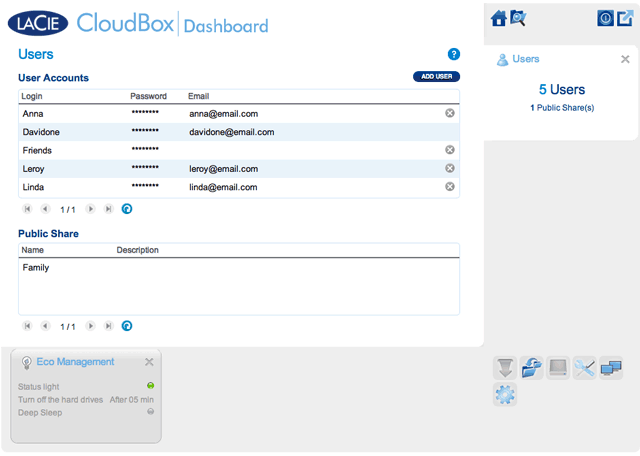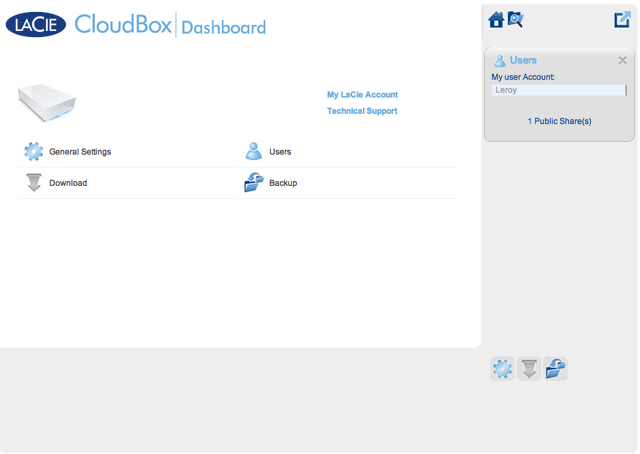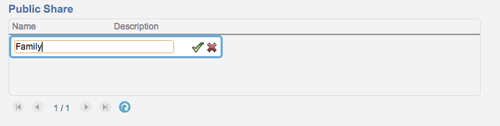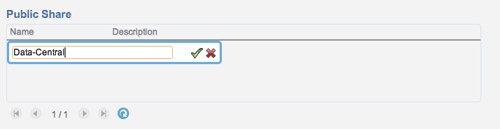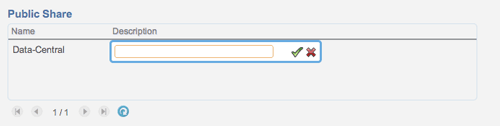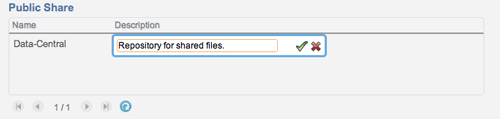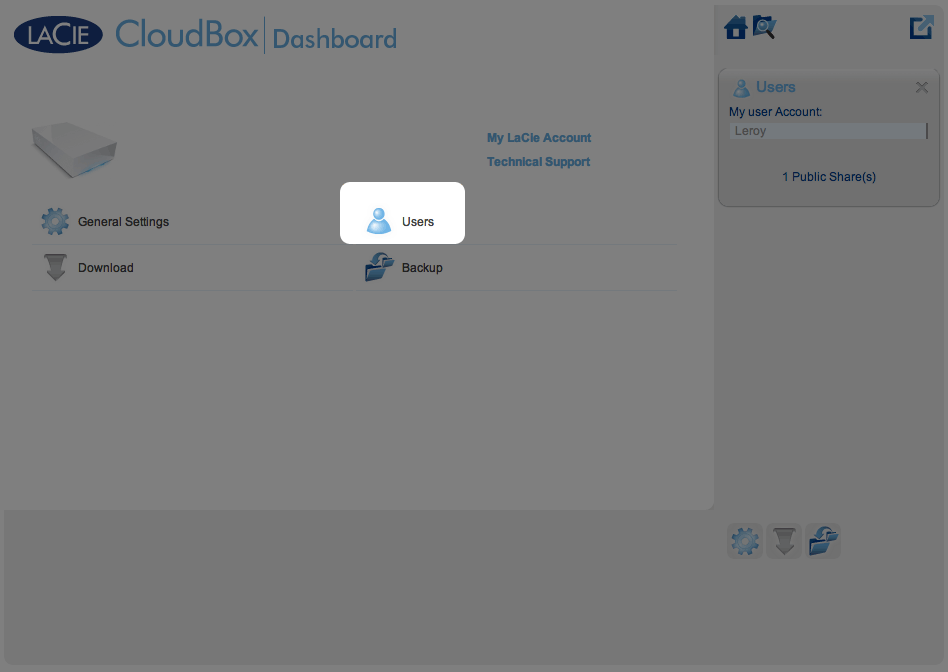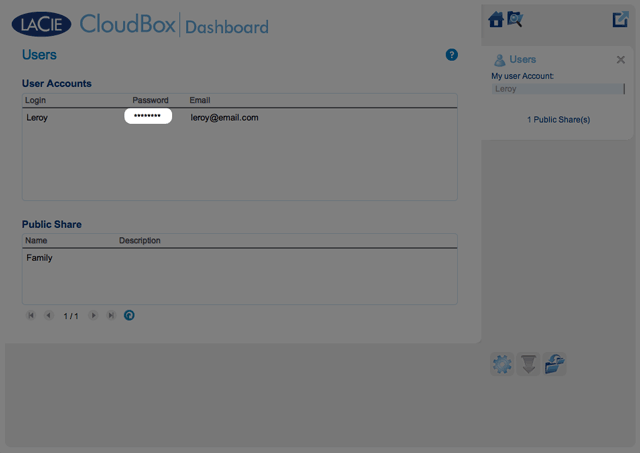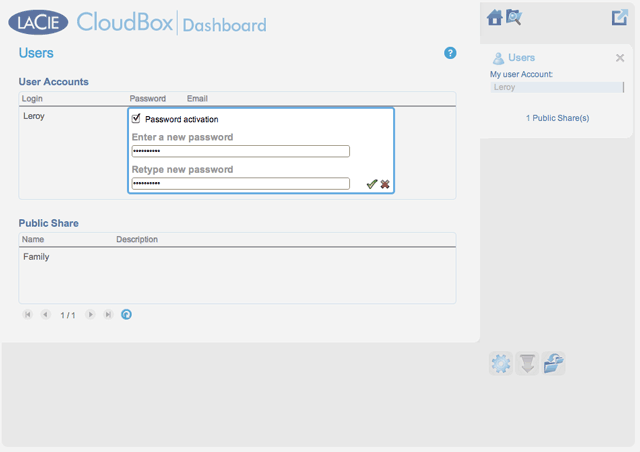User Tools
Site Tools
Table of Contents
Table of Contents
5.d Create and Manage Users on the Dashboard User Page
Administrator and Users' Management Priviledges
In most instances, the administrator performs all management tasks for the LaCie CloudBox. See the table below for the access rights available to the administrator and users.
| Create/Revise/Delete Users | Eco Management Settings | General Settings | Backup Jobs | Download Jobs (Torrents) | Drive Information (Format Disk) | Support | |
|---|---|---|---|---|---|---|---|
| Administrator | Yes | Yes | Yes | Yes; Family and personal folders only. The administrator cannot back up other users' folders. | Yes. The administrator must turn this option on | Yes | Yes |
| User | No | No | No | Yes; Family and personal folders only. | Yes. The administrator must turn the option on. | No | No |
Manage User Accounts
New User - Personal Folders
By creating a new user, the administrator will add a personal folder to the LaCie CloudBox. As opposed to the Family folder, personal folders can offer private access, requiring a username and password. Whenever a user accesses his personal folder on a PC or Mac in the home, he will be prompted for the username and password assigned by the administrator.
To create a new user, click the ADD USER button, then fill out the required fields. Click the green check mark to add the user or the x to cancel.
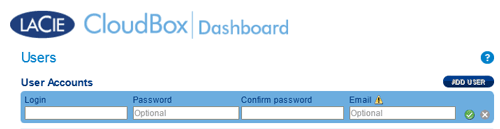
- A user name can have 1 to 20 characters using: letters, numbers, symbols, hyphen, and underscore. Do not begin or end with a hyphen or underscore.
- The password can be 4 to 20 characters. All passwords are case-sensitive.
- Enter an email address if you wish to include notifications. See Dashboard Network Settings
Existing User
User data is organized in a table:
- Click on the text in the Login column to change the user name.
- Click on the text in the Password column to change the user's password.
- Click on the text in the Email column to change the user's email address.
Delete a User
To delete a user, click the grey X on the far right of the user's row. A pop-up window will ask for confirmation. By clicking APPLY, you will delete the user's share and all of his data.
Family Folder - Public Share
The Family folder is a Public Share since it is available to everyone who uses the LaCie CloudBox in the home.
Change the name of the Family folder
Add a description to the public share
- Click on the green check mark.
A User wants to change the assigned password
A user can change the password assigned by administrator.
- The user logs on to the Dashboard with his/her assigned user name and password. See Create a Personal Folder for details.
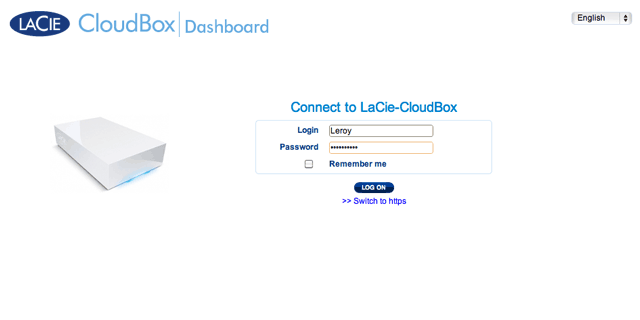
- To log out of the Dashboard, click on the square and box icon on the upper right.

 Print page
Print page Save page as PDF
Save page as PDF