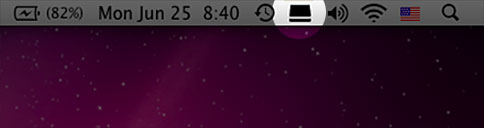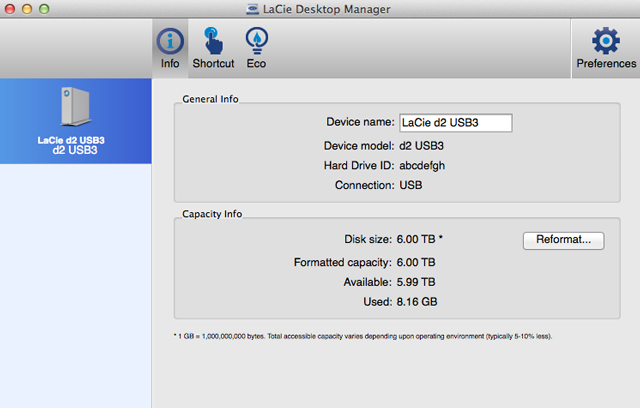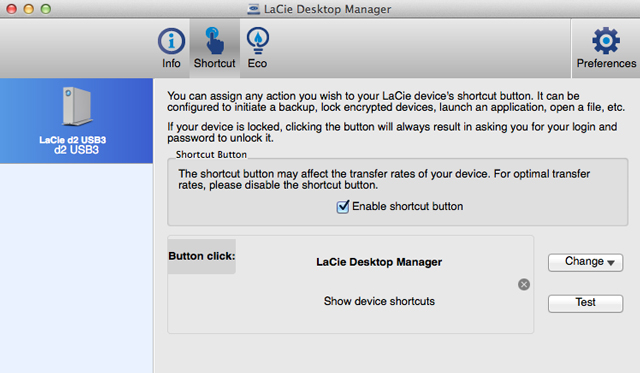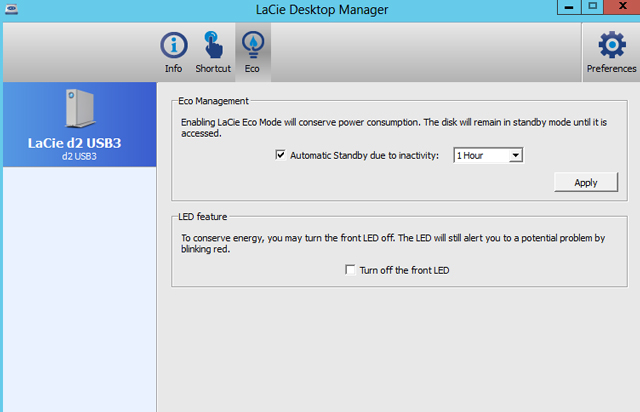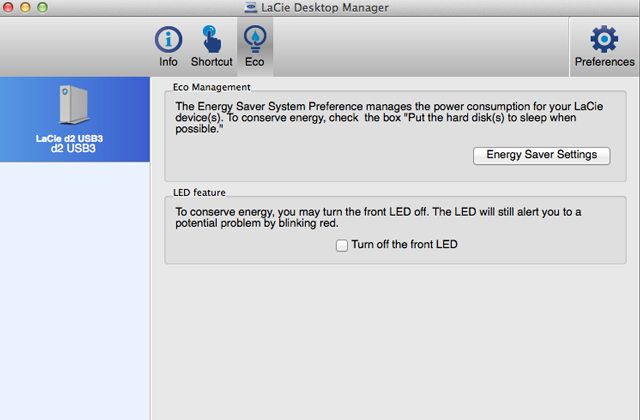User Tools
Site Tools
Table of Contents
Table of Contents
LaCie Desktop Manager
LaCie Desktop Manager is a software utility that provides important information regarding the status and health of your device.
Installing LaCie Desktop Manager
LaCie Setup Assistant includes the option to install LaCie Desktop Manager during the initial setup. If LaCie Desktop Manager is not installed on your computer, follow the directions below:
- Go to the LaCie d2 product page
- Choose the Support tab and download the installer for LaCie Desktop Manager
- Once the download is complete, locate the installer on your computer. Generally, downloads can be found in the Downloads folder.
- Launch the installer for your operating system and follow the setup wizard to completion.
When setup is complete, launch LaCie Desktop Manager from the System tray (Windows) or the Menu bar (Mac).
LaCie Desktop Manager provides a list of all compatible LaCie devices in the left-hand column. If you have more than one compatible LaCie device, choose a product and use the tabs to navigate to the page you want.
Info tab
Review the details of your device:
- Name
- Model
- Hard drive ID
- Connection type
- Total capacity
- Available capacity
Reformat
From the Info tab, you can reformat the hard drives.
Shortcut tab
Configure a short press of the LED button to launch an application. A short press is one second.
The default setting for the Shortcut is LaCie Desktop Manager but you can browse for your preferred application. For example, set the LED button Shortcut to launch your operating system’s photo application.
Eco tab
Windows
Set the time that the LaCie d2 is inactive before entering Eco mode. Eco mode is also known as power-saving mode.
See LED Power Button for further details on power-saving mode.

 Print page
Print page Save page as PDF
Save page as PDF