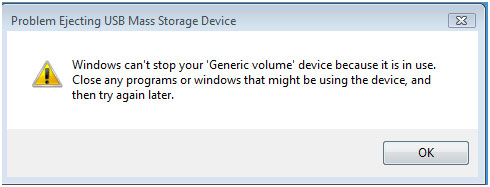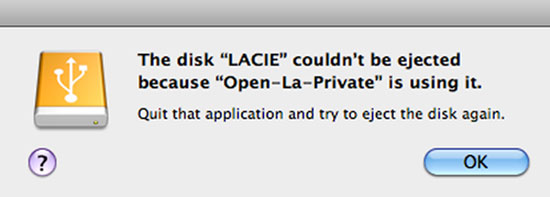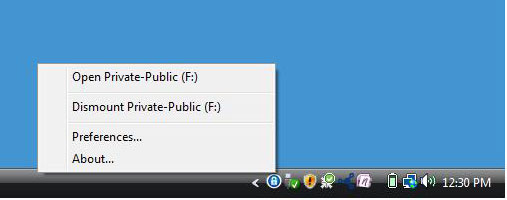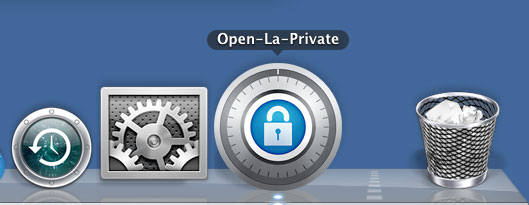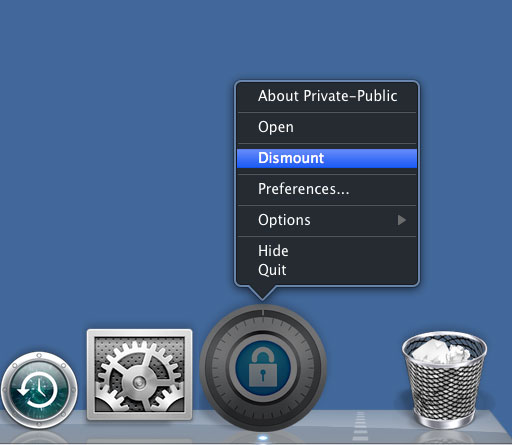User Tools
Site Tools
Table of Contents
Unmounting and Locking LA-PRIVATE
Unmounting LA-PRIVATE will prevent others from accessing your private data. It is a great way to lock LA-PRIVATE since the secure volume will no longer be available for unauthorized use. Follow the steps below to unmount and lock LA-PRIVATE.
Windows
- The LA-PRIVATE volume has been unmounted and locked.
Mac
© LaCie 2024
Last modified : Jul 08, 2013

 Print page
Print page Save page as PDF
Save page as PDF