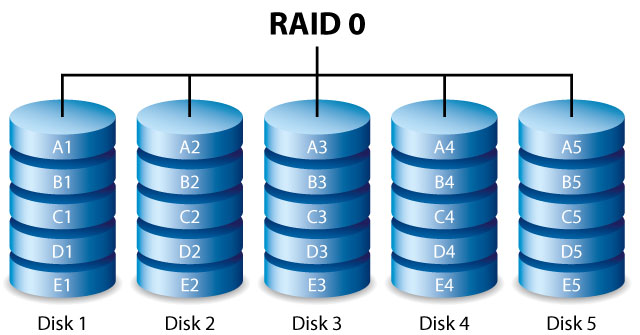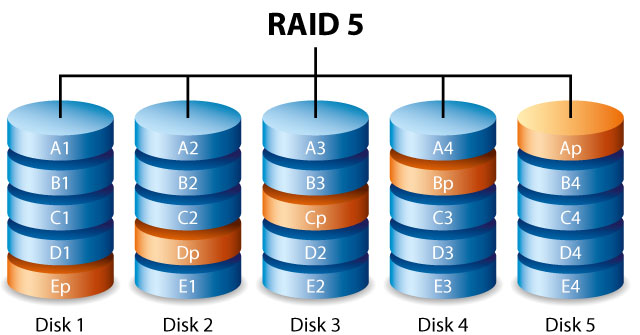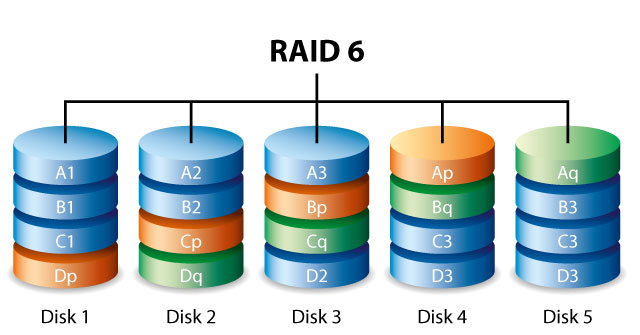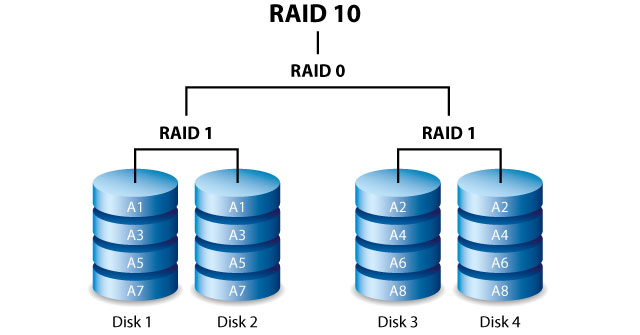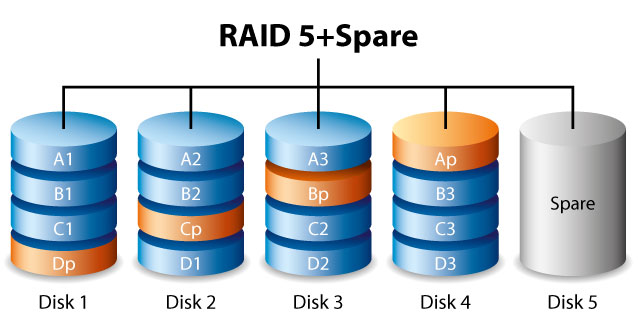User Tools
Site Tools
Table of Contents
Discover LaCie RAID Manager Storage Management
The storage in your LaCie enclosure is preconfigured as RAID 5 and formatted for Mac (HFS+). It is ready to use out of the box. LaCie RAID Manager gives you additional options to adjust the existing configuration or create new arrays.
Review the information below to discover how LaCie RAID Manager administers your LaCie professional DAS.
Hierarchy
The Storage pane lists LaCie RAID Manager’s hierarchical management structure:
- Adapter: The RAID-on-Chip (ROC) controller board within your LaCie enclosure. LaCie RAID Manager is only compatible with enclosures that feature the specially configured ROC circuit board.
- Array: A combination of two or more physical disks that are presented to the operating system as a single storage device comprising a virtual disk.
- Virtual Disk: A combination of two or more physical disks that are presented to the operating system as a single storage device. The virtual disk is the volume that you use to store and access media.
When building a new configuration, you must:
- Create a new array (including RAID selection)
- Create a new virtual disk
- Format the virtual disk for Mac using Disk Utility
See Create Arrays and Virtual Disks for instructions on how to create an array and a virtual disk. Review the information below for details on the RAID levels available to your LaCie product.
RAID
The information below provides a basic guide to the RAID modes available to your LaCie professional DAS. Note that the levels of performance and protection differ based upon the number of drives in a volume.
RAID example
The level of RAID available to a volume is contingent upon the amount of hard drives. For example, a volume with four hard drives supports all levels of RAID except for RAID 1, which is not compatible with volumes greater than two hard drives. RAID 0 appears to be the best choice for a volume with four hard drives since it offers 100% storage capacity and the best performance. However, RAID 0 does not provide data protection in case of drive failure. Further, its performance is not much greater than RAID 5, which includes data protection in case one drive should fail.
RAID 6 and, in unique cases, RAID 10, can provide data protection in the event that two drives fail.
RAID levels
Review the summaries of each RAID before selecting the configuration for the LaCie 8big storage.
| RAID mode | Minimum hard drives |
|---|---|
| RAID 0 | 2 |
| RAID 1 | 2 (only) |
| RAID 5 | 3 |
| RAID 6 | 4 |
| RAID 10 | 4 |
RAID 0
RAID 0 is the fastest RAID mode since it writes data across all of the volume's hard drives. Further, the capacities of each hard drive are added together for optimal data storage. However, RAID 0 lacks a very important feature: data protection. If one hard drive fails, all data becomes inaccessible. A recommended option is RAID 5, which offers comparable performance and data protection in case a single hard drive fails.
RAID 1
RAID 1 provides enhanced data security since all data is written to each hard drive in the volume. If a single hard drive fails, data remains available on the other hard drive in the volume. However, due to the time it takes to write data multiple times, performance is no faster than using a single hard drive and, at times, slower. Additionally, RAID 1 will cut hard drive capacity by 50% or more since each bit of data is stored on both hard drives in the volume.
LaCie RAID Manager can create a RAID 1 array with two hard drives.
RAID 5
RAID 5 writes data across all hard drives in the volume and a parity block for each data block. If one physical hard drive fails, the data from the failed hard drive can be rebuilt onto a replacement hard drive. While the files stored on a RAID 5 volume remain intact should one hard drive fail, data can be lost if a second hard drive fails before the RAID is rebuilt with the replacement hard drive.
A minimum of three hard drives is required to create a RAID 5 volume.
RAID 5 offers performance that can approach RAID 0. The strong advantage that RAID 5 gives you is data protection. Additionally, you still have approximately 75% of the storage capacity of a RAID 0 array (based upon total available hard drives and storage capacities). The equation for determining the storage is: (The size of the hard drive with the smallest capacity in the array)*(Total hard drives-1).
Example 1: An array is assigned five 3TB hard drives for a total of 15TB. The equation is: 3TB * 4= 12TB.
Example 2: An array is assigned Three 2TB hard drives and one 3TB hard drive for a total of 9TB. The equation is: 2TB * 3= 6TB.
RAID 6
RAID 6 writes data across all hard drives in the volume and two parity blocks for each data block. If one physical hard drive fails, the data from the failed hard drive can be rebuilt onto a replacement hard drive. With two parity blocks per data block, RAID 6 supports up to two hard drive failures with no data loss.
RAID 6 synchronizing from a failed hard drive is slower than RAID 5 due to the use of double parity. However, it is far less critical due to its double-disk security.
A minimum of four hard drives is required to create a RAID 6 volume. RAID 6 offers very good data protection with a slight loss in performance compared to RAID 5.
RAID 10
RAID 10 combines the protection of RAID 1 with the performance of RAID 0. Using four hard drive as an example, RAID 10 creates two RAID 1 segments, and then combines them into a RAID 0 stripe. With eight hard drive, the RAID 0 stripe will include four RAID 1 segments. Such configurations offer exceptional data protection, allowing for two hard drive to fail across two RAID 1 segments. Additionally, RAID 10 writes data at the file level and, due to the RAID 0 stripe, gives users higher performance when managing greater amounts of smaller files. This means a more generous input output per second for data, referred to as IOPS.
RAID 10 is a great choice for database managers that need to read and write a multitude of smaller files across the volume's hard drives. The impressive IOPS and data protection offered by RAID 10 gives database managers impressive reliability both in keeping files safe and rapid access.
RAID+Spare
A RAID+Spare volume gives you a “hot-spare” that is ready to synchronize data immediately should a hard drive fail. If a hard drive in the volume fails, the data starts to synchronize with the spare. The clear advantage for a RAID volume with a spare is that you do not have to wait for a replacement hard drive. However, the spare cannot be used as storage during standard operation since its sole task is to take over should a hard drive fail.
You can replace the failed hard drive immediately and, once synchronization is complete, assign it as new hot spare.

 Print page
Print page Save page as PDF
Save page as PDF