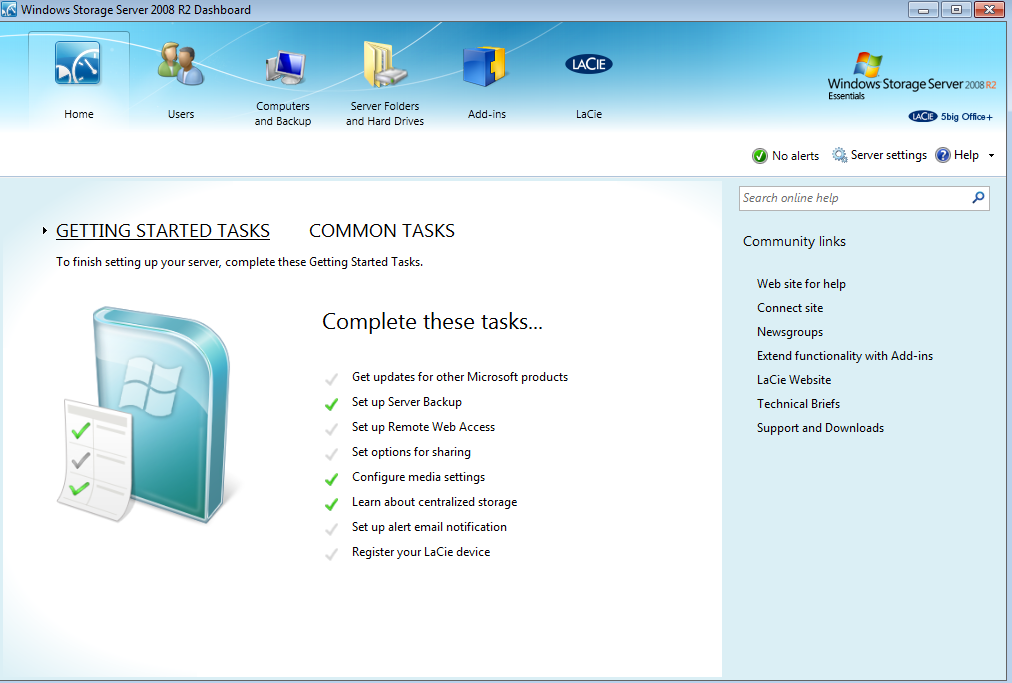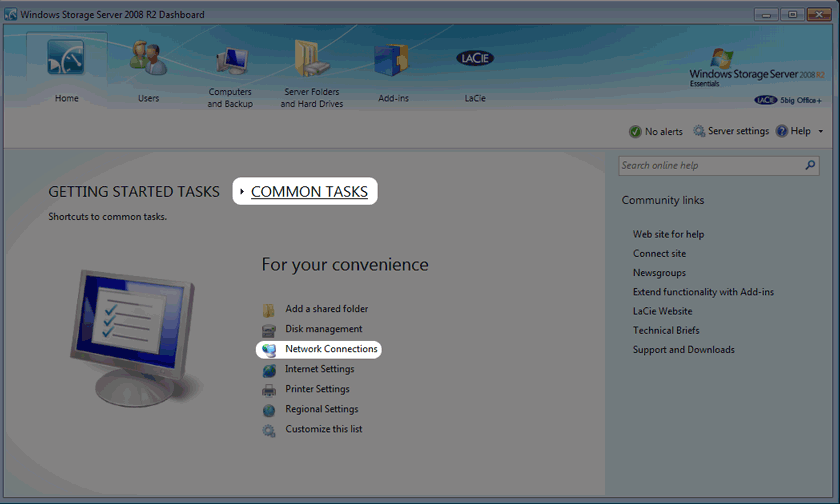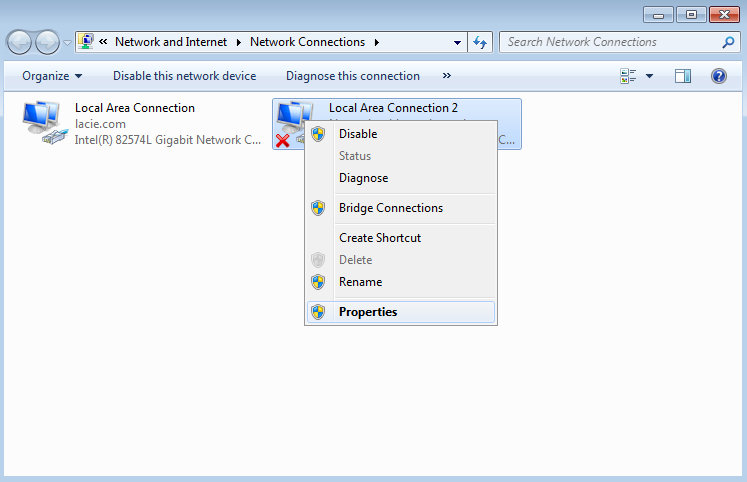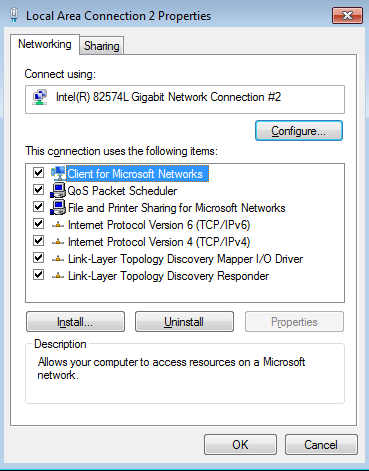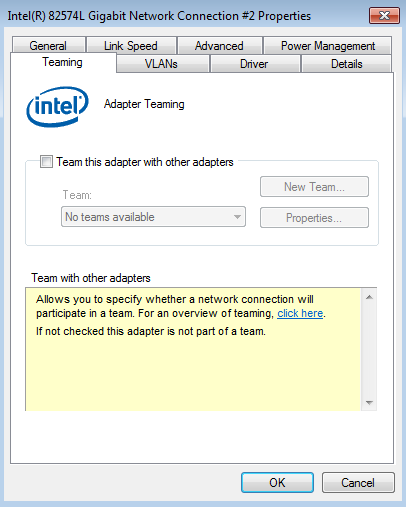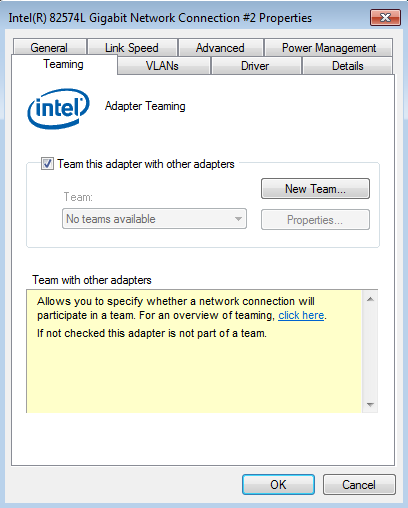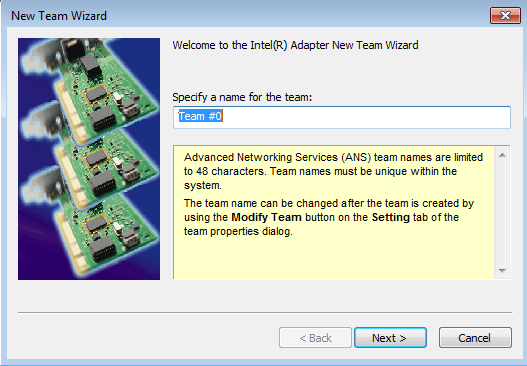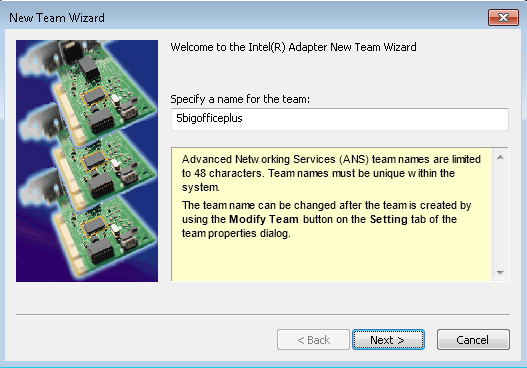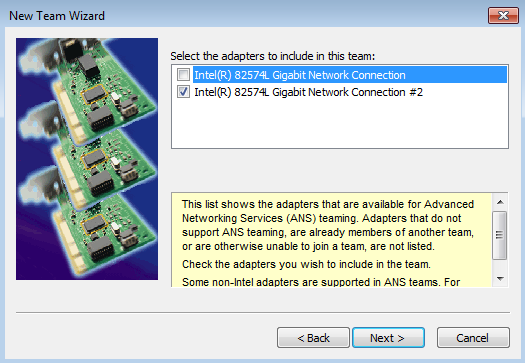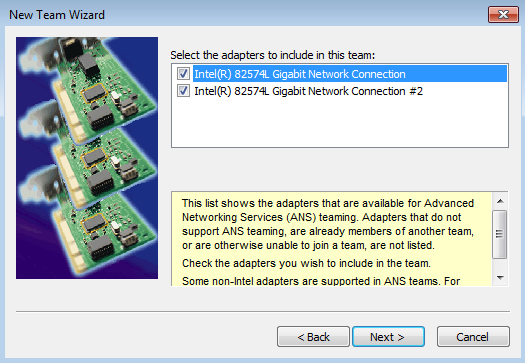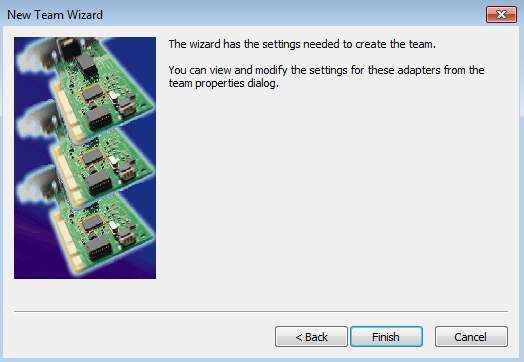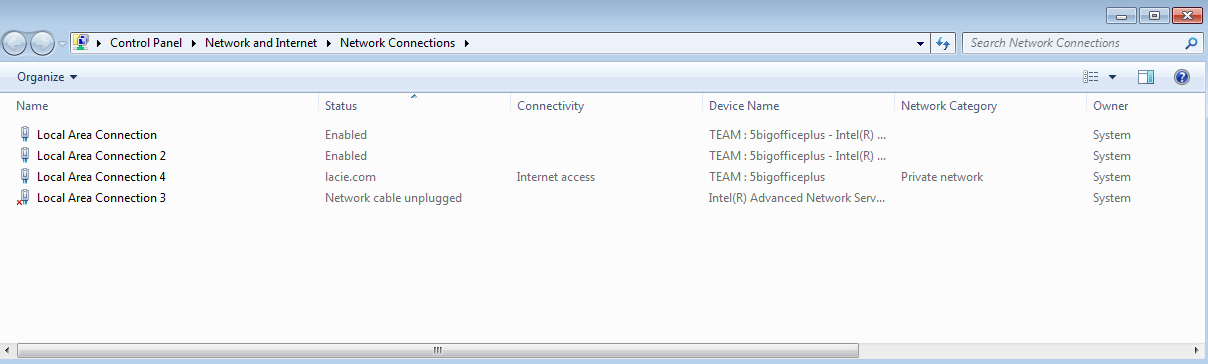User Tools
Site Tools
Configuring Ethernet Teaming
Follow the directions below to configure your LaCie professional server for Ethernet Teaming.
Important info: The Ethernet adapters on the LaCie professional server will be reset during the driver configuration. As a result, Ethernet connection will be lost for a small amount of time.
Setup
- Click New Team.
- Click Next.
- Select the type of team that applies to your network demands. For further information on the benefits of each type of team, click on the selection and read the description below the list. To take full advantage of Ethernet Teaming, LaCie recommends selecting IEEE 802.3ad Dynamic Link Aggregation. Please note that you can change the type of teaming at any time.
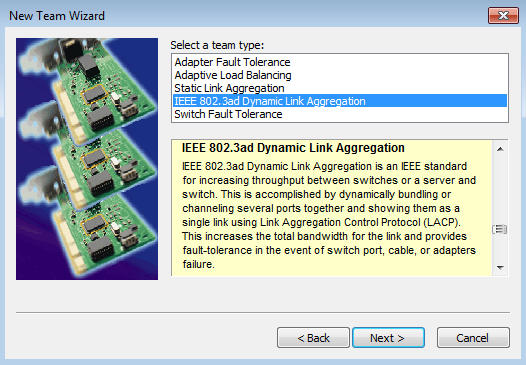
- Once you have highlighted the preferred Ethernet Team type, click Next.
© LaCie 2024
Last modified : Mar 01, 2013

 Print page
Print page Save page as PDF
Save page as PDF