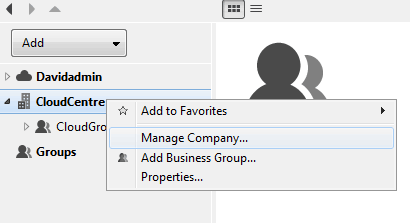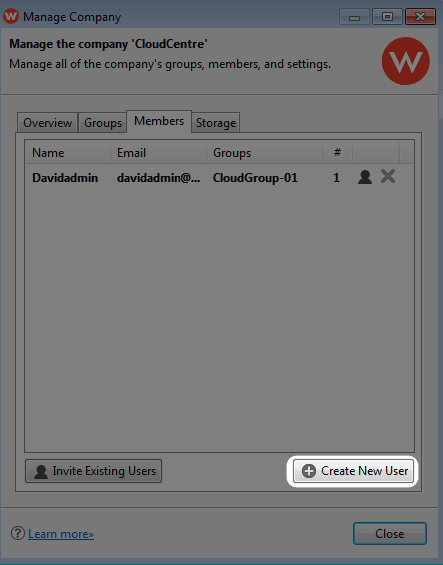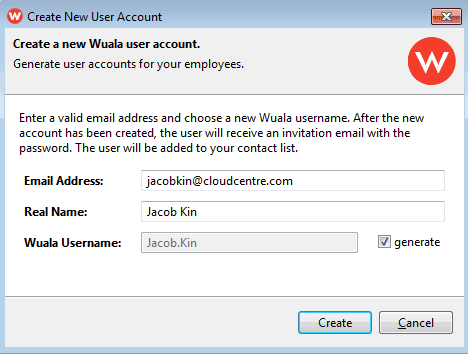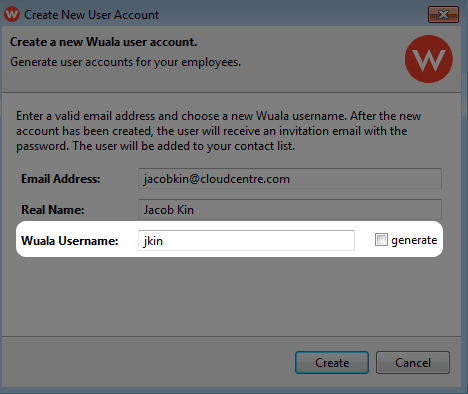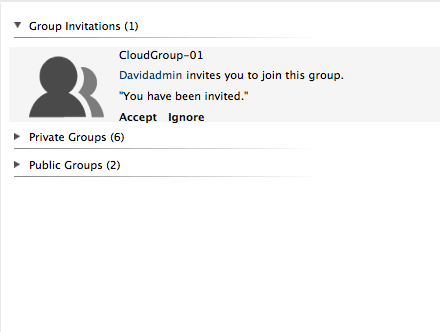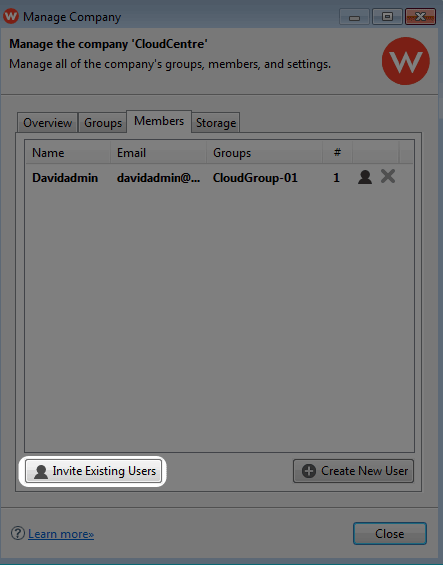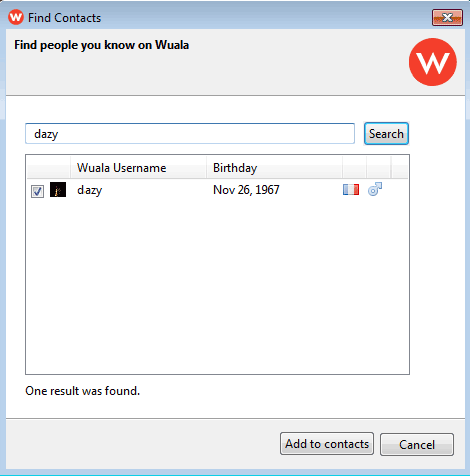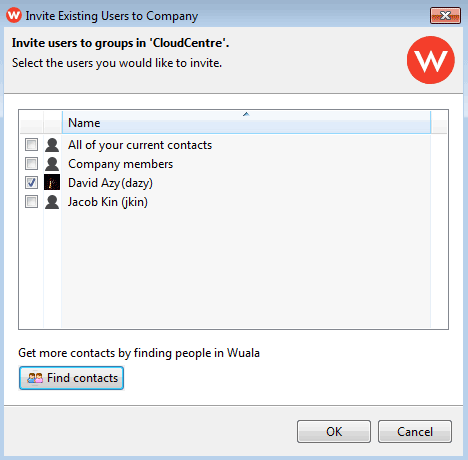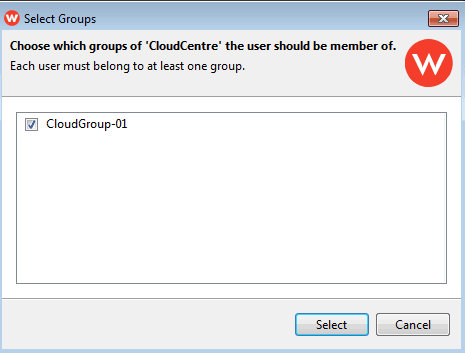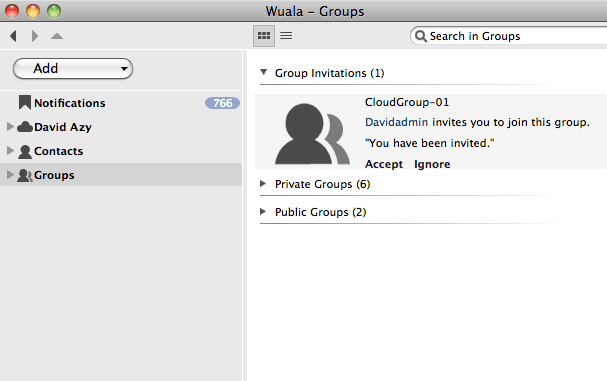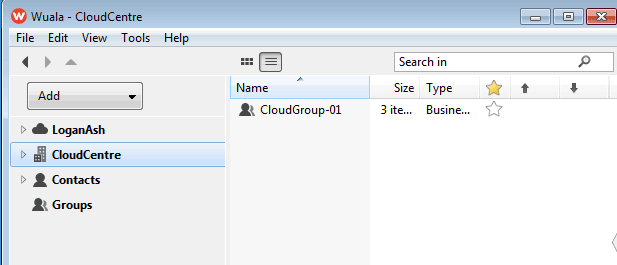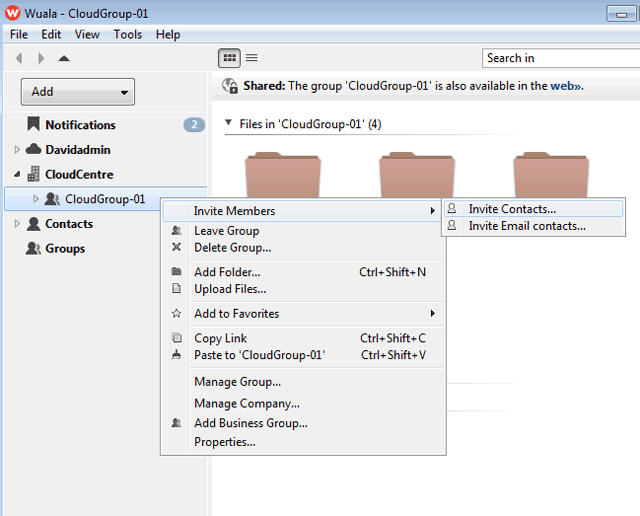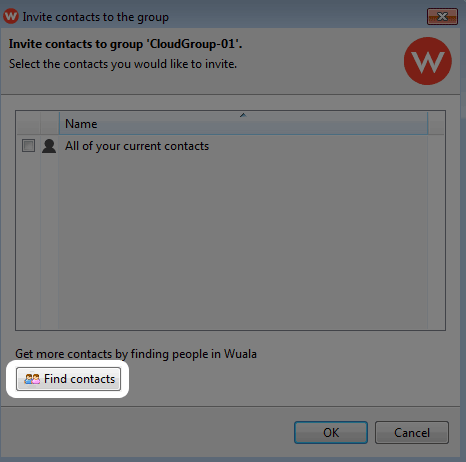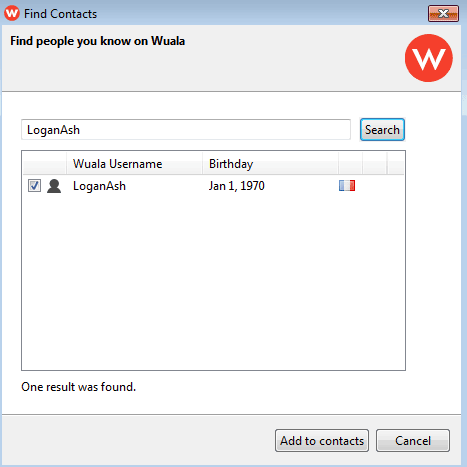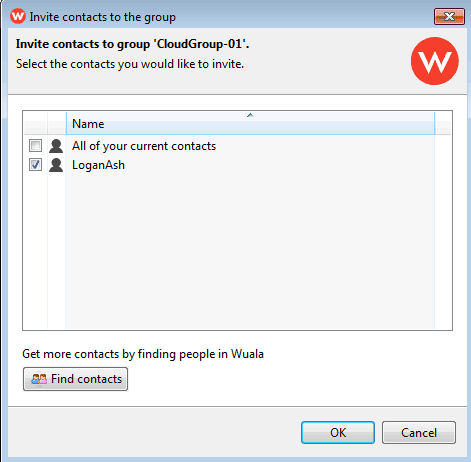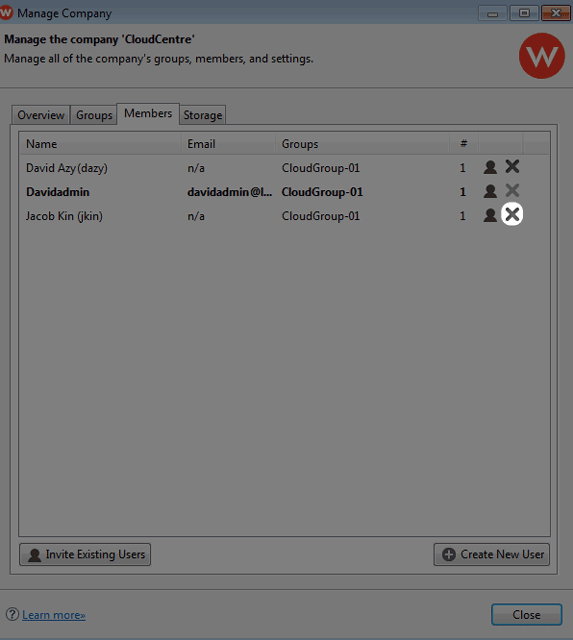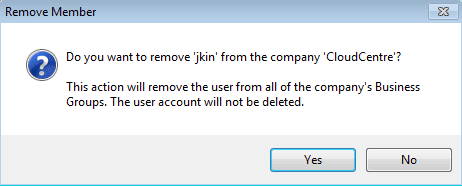User Tools
Site Tools
Table of Contents
Add/Manage Members
Wuala recommends that the administrator for your Business storage follows all instructions to create and manage your Company on Wuala.
Each Wuala Business Group can have up to five members, including the administrator. Each member has a defined Role with specific rights (see Roles for member definitions).
Add Members to the Business Group (Recommended)
As the creator of the Wuala Business storage, the first user is the administrator. This leaves four available places within each Business Group. Invitations to join the company may be sent to existing Wuala users or to users that have yet to join.
There are three options for inviting new members:
- Members Tab (Recommended) - Invite your colleagues to join the Wuala Company storage. This option is intuitive and very helpful when inviting users who do not have a Wuala personal account.
- Invite Members - Invite users who already have Wuala personal storage. (Alternative to the steps provided in Members Tab.)
- Access (Advanced Wuala users) - Send a weblink with the option to join the Business Group. The user must have a personal Wuala account.
Members Tab - Create a new Wuala Account
Follow the steps below if a user does not have Wuala personal storage:
- Choose the Members tab.
- The user will have access to the Company's Business Group(s) once he clicks Accept (see Accepting a Wuala Invitation: User).
Members Tab - Invite an existing Wuala user
- Choose the Members tab.
- Click on Find Contacts.
- Review the prompt regarding your contact(s) then select Close.
- The user is now listed as a member of your Company.
- To complete the process, the user should accept membership the next time he logs on to his personal Wuala account (see Accepting a Wuala Invitation: User).
Accepting a Wuala Invitation: User
- Once an invitation has been sent by the Wuala Company storage administrator, the user should log in to his account.
Invite Members: Wuala Contact
This is an alternative to the steps described in Members Tab - Invite an existing Wuala user.
- Enter the user or Wuala name in the search field then click Search.
- To complete the process, the user should accept membership the next time he logs on to his personal Wuala account (see Accepting a Wuala Invitation: User).
Remove a User
You may remove a member from the Company. Please note that the user's Wuala account will not be deleted.
- Right click on your Company name to select Manage Company… then click on the Members tab.

 Print page
Print page Save page as PDF
Save page as PDF