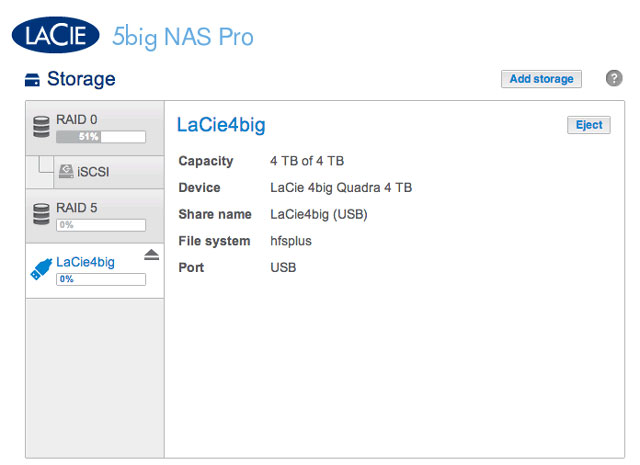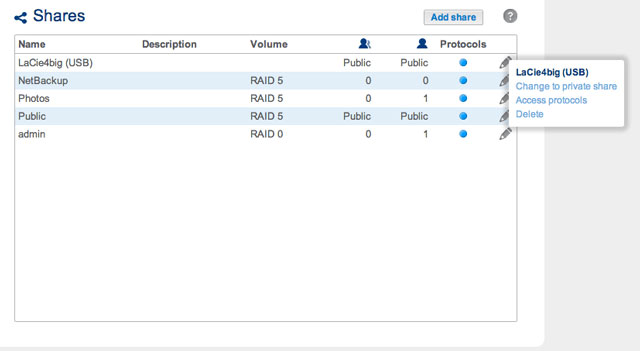Table of Contents
LaCie NAS Ports and Direct-Attached Storage
Review the table below for the USB and eSATA expansion ports on your LaCie NAS:
| Port | LaCie 2big NAS | LaCie 5big NAS Pro |
|---|---|---|
| eSATA | 1 | – |
| USB 2.0 | 1 | 2 |
| USB 3.0 | – | 2 |
Direct-Attached Storage (DAS)
Connect
Connect a DAS to the LaCie NAS via USB or eSATA, and it will be listed on the Dashboard > Storage page. If you do not see your hard drive listed, confirm that it has been formatted using one of the following file systems:
- FAT32
- NTFS
- HFS+
- EXT2, EXT3, EXT4
- XFS
The name of the DAS cannot be changed on the Storage page.
DAS share
By default, a DAS becomes a Public share when it is connected to the LaCie NAS.
You can change the DAS from a Public share to a Private share:
- Go to Dashboard > Shares and select the configuration icon (pencil).
- Configure access to the share by following the instructions in Shares.
Disconnect
To avoid damaging your DAS's file system, choose Eject before disconnecting it from your LaCie NAS. A prompt will ask you to confirm.
Multimedia Indexing
You can take an inventory of available multimedia files on your LaCie NAS and all connected external hard drives. See Reindex the Media Server for details.
USB Printer
Your LaCie NAS features a printer server. See General Settings for further information.