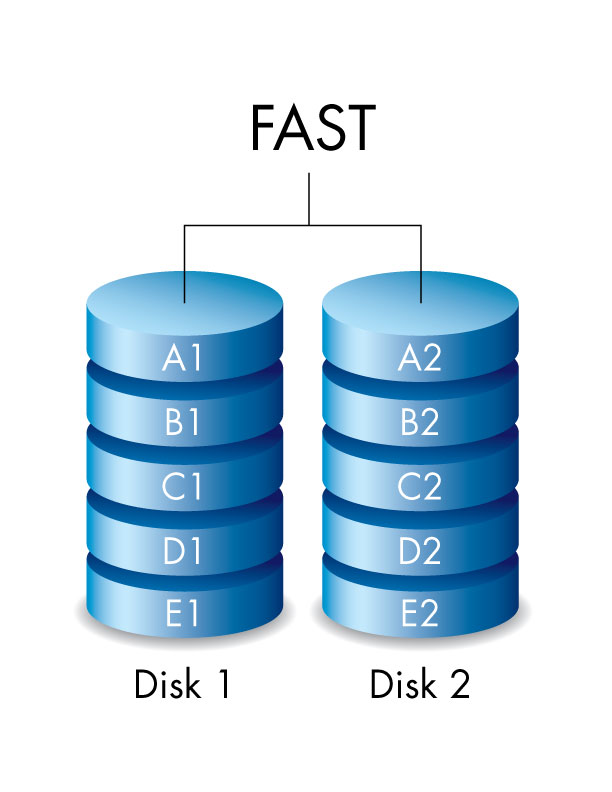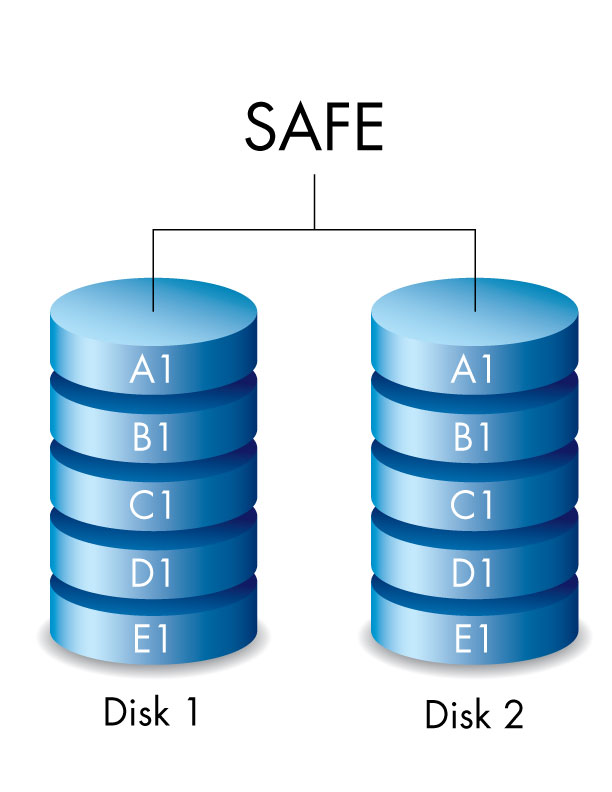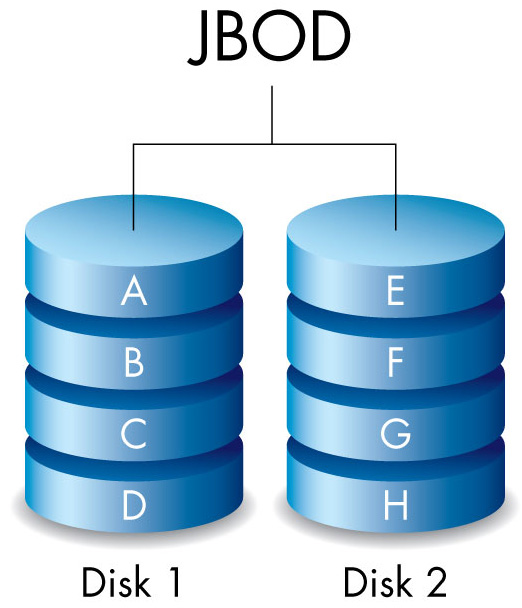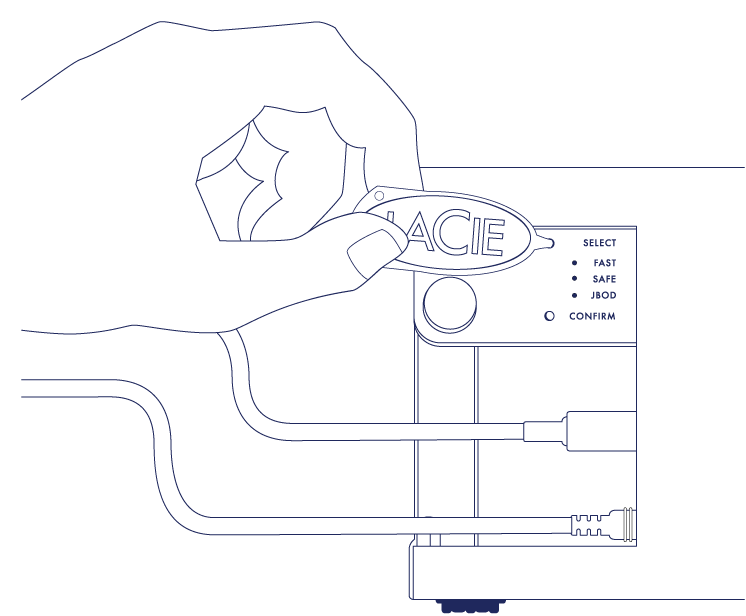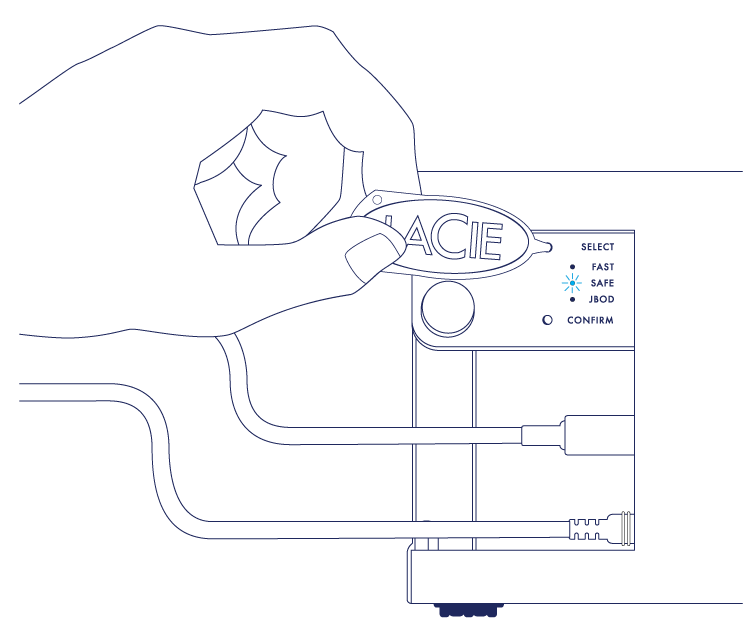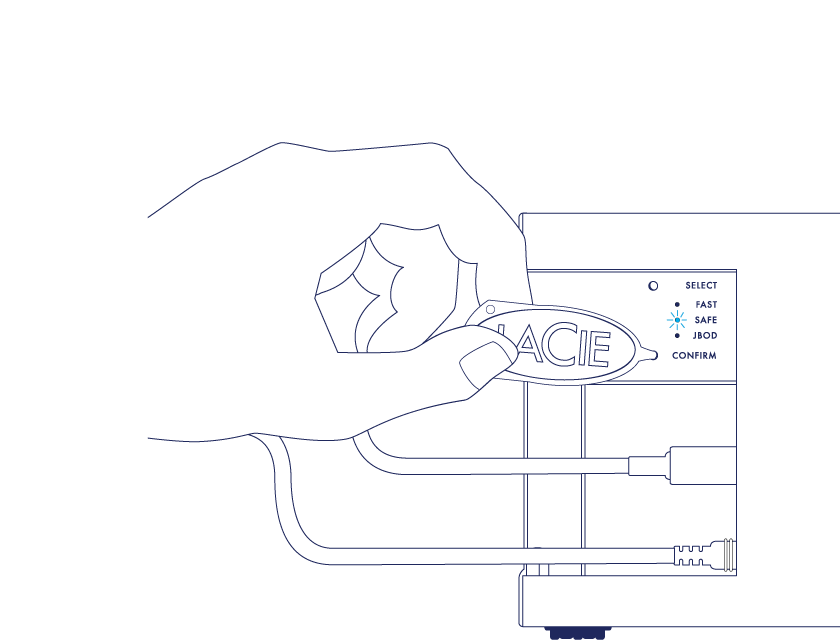User Tools
Site Tools
Table of Contents
Table of Contents
Manage RAID
About RAID modes
Review the table below for an overview of the different RAID modes:
| RAID mode | Capacity | Protection | Speed | Factory default |
|---|---|---|---|---|
| FAST (RAID 0) | 100% | None | Excellent | Yes |
| SAFE (RAID 1) | 50% | Excellent | Good | No |
| JBOD | 100% | None | Good | No |
FAST (RAID 0): RAID 0 is the fastest RAID mode. In a RAID 0 array, the available capacities of each hard drive are added together so that one logical volume mounts on the computer. It offers the best performance but no data protection should a hard drive fail.
SAFE (RAID 1): RAID 1 provides data protection since all data is written to each hard drive at the same time. In the event of a single hard drive failure, data remains available on the other hard drive. Due to the time it takes to write the data twice, performance is reduced when compared to RAID 0. RAID 1 is a good choice when safety is more important than speed. However, RAID 1 also reduces the available drive space by 50% due to the need to write every bit of data to each hard drive.
JBOD: Hard drives are independent in a JBOD configuration. You can write data to one hard drive without affecting the other hard drive. An advantage to this configuration is the availability of 100% of the hard drives' total storage capacity. However, it does not offer redundancy and all data on a single hard drive is lost if it fails.
Modify the RAID mode
Before starting the steps below, locate the RAID selection tool included with the enclosure and know the RAID mode you want to use.
- Unmount the LaCie 2big's volumes from your computer (see Unmounting Your Drive).
- Power off the device using the LED button (see LEDs and LED Power Button).
- Remove the side panel for access to the RAID selection and confirmation buttons (see Getting Connected). The power supply must remain connected to the device.
- Without releasing the SELECT button, turn on the product by pressing the front LED button.
- Your computer prompts you to initialize the new RAID volume. You must initialize and format the hard drives for use with your computer (see Formatting).
- Replace the side panel to protect the cable connections.
RAID configuration times
The table below provides estimated times to configure the RAID.
| RAID | Time to complete |
|---|---|
| FAST | Less than a minute |
| SAFE | Several hours to one or more days (see note below) |
| JBOD | Less than a minute |
The time to complete the RAID SAFE synchronization is based upon total hard drive capacity. Though the time to synchronize may take several hours, you can begin using the volume immediately by initializing it with your operating system's disk utility (see Formatting).
Performance may be affected during RAID synchronization.
Automatic power off and RAID SAFE synchronization
In general, the LaCie 2big powers off when the computer is shut down. However, the device remains powered on if it is in the midst of a RAID SAFE synchronization.

 Print page
Print page Save page as PDF
Save page as PDF