User Tools
Site Tools
Table of Contents
Getting Connected
Please follow the setup steps in the order they are given to ensure that your LaCie RikikiTV is properly connected to your TV.
STEP 1 - Universal Mounting Kit (Optional)
- Skip this step if your television has a built-in shelf or platform for an external USB device.
- Televisions that are fixed to the wall may have difficulty using the universal mounting kit. In such cases, the socket for the universal mounting kit may be taken by the wall-mounting bracket or the universal mounting kit could force the television to bulge along a flat plane. Confirm that you will not experience problems of this nature before attempting to install the universal mounting kit.
- The included screws meet VESA specifications (http://www.vesa.org/), which means that the universal mounting kit can be installed on all televisions that adhere to the same industry standards. LaCie highly recommends that you only use one of the following: a VESA screw provided by the television manufacturer; a screw provided with the RikikiTV; or a third-party screw that meets VESA specifications.
- Some television models may come furnished with the proper VESA screw in the socket. If your television already has a VESA screw, LaCie recommends that you use it rather than one of the screws in the RikikiTV universal mounting kit. Please check your television's user manual for directions on how to remove the VESA screw.
- Since televisions differ in size and dimension, LaCie has provided multiple screws of different lengths. LaCie recommends consulting the user manual for your television to locate the socket for the universal mounting kit screw as well as the desired length. DO NOT USE A SCREW WITH AN IMPROPER LENGTH FOR YOUR TELEVISION. Screws that are too long could damage the internal parts of your television while screws that are too small cannot hold the weight of the mounting kit clip.
- Do not fasten the VESA screw too tight. Doing so could damage the backplane of your television.
Install the included universal mounting kit to affix the RikikiTV to the back of the television.
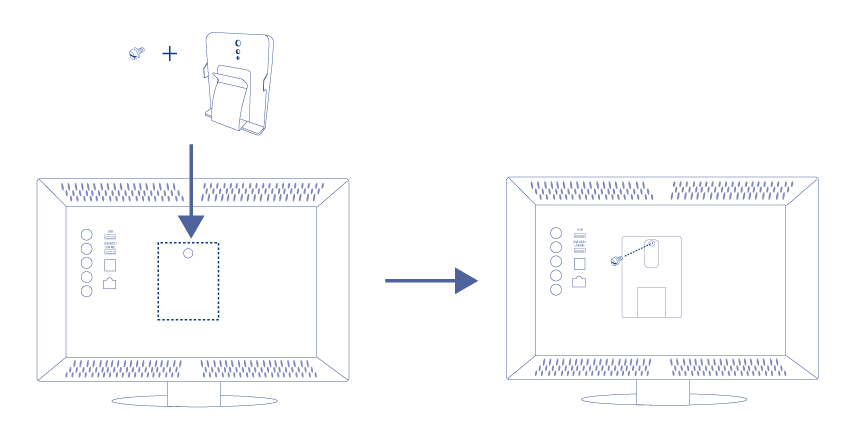
Once the mounting kit is properly installed, slide the RikikiTV into the clip.
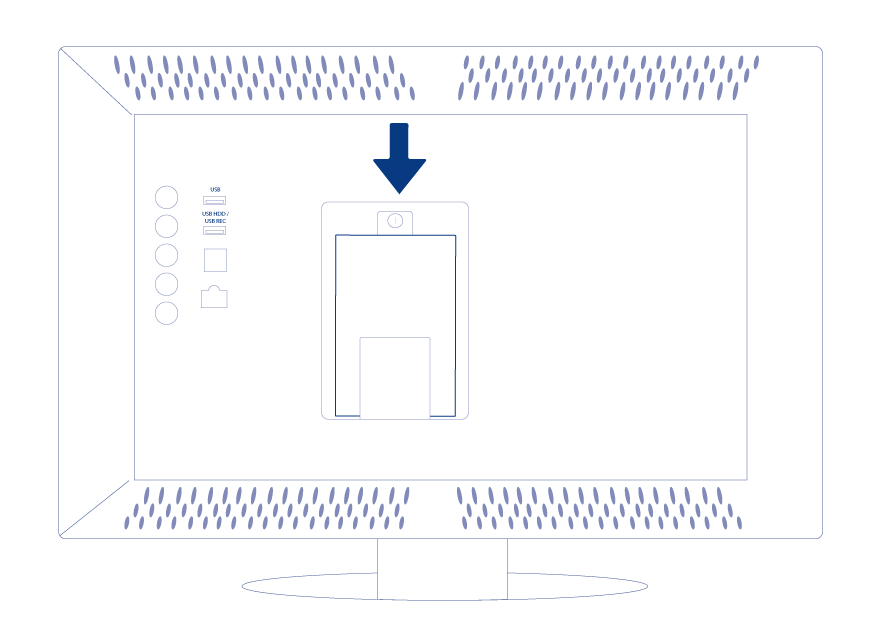
STEP 2 - Connect the Rikiki TV to the Television
Plug the included USB cable to the USB ports on the RikikiTV and your television. Since many televisions include multiple USB ports, please make certain that you connect the RikikiTV to the port for recordable USB hard drives. In many instances, the port has identifying text that reads USB HDD/USB REC or something similar. Please check your television's user manual to make certain that you have plugged the RikikiTV into the appropriate USB port.
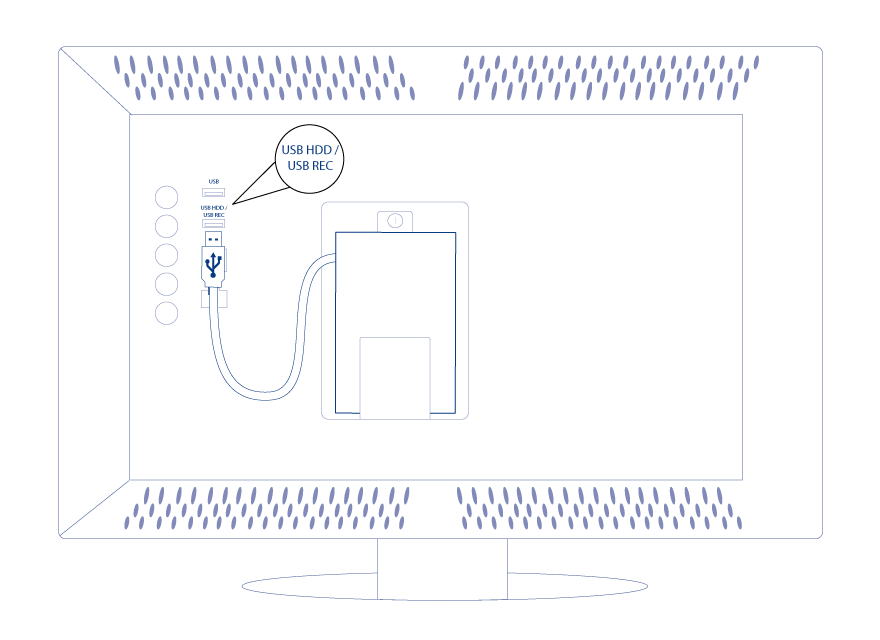
STEP 3 - Television Menu
Your television will manage all program recording to the RikikiTV via its remote control. Please refer to your television's user manual for details on how to prepare your RikikiTV for recording and playback. Additional information for certain television models is available at RikikiTV Setup
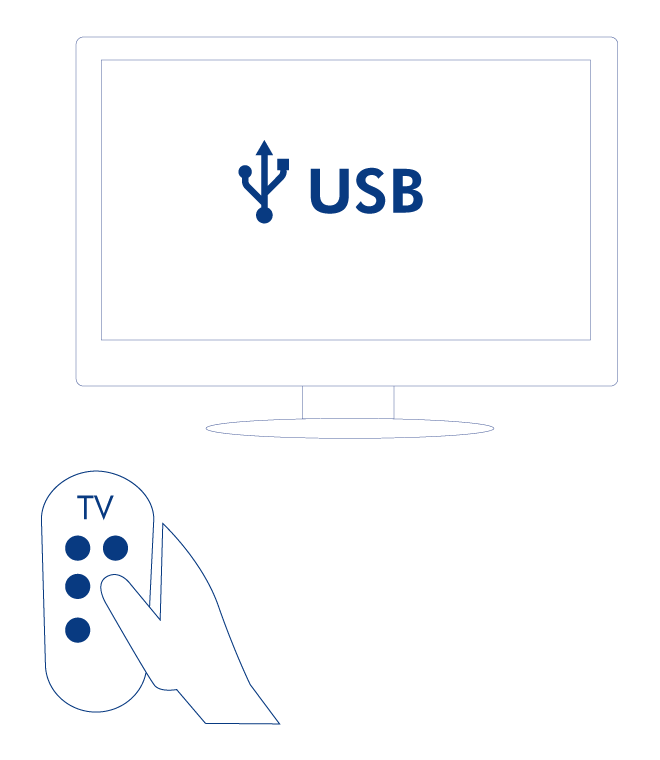
Rikiki TV Installation with Audio/Video Devices
The RikikiTV is also compatible with audio/video devices that include a USB port, such as digital TV receivers, Internet TV boxes, Blu-ray players, game systems, and media players. For a complete list of devices compatible with the RikikiTV, visit RikikiTV Compatibility List.
Please refer to your audio/video device's user manual for instructions on installing USB hard drives such as the RikikiTV.
Unmounting the Drive
Your television or audio/video device may require that you unmount the RikikiTV before unplugging it from the USB port. Please verify the unmounting procedure with the user manual for your television or audio/video device.

 Print page
Print page Save page as PDF
Save page as PDF

