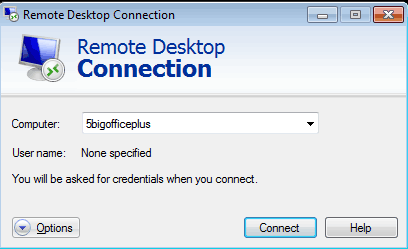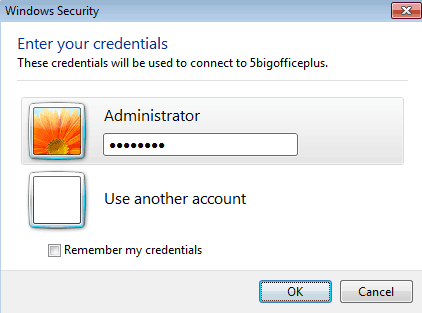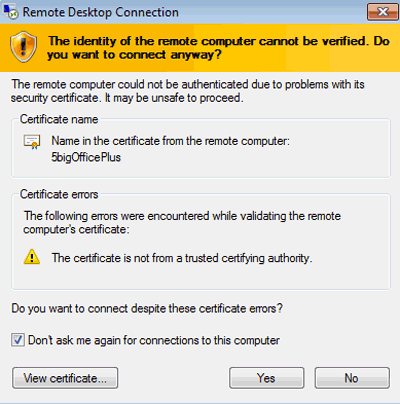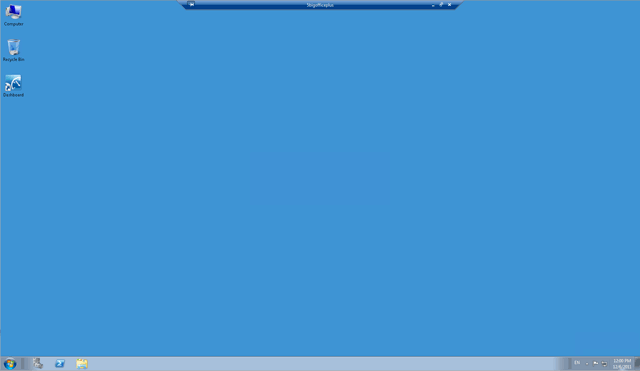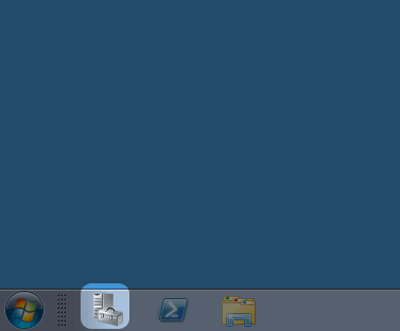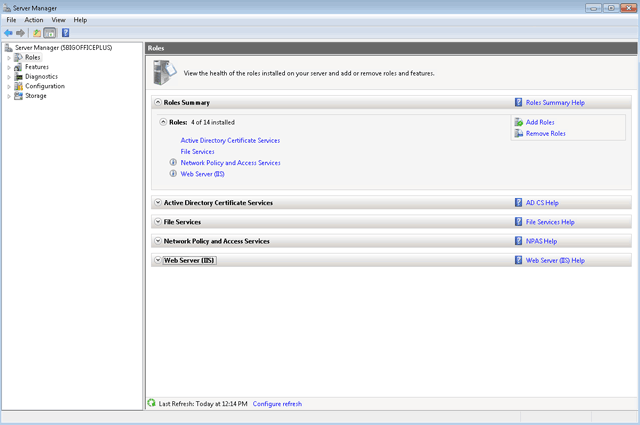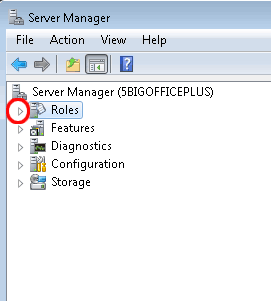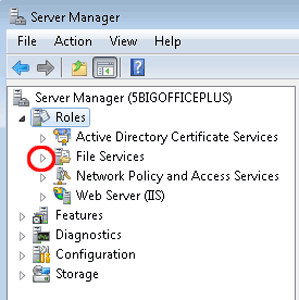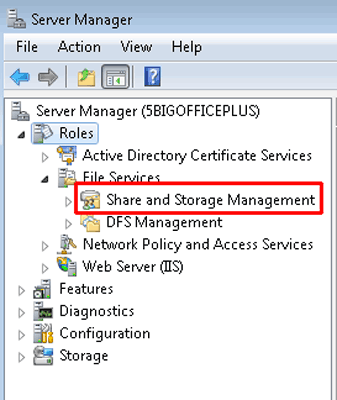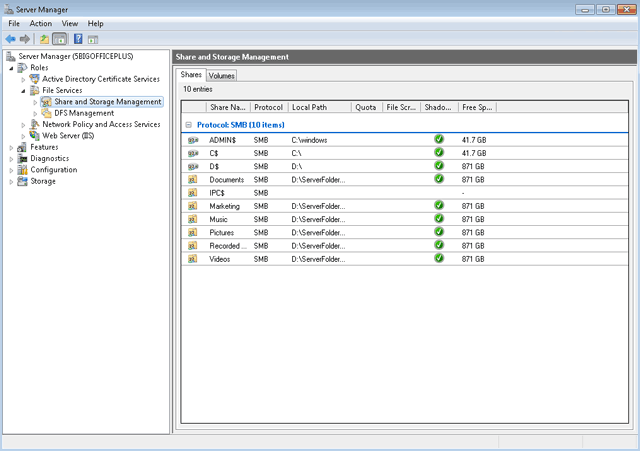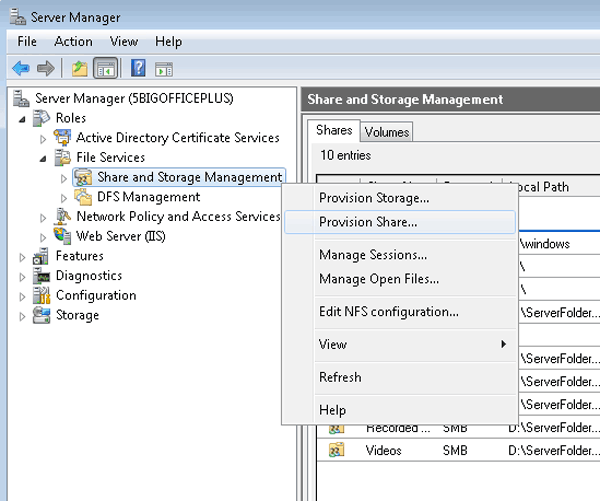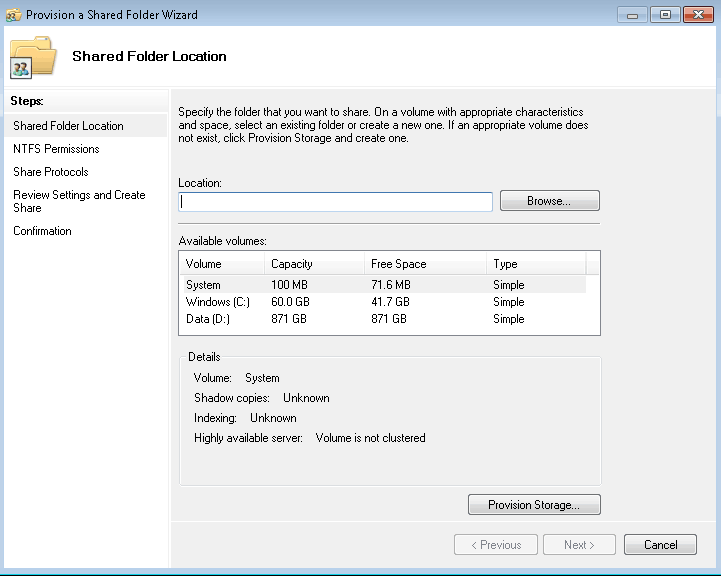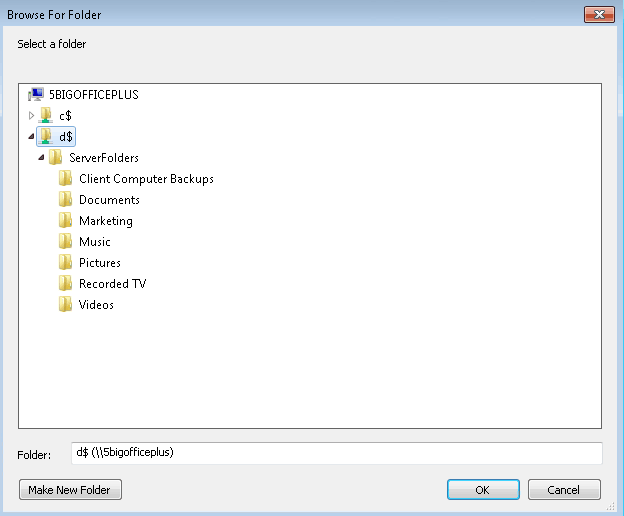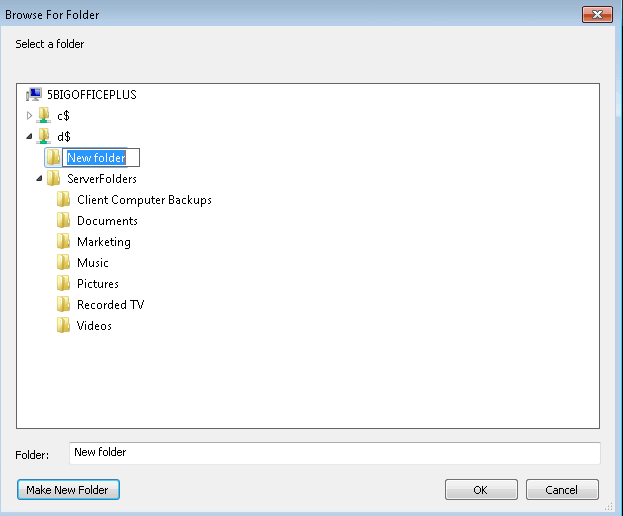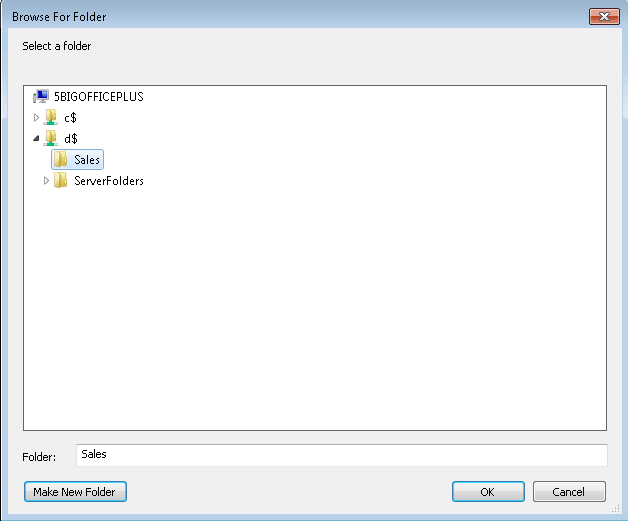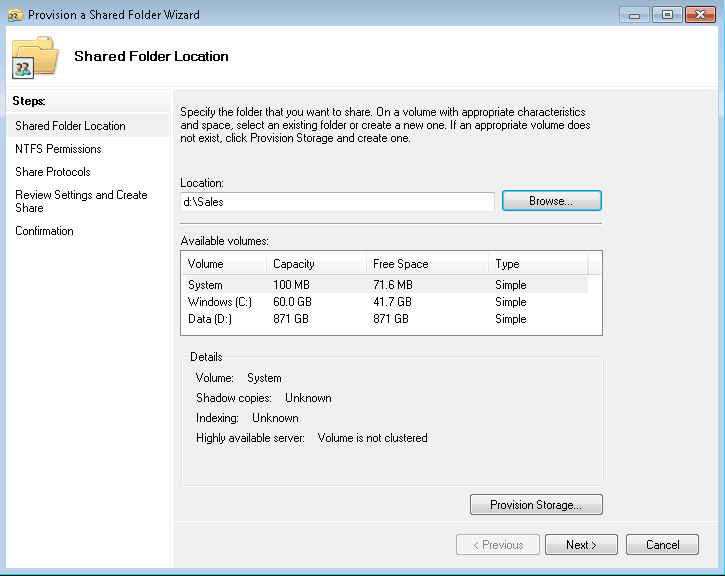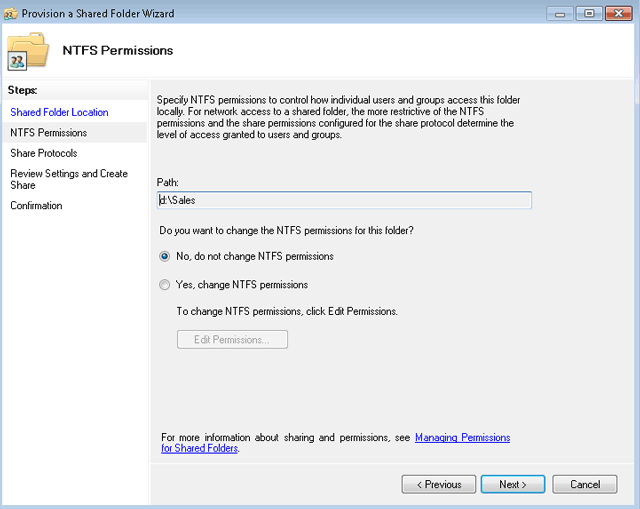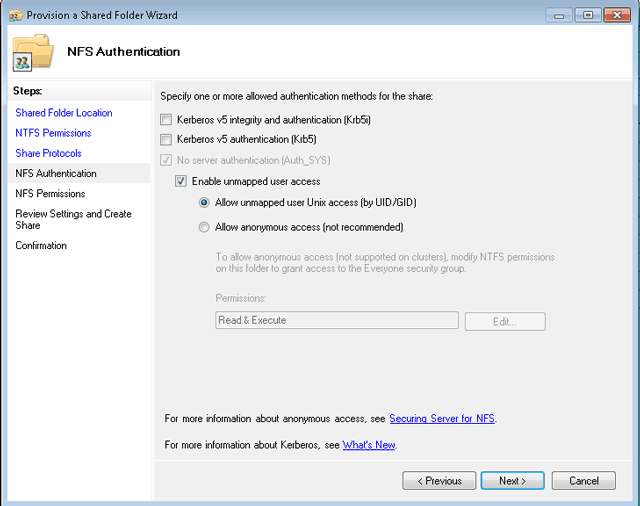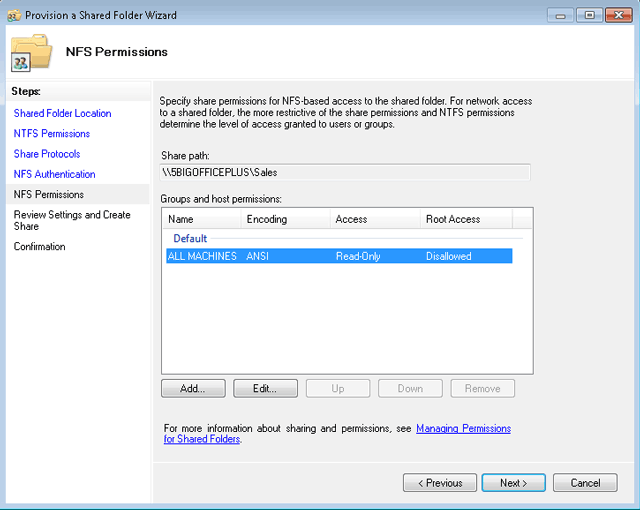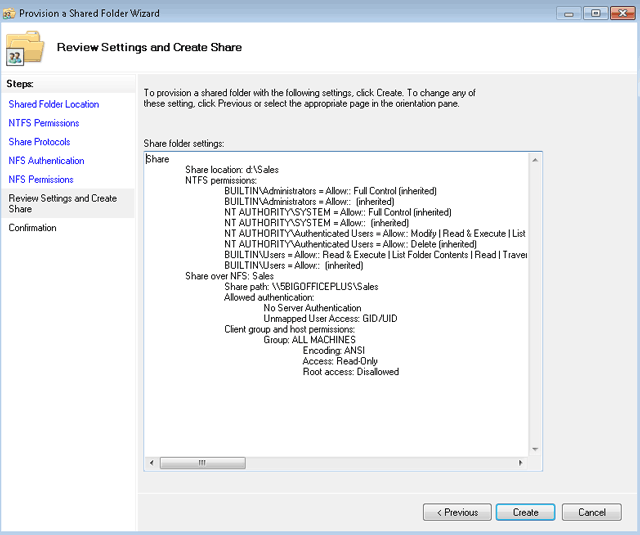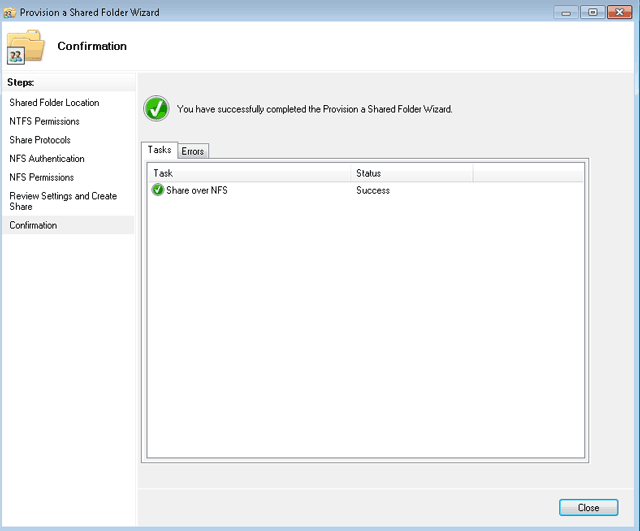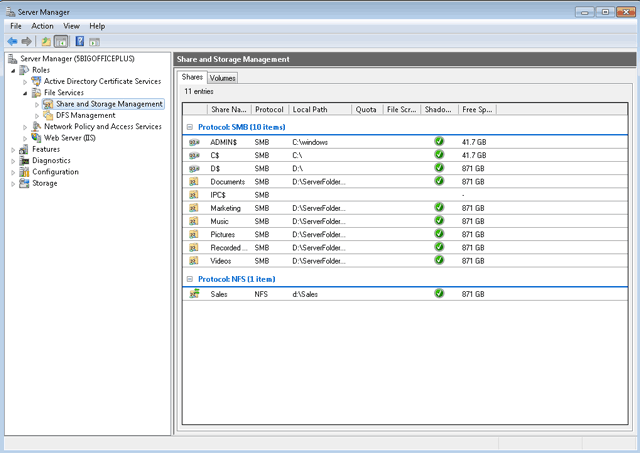User Tools
Site Tools
Shared Folders - NFS
NFS Shared Folders offer support for:
- Linux workstations
- Virtualization
NFS shares may be created using the Server Manager on your LaCie professional server. You can easily access the Server Manager from any Windows workstation on the network. To create NFS shares, please follow the steps below.
Important info: LaCie does not recommend creating SMB shares using the Server Manager. Please launch the LaCie server Dashboard as explained in Shared Folders - SMB.
Share and Storage Management
- Launch Remote Desktop Connection from any workstation on the network. In most instances, it can be found at Start > Programs > Accessories > Remote Desktop Connection.
- Click Browse.
- Click OK.
- Check the box next to NFS . LaCie does not recommend creating SMB shares here. Please go to Shared Folders - SMB for instructions on creating SMB shares.
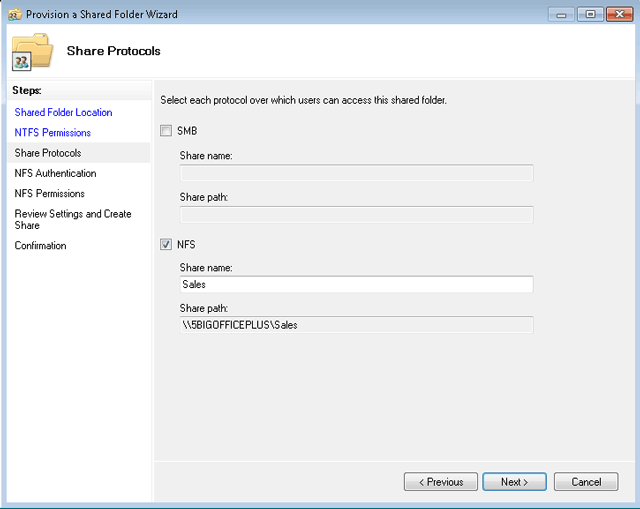
- Click Next for NFS Authentication.
- Click Create.
© LaCie 2024
Last modified : Mar 01, 2013

 Print page
Print page Save page as PDF
Save page as PDF