Outils d'utilisateurs
Outils du Site
Table des matières
Table des matières
Connexion
Veuillez suivre les étapes de configuration dans l’ordre indiqué afin de garantir le montage correct du volume du disque dur LaCie sur votre ordinateur.
Thunderbolt et Windows
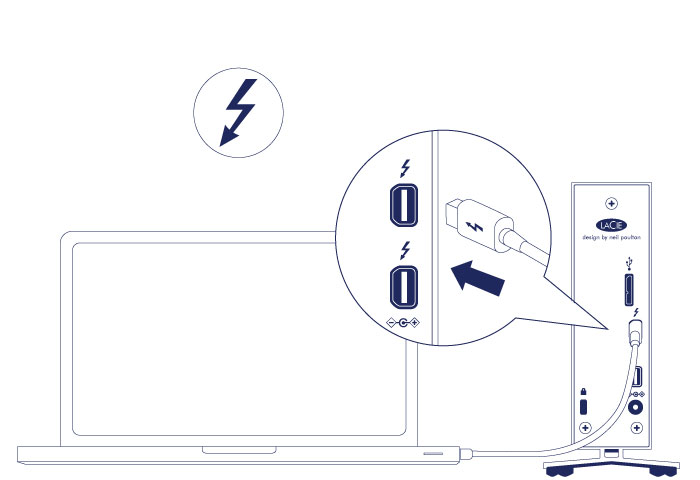
* USB 3.0 (PC/Mac)
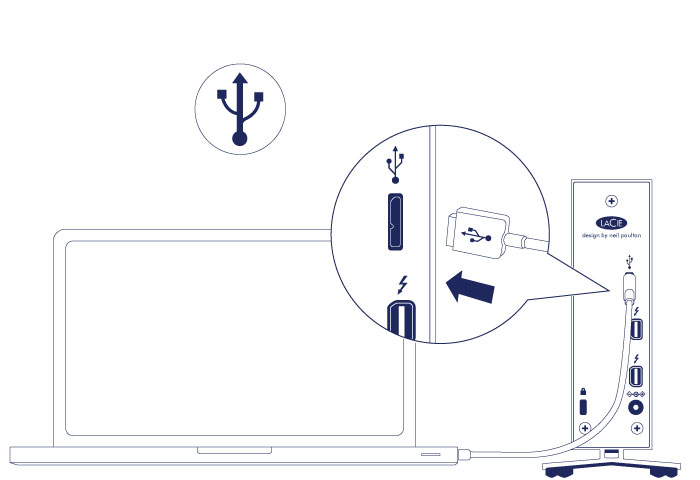
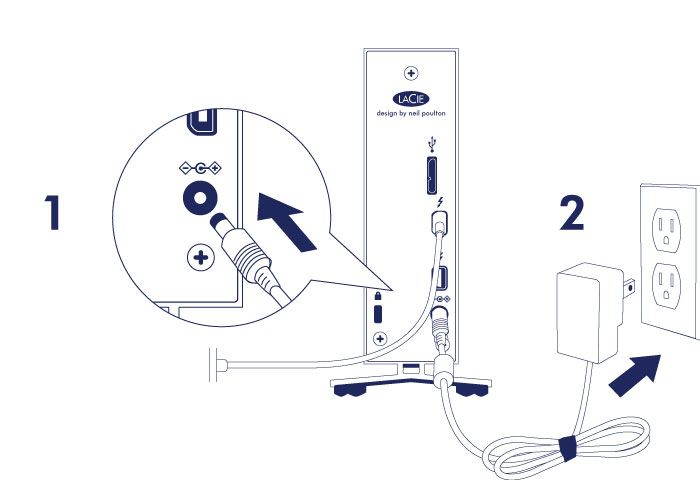
Branchez le bloc d'alimentation comme suit : - Port d'entrée d'alimentation situé à l'arrière du LaCie d2 - Prise électrique Le LaCie d2 s'allume automatiquement lorsque celui-ci est connecté à un ordinateur sous tension et branché à une prise électrique. <note>Remarque :** si le volume du disque dur n'est pas reconnu par votre ordinateur, consultez les rubriques sur le dépannage à la section Assistance.
Étape 3 : lancement de l'assistant d'installation LaCie Setup Assistant
LaCie Setup Assistant (LSA) must be launched before using your drive. It will allow you to:
- Easily format the hard drive according to your needs
- Copy the User Manual to your computer
- Install software for added features
- Register your LaCie device
Launch LaCie Setup Assistant
Windows users
AutoPlay: Windows AutoPlay may detect your LaCie hard drive as soon as it is connected to your computer. If the AutoPlay window appears, choose Open folder to view files using Windows Explorer and double-click LaCie Setup.

Manual access: Open the LACIE SETUP volume in Computer/This PC and double-click LaCie Setup.
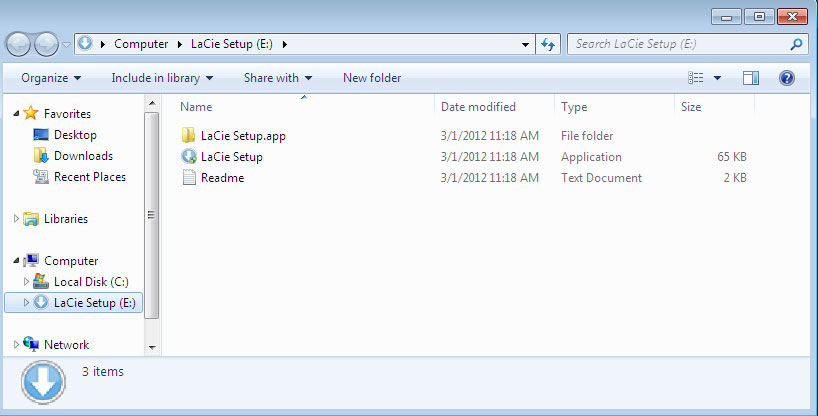
Mac users
Setup
The LaCie Setup Assistant guides you through formatting and registering your hard drive as well as installing LaCie software utilities. Follow the onscreen prompts to complete the setup.
Alternatively, you can use your disk management utility program to format or partition your LaCie drive. See Optional Formatting and Partitioning for details.
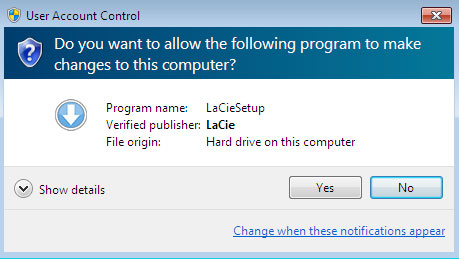
Software will be installed on the product's storage, not on your computer. It will be located on the volume entitled “Compatible” or “LaCie Share” if it exists, otherwise on “LaCie”.
LaCie software utilities may be installed at any time. Once the format is complete, the LaCie Setup Assistant application will be available on:
- LaCie: if you created one partition
- Compatible/LaCie Share: if you created two partitions
Si vous avez formaté votre disque à l’aide d’un utilitaire de disque et devez accéder aux utilitaires de logiciel ou au manuel d’utilisation, reportez-vous à la section Assistance.
Déconnexion du disque dur
Afin d'éviter toute corruption du système de fichiers, il convient de démonter les volumes du disque dur avant de déconnecter le câble d'interface. Voir Démontage de votre disque dur pour plus de détails.

 Imprimer la page
Imprimer la page Enregistrer la page au format PDF
Enregistrer la page au format PDF


