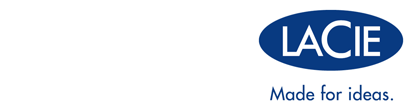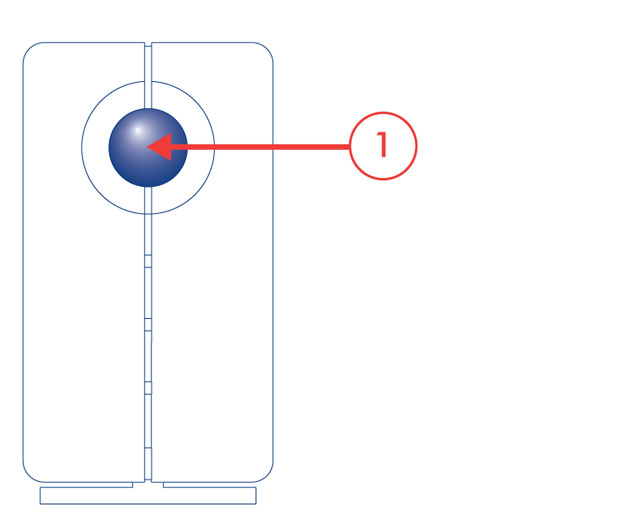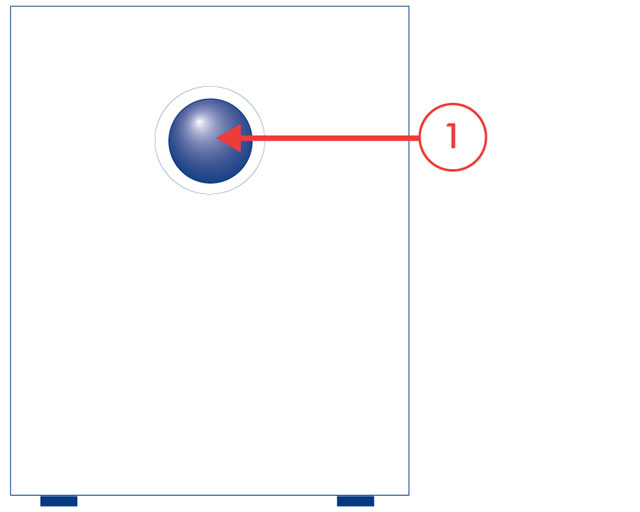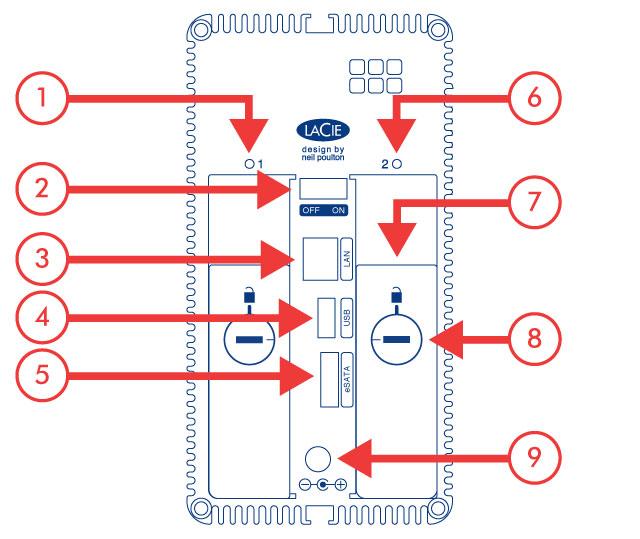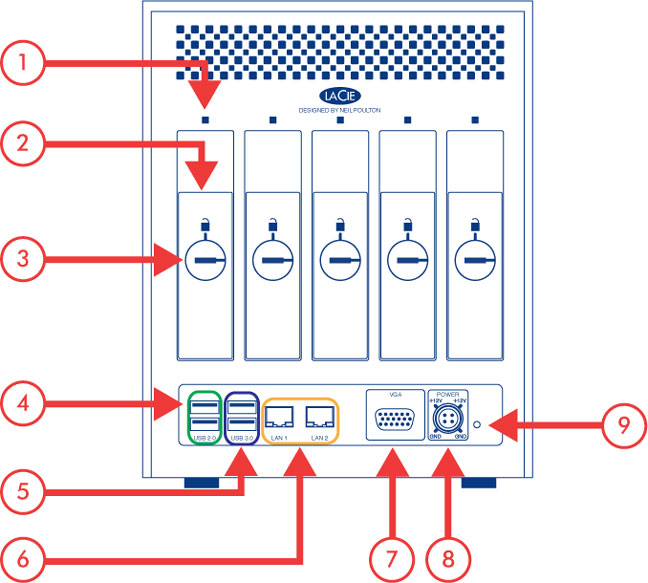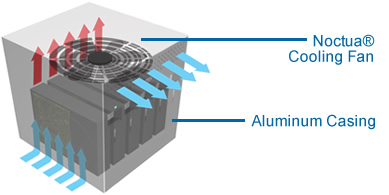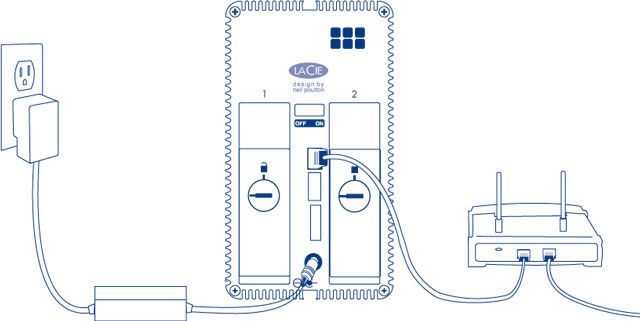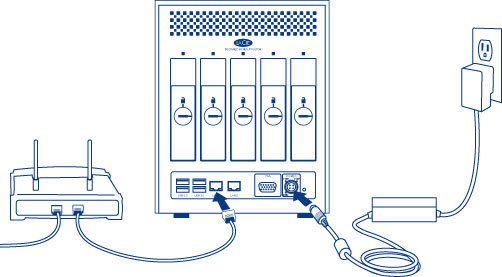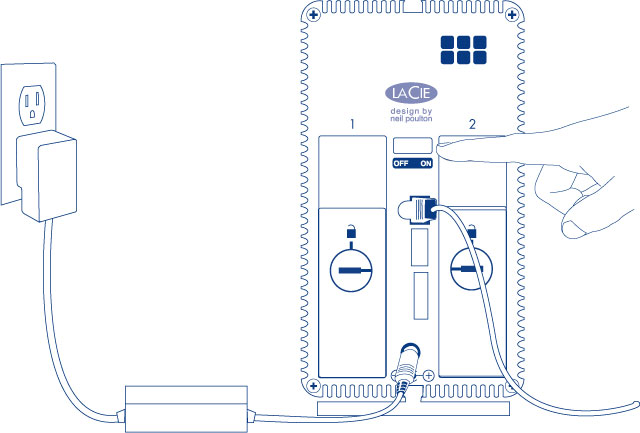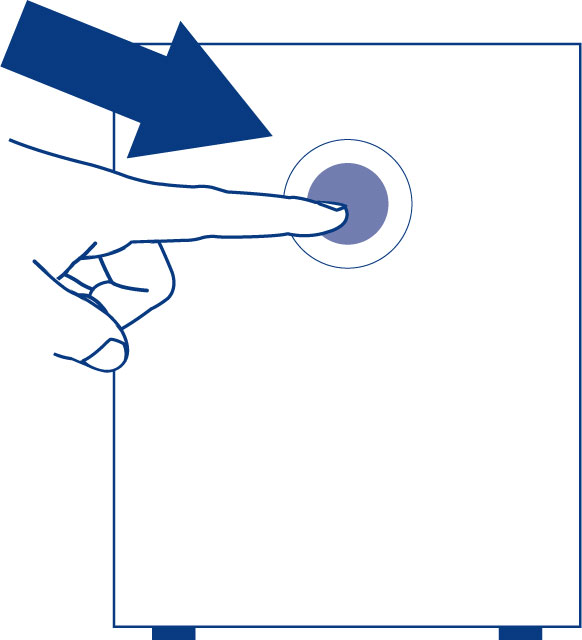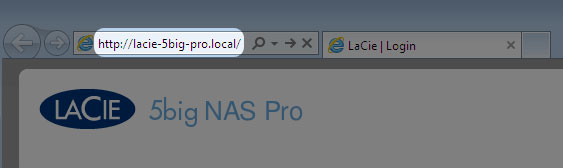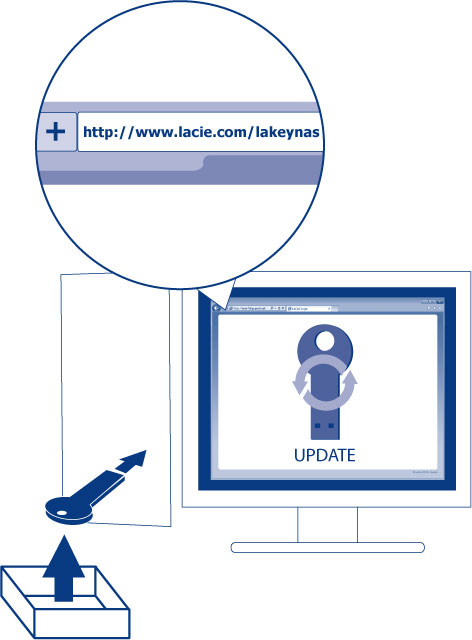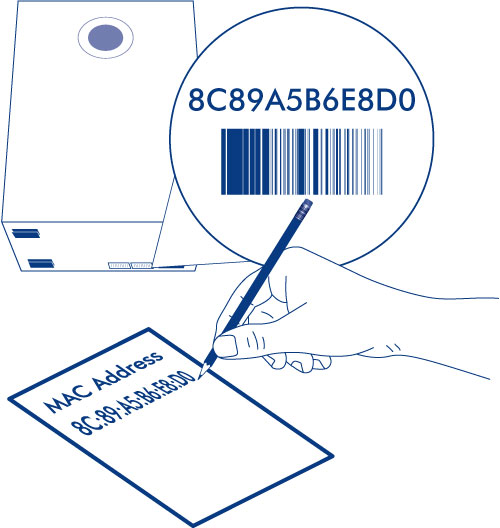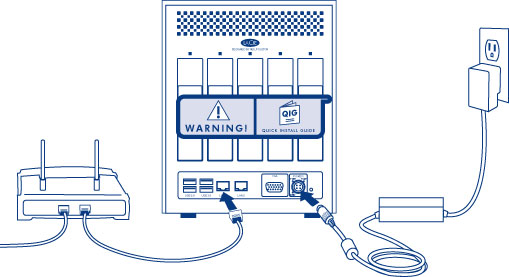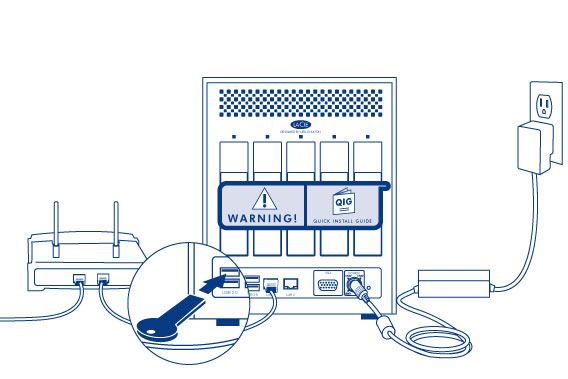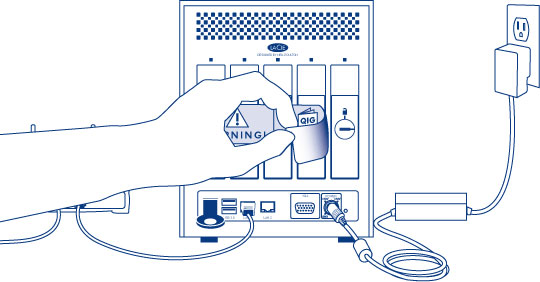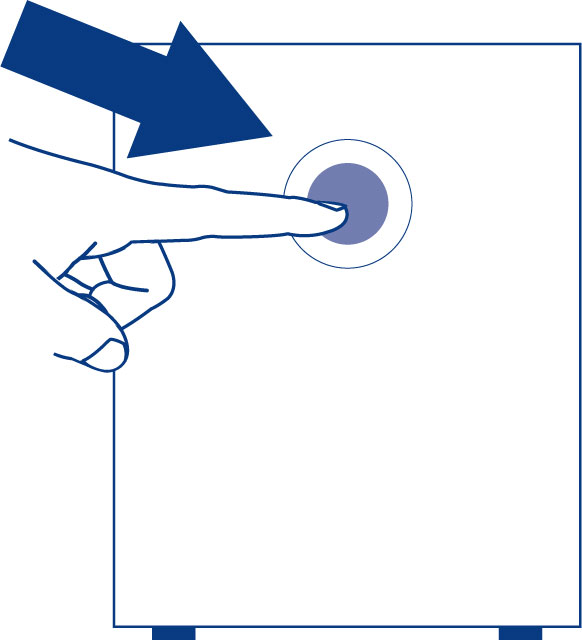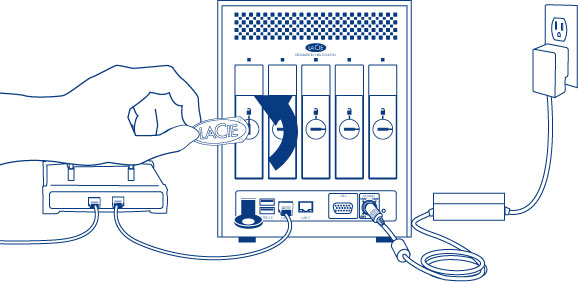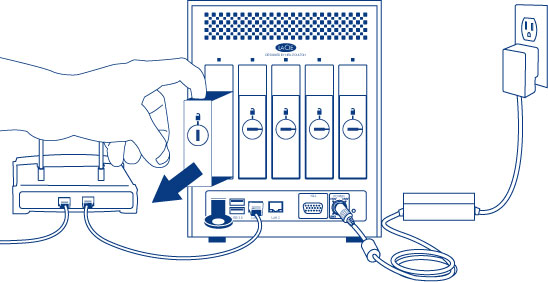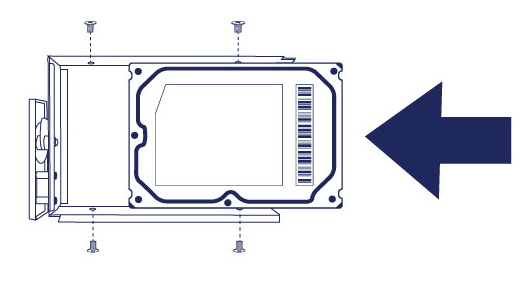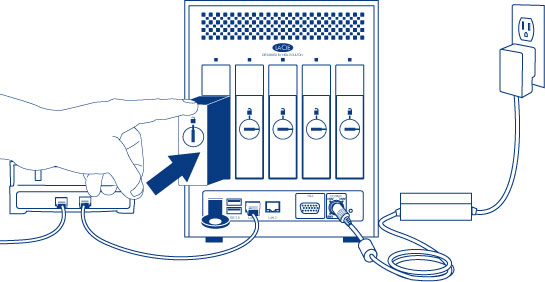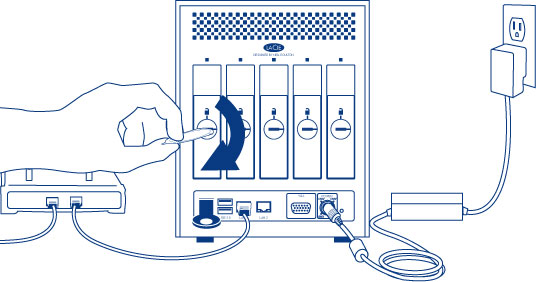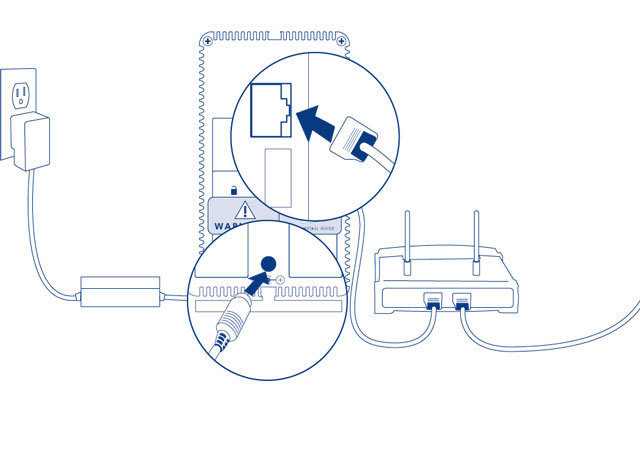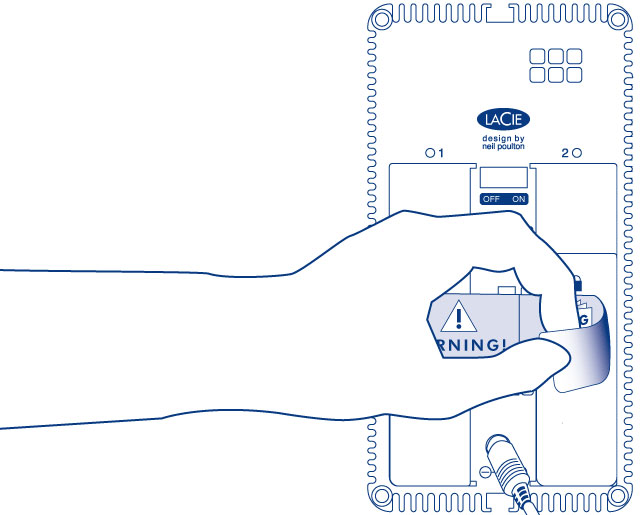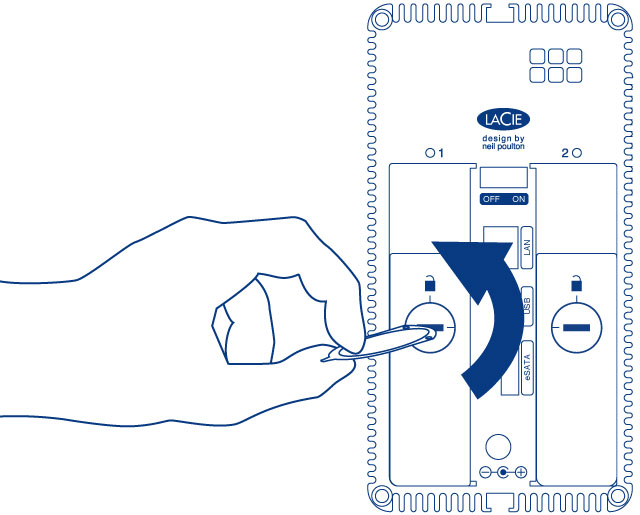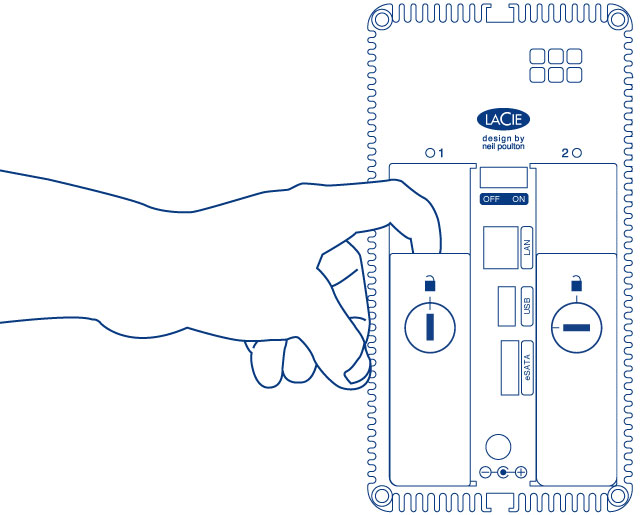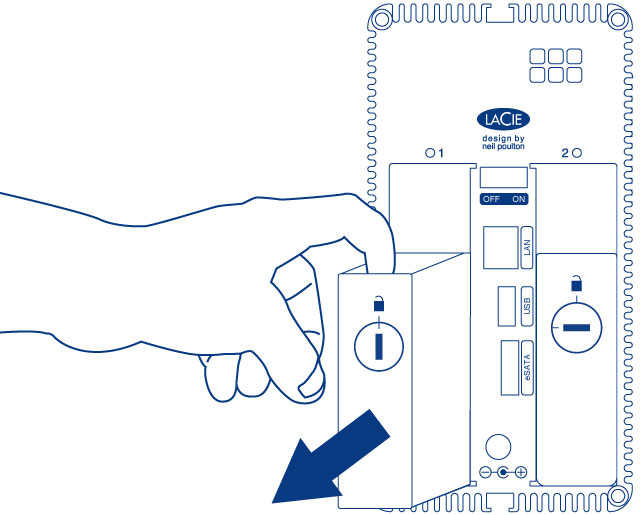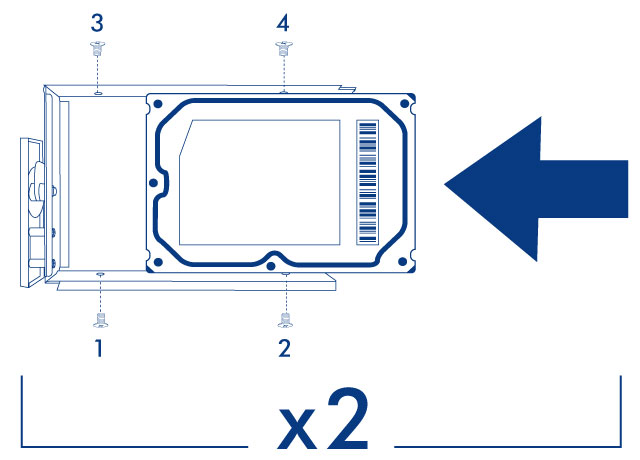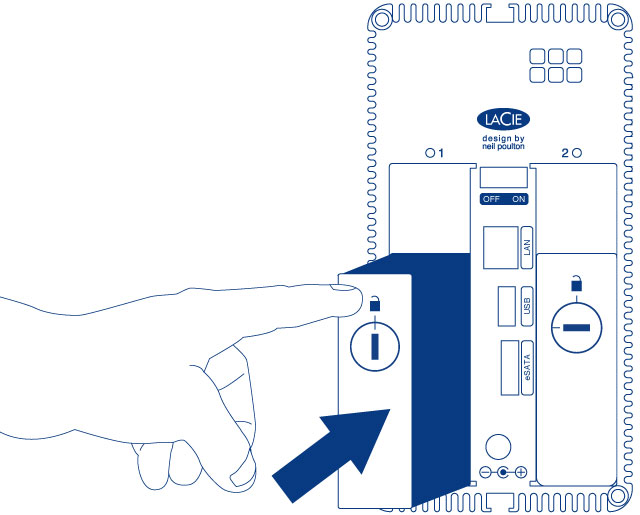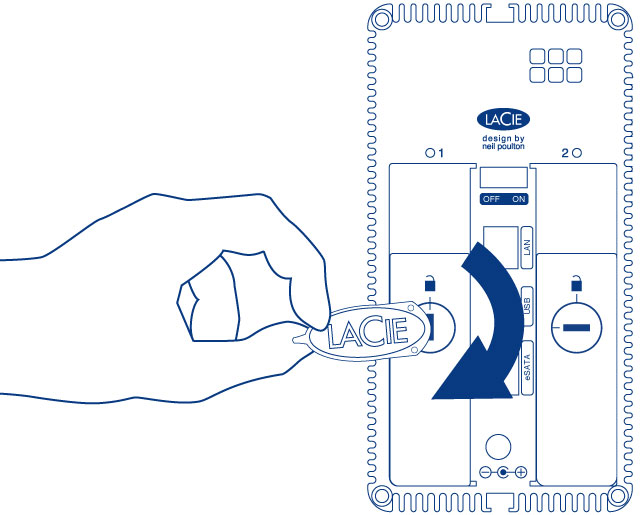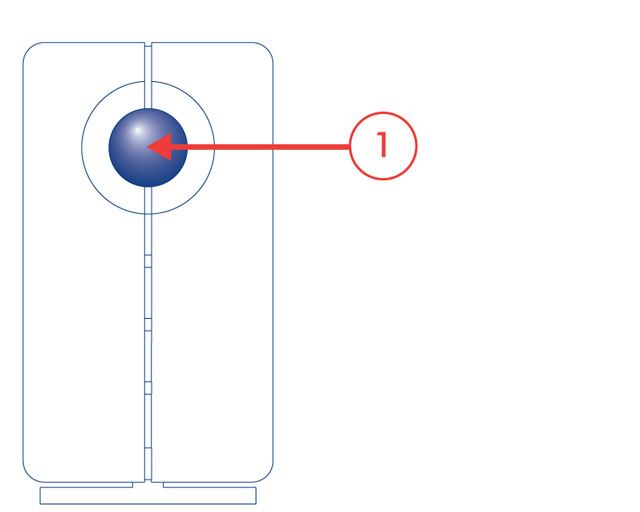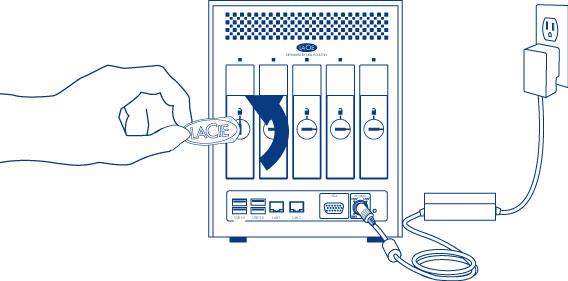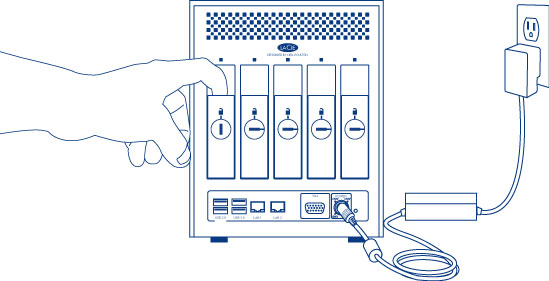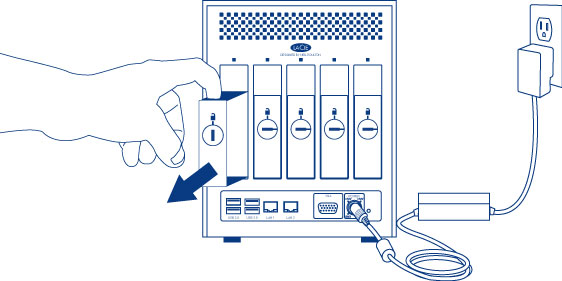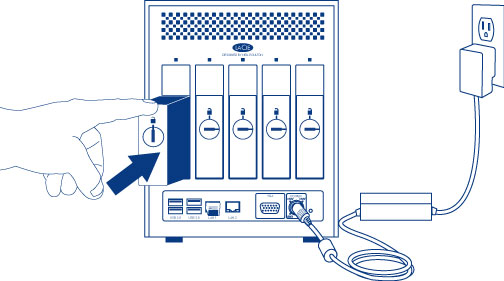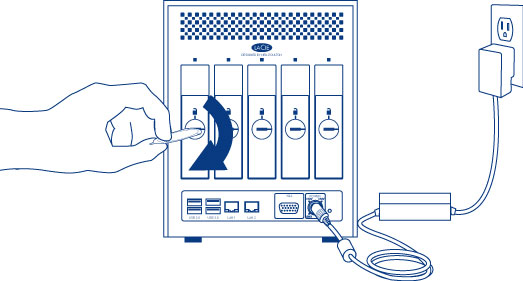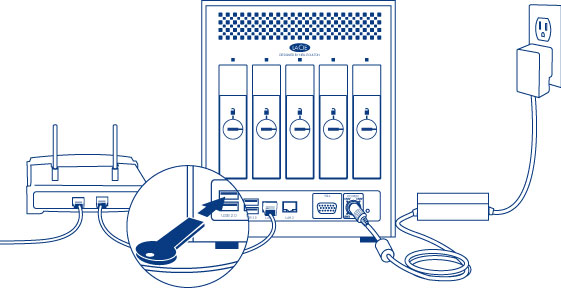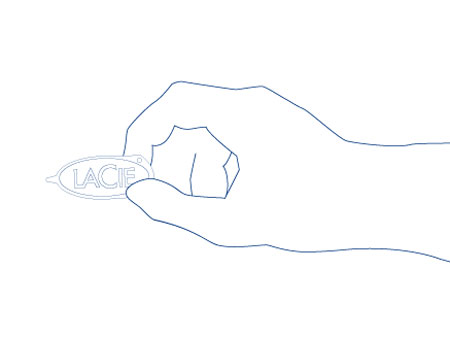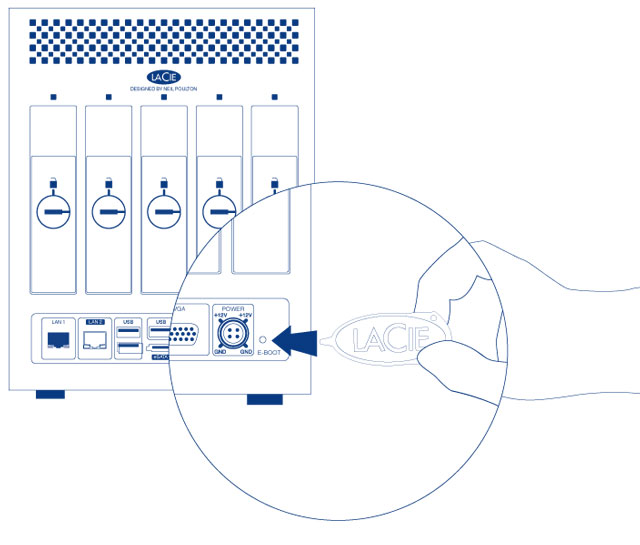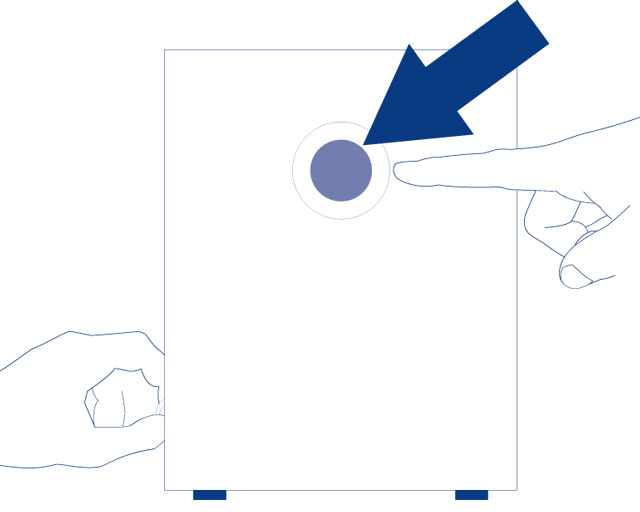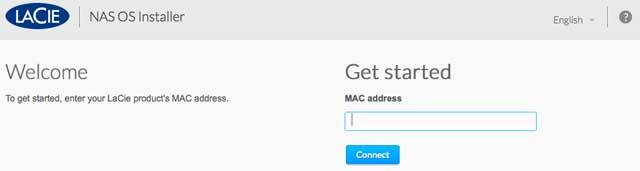Table of Contents
LaCie NAS OS 4 User Manual
of this document. You will find the most recent content as well as expandable illustrations, easier navigation, and search capability.
Introduction
Congratulations on your purchase of a LaCie professional NAS (network-attached storage device). This manual guides you through the process of connecting the LaCie NAS device to your network and assists you in troubleshooting any issues that might arise. If you encounter problems, check Getting Help. Note that most problems can be resolved by resetting the product to factory conditions (see 2big NAS Reset or 5big NAS Pro Recovery).
Note on this user manual and NAS OS instructions
This user manual provides provides details on your LaCie NAS’s hardware. For instructions on how to use NAS OS 4, see the Seagate NAS OS 4 user manual.
LaCie NAS OS 4 and Seagate NAS OS 4 are similar operating systems with identical operations. However, the App Manager has limited funtionality for LaCie NAS OS devices. While Seagate NAS OS devices can download the full range of apps, LaCie NAS OS devices only have access to Filebrowser and Sdrive.
Box content
| LaCie 2big NAS | LaCie 5big NAS Pro | |
|---|---|---|
| Product | | |
| Ethernet cable | | |
| External Power supply | | |
| Utilities CD-ROM with software | | |
| Drive stand for upright use | | –– |
| Disk drawer key | | |
| USB Key for install and recovery | –– | |
| Cable management clip | –– | |
Minimum system requirements
Client OS
- Windows 10
- Windows 8 (32-bit/64-bit)
- Windows 7 (32-bit/64-bit)
- Windows Server 2012
- Windows Server 2008 R2
- Windows Server 2008
- Mac OS 10.6 and later
- Linux 2.6 and later
Web browsers
- Internet Explorer™ 7.0 or higher
- Firefox™ 3.0 or higher
- Safari™ 3.0 or higher
- Chrome 2.0 or higher
Network
- Computer with an Ethernet network adapter
- Ethernet switch or router 10/100/1000 (Mb/s)
Your LaCie product's performance can be affected by such external forces as network activity, hardware, distance, and setup.
For optimal performance, use Gigabit Ethernet equipment.
Views of the Product
Front view
- Front LED button: The LED button signals the status and health of the device. For further details, see LED Behavior and Button Functions.
Rear view
LaCie 2big NAS
- Left drive status LED (see LED Behavior and Button Functions)
- ON/OFF
- Gigabit Ethernet
- USB 2.0 expansion
- eSATA expansion
- Right drive status LED (see LED Behavior and Button Functions)
- Drive tray handle
- Drive lock
- Power connector
LaCie 5big NAS Pro
- Drive status LED (see LED Behavior and Button Functions)
- Drive tray handle
- Drive lock
- USB 2.0 expansion (x2)
- USB 3.0 expansion (x2)
- Gigabit Ethernet (x2)
- VGA port (for maintenance)
- Power connector
- Reset button (see LaCie NAS Rescue: 5big NAS Pro)
LED Behavior and Button Functions
General LED Behavior
The list of colors below helps you identify the general status of your NAS:
| Color | State |
|---|---|
| Solid blue | Ready |
| Blinking blue | Startup; shutdown; activity |
| Blinking red and blue | RAID synchronization; software update |
| Blinking red | Warning |
| Solid red | Error |
Front and disk LEDs
The front and rear LEDs indicate drive status and activity. This section describes the behavior of the LED indicators. Note that even if you have turned off the front LED using Device Manager > Settings, events triggering a red light will always cause the front LED to turn on.
| Front LED Color | Rear LED Color | State |
|---|---|---|
Blinking blue  | Activity LED for working disks (until they are fully initialized)  | Occurs as the device is booting |
Solid blue  | Activity LED for working disks  | Device is functioning properly and the drives are working |
Blinking blue/red  | Blinking blue/red  | RAID synchronizing |
Activity LED for working disks  | Operating system update in progress | |
Blinking red  | Solid red for non-functional disk(s)  | RAID is degraded; data is intact but the array is no longer protected should another disk fail |
Activity LED for all disks  | Temperature alert | |
| Fan is not spinning | ||
| The NAS is receiving power via a connected UPS | ||
Solid red  | Activity LED for working disks  | Temperature alert (critical level) – the product is preparing to power off |
| The power supply has been cut and the UPS has run out of reserve power; the product is preparing to shut off | ||
Solid red for non-functional disks  | RAID has failed and data has been lost | |
| Off for disconnected disks | Disks are disconnected |
Front button
Short push
5big NAS Pro only: When the the product is operating, a short push of the on/off button will turn the 5big NAS Pro off.
Long push
5big NAS Pro only: A long push of more than four seconds cuts the power from the 5big NAS Pro, forcing it to shut down immediately. A long push can result in data loss and should only be used when a short push does not work.
Factory settings/rescue
LaCie 2big NAS: The front LED button can be used in tandem with the ON/OFF switch to revert the device to its factory settings (see Reset to Factory Conditions: 2big NAS).
LaCie 5big NAS Pro: The front LED button can be used in tandem with the reset button on the rear of the device to launch the LaCie NAS Rescue (see LaCie NAS Rescue: 5big NAS Pro).
Hard Disk Heat Management
Dual cooling - 5big NAS Pro
With its dual cooling design, the LaCie 5big NAS Pro is built to protect against overheating. The 5big's solid aluminum casing diverts and dissipates heat, keeping the drives cooler even after extended periods of activity. Within the casing, a whisper-quiet, thermo-regulated Noctua® fan automatically adapts its speed to the internal temperature. As a result, the fan cools the components, which is vital for long-term use.
Heat dissipation design - 2big NAS
The LaCie 2big NAS Pro's metal body is ideal for naturally dissipating internal drive heat. Its unique design draws heat away from the internal drive toward the external casing. The large surface area of the heat sink casing absorbs internal heat and dissipates it, keeping the drive safe and prolonging its life and reliability.
As a consequence, it is normal that the external casing is warm to the touch. Make sure that the vent on the back bezel is not obstructed and that there is a natural airflow across the casing.
Upright, stack & rackmount configuration
Heat dissipation is maximized when this LaCie product is in the upright position. When stacking the LaCie 2big NAS, you must attach rubber feet (if included) on the under side of your drives. This will allow for airflow between the enclosures so that the heat dissipation can work effectively. LaCie does not recommend stacking or racking more than two LaCie 2big NAS enclosures on top of each other.
Connect to the Network
Connect your LaCie NAS to a network.
Step 1: Connect the Ethernet cable and power supply
Step 2: Power on the LaCie 5big
Next steps
- Simplify NAS access: LaCie recommends that you install the software utility Seagate Network Assistant before moving forward with the device configuration. Seagate Network Assistant gives you instant information on your firmware, IP address, and MAC address. It also provides quick access to shares and NAS OS. See Seagate Network Assistant for instructions.
- Configure your NAS: For details on how to configure and use your LaCie NAS, go to Shares: Access and Transfer File and Device Manager.
- Install Sdrive for local and remote access: Sdrive gives you easy access to shares and NAS OS on local and offsite networks. For more information, see Remote Access.
Connect to the Network: Diskless LaCie 5big NAS Pro
Users who purchased a LaCie 5big NAS Pro enclosure without hard disks should follow the instructions below.
Choose compatible hard drives
The LaCie 5big NAS Pro has been tested and certified for use with select Seagate hard drives. Go to Network Hard Drives to review compatible hard drives.
LaCie recommends selecting disks that are equal in storage capacity. For example, if the first disk slot has a 1TB hard disk, fill the second slot with a 1TB hard disk.
Installation steps
Step 1: Update the LaCie USB key
Step 2: Connect the Ethernet cable, power cable, and LaCie key
Step 3: Remove the sticker and power on the LaCie 5big
Step 4: Install hard drives into the enclosure
Next steps
- Simplify NAS access: LaCie recommends that you install the software utility Seagate Network Assistant before moving forward with the device configuration. Seagate Network Assistant gives you instant information on your firmware, IP address, and MAC address. It also provides quick access to shares and NAS OS. See Seagate Network Assistant for instructions.
- Configure your NAS: For details on how to configure and use your LaCie NAS, go to Shares: Access and Transfer File and Device Manager.
- Install Sdrive for local and remote access: Sdrive gives you easy access to shares and NAS OS on local and offsite networks. For more information, see Remote Access.
Connect to the Network: Diskless LaCie 2big NAS
Users who purchased a LaCie 2big NAS enclosure without hard disks should follow the instructions below.
Choose compatible hard drives
Review the following before adding hard drives to your LaCie 2big NAS:
- The LaCie 2big NAS has been tested and certified for use with select Seagate hard drives. Go to Network Hard Drives to review compatible hard drives.
- LaCie recommends selecting disks that are equal in storage capacity. For example, if the first disk slot has a 1TB hard disk, fill the second slot with a 1TB hard disk.
Installation steps
Step 1: Connect and power on the diskless 2big NAS
Step 2: Remove the disk tray sticker and empty disk tray(s)
Step 3: Install the disks into the disk trays
Step 4: Insert the full disk trays
Step 5: Initialize the new disks
Next steps
- Simplify NAS access: LaCie recommends that you install the software utility Seagate Network Assistant before moving forward with the device configuration. Seagate Network Assistant gives you instant information on your firmware, IP address, and MAC address. It also provides quick access to shares and NAS OS. See Seagate Network Assistant for instructions.
- Configure your NAS: For details on how to configure and use your LaCie NAS, go to Shares: Access and Transfer File and Device Manager.
- Install Sdrive for local and remote access: Sdrive gives you easy access to shares and NAS OS on local and offsite networks. For more information, see Remote Access.
Remove/Insert a Hard Disk
Getting Help
If you are having problems with your LaCie product, consult the table below for a list of available resources.
| Order | Source | Description | Location |
|---|---|---|---|
| 1 | Quick Install Guide | Concise steps to follow for getting your product up and running | Either a printed leaflet or accessory box and included in the product box, or download PDF from the product page |
| 2 | Support Pages | Includes interactive troubleshooting topics for most common problems | www.lacie.com/support/, select your product, then click the “Troubleshooting” tab |
| 3 | User Manual | Includes common troubleshooting topics | See Troubleshooting Topics below |
| 4 | Customer Support | Create an account on lacie.com, register your product, and fill out a support ticket | Create an account here: www.lacie.com/us/mystuff/login.htm?logout&rtn=mystuff |
Software Updates
LaCie frequently releases firmware updates to improve the functionality of products. Check for recent updates to firmware and to Seagate Network Assistant to ensure optimum product performance. See Settings for information on firmware updates. Visit LaCie 5big NAS Pro support or LaCie 2big NAS support for updates to products and software.
Note on this user manual and NAS OS instructions
This user manual provides provides details on your LaCie NAS’s hardware. For instructions on how to use NAS OS 4, see the Seagate NAS OS 4 user manual.
LaCie NAS OS 4 and Seagate NAS OS 4 are similar operating systems with close to identical operations. However, the App Manager has limited funtionality for LaCie NAS OS devices. While Seagate NAS OS devices can download the full range of apps, LaCie NAS OS devices only have access to Filebrowser and Sdrive.
Troubleshooting topics
Troubleshooting the network connection
No shares appear on the network.
Q: Is the NAS's power supply connected and is the front blue light on?
Q: Is the blue light on the front of the device flickering for an inordinate period of time?
Q: Did you follow the correct installation steps?
Q: Are both ends of the Ethernet cable firmly connected?
I think that the hard disk is making unusual noises.
Q: Is the sound "soft clicking" or "hard clicking"?
The VGA monitor that I connected to the LaCie 5big NAS Pro appears to be receiving a signal but the screen is black.
Q: How long has the VGA monitor been connected to the NAS?
LaCie NAS Rescue: 5big NAS Pro
The LaCie NAS Rescue can help you troubleshoot potential technical problems. The Rescue includes three recovery options:
- Data Recovery: Enable FTP Access to the data on your LaCie 5big NAS Pro. Once enabled, you can use FTP client software or a web browser to back up the data stored on your LaCie 5big NAS Pro.
- System Repair: The Rescue will reset your LaCie 5big NAS Pro to its factory default while attempting to preserve the shares and data. LaCie cannot guarantee that all your data will be saved. Factory default includes the reversion of all NAS OS parameters (e.g. Users, Settings, Network, etc.) to their original states.
- Install LaCie NAS OS: The Rescue will format the LaCie 5big NAS Pro hard drives before reinstalling LaCie NAS OS. Since all data will be deleted during the format, LaCie highly recommends that you back up your files before selecting this option.
Prepare for the Rescue
The LaCie NAS Rescue will prompt you to enter:
- The LaCie 5big NAS Pro's IP address or network name
- The LaCie 5big NAS Pro's MAC address (Your LaCie 5big NAS Pro has two MAC addresses, one for each LAN port. You may use either MAC address for the Rescue.)
To find the addresses:
- Check the sticker located on the bottom of your LaCie 5big NAS Pro enclosure for the MAC address.
- Launch Seagate Network Assistant to review MAC and IP address information.
- Connect a VGA monitor to the NAS's VGA port.
Rescue Steps
Reset to Factory Conditions: 2big NAS
Reset the Dashboard Settings
- Following these steps erases all Dashboard data such as users, groups, shares, and settings. It will also reset the machine name to the default and reset the network settings to DHCP.
- Connected DAS will not be affected by the NAS reset.
- User data is moved to a folder named Recovery in a share named Share. Only the administrator can access Share.
- Power off the 2big NAS.
- Press and hold down the front LED button. Without releasing the front button, turn the product on using the power switch on the rear of the product.
- Keep the front button pressed until the front LED becomes solid red, then release it.
- The LED blinks red. Within five seconds, press the front button once to confirm the reset. The front LED blinks blue for several seconds.
The front LED blinks red/blue during a system reset. The LaCie 2big NAS is ready when it reboots and the front LED is static blue.
Format, delete, or recreate the volume
Once the NAS is reset, you can:
- Access your data on Share
- Format the existing volumes
- Delete the existing volumes
- Create new volumes
Maximum Elements By Feature
The table below provides the maximum amount of elements allowed for specific features.
| Feature | Maximum |
|---|---|
| Users | 2048 |
| Groups | 256 |
| Shares | 256 |
| iSCSI Targets | Unlimited (5big NAS Pro) and 16 (2big NAS) |
| Volumes | 5 (5big NAS Pro) and 2 (2big NAS) |
| Volume size | 108TB |
Legal Info
Copyrights
Copyright © 2024 LaCie. All rights reserved. No part of this publication may be reproduced, stored in a retrieval system, or transmitted in any form or by any means, electronic, mechanical, photocopying, recording or otherwise, without the prior written consent of LaCie.
Changes
The material in this document is for information only and subject to change without notice. While reasonable efforts have been made in the preparation of this document to assure its accuracy, LaCie assumes no liability resulting from errors or omissions in this document, or from the use of the information contained herein. LaCie reserves the right to make changes or revisions in the product design or the product manual without reservation and without obligation to notify any person of such revisions and changes.
Federal Communication Commission Interference Statement
This equipment has been tested and found to comply with the limits for a Class B digital device, pursuant to Part 15 of the FCC Rules. These limits are designed to provide reasonable protection against harmful interference in a residential installation. This equipment generates, uses and can radiate radio frequency energy and, if not installed and used in accordance with the instructions, may cause harmful interference to radio communications. However, there is no guarantee that interference will not occur in a particular installation. If this equipment does cause harmful interference to radio or television reception, which can be determined by turning the equipment off and on, the user is encouraged to try to correct the interference by one of the following measures:
- Reorient or relocate the receiving antenna.
- Increase the separation between the equipment and receiver.
- Connect the equipment into an outlet on a circuit different from that to which the receiver is connected.
- Consult the dealer or an experienced radio/TV technician for help.
FCC Caution: Any changes or modifications not expressly approved by the party responsible for compliance could void the user's authority to operate this equipment.
This device complies with Part 15 of the FCC Rules. Operation is subject to the following two conditions: (1) This device may not cause harmful interference, and (2) this device must accept any interference received, including interference that may cause undesired operation.
This transmitter must not be co-located or operating in conjunction with any other antenna or transmitter.
The availability of some specific channels and/or operational frequency bands are country dependent and are firmware programmed at the factory to match the intended destination. The firmware setting is not accessible by the end user.
WEEE
 This symbol on the product or on its packaging indicates that this product must not be disposed of with your other household waste. Instead, it is your responsibility to dispose of your waste equipment by handing it over to a designed collection point for the recycling of waste electrical and electronic equipment. The separate collection and recycling of your waste equipment at the time of disposal will help to conserve natural resources and ensure that it is recycled in a manner that protects human health and the environment. For more information about where you can drop off your waste equipment for recycling, please contact your local city office, your household waste disposal service, or the shop where you purchased the product.
This symbol on the product or on its packaging indicates that this product must not be disposed of with your other household waste. Instead, it is your responsibility to dispose of your waste equipment by handing it over to a designed collection point for the recycling of waste electrical and electronic equipment. The separate collection and recycling of your waste equipment at the time of disposal will help to conserve natural resources and ensure that it is recycled in a manner that protects human health and the environment. For more information about where you can drop off your waste equipment for recycling, please contact your local city office, your household waste disposal service, or the shop where you purchased the product.
Trademarks
Apple, Mac, Time Machine, and Macintosh are registered trademarks of Apple Computer, Inc. Microsoft, Windows XP, Windows Vista, and Windows 7 are registered trademarks of Microsoft Corporation. Other trademarks mentioned in this manual are the property of their respective owners.
Licences and Free Software
Your LaCie product ships with copyrighted software that are licensed under the GPL, AFL, Apache, Apple, BSD, GNU LGPL, MIT, OpenLDAP, OpenSSL, PHP, Python, and Creative Common. It also includes free software, the source code for which can be downloaded from the LaCie website: www.lacie.com/support/
© 2007-2008, Thomas BERNARD. © 2006 Allan Saddi allan@saddi.com © 2004, Jan Kneschke, incremental. © 2001-2006, Patrick K. O’Brien and Contributors. © 2003-2009 Stuart Bishop stuart@stuartbishop.net. © 2006 Kirill Simonov. © 1996-2006 Julian R Seward. © 2004, 2005 Darren Tucker. All rights reserved. © 1997-2008 University of Cambridge. All rights reserved. © 2007-2008, Google Inc. All rights reserved. © 1990-2003 Sleepycat Software. All rights reserved. © 1995-2004 Jean-loup Gailly and Mark Adler. © 2004 Micah Dowty. ® 1997-2006 by Secret Labs AB ® 1995-2006 by Fredrik Lundh. © 1988,1990,1993,1994 by Paul Vixie. © 2007-2009 Charles du Jeu.
This list of licenses can evolve over time and can be found on the user interface under the heading “Credits.”
Canada Compliance Statement
This Class B digital apparatus meets all requirements of the Canadian Interference-Causing Equipment Regulations.
CAN ICES-3 (B)/NMB-3(B)
Japan Compliance Statement
This is a Class B product based on the standard of the Voluntary Control Council for Interference from Information Technology Equipment (VCCI). If this is used near a radio/TV receiver, it may cause radio interference. Install the equipment according to the manual. This statement does not apply to the LaCie CloudBox.
Manufacturer's Declaration for CE Certification
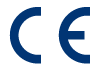 We, LaCie, solemnly declare that this product conforms to the following European standards: Electromagnetic Compatibility Directive (2004/108/EC); Low-Voltage Directive: 2006/95/EC
We, LaCie, solemnly declare that this product conforms to the following European standards: Electromagnetic Compatibility Directive (2004/108/EC); Low-Voltage Directive: 2006/95/EC
Precautions
Health and Safety Precautions
- Only qualified persons are authorized to carry out maintenance on this device.
- Read this User Manual carefully and follow the correct procedure when setting up the device.
- Do not open a disk drive or attempt to disassemble or modify it. Never insert any metallic object into the drive to avoid any risk of electrical shock, fire, short-circuiting or dangerous emissions. The disk drives shipped with your LaCie device contain no user-serviceable parts. If it appears to be malfunctioning, have it inspected by a qualified LaCie Technical Support representative.
- Never expose your device to rain, or use it near water, or in damp or wet conditions. Never place objects containing liquids on the LaCie device, as they may spill into its openings. Doing so increases the risk of electrical shock, short-circuiting, fire or personal injury.
- Make sure that the computer and LaCie device are electrically grounded. If the devices are not grounded, there is an increased risk of electrical shock.
General Use Precautions
- Power requirements 100-240 V~, 50-60 Hz, (supply voltage fluctuations not exceeding ± 10% of the nominal and transient over-voltages according to over-voltage category II).
- Do not expose the LaCie device to temperatures outside the range of 5º C to 30º C (41º F to 86º F); or to operational humidity beyond 10-80%, non-condensing, or non-operating humidity beyond 10-90%, non-condensing. Doing so may damage the LaCie device or disfigure its casing. Avoid placing your LaCie device near a source of heat or exposing it to sunlight (even through a window). Inversely, placing your LaCie device in an environment that is too cold may damage the unit.
- Rated cooling for altitudes up to 2000 meters.
- If your drive features a power cable, always unplug it from the electrical outlet if there is a risk of lightning or if it will be unused for an extended period of time. Otherwise, there is an increased risk of electrical shock, short-circuiting or fire.
- Use only the power supply shipped with the device (if applicable).
- Do not use the LaCie device near other electrical appliances such as televisions, radios or speakers. Doing so may cause interference which will adversely affect the operation of the other products.
- Do not place the LaCie device near sources of magnetic interference, such as computer displays, televisions or speakers. Magnetic interference can affect the operation and stability of your LaCie device.
- Never use excessive force on your LaCie device. If you detect a problem, consult the troubleshooting section in this manual.
- Protect your LaCie device from excessive exposure to dust during use or storage. Dust can build up inside the device, increasing the risk of damage or malfunction.
- Never use benzene, paint thinners, detergent or other chemical products to clean the outside of the LaCie device. Such products will disfigure and discolor the casing. Instead, use a soft, dry cloth to wipe the device.
Warranty Information
LaCie offers first-rate service and support through our generous three-tiered warranty policy. Our 1-, 2-, 3-, and 5-year policies include comprehensive, complimentary web-based resources, expert in-house technical support, and worldwide repair and/or replacement coverage. To benefit from this warranty, please contact LaCie Support at www.lacie.com/us/support where you can find online support and contact information. You may also contact representatives at the original point of purchase who will be able to help guide you.
Standard warranties vary depending on the product. To verify your product’s warranty status and to see which standard warranty is included with your product, type in your product’s serial number at www.lacie.com/us/support. If no warranty is listed under your product’s name, this means that the warranty has expired.
Warranty Upgrades
If you wish to extend your warranty coverage, you can purchase Silver, Gold, or Platinum Care or Advanced Exchange. For details, see www.lacie.com/warranties.
Legal Information
A standard LaCie limited warranty is included with all products. Please read the terms and conditions below.
LaCie Limited Warranty Policy
LaCie (“LaCie”) warrants, to the original purchaser, that this equipment shall be free of defects in materials and workmanship for a period of one (1), two (2), three (3), or five (5) years, depending on the model, from LaCie's date of original shipment when the equipment is used normally and is properly serviced when needed. If you discover a defect covered by the warranty set forth above, your sole and exclusive remedy will be for LaCie, in its sole discretion to (i) repair or replace the product at no charge to you; or, if a repaired unit or replacement product is not available, (ii) to refund the current market value of your product. You acknowledge and agree that replacement product, at the sole option of LaCie, may be a new product or a remanufactured product. In order to receive the remedy set forth above, you must return the product during the warranty period and include with each returned product (i) a copy of your original purchase invoice to verify your warranty; (ii) a Return Material Authorization number; (iii) your name, address and telephone number; (iv) a copy of the bill of sale bearing the appropriate LaCie serial numbers as proof of date of original retail purchase; and (v) a description of the problem. The customer must pay all transportation costs for a returned product. The product will need to be returned to LaCie within the country of original retail purchase. This warranty applies only to hardware products; LaCie software, media, and manuals are licensed and warranted pursuant to separate written agreement. This warranty does not apply if the product has been misused or has been damaged by accident, abuse, misuse, or misapplication; if it has been modified without permission of LaCie; or if any LaCie serial number has been removed or defaced. If a customer has purchased a LaCie Advance Care Option (ACO) to go with this equipment, the ACO shall be valid for three (3) years from activation.
EXCEPT FOR THE LIMITED WARRANTY SET FORTH ABOVE, ALL PRODUCTS ARE SOLD “AS IS” AND LACIE EXPRESSLY DISCLAIMS ALL WARRANTIES OF ANY KIND, WHETHER EXPRESS, IMPLIED OR STATUTORY, INCLUDING THE IMPLIED WARRANTIES OF MERCHANTABILITY, NONINFRINGEMENT AND FITNESS FOR A PARTICULAR PURPOSE. WITHOUT FURTHER LIMITING THE GENERALITY OF THE FOREGOING, DOES NOT WARRANT (1) THE PERFORMANCE OR RESULTS OBTAINED FROM USING THIS PRODUCT, (2) THAT THE PRODUCT IS APPROPRIATE FOR THE CUSTOMER'S PURPOSES, (3) THE MANUAL IS ERROR FREE, OR (4) THAT NO DATA WILL BE LOST WHILE USING THE PRODUCT. THE ENTIRE RISK AS TO THE RESULTS AND PERFORMANCE IS ASSUMED BY THE CUSTOMER. THE WARRANTY AND REMEDIES SET FORTH ABOVE ARE EXCLUSIVE AND IN LIEU OF ALL OTHERS, ORAL OR WRITTEN, EXPRESS OR IMPLIED.
EXCLUSIONS AND LIMITATIONS
This Limited Warranty applies only to hardware products manufactured by or for LaCie that can be identified by the “LaCie” trademark, trade name, or logo affixed to them. The Limited Warranty does not apply to any non-LaCie hardware products or any software, even if packaged or sold with LaCie hardware. Manufacturers, suppliers, or publishers, other than LaCie, may provide their own warranties to the end user purchaser, but LaCie, in so far as permitted by law, provides their products “as is”. Software distributed by LaCie with or without the LaCie brand name (including, but not limited to system software) is not covered under this Limited Warranty. Refer to the licensing agreement accompanying the software for details of your rights with respect to its use.
LaCie does not warrant that the operation of the product will be uninterrupted or error-free. LaCie is not responsible for damage arising from failure to follow instructions relating to the product's use. This warranty does not apply: (a) to consumable parts, unless damage has occurred due to a defect in materials or workmanship; (b) to cosmetic damage, including but not limited to scratches, dents and broken plastic on ports; © to damage caused by use with non-LaCie products; (d) to damage caused by accident, abuse, misuse, flood, fire, earthquake or other external causes; (e) to damage caused by operating the product outside the permitted or intended uses described by LaCie; (f) to damage caused by service (including upgrades and expansions) performed by anyone who is not a representative of LaCie or a LaCie Authorized Service Provider; (g) to a product or part that has been modified to alter functionality or capability without the written permission of LaCie; or (h) if any LaCie serial number on the product has been removed or defaced.
No LaCie dealer, agent, or employee is authorized to make any modification, extension, or addition to this warranty.
Any loss, corruption or destruction of data while using a LaCie drive is the sole responsibility of the user, and under no circumstances will LaCie be held liable for the recovery or restoration of this data. To help prevent the loss of your data, LaCie highly recommends that you keep TWO copies of your data; one copy on your external hard disk, for instance, and a second copy either on your internal hard disk, another external hard disk or some other form of removable storage media. LaCie offers a complete line of CD and DVD drives. If you would like more information on backup, please refer to our website.
LACIE IS NOT RESPONSIBLE FOR SPECIAL, INCIDENTAL, OR CONSEQUENTIAL DAMAGES RESULTING FROM ANY BREACH OF WARRANTY, OR UNDER ANY LEGAL THEORY, INCLUDING LOST PROFITS, DOWNTIME, GOODWILL, DAMAGE TO OR REPLACEMENT OF EQUIPMENT AND PROPERTY, AND ANY COSTS OF RECOVERING, REPROGRAMMING, OR REPRODUCING ANY PROGRAM OR DATA STORED IN OR USED WITH LACIE PRODUCTS EVEN IF IT HAS BEEN ADVISED OF THE POSSIBILITY OF SUCH DAMAGES.
Some states do not allow the exclusion or limitation of implied warranties or liability for incidental or consequential damages, so the above limitation or exclusion may not apply to you. This warranty gives you specific legal rights, and you may have other rights, which vary from state to state.
Your opening of your package, your use of the product, or your return of the enclosed Registration Card acknowledges that you have read and agree to the terms of this Agreement. You further agree that it is the complete and exclusive state of the agreement between us and supersedes any proposal or prior agreement, oral or written, and any other communications between us relating to the subject matter of this Agreement.
Read carefully all information related to warranty and precautions of use of your new LaCie product in the user manual.
For products purchased in the United States, you may contact LaCie at 7555 Tech Center Drive, Tigard, Oregon 97223 USA. Email: sales@lacie.com. Website: www.lacie.com. Customer service: 503-844-4503.
Service DOA
On rare occasions, a newly purchased LaCie product may be delivered in non-working order. We are working to avoid these issues, but unfortunately, these situations may arise from time to time. Within the 15 calendar days of purchase, should you experience an issue with your new LaCie product, we ask you to return the product to the place where it was originally bought. You will be required to give a proof of purchase.
Customer Warning
Please be sure to back up your data before returning your drive to LaCie for repair. LaCie cannot under any circumstances guarantee the integrity of data remaining on a returned drive. We make no provisions for data recovery and cannot be held liable for any data loss on drives or media returned to LaCie.
All products returned to LaCie must be securely packaged in their original box and shipped with postage prepaid, except for Products registered under the Advance Care Option.
Note to Australian Customers
Our goods come with guarantees that cannot be excluded under the Australian Consumer Law. You are entitled to a replacement or refund for a major failure and for compensation for any other reasonably foreseeable loss or damage. You are also entitled to have the goods repaired or replaced if the goods fail to be of acceptable quality and the failure does not amount to a major failure.
Contact us:
LaCie Australia, 6/151 Beauchamp Rd, Matraville NSW 2036 AUSTRALIA
Phone: 02 8063 3711
Email: info.au@lacie.com
For fast technical support, create a support ticket after registering your product at www.lacie.com/au/register.