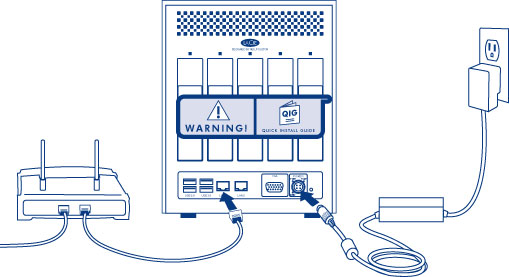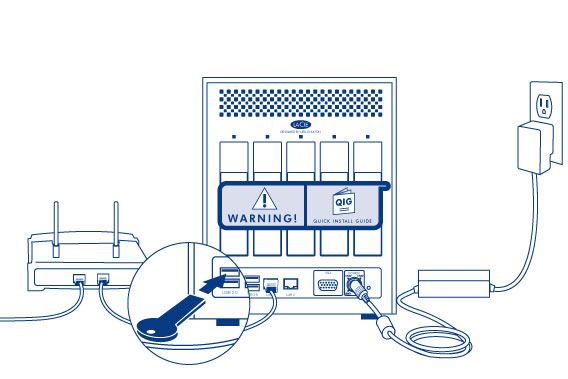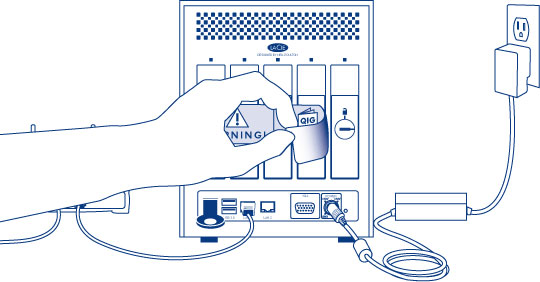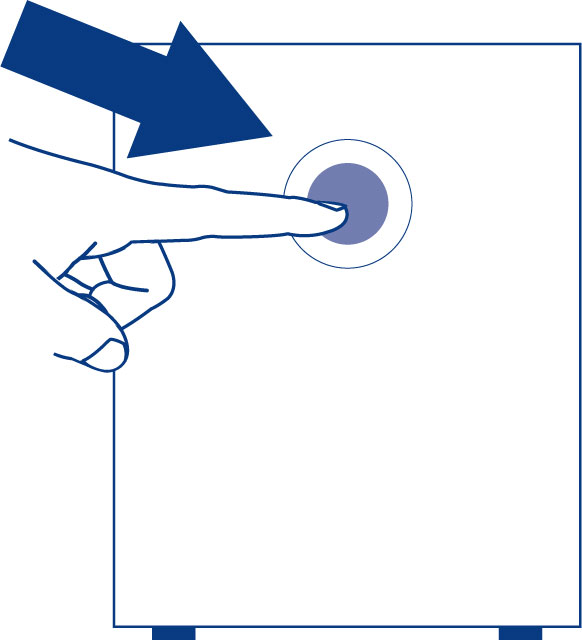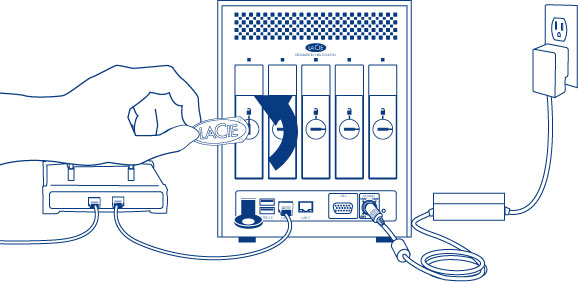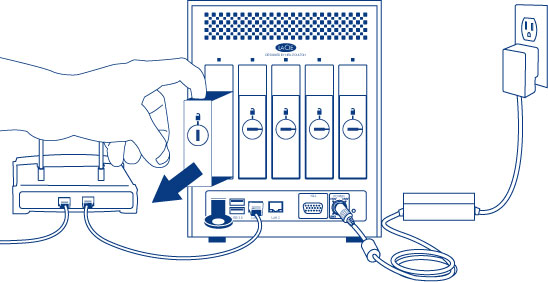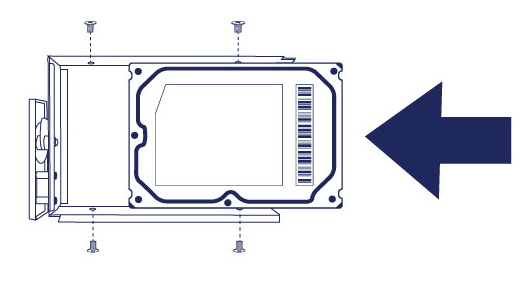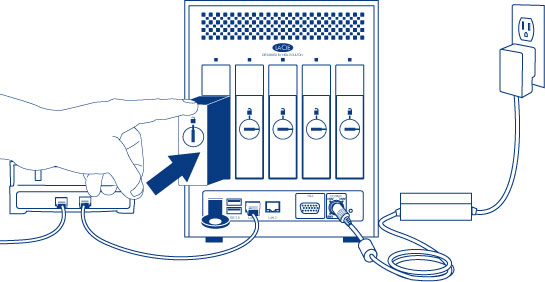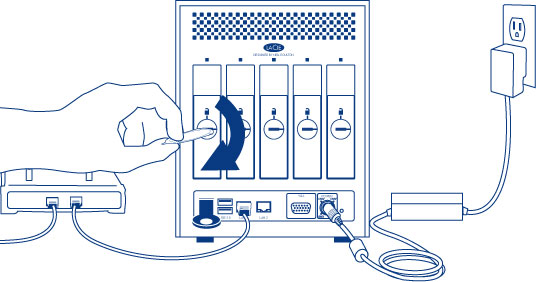User Tools
Site Tools
Table of Contents
Connect to the Network: Diskless LaCie 5big NAS Pro
Users who purchased a LaCie 5big NAS Pro enclosure without hard disks should follow the instructions below.
Choose compatible hard drives
The LaCie 5big NAS Pro has been tested and certified for use with select Seagate hard drives. Go to Network Hard Drives to review compatible hard drives.
LaCie recommends selecting disks that are equal in storage capacity. For example, if the first disk slot has a 1TB hard disk, fill the second slot with a 1TB hard disk.
Installation steps
Step 1: Update the LaCie USB key
The included USB flash drive allows you to boot the LaCie 5big and run the NAS OS Rescue and Install (LaCie key). However, before running the Rescue and Install, it is highly recommended that you download the most recent version of the software as it may have been updated since you received your NAS.
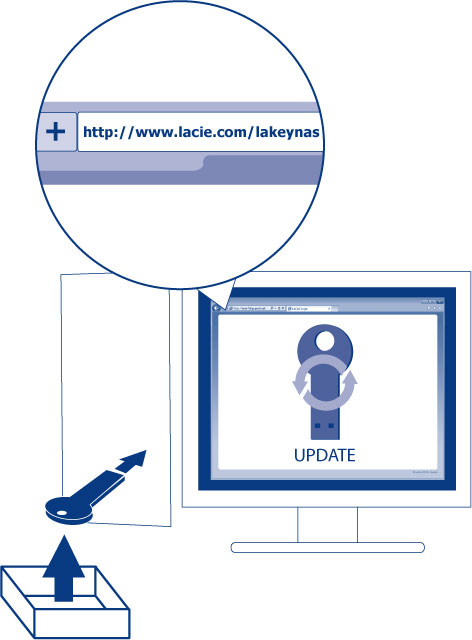
The software that you download is not NAS OS. Rather, it is a utility to create a NAS OS Rescue and Install key.
To update the LaCie key:
- Insert it into a USB port on a computer with a connection to the internet.
- Go to LaCie 5big NAS Pro support.
- Choose the LaCie NAS OS Installer for your computer, Mac or Windows. The installer begins downloads as soon as it is selected.
- Go to you download folder and open the installer.
- Follow the onscreen directions to update the LaCie key.
- Eject the key from your computer.
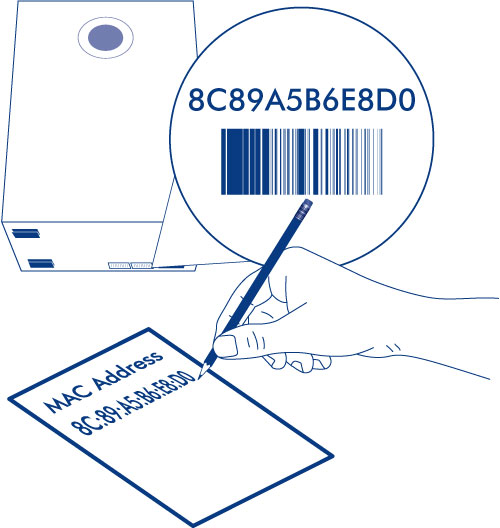
You are prompted to enter a MAC address unique to your enclosure. You can find a MAC address by:
- Looking on the bottom of the enclosure for a sticker. It has two numbers that correspond to LAN 1 and LAN 2. Use one of the two numbers as the MAC address.
- Connecting a VGA monitor to the VGA port located on the back of the LaCie 5big. Following the initial boot process (Step 3), the system provides the MAC and IP addresses. If the monitor is receiving a signal but the image is black, try connecting a USB keyboard to one of the USB ports also located on the back of the LaCie 5big. The system may have reverted to energy conservation mode which you can exit by striking one of the keys on the USB keyboard.
Step 2: Connect the Ethernet cable, power cable, and LaCie key
- Connect the Ethernet cable to the Ethernet port on the back of the product and to an available Ethernet port on your router. Refer to your router’s documentation if necessary.
- Connect the power supply to a wall outlet and to the product.
Step 3: Remove the sticker and power on the LaCie 5big
Step 4: Install hard drives into the enclosure
Add new hard drives in the order of the numbered slots, from left to right.
Remove the empty disk trays:
- Remove additional trays if you are adding more than one hard disk. Make certain to remove the disk trays in the proper slot order.
Fasten the hard drive to the hard disk tray:
Find a suitable work area with adequate space and a flat, even surface. Make certain that all necessary components are available:
- LaCie 5big NAS Pro Hard Disk Trays
- Hard drives
- Hard disk tray screws. Use only the screws that are provided with your LaCie 5big.
- Phillips head screwdriver. Confirm that the head of the screwdriver is the proper size for the disk tray screws.
Secure a hard drive to a hard disk tray:
- Place the empty hard drive tray onto the flat work area with the handle on the bottom left.
- Many hard disks have a label on one side and the printed circuit board on the opposite side. With its label side facing up, gently place the hard disk within the hard drive tray. Keep the side with the printed circuit board on the work space and the SATA connector facing to the right. The four tray screw slots should align with the hard disk’s four screw holes.
- Repeat the process if you are adding more than one hard disk.
- If you are adding more than one hard disk, insert full hard drive trays into empty slots in the enclosure. Make certain to follow the slot numbers. For example, the second hard disk should be inserted into disk slot 2, the third disk into disk slot 3, etc.
Perform the steps below on a PC/Mac connected to the same network as your LaCie 5big. During this process, the hard disks you have inserted into the 5big NAS Pro will be formatted and all data deleted.
- Launch your preferred internet browser and type the default address for the LaCie NAS:
- Windows without Bonjour - http://lacie-5big-pro
- Mac OS X and Windows workstations running Bonjour - http://lacie-5big-pro.local.
If you cannot reach the setup wizard using the name of the device, connect a VGA monitor to the VGA port located on the back of the 5big NAS Pro. Following the initial boot process, the system shows the MAC and IP addresses.
If the monitor is receiving a signal but the image is black, try connecting a USB keyboard to one of the USB ports on the back of the device. The system may have reverted to energy conservation mode which you can exit by striking one of the keys on the USB keyboard.
- Enter one of the MAC addresses that you noted in Step 1. It is not necessary to enter the colons.
- Choose Start Install.
- Choose Continue at the prompt to install NAS OS. To accommodate the installation, all data stored on the hard disks will be deleted.
- It takes approximately five minutes to format the hard drives and install NAS OS. Once it is finished, you are prompted to create an administrator password. You can also change:
- The name of the device.
- The administrator login (the default login is admin) and remote access credentials.
- The RAID configuration.
- The time zone.
- Make certain to note your login and password for future use.
- Choose Finish to access the NAS OS Home page. You can remove the key from the device. Keep it in a safe location for future use.
Next steps
- Simplify NAS access: LaCie recommends that you install the software utility Seagate Network Assistant before moving forward with the device configuration. Seagate Network Assistant gives you instant information on your firmware, IP address, and MAC address. It also provides quick access to shares and NAS OS. See Seagate Network Assistant for instructions.
- Configure your NAS: For details on how to configure and use your LaCie NAS, go to Shares: Access and Transfer File and Device Manager.
- Install Sdrive for local and remote access: Sdrive gives you easy access to shares and NAS OS on local and offsite networks. For more information, see Remote Access.

 Print page
Print page Save page as PDF
Save page as PDF