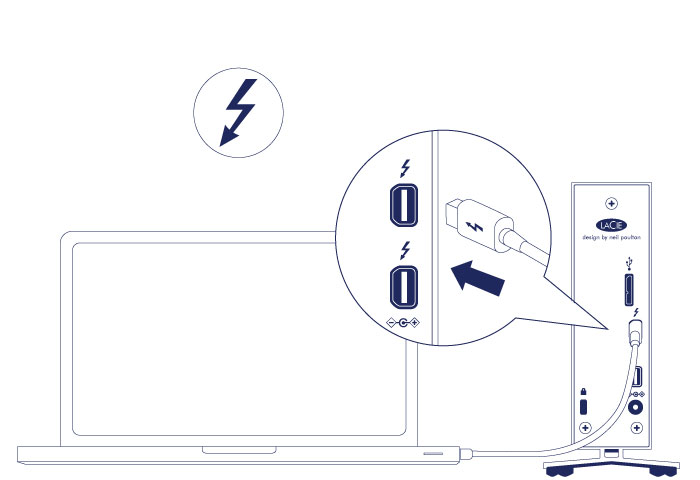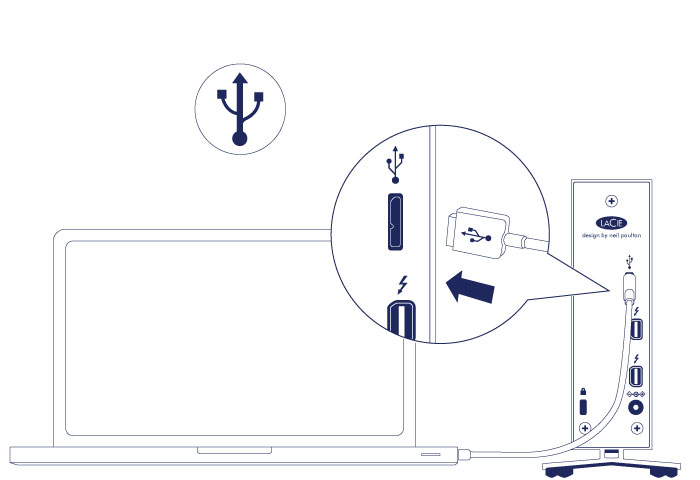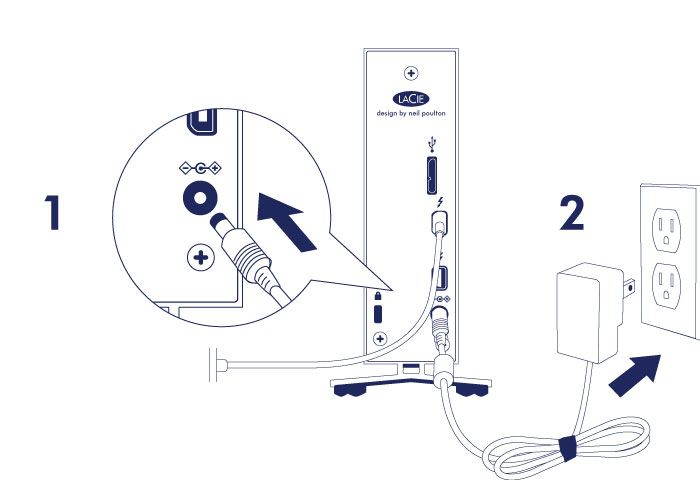User Tools
Site Tools
Table of Contents
Table of Contents
Getting Connected
Follow the setup steps in the order they are given to ensure that your LaCie hard drive's volume mounts correctly on your computer.
Thunderbolt and Windows
Step 1 - Connect the interface cable
Step 2 - Connect the power supply
Connect the power supply in the following order:
- The power input port on the back of the LaCie d2.
- A live power outlet.
The LaCie d2 will power on automatically when it is connected to a computer that is turned on and a live power outlet.
Step 3 - Launch LaCie Setup Assistant
LaCie Setup Assistant (LSA) must be launched before using your drive. It will allow you to:
- Easily format the hard drive according to your needs
- Copy the User Manual to your computer
- Install software for added features
- Register your LaCie device
Launch LaCie Setup Assistant
Windows users
AutoPlay: Windows AutoPlay may detect your LaCie hard drive as soon as it is connected to your computer. If the AutoPlay window appears, choose Open folder to view files using Windows Explorer and double-click LaCie Setup.

Manual access: Open the LACIE SETUP volume in Computer/This PC and double-click LaCie Setup.
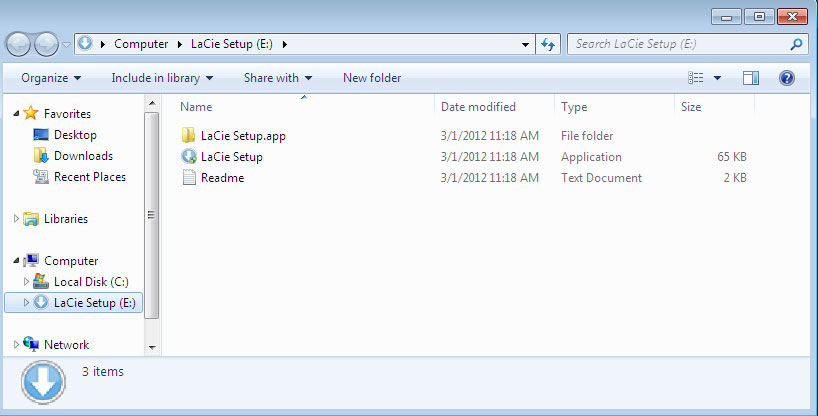
Mac users
Setup
The LaCie Setup Assistant guides you through formatting and registering your hard drive as well as installing LaCie software utilities. Follow the onscreen prompts to complete the setup.
Alternatively, you can use your disk management utility program to format or partition your LaCie drive. See Optional Formatting and Partitioning for details.
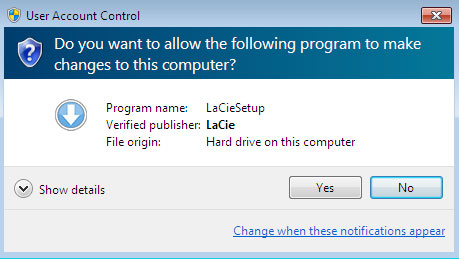
Software will be installed on the product's storage, not on your computer. It will be located on the volume entitled “Compatible” or “LaCie Share” if it exists, otherwise on “LaCie”.
LaCie software utilities may be installed at any time. Once the format is complete, the LaCie Setup Assistant application will be available on:
- LaCie: if you created one partition
- Compatible/LaCie Share: if you created two partitions
If you formatted your drive using a disk utility and you need access to software utilities or the user manual, see Getting Help.
Disconnecting the hard drive
In order to avoid file system corruption, it is important to unmount your hard drive’s volumes before disconnecting the interface cable. See Unmounting Your Hard Drive for details.

 Print page
Print page Save page as PDF
Save page as PDF