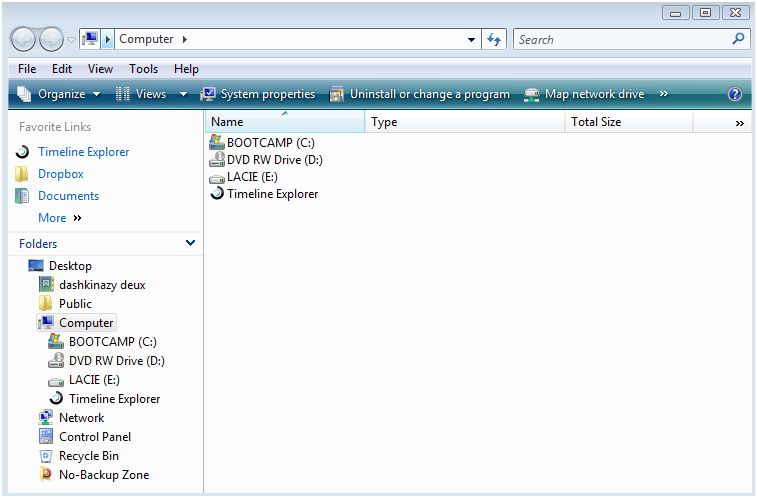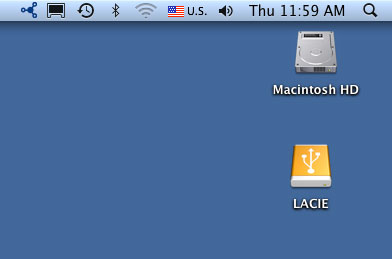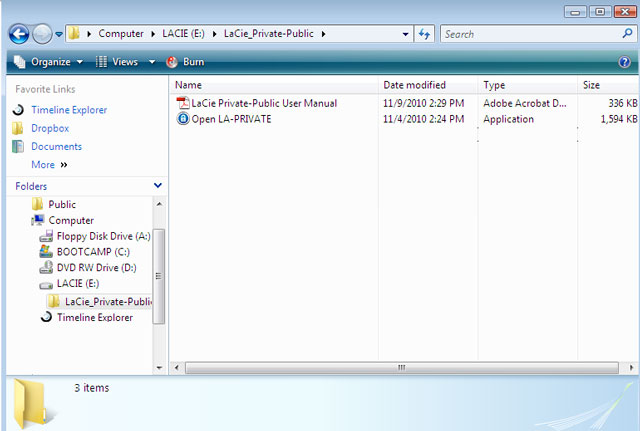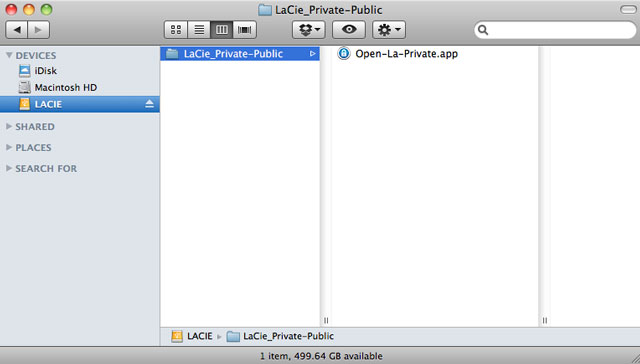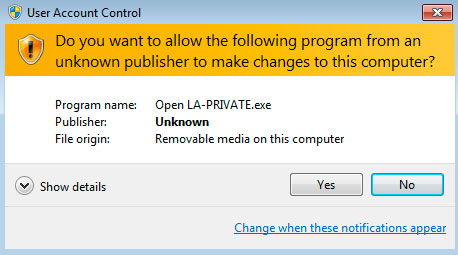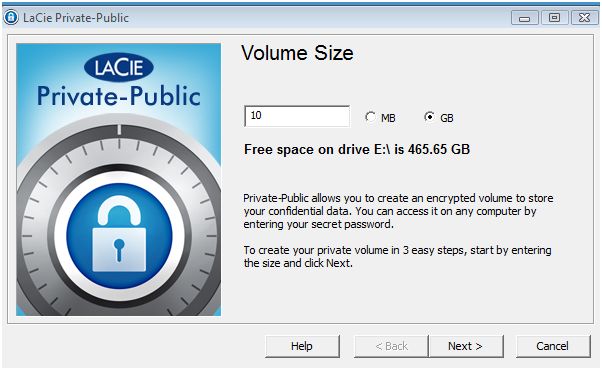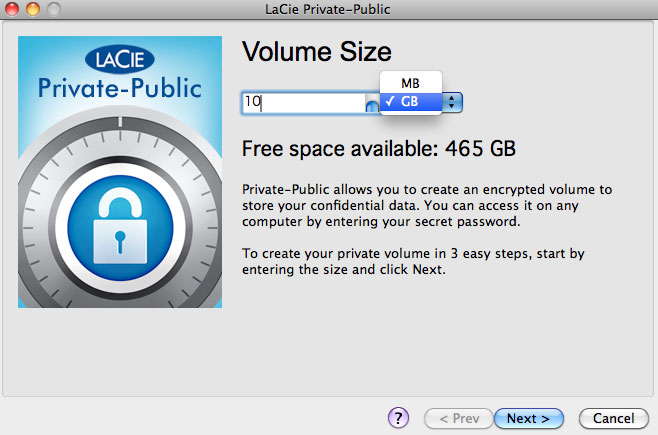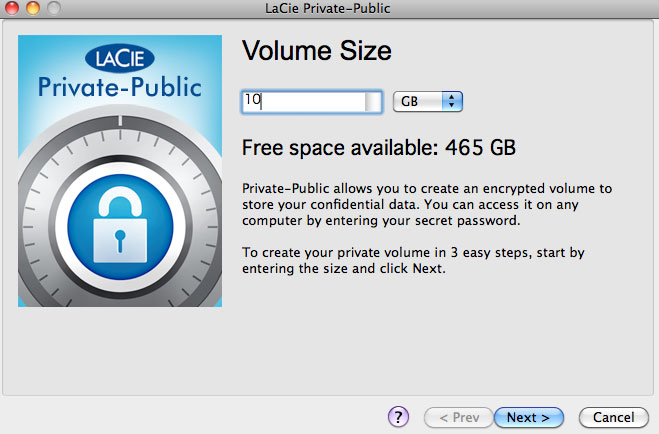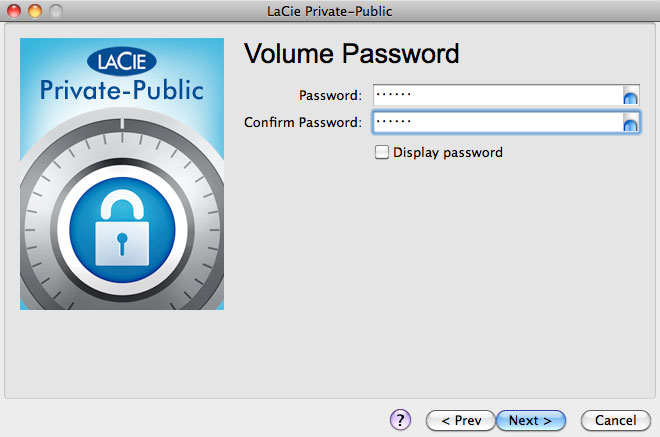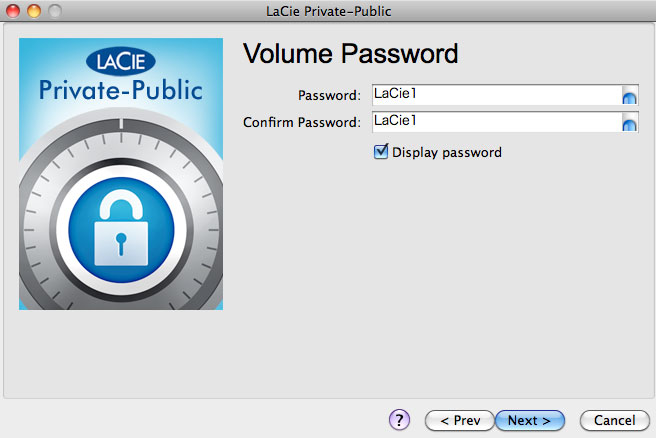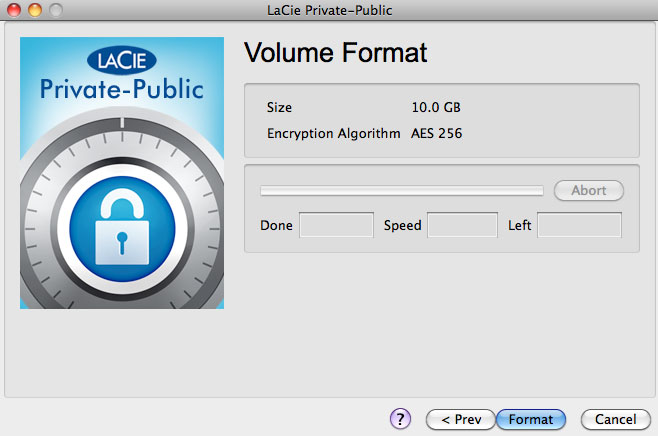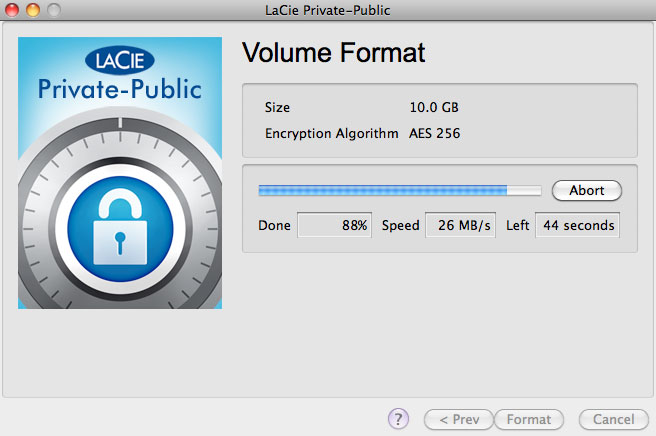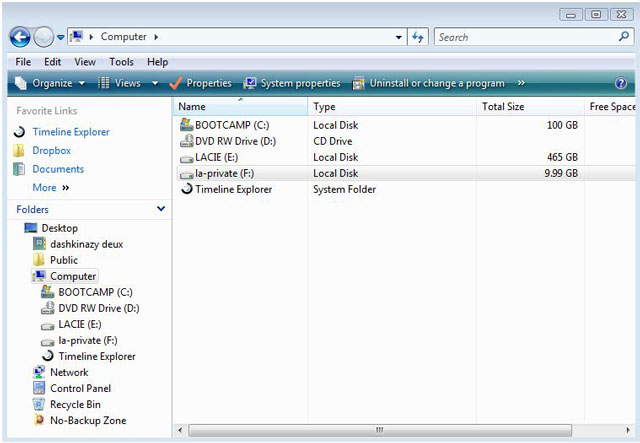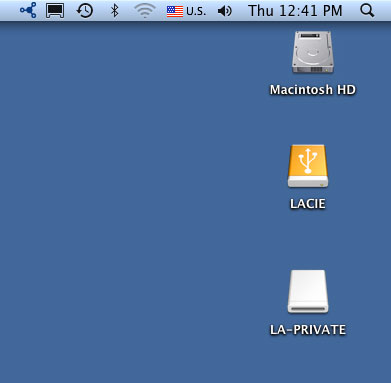User Tools
Site Tools
Create the LA-PRIVATE Volume
All users
Please read the following recommendations before creating LA-PRIVATE:
- Passwords. You will be prompted to create a password for the LA-PRIVATE volume. Since short passwords are easy to crack, LaCie recommends a minimum of 12 characters. Stronger passwords also include a combination of letters and numbers. Use both capital and small letters for added security. Please consider writing your password on paper and keeping it in a safe place. Data stored on the LA-PRIVATE volume cannot be recovered if the password is lost or forgotten.
- Time to create LA-PRIVATE. The estimated time to create the LA-PRIVATE volume is one minute per Gigabyte (GB). For example, 1GB = 1 minute, 50GB = 50 minutes, and 500GB = 8 hours.
- FAT 32 size limitation. Due to format limitations, LA-PRIVATE cannot exceed 4GB if the LACIE partition is a FAT 32 volume. To create a LA-PRIVATE volume greater than 4GB, LACIE must be formatted as NTFS (Windows) or HFS+ (Mac).
- Data stored on LACIE. Consider the size of the LA-PRIVATE volume carefully, especially if you have already stored data on the LACIE partition. Creating the LA-PRIVATE volume will not delete media on the LACIE partition as long as there is adequate space. For example, you have copied 20GB of data onto 32GB of storage. When creating LA-PRIVATE, you can only use the storage that remains (i.e. less than 12GB).
- Disable sleep mode on your computer. In most instances, LaCie Private-Public will pause when your computer goes into sleep mode. To avoid delays, LaCie highly recommends that you disable sleep mode on your computer before launching LaCie Private-Public to create LA-PRIVATE.
- Do not shut down your computer while LaCie Private-Public is creating LA-PRIVATE.
- Administration rights. You must have administration rights to your computer to access LA-PRIVATE.
Follow the steps below to create LA-PRIVATE:
- Click twice on the LaCie Private-Public application.
- The first window will ask you to enter a size for the LA-PRIVATE volume. Mac users: Please note that you can use the pulldown menu to select the LA-PRIVATE capacity in MB (Megabytes) or GB (Gigabytes). As a guide, 1000 MB = 1 GB. Choosing GB will allow for sizes such as 1 GB, 10 GB, 50 GB, etc. It is not possible to enter 1.5 GB, 10.5 GB or 50.5 GB. Instead, use MB for capacity to select 1500 MB, 10500 MB or 50500 MB. LA-PRIVATE cannot exceed 4 GB if LA-PUBLIC is formatted FAT 32.
- Click Next>.
- Click Next>.
© LaCie 2024
Last modified : Jul 08, 2013

 Print page
Print page Save page as PDF
Save page as PDF