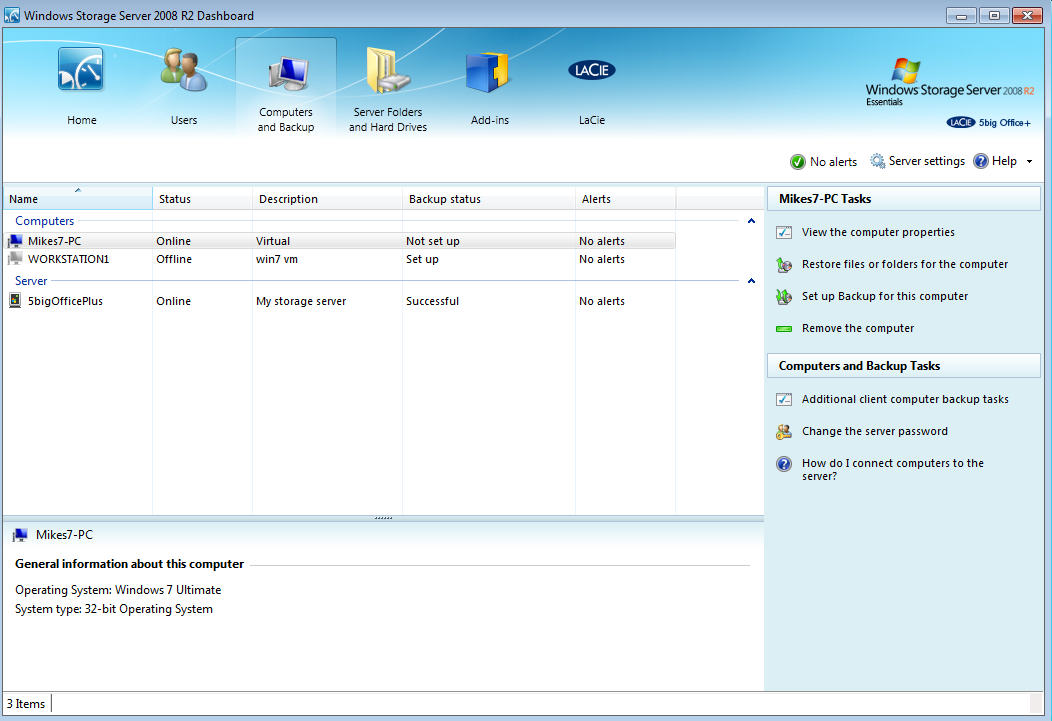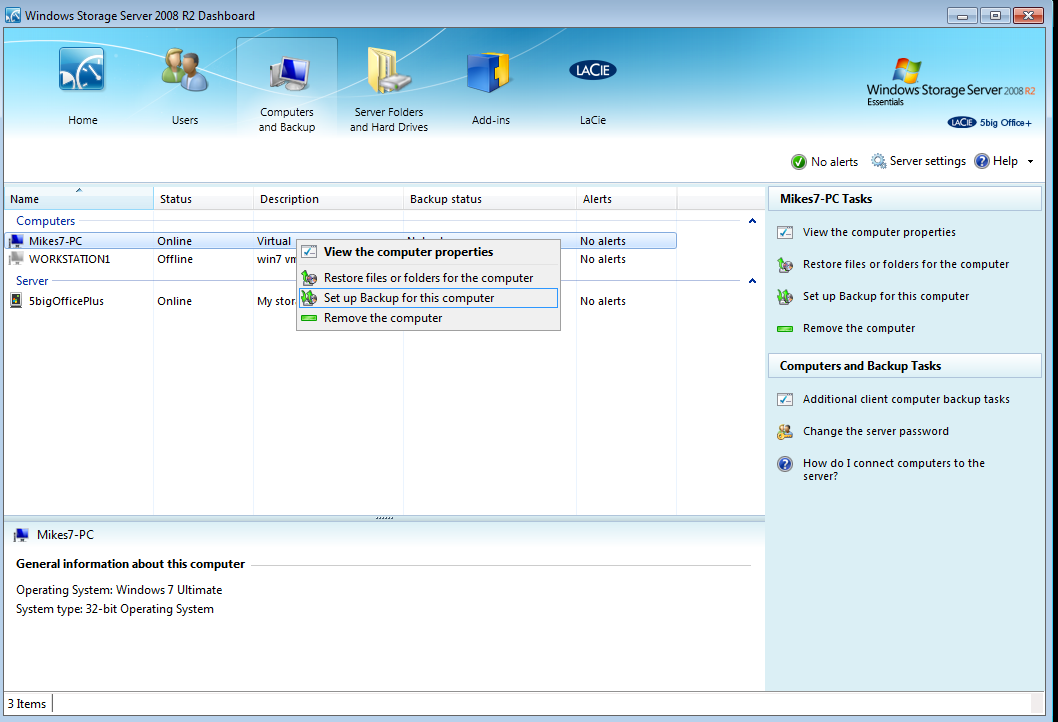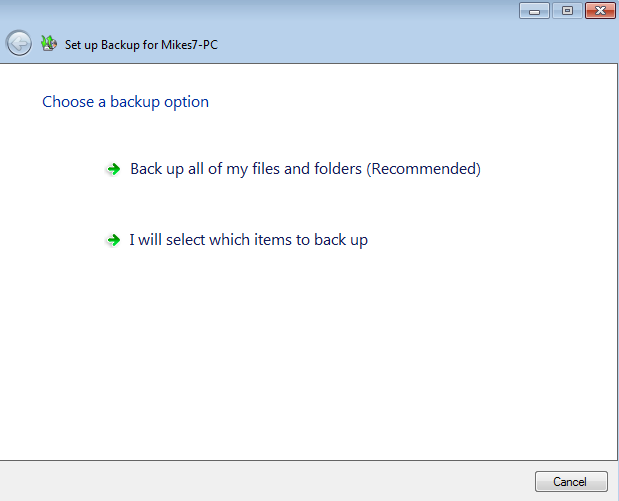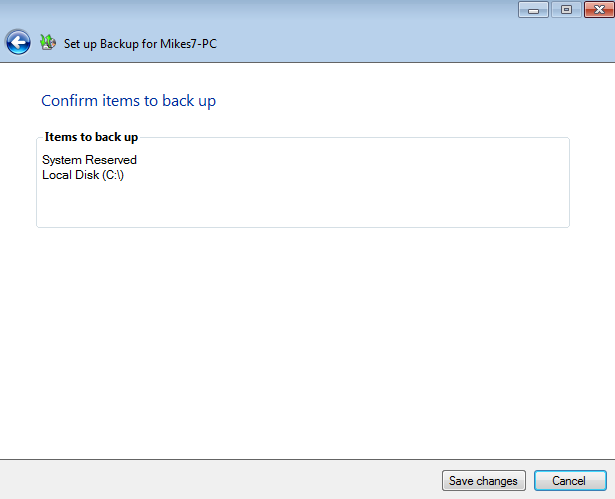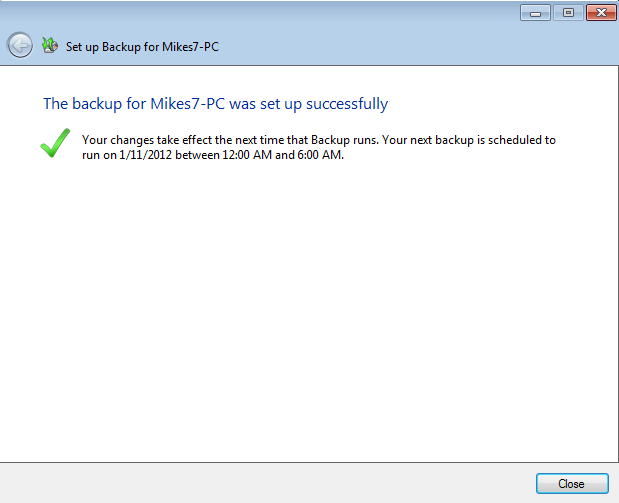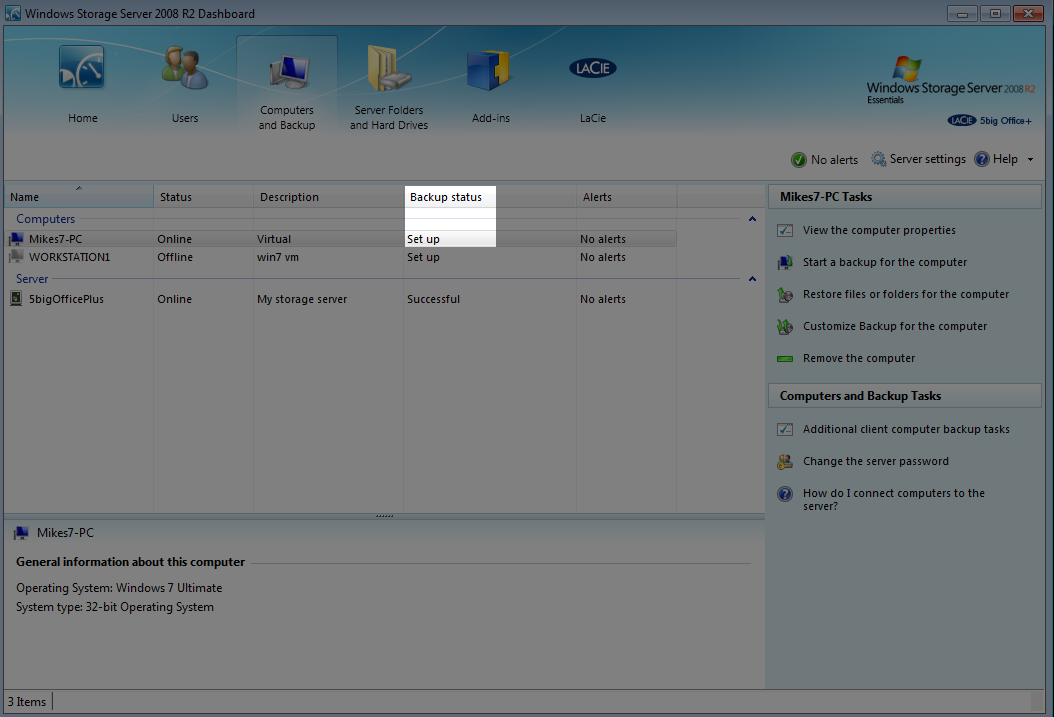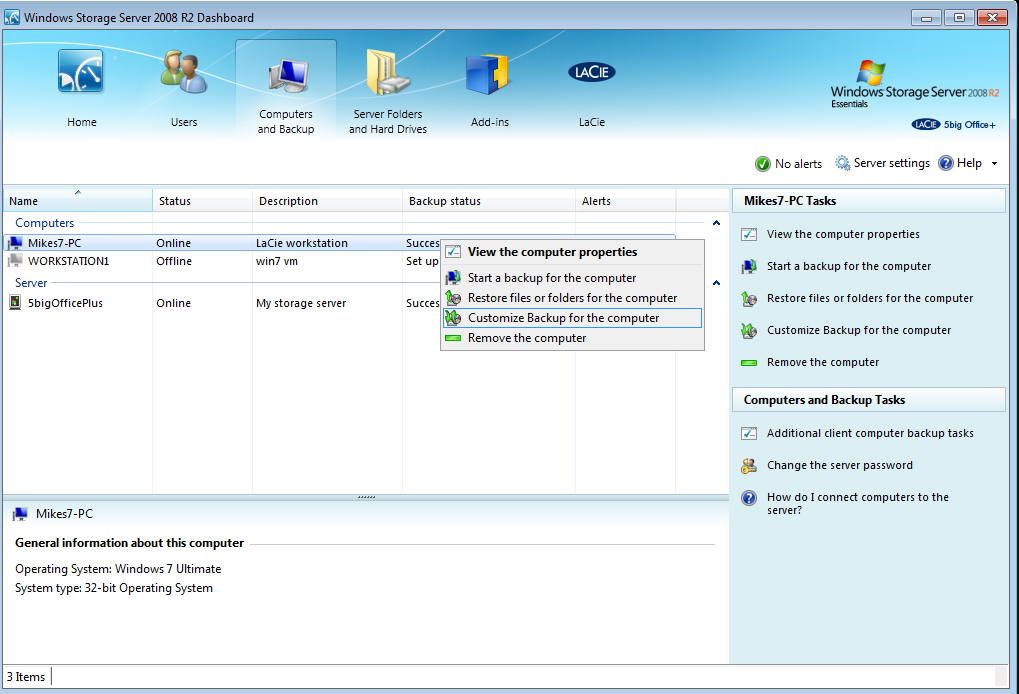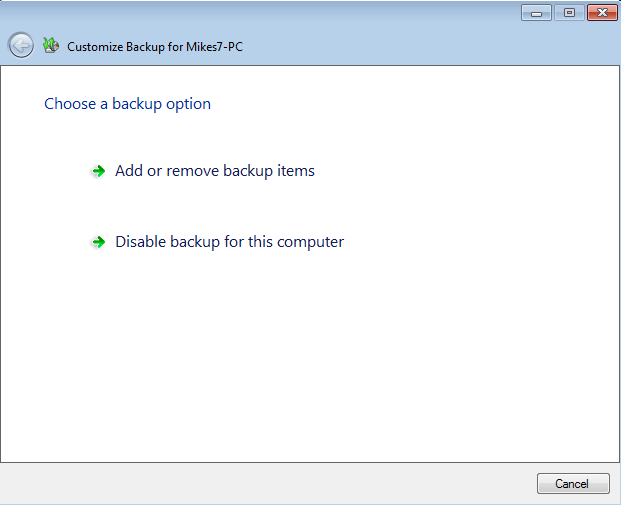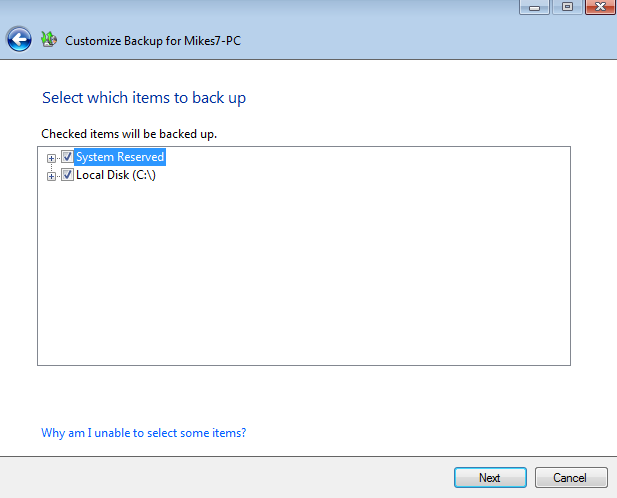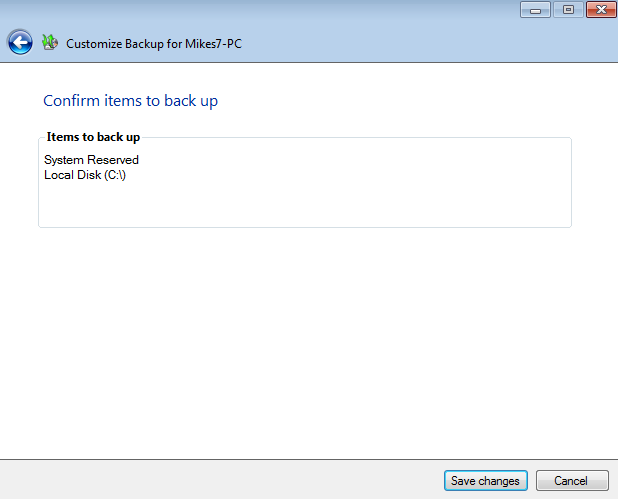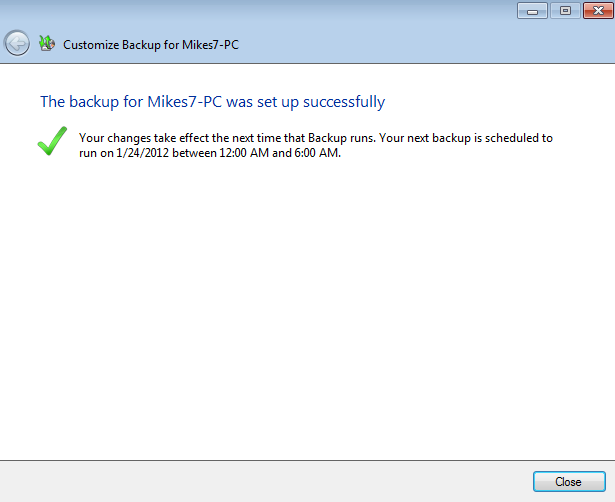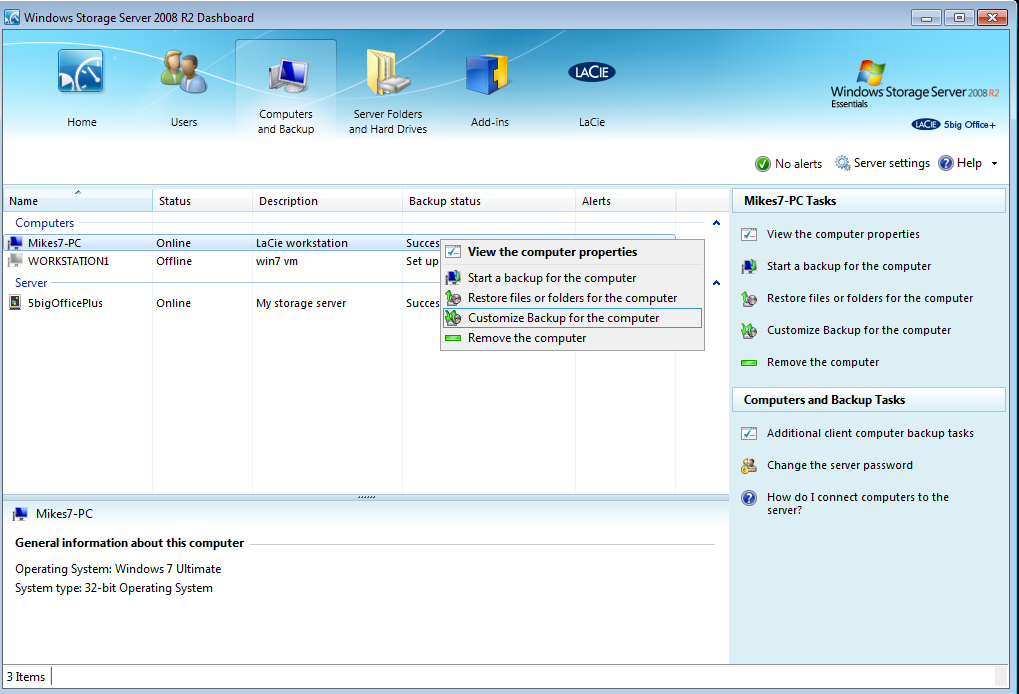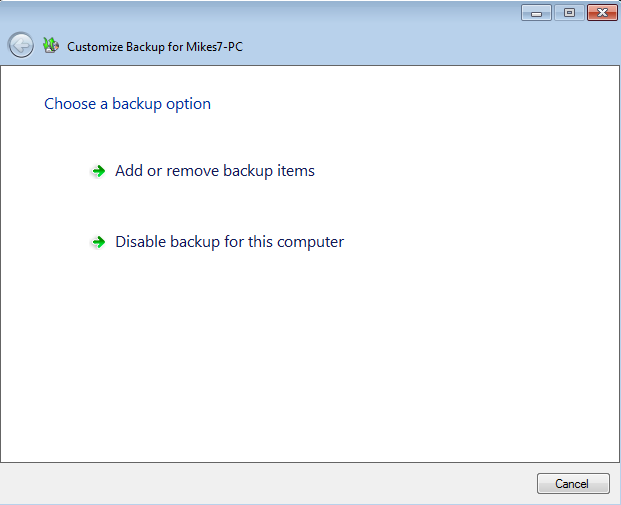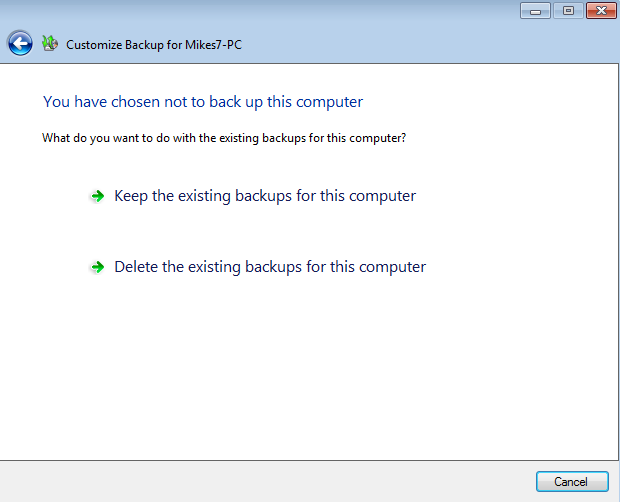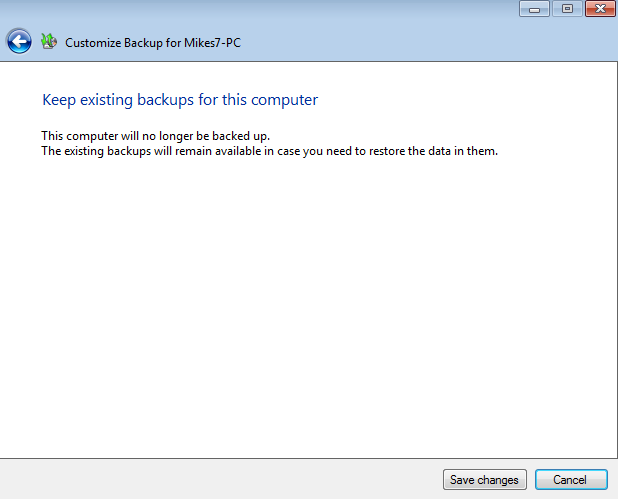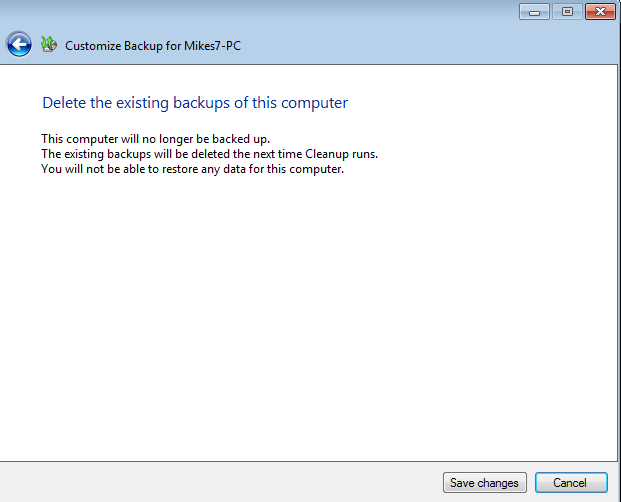User Tools
Site Tools
Table of Contents
Workstation Backup
Your LaCie professional server makes it easy to configure automated backups for workstations on the network. Automated backups run twice a day though you may start a manual backup at any time using the server Dashboard.
Configuring the Workstation Backup
Once a computer has been connected to the LaCie server, you may configure the backup using the Dashboard:
- Launch the Dashboard from a Windows workstation on the same network as your LaCie server. Start > All Programs > Windows Home Server 2011/Windows Storage Server 2008 R2 > Windows Home Server 2011 Dashboard/Windows Storage Server 2008 R2 Dashboard
Customize an Existing Backup
Adjust the settings
- Launch the Dashboard from a Windows workstation on the same network as your LaCie server. Start > All Programs > Windows Home Server 2011/Windows Storage Server 2008 R2 > Windows Home Server 2011 Dashboard/Windows Storage Server 2008 R2 Dashboard.
- Select the Computers and Backup tab.
Delete the backup
- Launch the Dashboard from a Windows workstation on the same network as your LaCie server. Start > All Programs > Windows Home Server 2011/Windows Storage Server 2008 R2 > Windows Home Server 2011 Dashboard/Windows Storage Server 2008 R2 Dashboard.
- Select the Computers and Backup tab.
- The automated backup has been deleted. To protect your data, please make certain to backup your workstation.
© LaCie 2024
Last modified : Mar 01, 2013

 Print page
Print page Save page as PDF
Save page as PDF