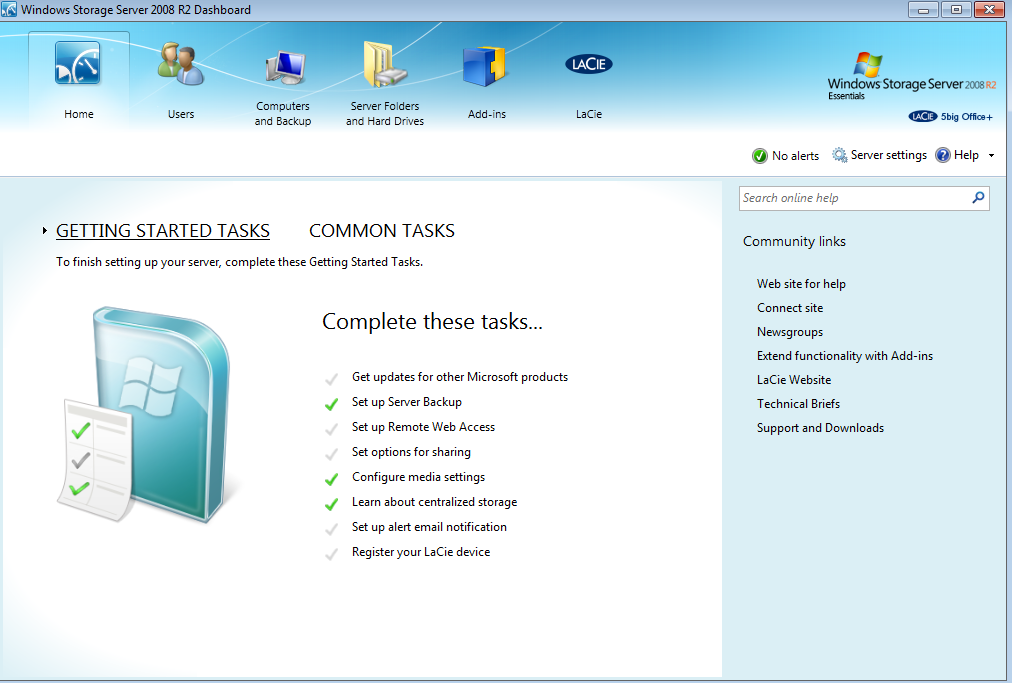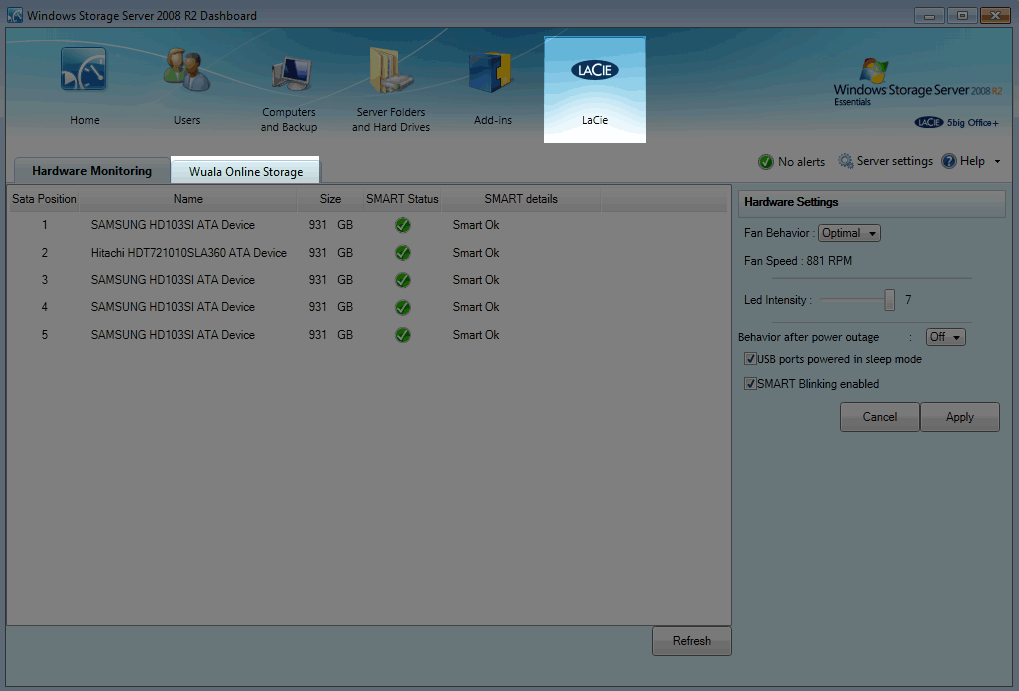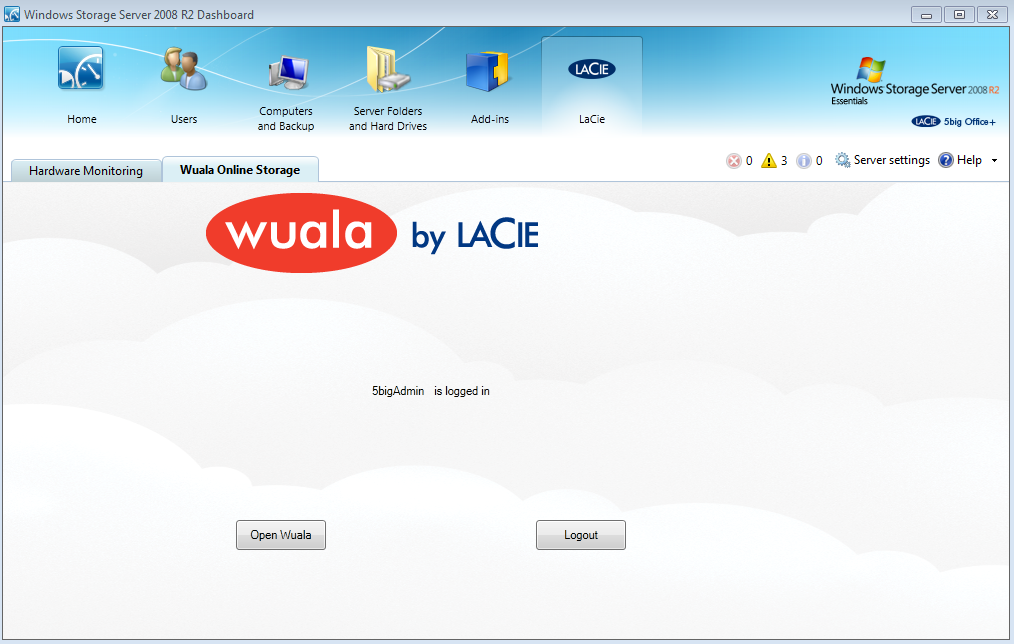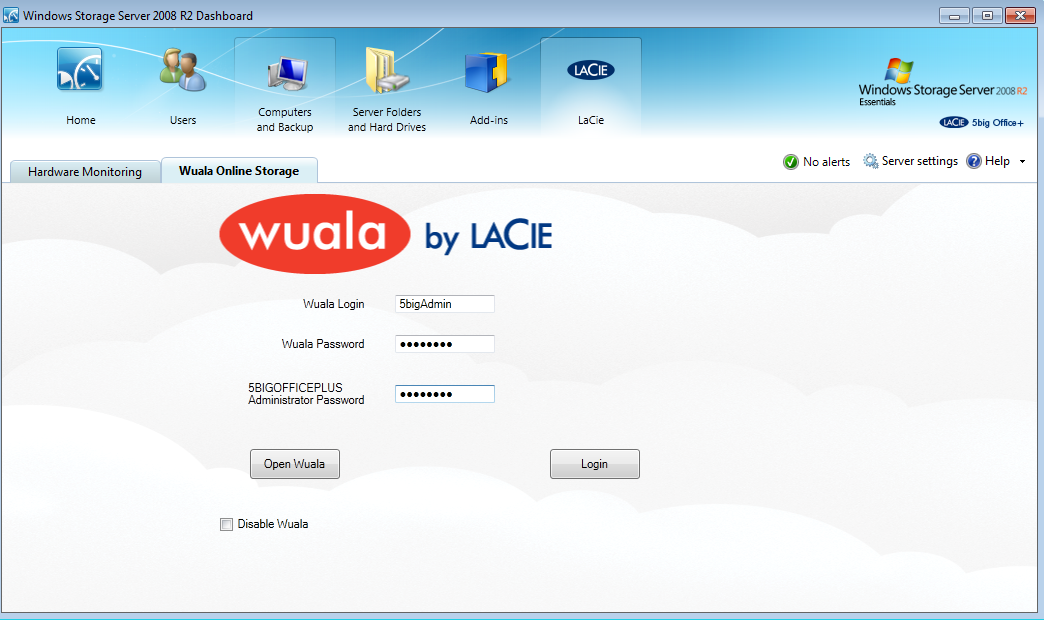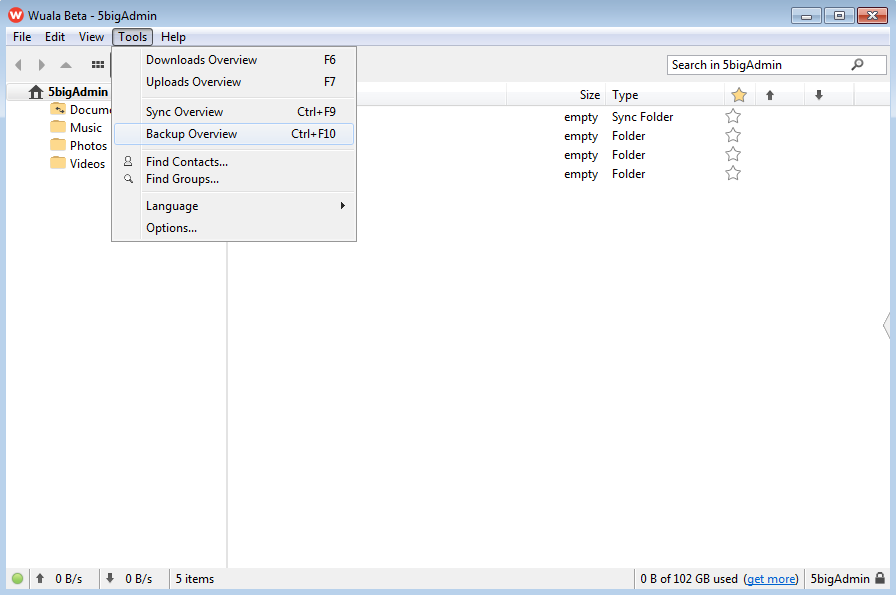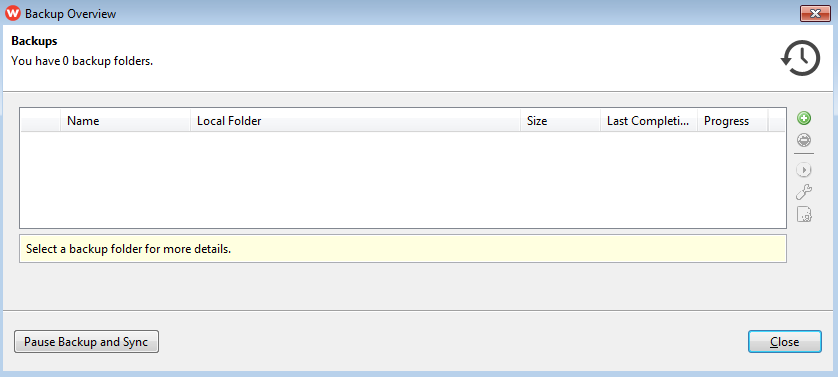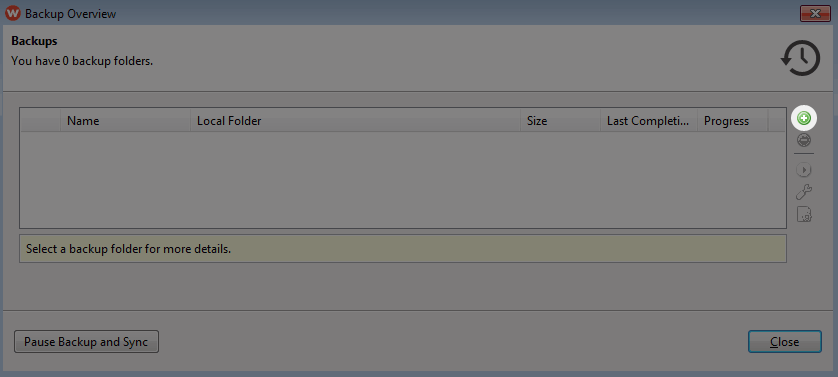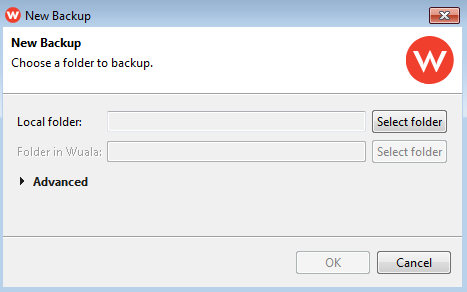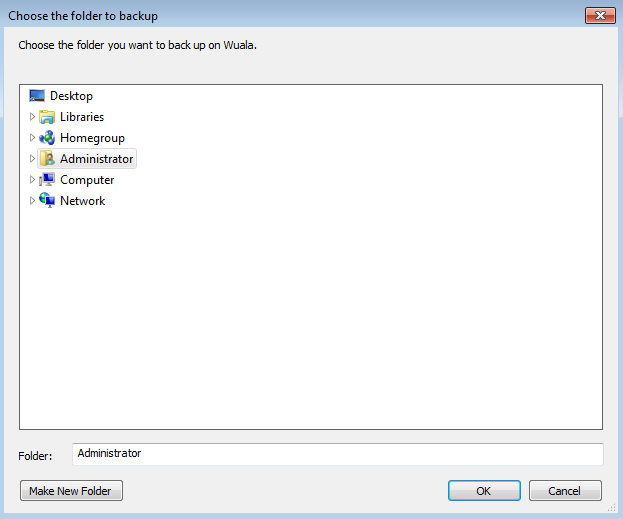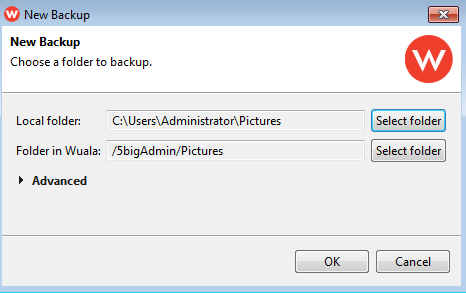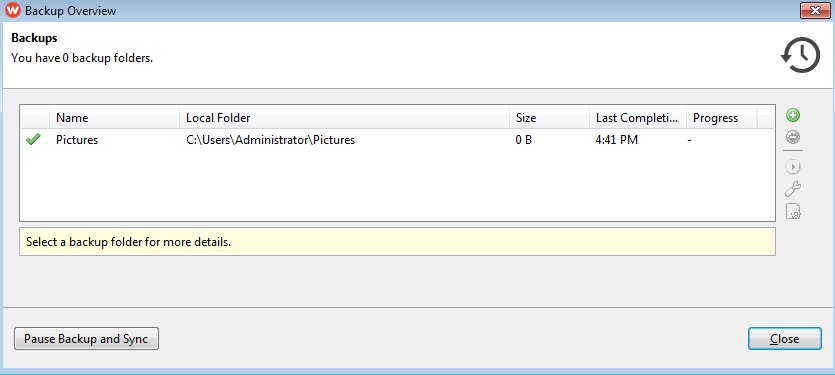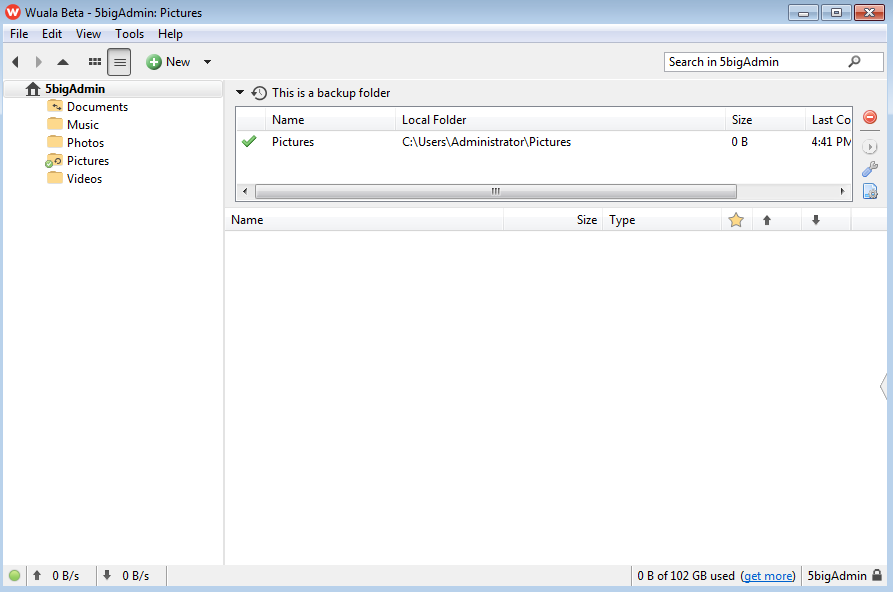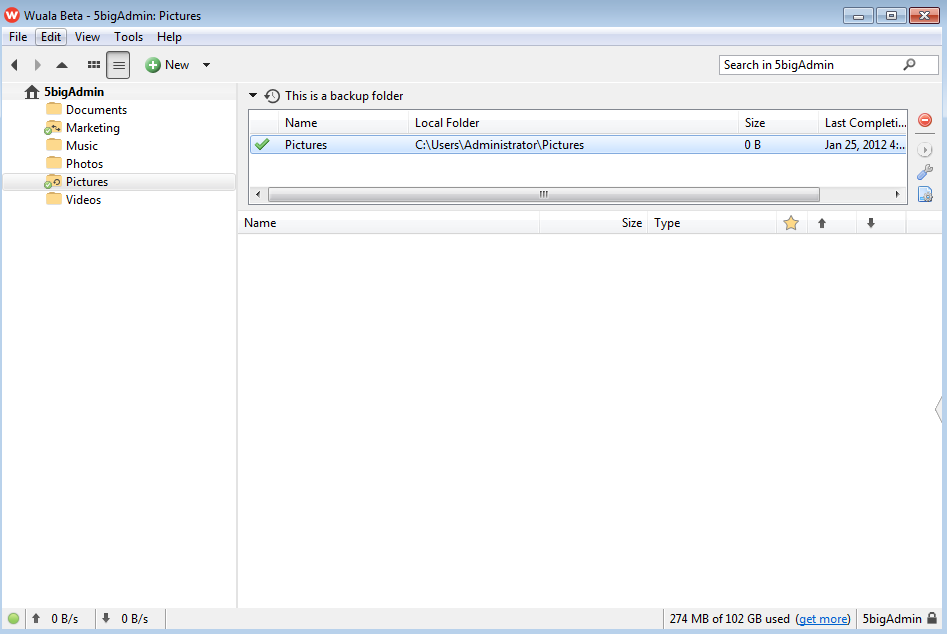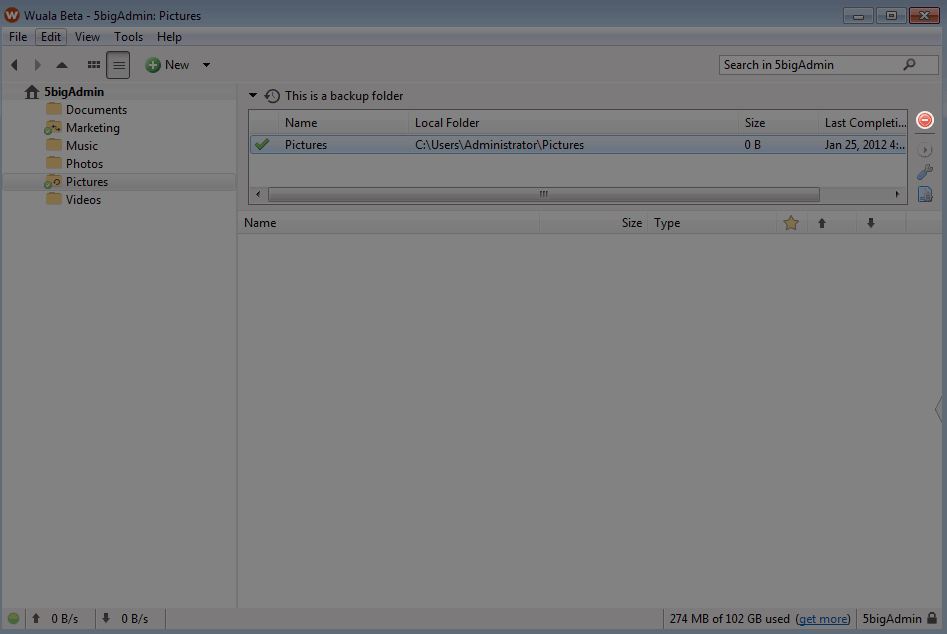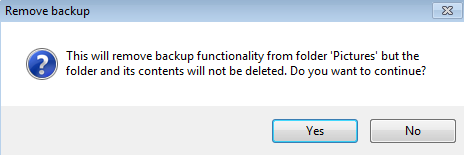User Tools
Site Tools
Wuala Backup
Offsite backups to cloud storage will keep data secure in the event of an accident, power outage, or natural disaster at your location. Using Wuala's secure online storage to backup your most important files is a great way to add another layer of protection to your data workflow. Follow the directions below to automate incremental offsite backups of data stored on your LaCie server's shares.
Configuring a Wuala Backup
- To log in to Wuala:
Removing a Wuala Backup
- Open your Wuala account using the Dashboard or using the Wuala application. See Accessing Your Wuala Account.
- The backup has been deleted.
© LaCie 2024
Last modified : Mar 01, 2013

 Print page
Print page Save page as PDF
Save page as PDF