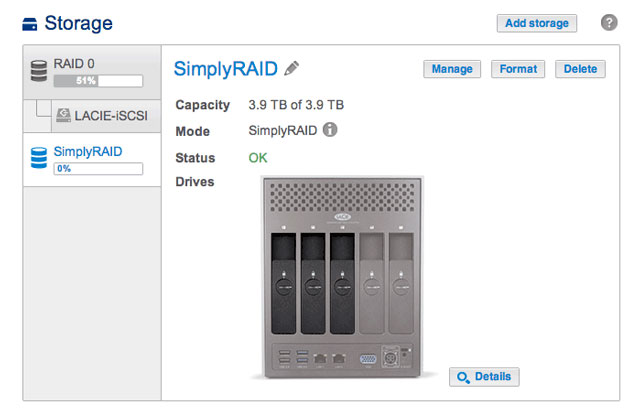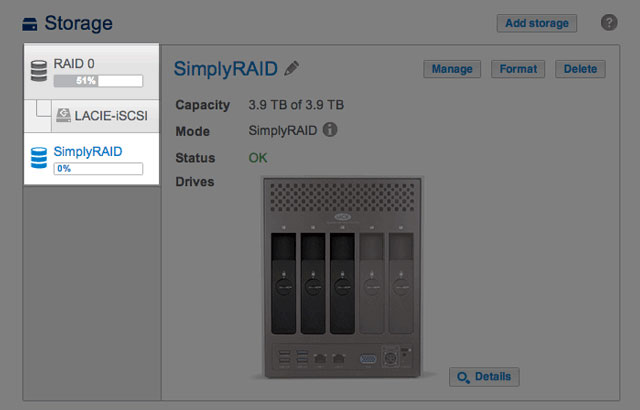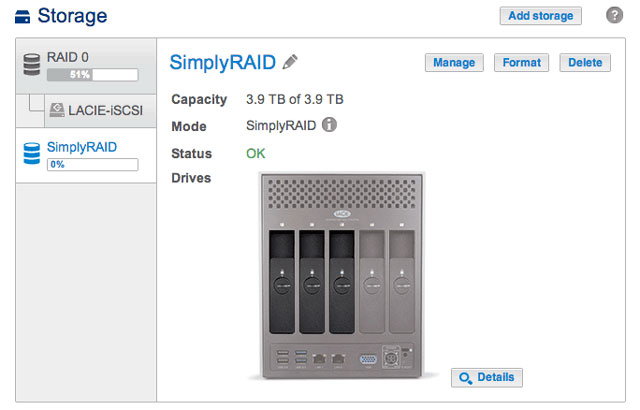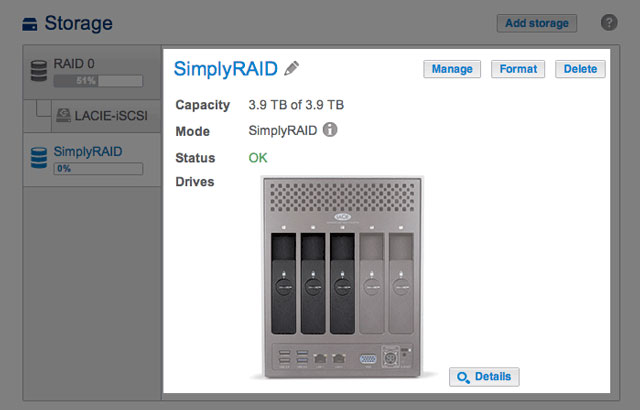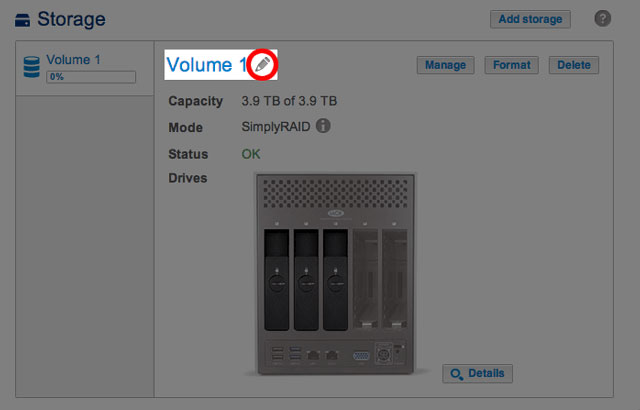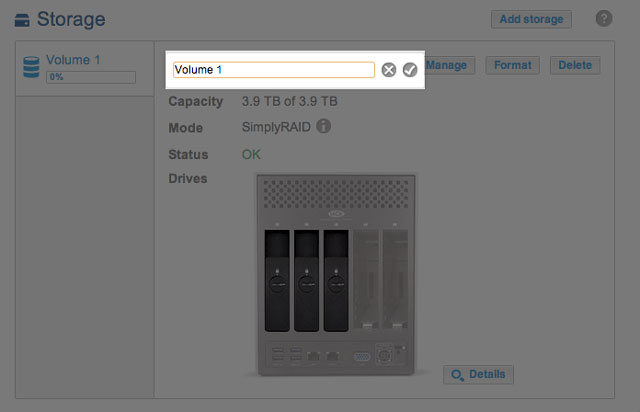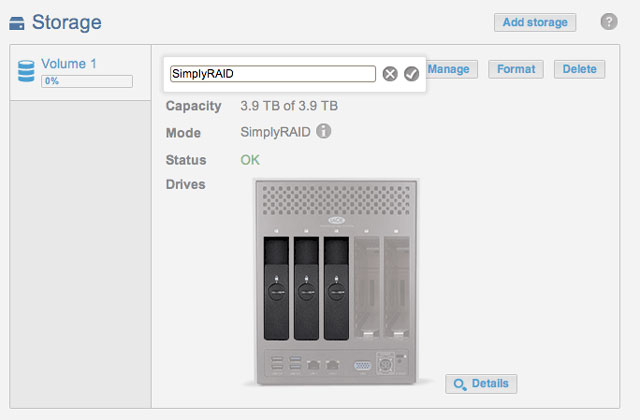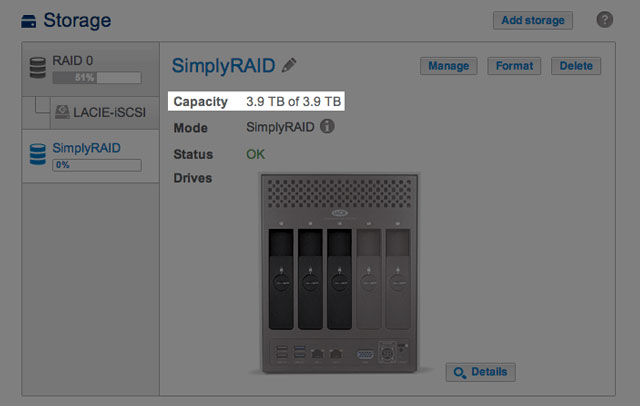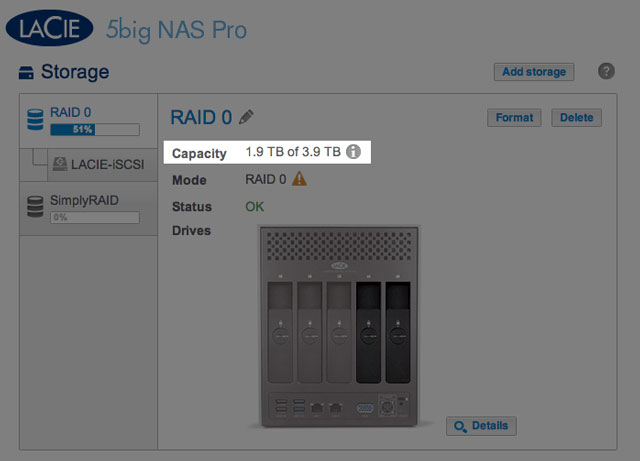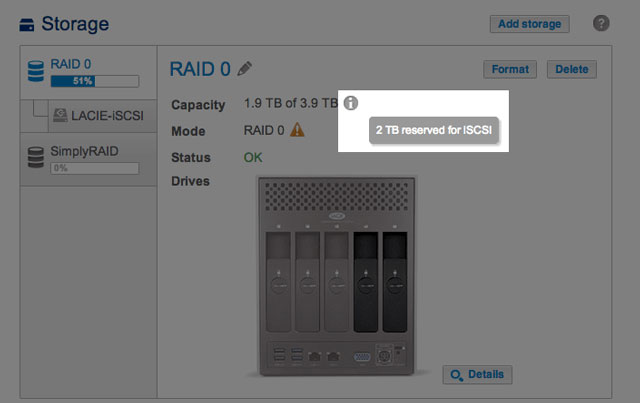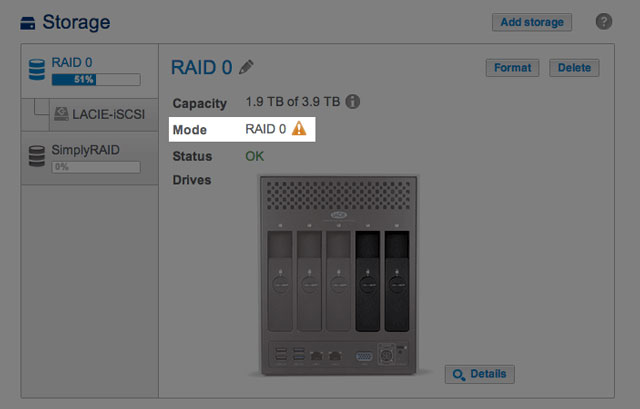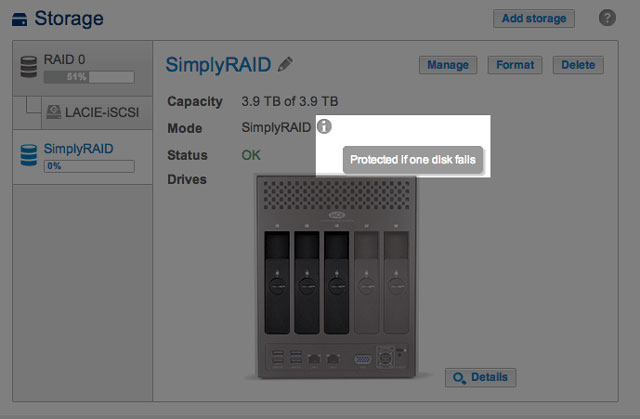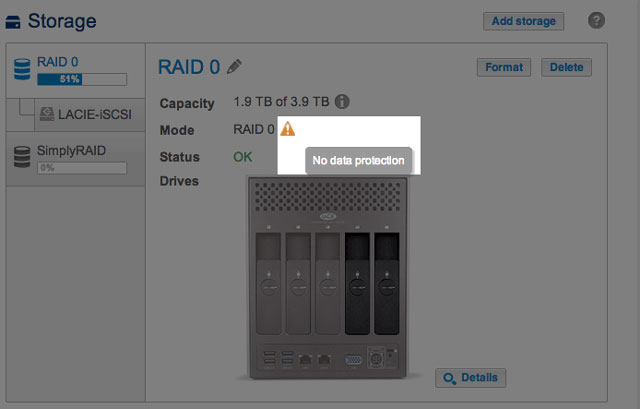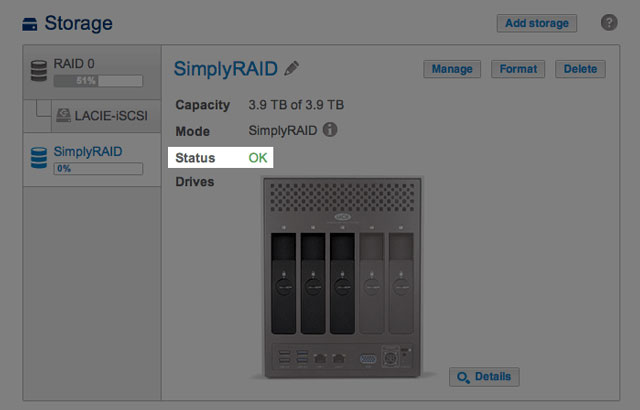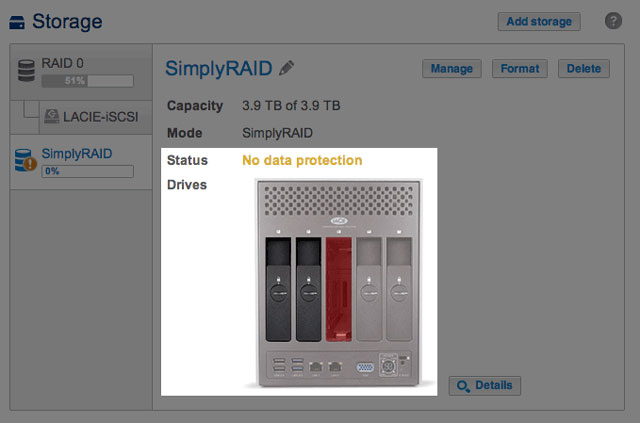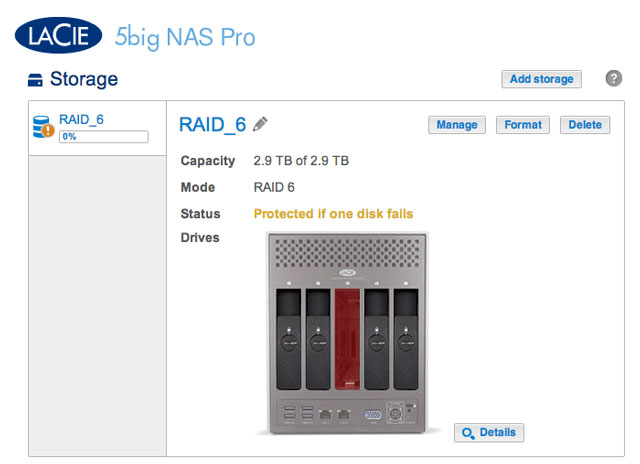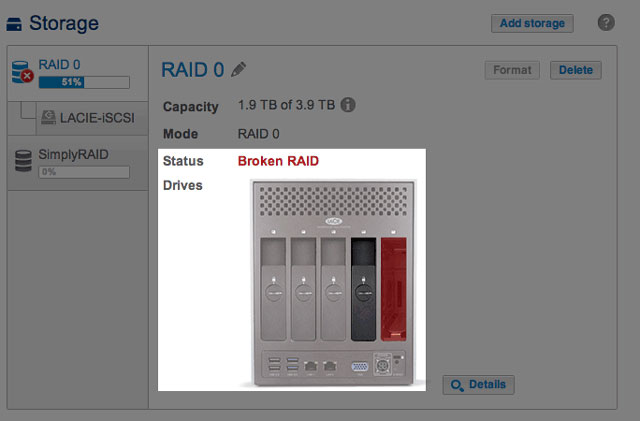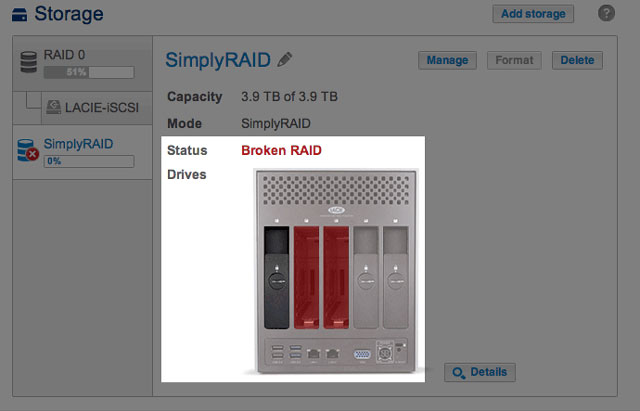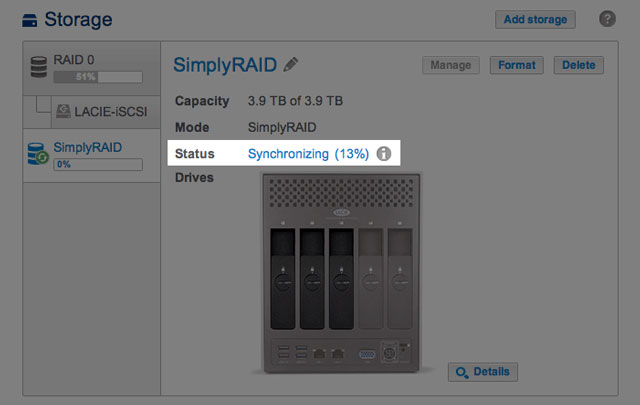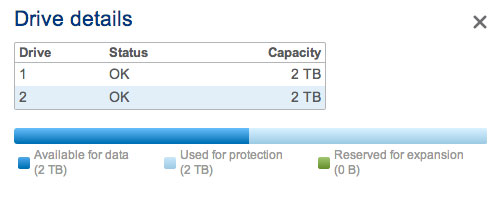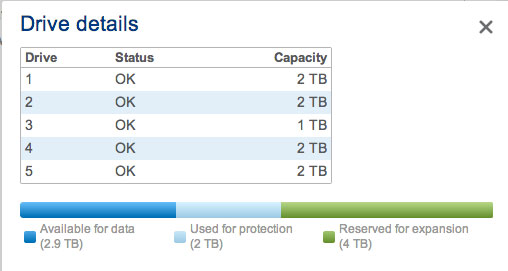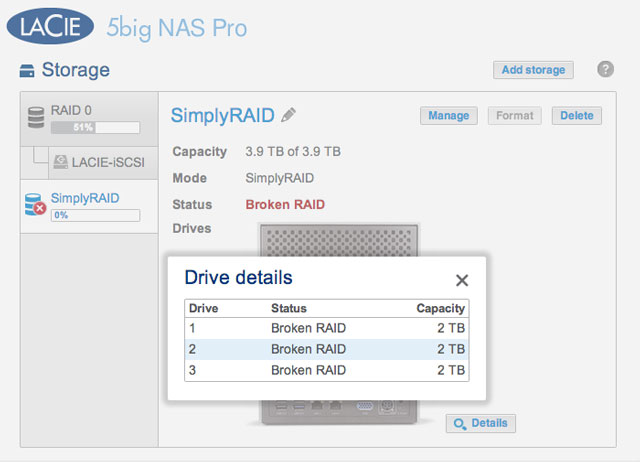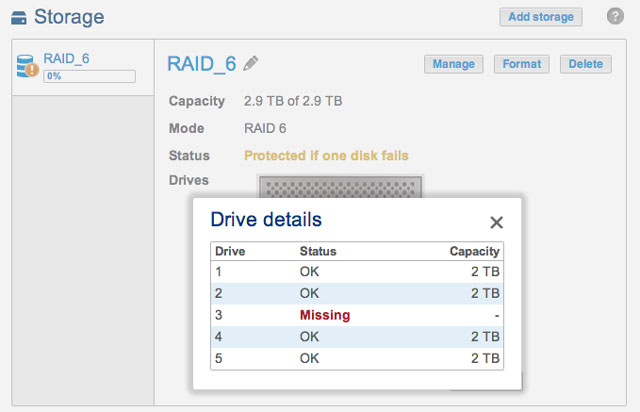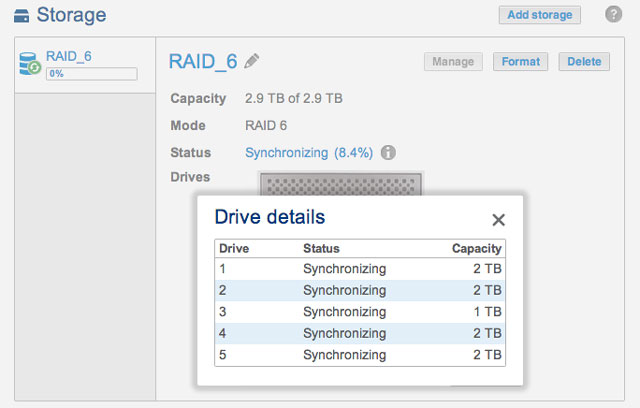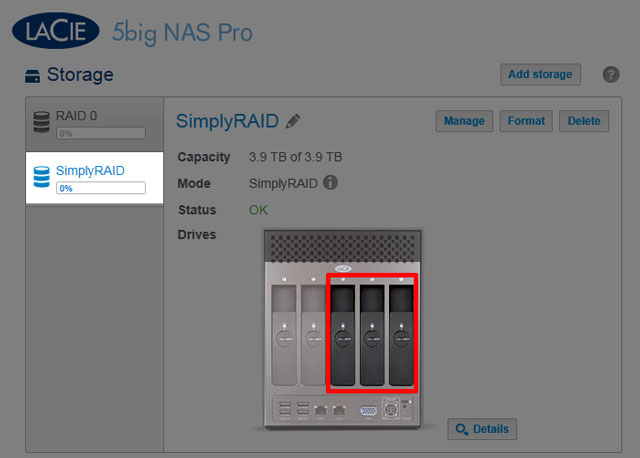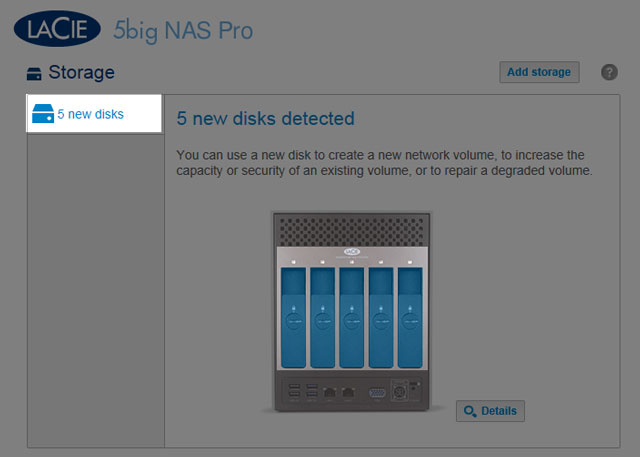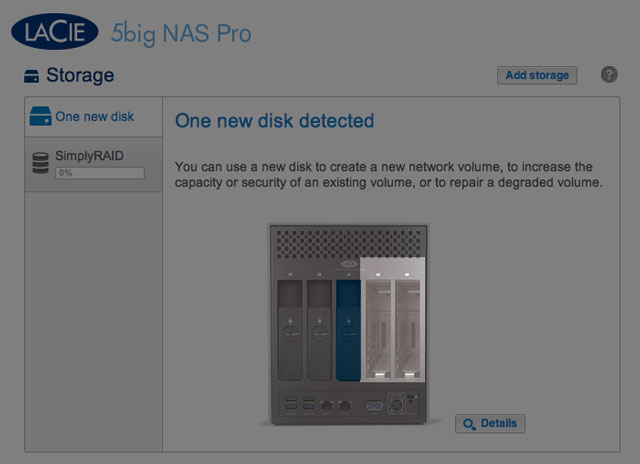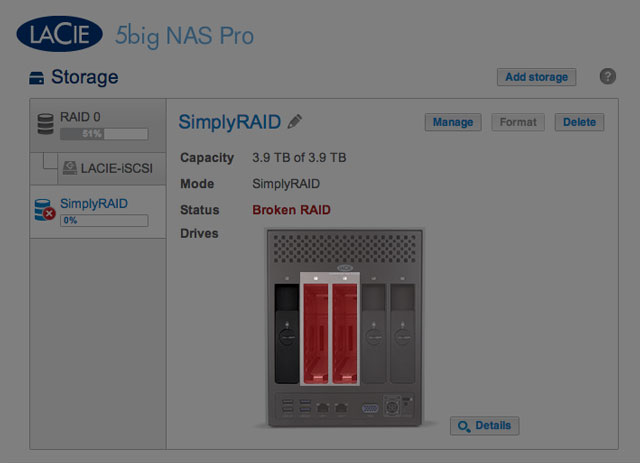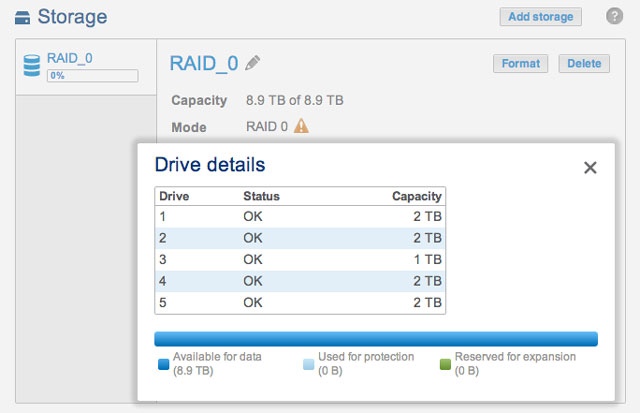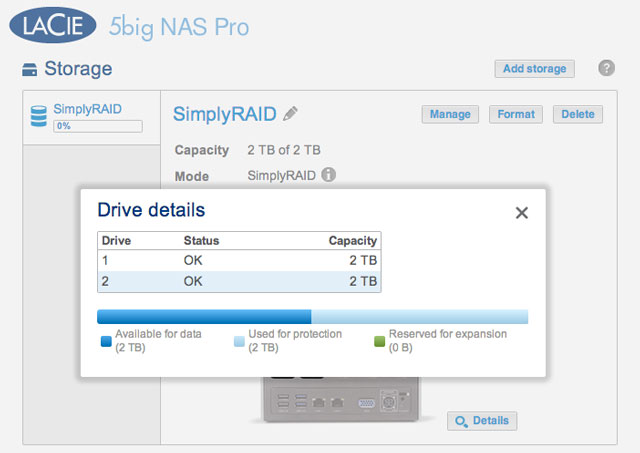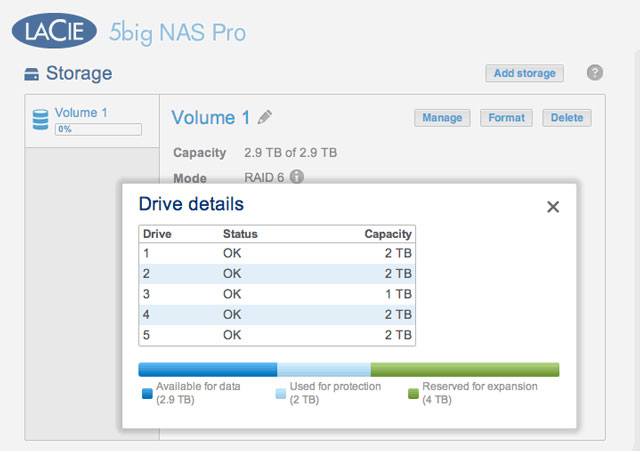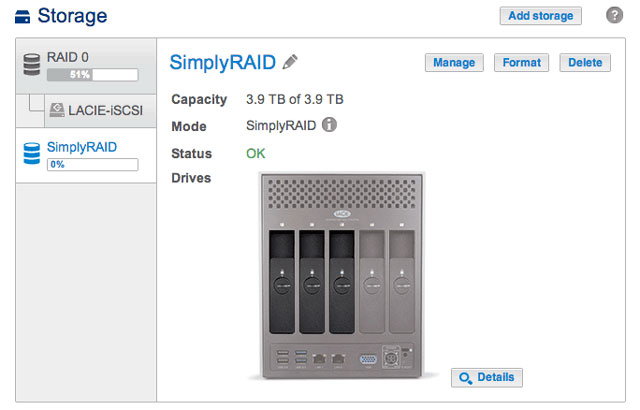
The information below identifies and explains the functions on the Storage page. For directions on how to configure RAID for your LaCie NAS, select product below:
Manual note: Certain features and functions listed below apply only to the LaCie 5big NAS Pro, such as LaCie SimplyRAID, RAID 5, RAID 6, spare disks, and double-disk security.
No matter the capacity of your disks, LaCie SimplyRAID will prepare the storage for immediate use as well as future expansion. LaCie SimplyRAID allows you to:
Install disks of varying capacities (1TB, 2TB, and 3TB)
Replace smaller capacity disks with larger capacity disks
Upgrade storage capacity without deleting or moving data
Protect data without compromising performance
When using disks of varying capacities, LaCie SimplyRAID will attempt to optimize available storage for your data.
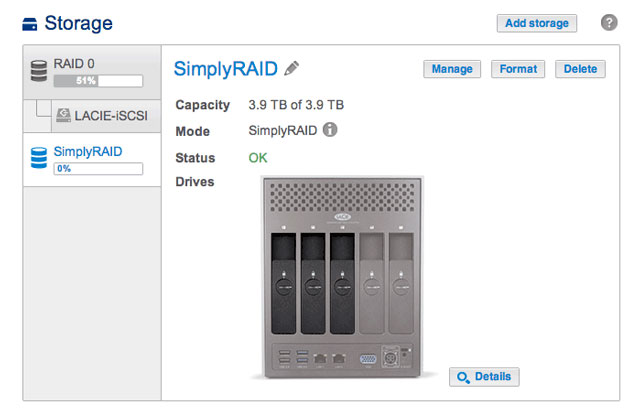
The initial view for the Storage page displays the volume(s) and current RAID scheme(s) for your LaCie NAS. Use this page to add, manage, and configure the NAS storage.
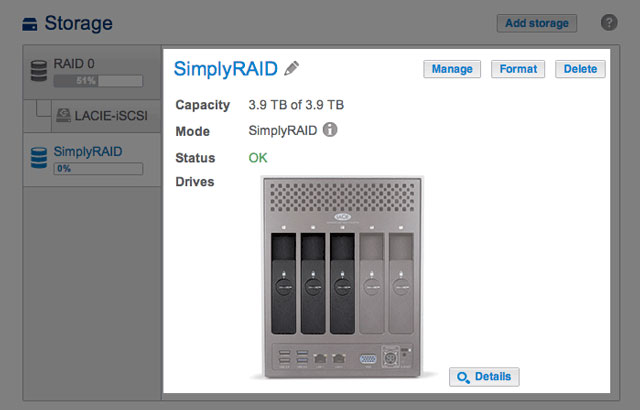
Tools to manage the selected volume are available in the center of the Storage page.
Name
The default name for the first new volume is Volume 1. The number will rise incrementally when adding new volumes, Volume 2, Volume 3, etc. To change the name:
Choose the configuration icon (pencil) next to the name.
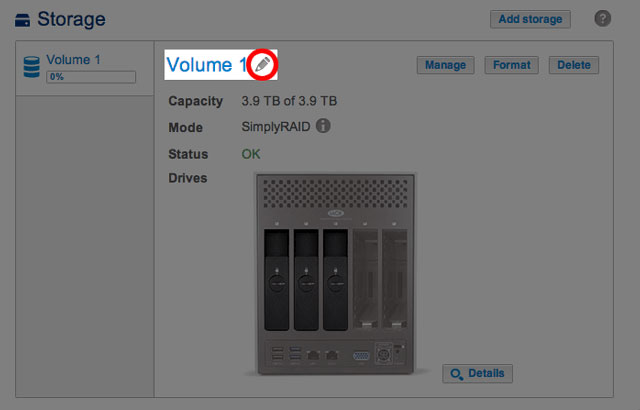
Select the default name to type the new name.
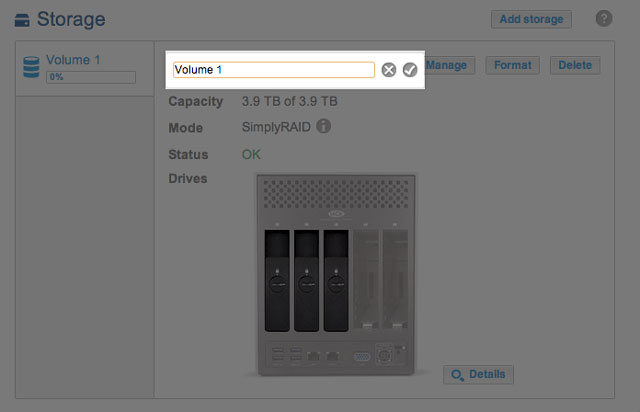
Once the new name is entered, choose the check mark.
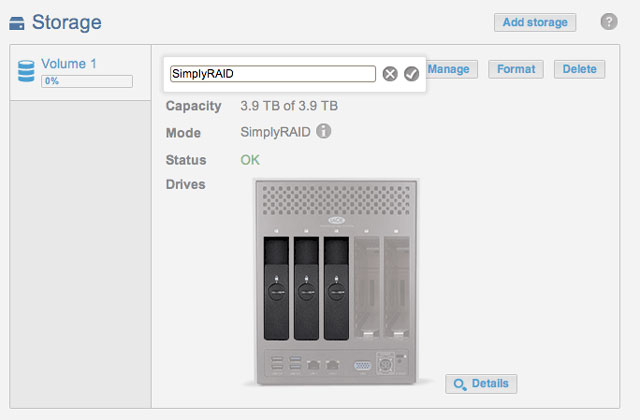
Capacity
A quick reference of the volume's:
Total storage capacity.
Available storage capacity.
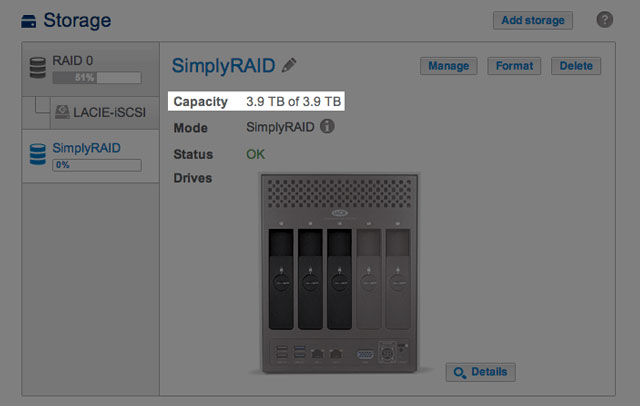
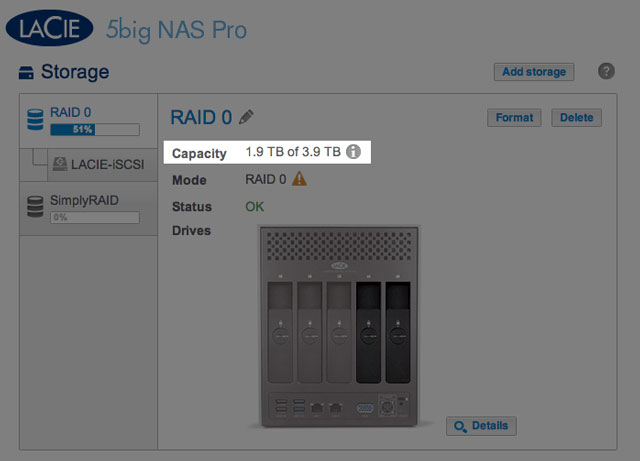
The i tooltip will appear in the row for capacity following the creation of an iSCSI target. In the example below, passing the cursor over the tooltip indicates the amount of storage assigned to the volume's iSCSI target.
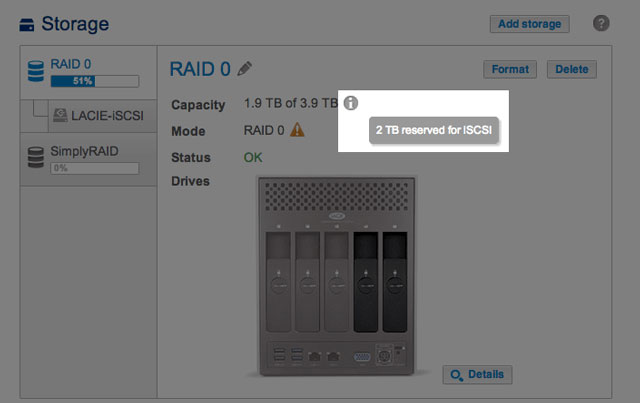
Mode
Status
Status gives you immediate feedback on the health of the volume's RAID configuration:
OK. The standard message in most instances, indicating that the RAID is operational and that no problems have been detected.
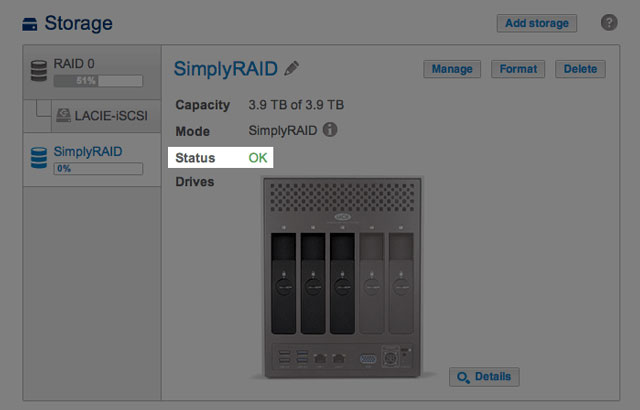
No data protection. Data on the volume is intact but the RAID is in danger of breaking since one or more disk(s) are missing or reporting errors. The amount of disks that can fail before this message appears is contingent upon the level of RAID (see
5big NAS Pro: About RAID Modes for further information.)
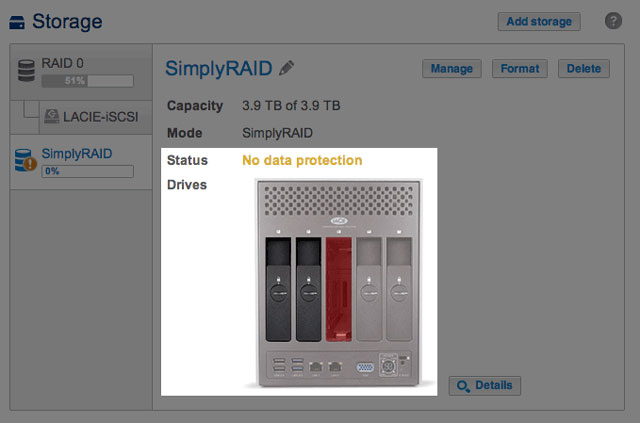
Protected if one disk fails. RAID configurations with double-disk security will see this message if a single disk is missing or reporting errors.
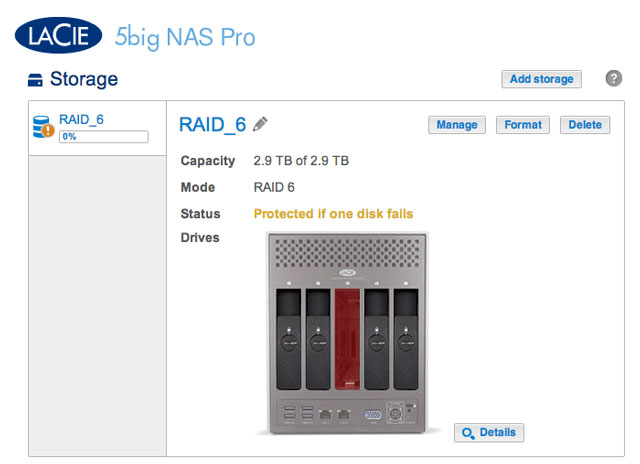
Broken. The RAID is broken resulting in a loss of data.
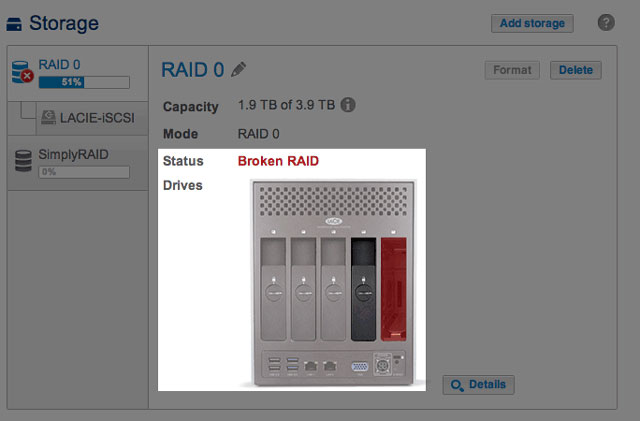
Broken RAID 0: One is disk missing
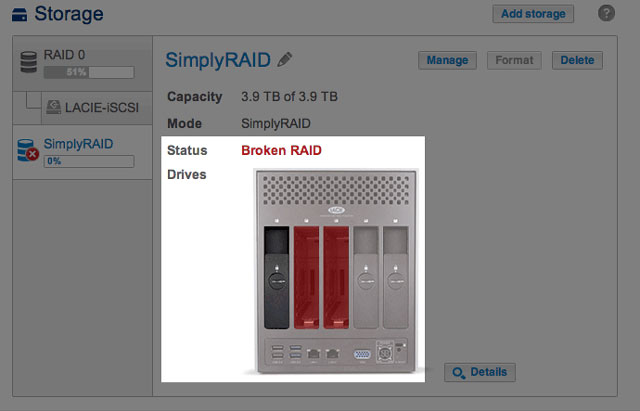
Broken SimplyRAID: Two disks are missing
Synchronizing. The system is synchronizing data across all the disks selected for the RAID configuration. The volume is available for use while the RAID is synchronizing.
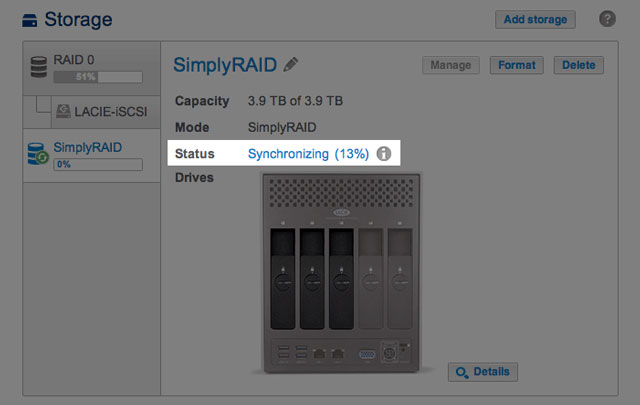
Choose Details for further information.
Details
Choosing Details opens a popup window with information that complements the message within Status.
When the Status is OK, a multicolor bar shows how LaCie SimplyRAID or standard RAID distributes the volume's storage.
Dark blue: Storage capacity for your data.
Light blue: Protection in case one or two disks fail. The light blue indicator will vary in size depending upon single or double disk protection.
Green: Disk capacity that spans beyond the level of RAID. This space is reserved for expansion should you add new or, larger capacity disks.
Status messages Broken, Protected if one disk fails, and Synchronizing are also listed in the Details popup window.
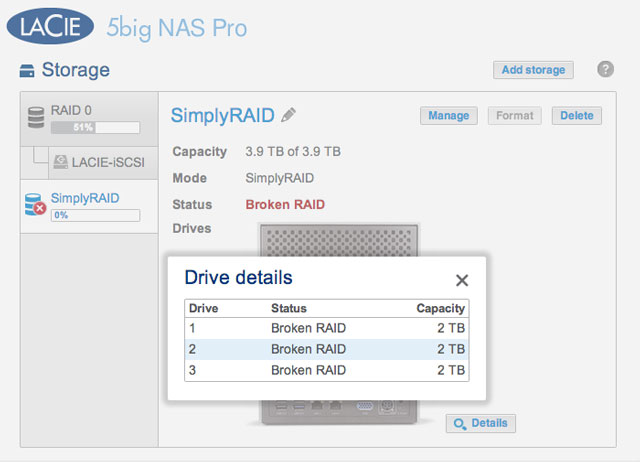
RAID Status: SimplyRAID Broken
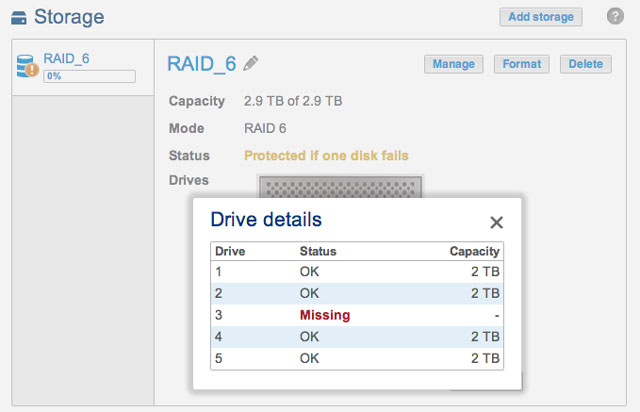
RAID Status: RAID 6 Single-disk protection
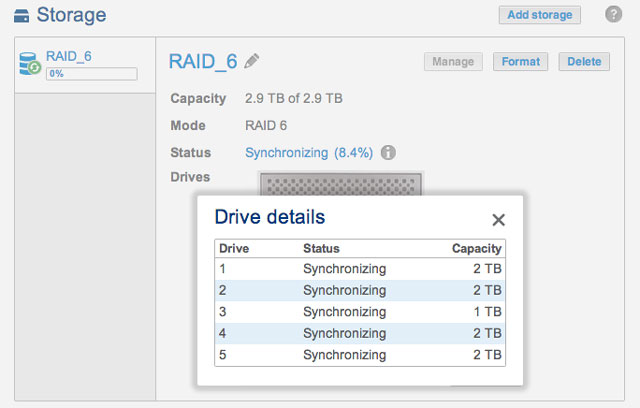
RAID Status: Synchronizing RAID 6
Add storage
Choose Add storage to create new volumes and iSCSI targets. For further information, see:
Manage
You can perform the following on a volume using Manage:
Format
Select Format to delete all shares and data on a volume. Make certain to back up your data before choosing Format.
Though data is deleted, the RAID configuration for the volume will remain intact. Since you do not have to rebuild the RAID, this is a good alternative to Delete when you want a simple option to deleting all data on the volume.
Delete
Choosing Delete will DELETE THE VOLUME AND ALL OF ITS ASSOCIATED SHARES AND DATA. Use the Delete button only if you intend to recreate the RAID from scratch and/or add disk(s) to another volume.