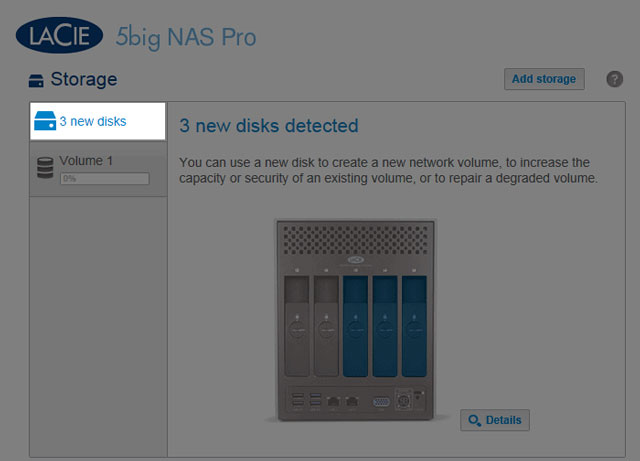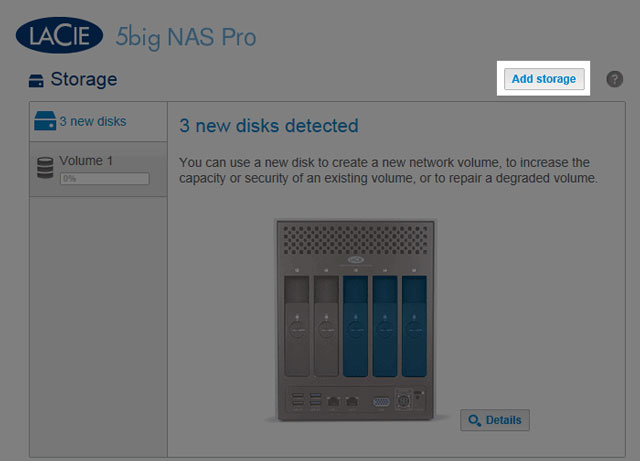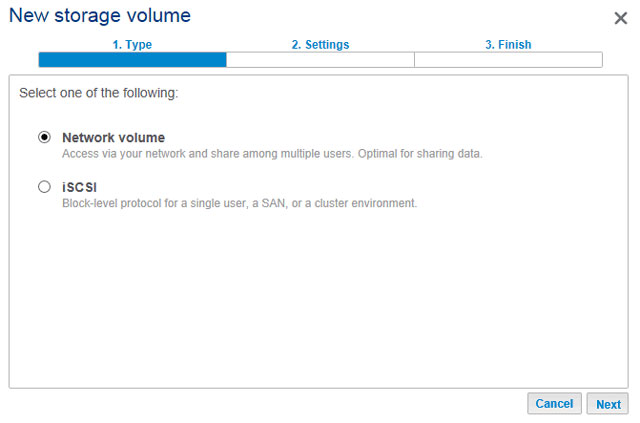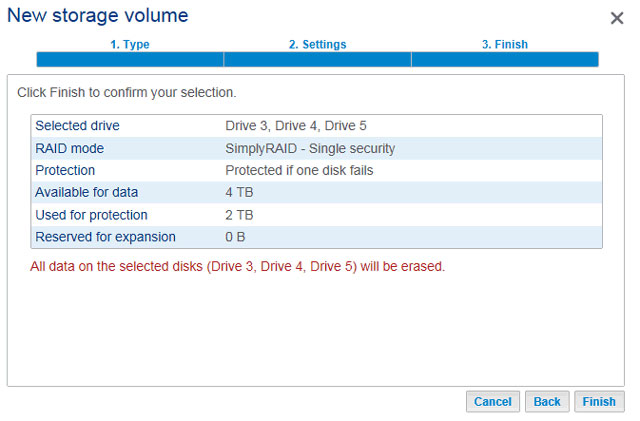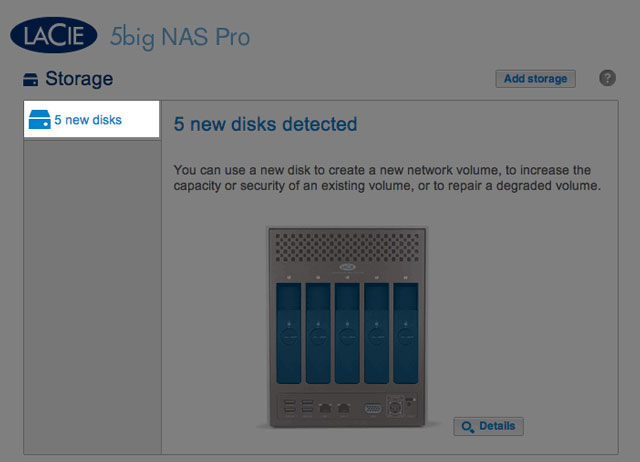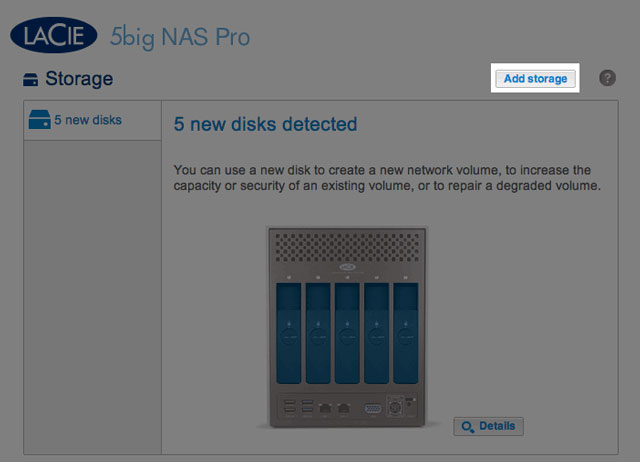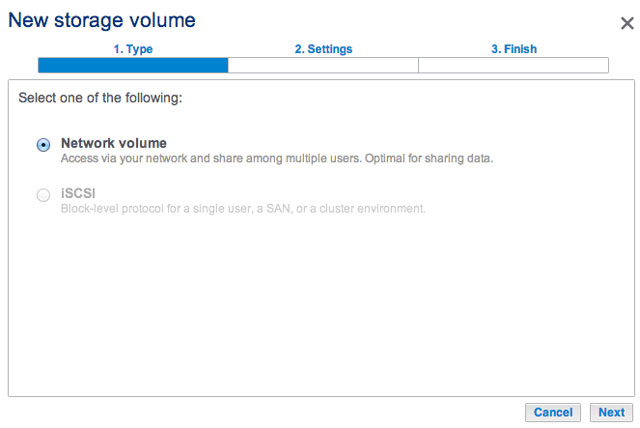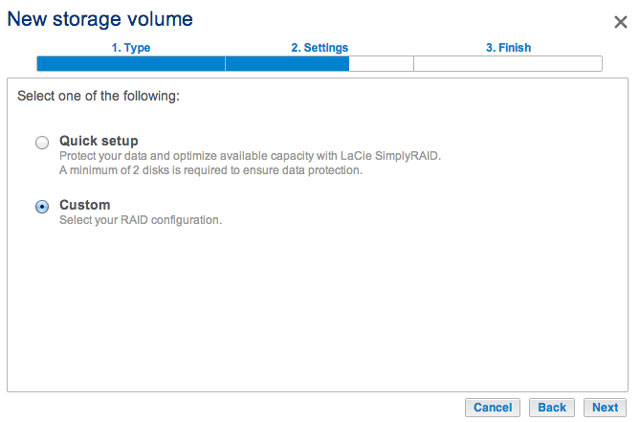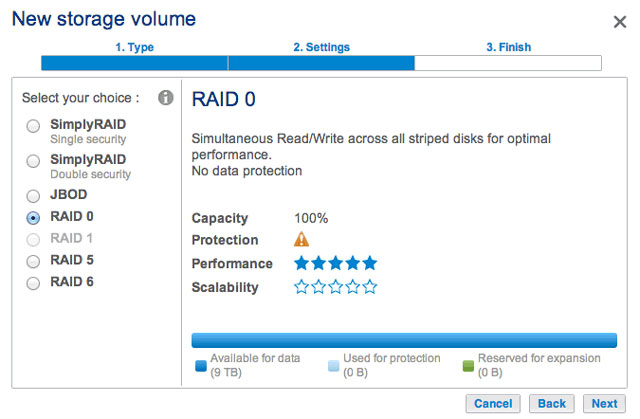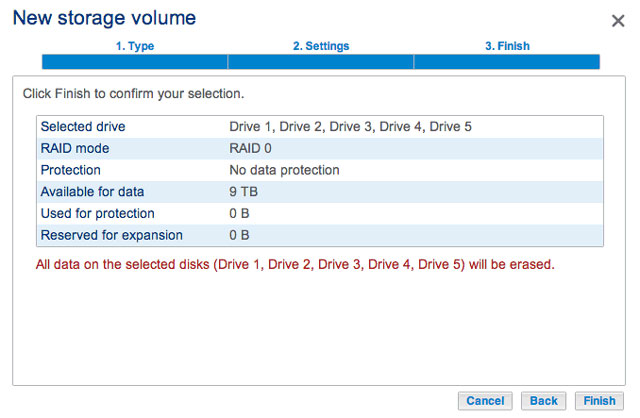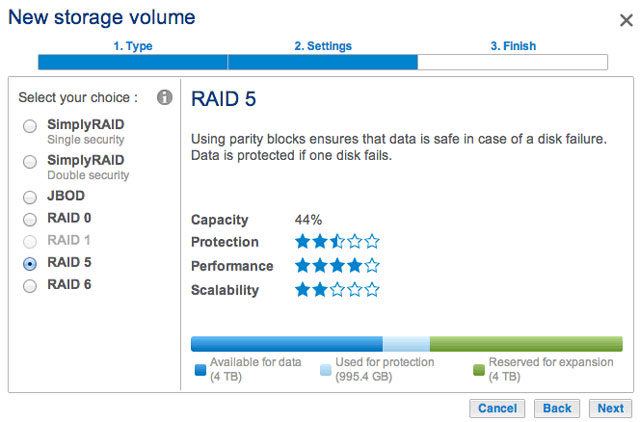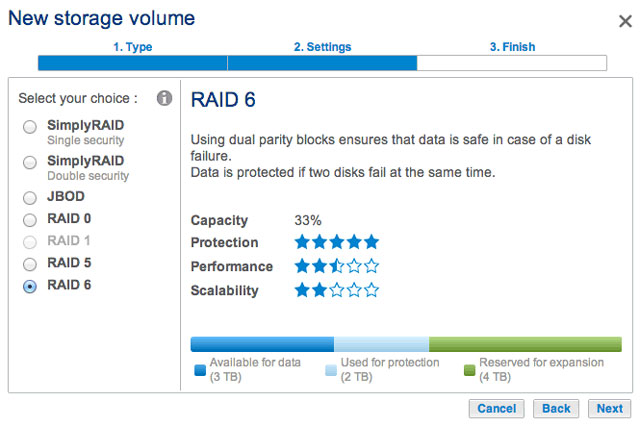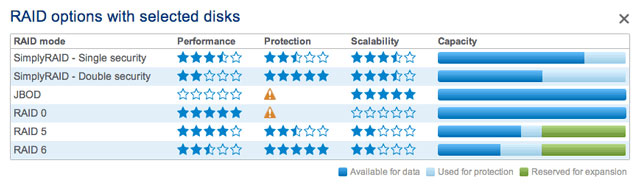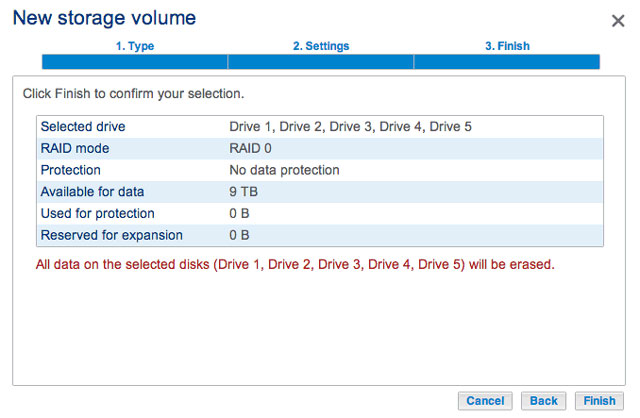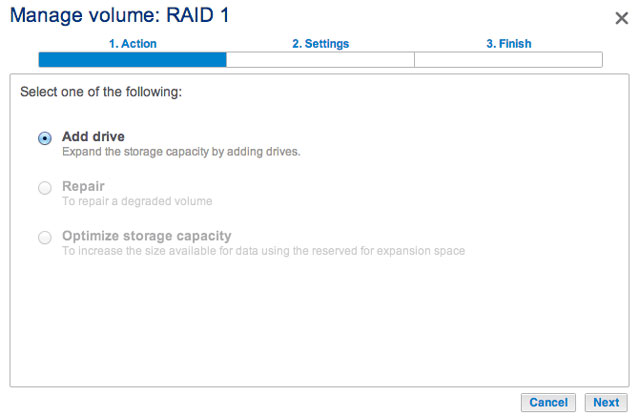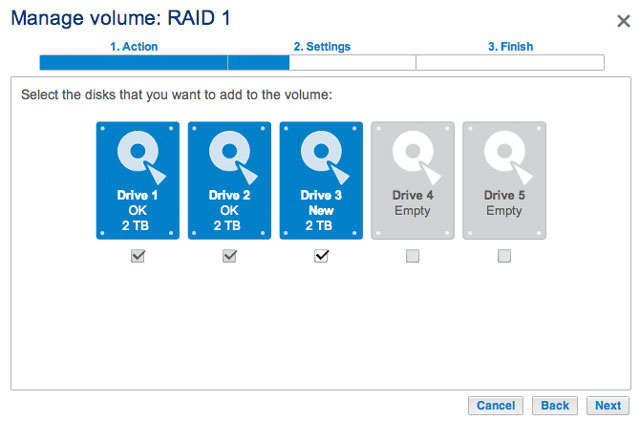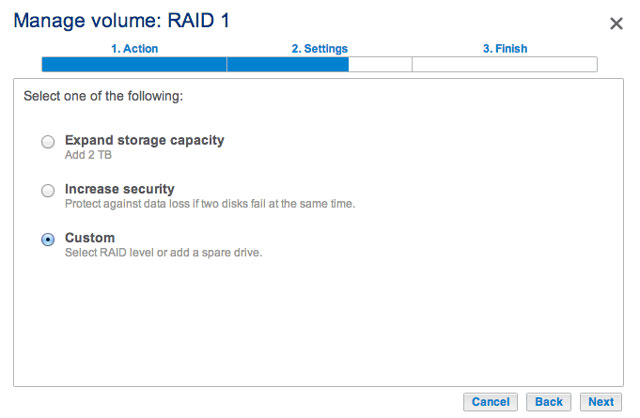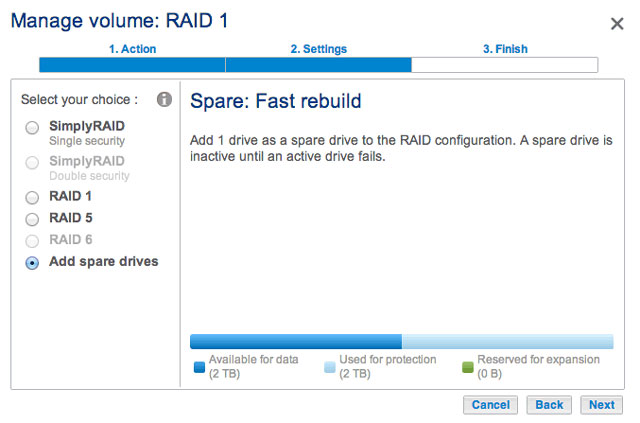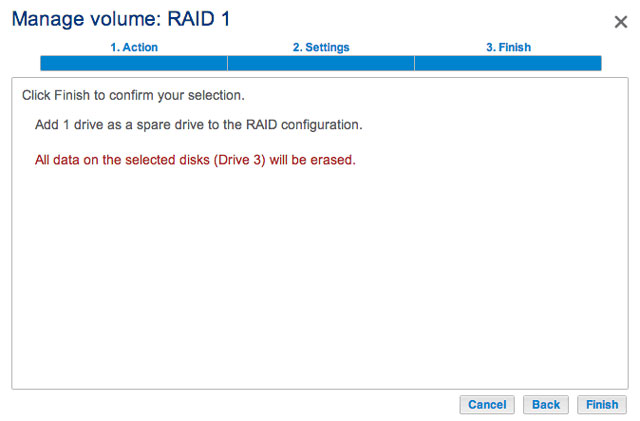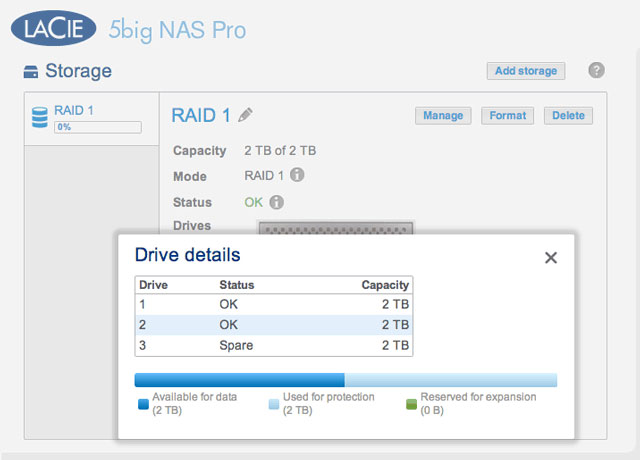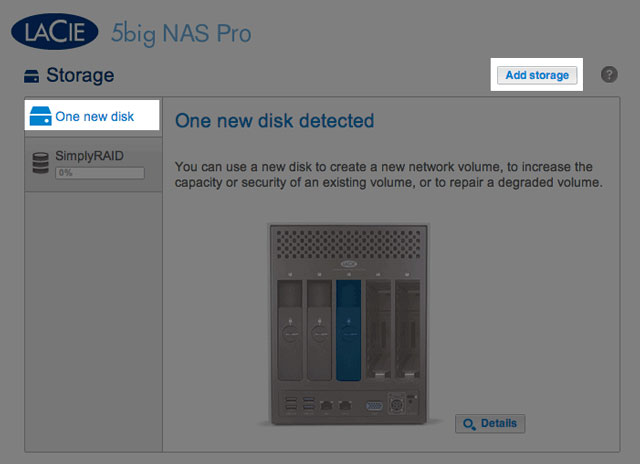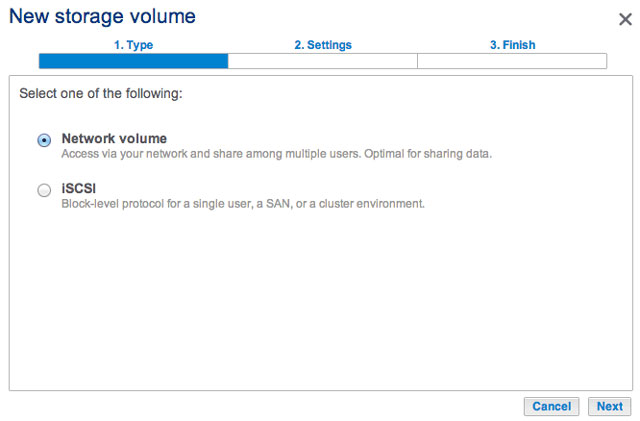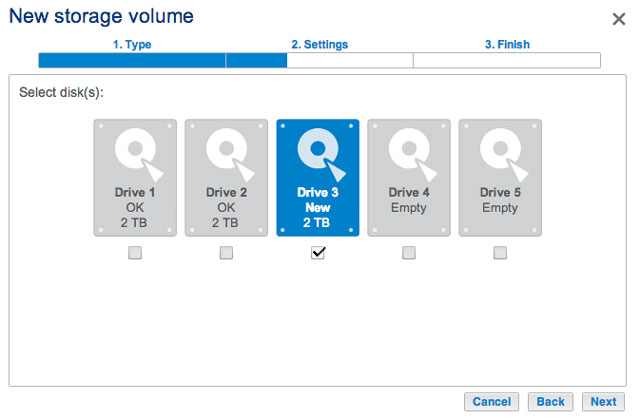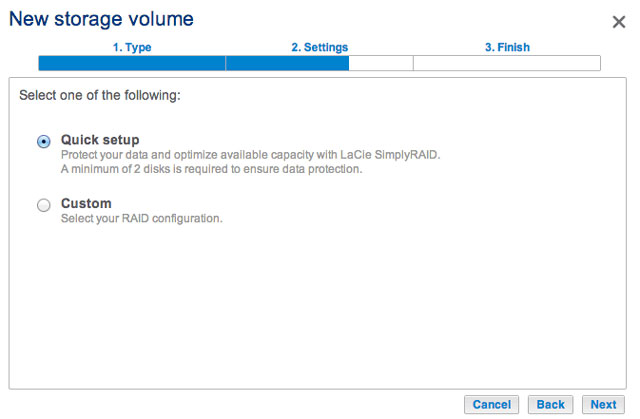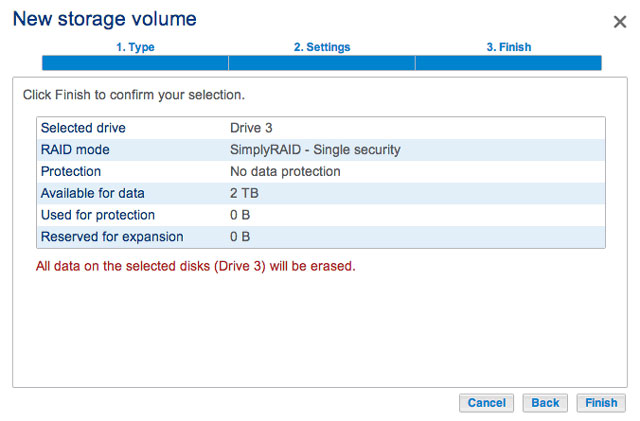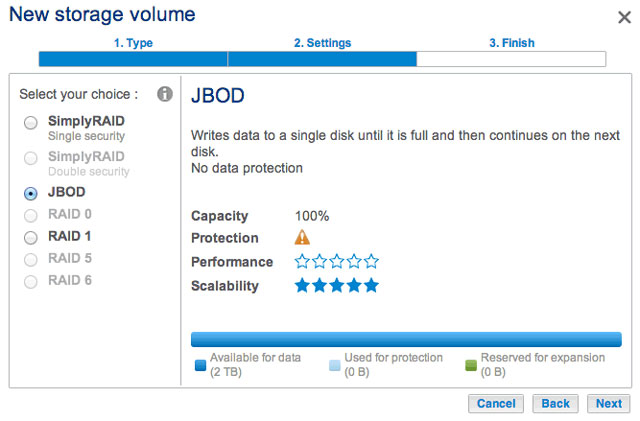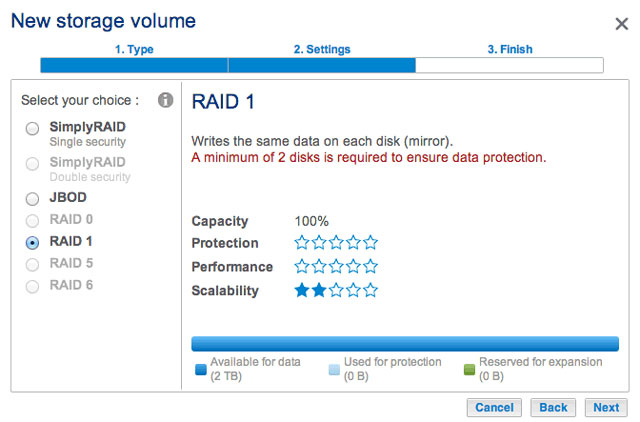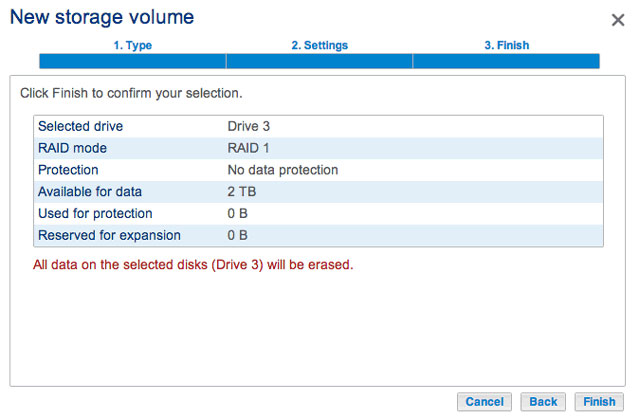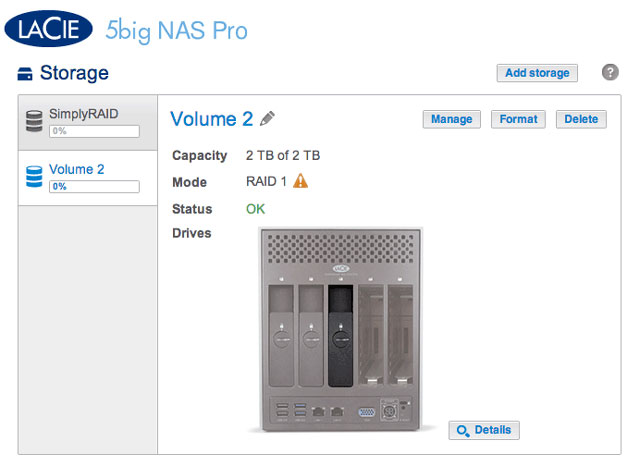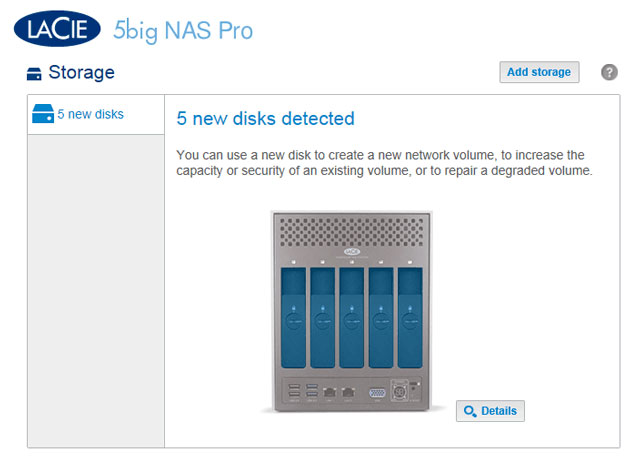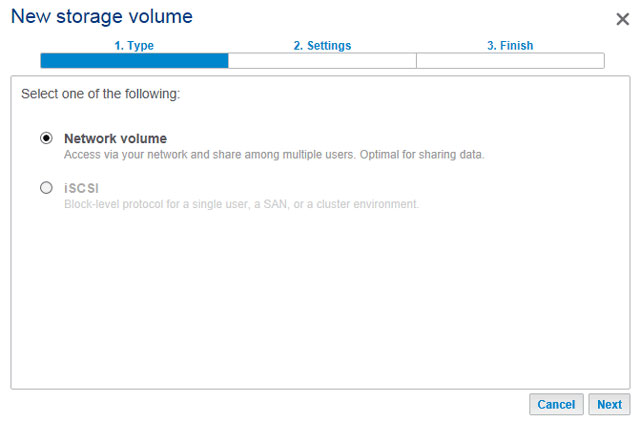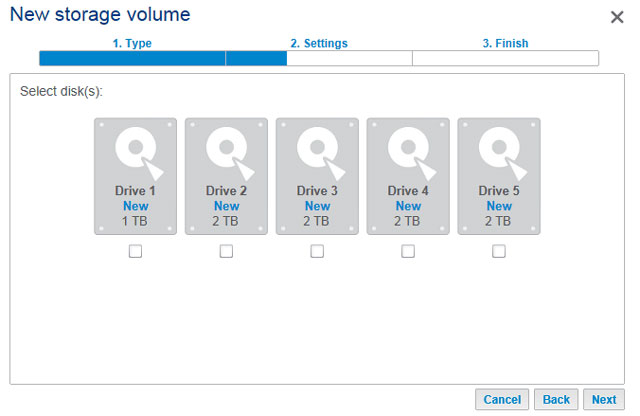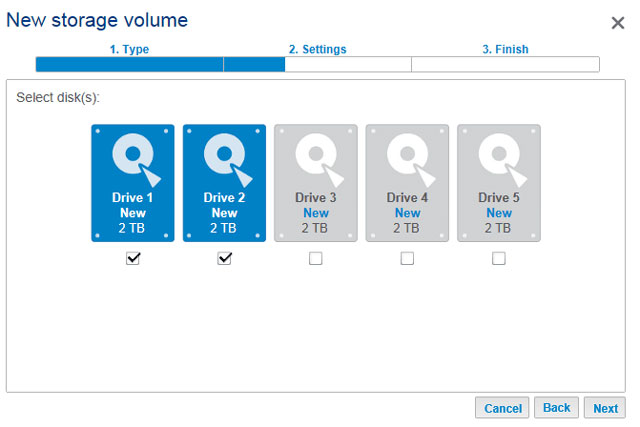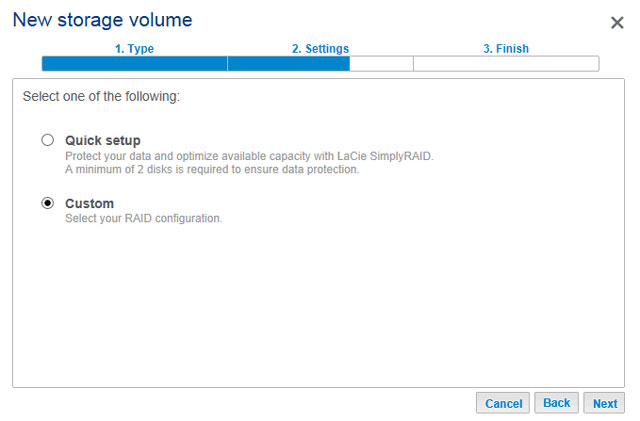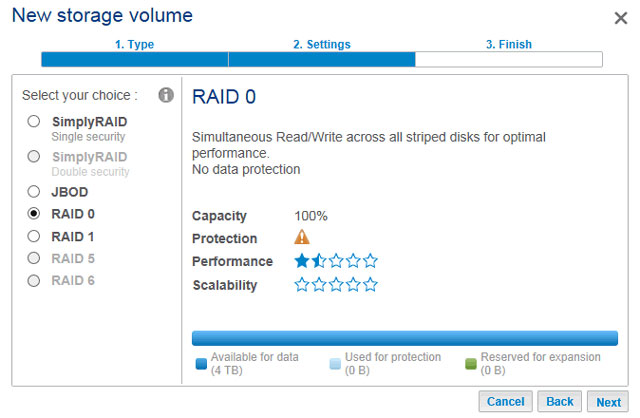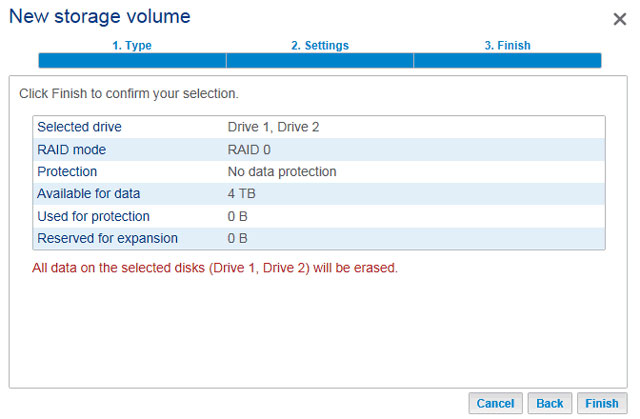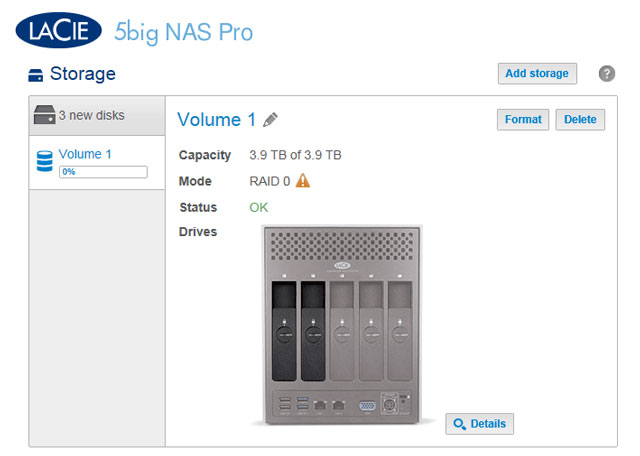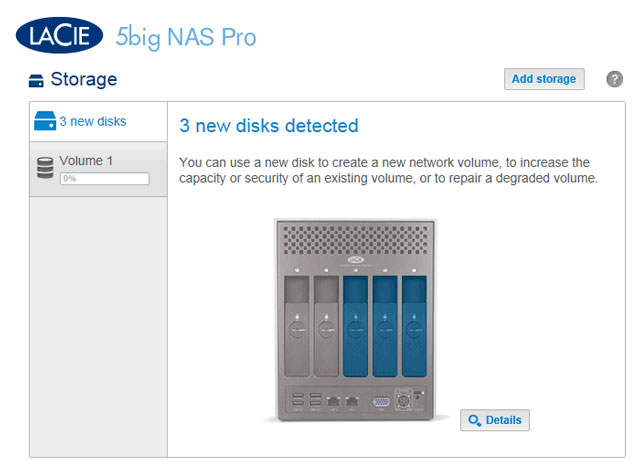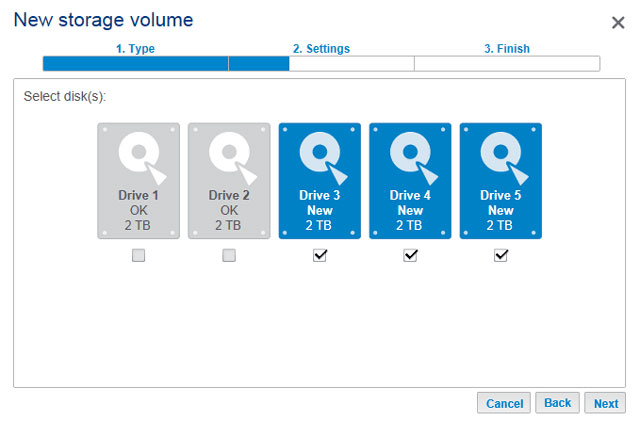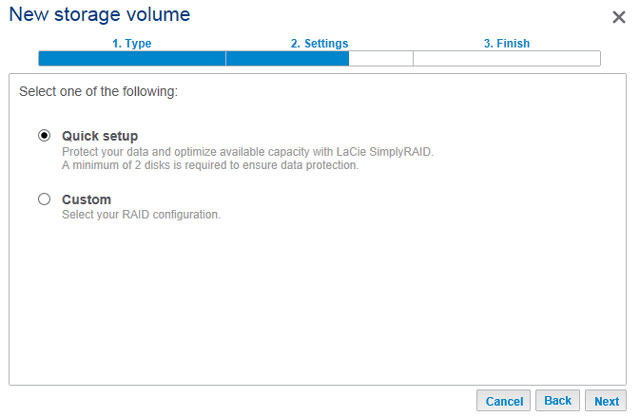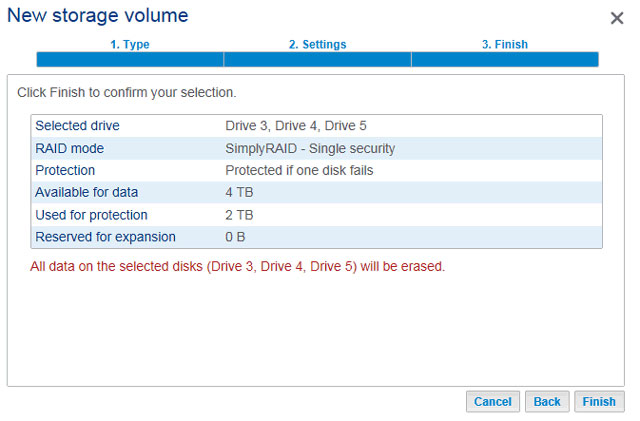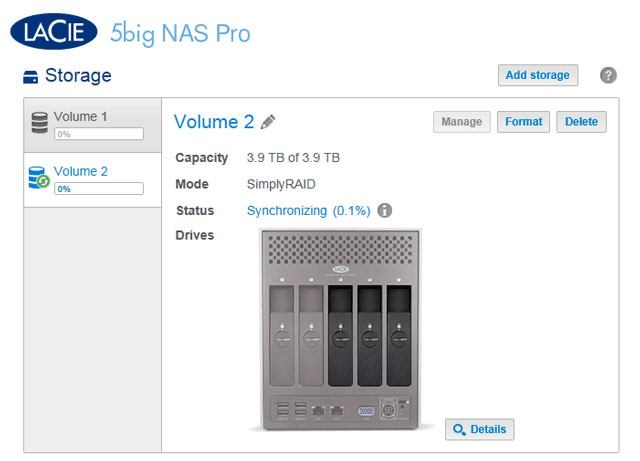User Tools
Site Tools
Table of Contents
New Storage Volume Wizard
Build one or more volumes using the New storage volume wizard. You can select:
- Quick setup: Skip multiple configuration steps with LaCie SimplyRAID, LaCie's smart RAID configuration agent. SimplyRAID will review the amount of disks in the enclosure and the total storage to optimize data capacity and protect your data. To provide the most disk space for your data, Quick setup configures a SimplyRAID volume with single-disk security. Use Custom for SimplyRAID with double-disk security.
- Custom: Configure a volume using LaCie SimplyRAID or standard RAID models. Custom offers a wide range of RAID configurations:
- SimplyRAID with double-disk security (minimum of four disks)
- JBOD
- RAID 0 (two disks minimum)
- RAID 1 (two disks minimum for data protection)
- RAID 1+Spare (three disks minimum). Additional steps required to add the spare.
- RAID 5 (three disks minimum)
- RAID 5+Spare (four disks minimum) Additional steps required to add the spare.
- RAID 6 (four disks minimum)
- RAID 6+Spare (five disks minimum). Additional steps required to add the spare.
- You must use Custom to configure five disks as SimplyRAID with double-disk security.
- The New storage volume wizard does not offer a migration path from SimplyRAID single-disk security to SimplyRAID double-disk security.
New storage volume wizard steps
The default names for newly created volumes are Volume 1, Volume 2, etc. For instructions on how to change the name of the volume, see Volume Tools.
Insert disks into the enclosure before following the directions below. For instructions, see Remove/Insert a Hard Disk or Connect to the Network: Diskless LaCie 5big NAS Pro.
- The Select disks window lists all the disks in the enclosure. Grey disks are being used by one or more existing volumes and cannot be selected. White disks are available for the new volume. Select the box under each disk that you want to use for the new volume then choose Next. All data on the disks will be deleted to create the RAID configuration.
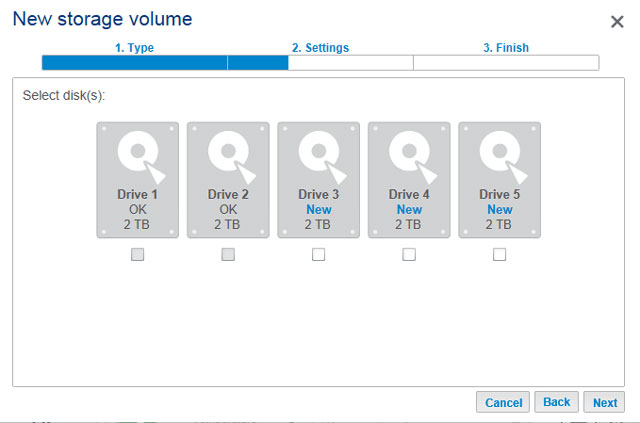
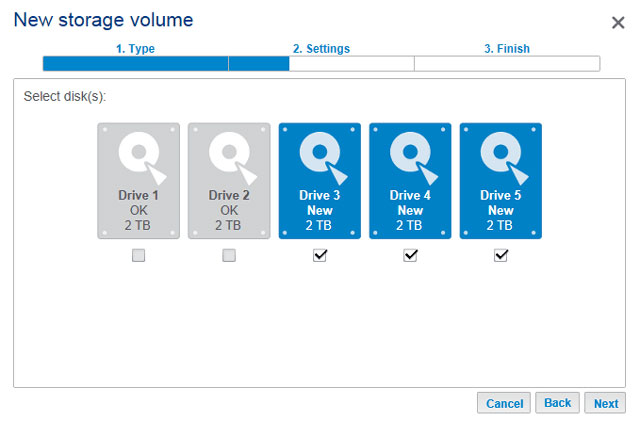
- The amount of time to synchronize the volume depends upon the total capacity of your disks. However, you can start using the volume immediately. See Shares for instructions on how to create new shares on the volume to store and share data.
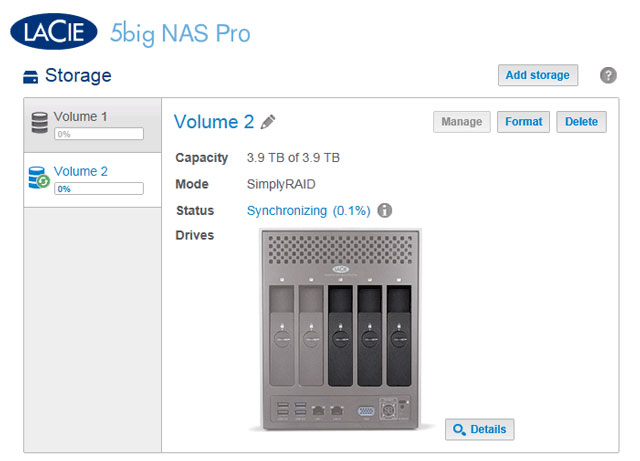
Your options to select the level of RAID are predicated upon the number of disks in your array. For example, a three-disk configuration allows you to select from LaCie SimplyRAID, JBOD, RAID 0, RAID 1, or RAID 5. A four- or five-disk configuration offers LaCie SimplyRAID, JBOD, RAID 0, RAID 5, or RAID 6.
Adding a spare: If you intend to create a volume with a spare drive, you must leave at least one hard drive free. For example, a four-disk RAID 6 array with spare would require that you create the RAID 6 with the first four disks (from left to right) before moving to the next section to add the fifth hard disk as the spare.
Install disks into the enclosure before following the directions below. For instructions, see Connect to the Network: Diskless LaCie 5big NAS Pro.
- The Select disks window lists all the disks in the enclosure. Grey disks are being used by one or more existing volumes and cannot be selected. White disks are available for the new volume. Select the box under each disk that you want to use for the new volume then choose Next. All data on the disks will be deleted to create the RAID configuration.
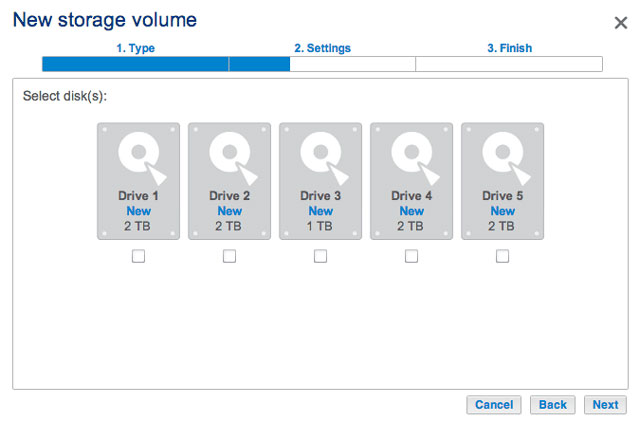
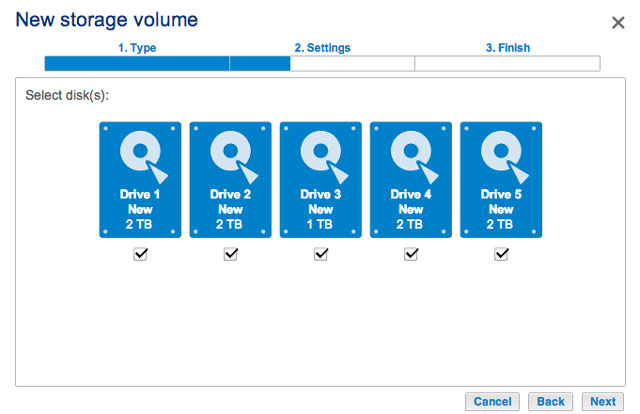
- The RAID selection window helps you to select the optimal configuration for your environment:
- Select the level of RAID that you want then choose Next. Note, if you are reconfiguring an existing RAID, the new mode will erase files on the shares but your Dashboard configuration will not be affected.
Before adding a spare hard drive, you must follow the instructions above (Custom) to create the RAID volume. When creating the volume, leave a minimum of one hard drive free for the spare. For example, a four-disk RAID 6 volume with spare would require that you create the RAID 6 with the first four disks (from left to right) before reviewing this section to add the fifth hard disk as the spare. You can follow the directions below with RAID 1, RAID 5, or RAID 6 volumes.
- Insert the spare hard drive(s) into the LaCie 5big NAS Pro (see Remove/Insert a Hard Disk for instructions). The Dashboard > Storage should display at least one New hard drive.
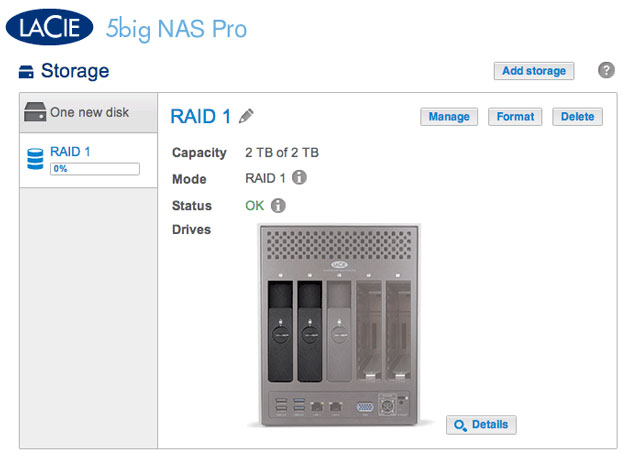
- Choose Manage.
NAS OS allows you to create a volume with only one disk, then expand as you add disks to the enclosure. A volume with a single disk can be configured for SimplyRAID, JBOD, or RAID 1. Each level of RAID has its own advantages, as described in 5big NAS Pro: About RAID Modes.
If you have not inserted the hard drive into the LaCie 5big NAS Pro, please see Remove/Insert a Hard Disk for basic instructions. For a full explanation of adding disks to the enclosure, see Connect to the Network: Diskless LaCie 5big NAS Pro. Once the disk has been installed, the Dashboard > Storage page should display at least one new hard drive.
SimplyRAID
Though it is a SimplyRAID volume, data is not protected with a single disk.
RAID 1 or JBOD
- Select Custom then choose Next.
To expand a single-disk volume, see Hard Disk Expansion: Single-Disk and Unprotected Volumes.
There are many combinations of volumes and RAID configurations available on your LaCie NAS. While this manual cannot list every single option, you can use the steps below as a guide when you set up multiple volumes on your pool of storage.
This example will demonstrate the creation of two volumes using RAID 0 (performance) and SimplyRAID (protection). To add greater performance to this configuration, the administrator can bond the two Ethernet ports and create an iSCSI target on the RAID 0 volume. See Network and iSCSI Target for additional instructions. A router that supports port aggregation is required for Ethernet bonding.
Create the first volume:
- If you have not inserted the hard drives into the LaCie 5big NAS Pro, please see Remove/Insert a Hard Disk for basic instructions. For a full explanation of adding disks to the enclosure, see Connect to the Network: Diskless LaCie 5big NAS Pro.
Create the second volume:
- Select Network volume and choose Next.
Synchronizing Times
Synchronizing a volume can take five minutes to many hours, depending on the level of RAID, the capacity of the hard disks in the volume, and your LaCie NAS's available resources (concurrent tasks such as backups or torrent downloads will slow synchronizing). For example, creating an unprotected RAID volume takes less than five minutes while RAID 6 with large capacity disks can run for one or more days. Note that you can access the volume while it is synchronizing.

 Print page
Print page Save page as PDF
Save page as PDF