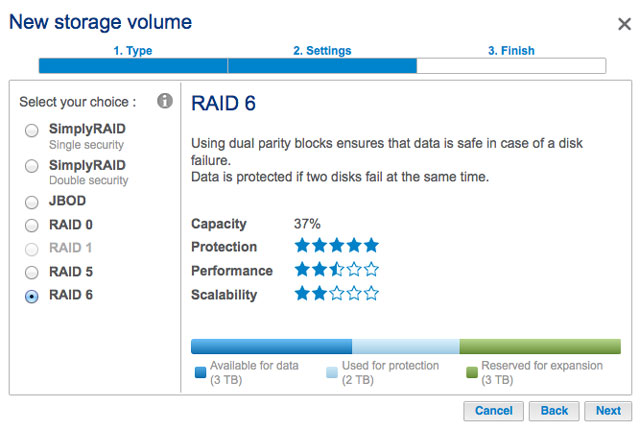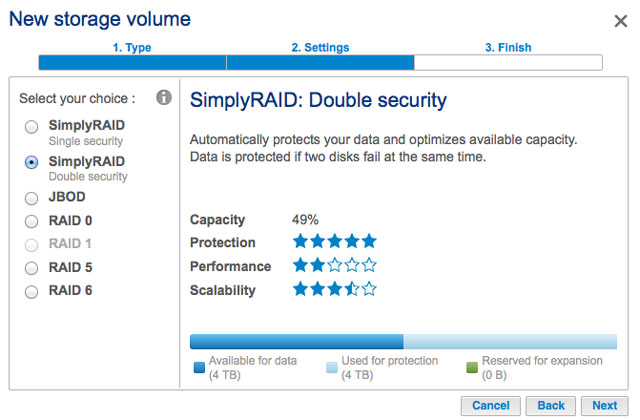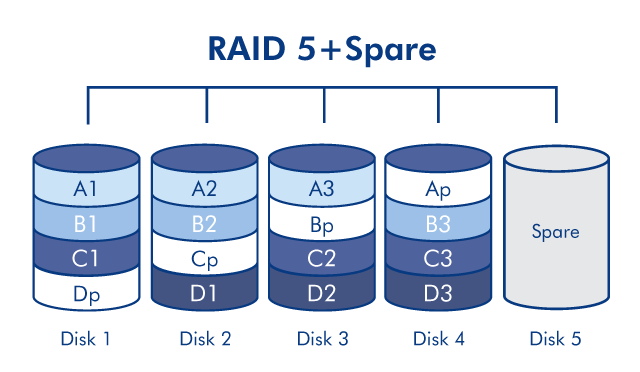User Tools
Site Tools
Table of Contents
5big NAS Pro: About RAID Modes
Refer to the table below for an overview of the RAID modes available to the LaCie 5big NAS Pro. Note that the levels of performance and protection will differ based upon the number of drives in the volume. The New storage volume wizard includes a helpful tooltip with star ratings for performance and protection based upon the amount of disks in the volume.
| RAID Mode | Minimum Hard Drives |
|---|---|
| SimplyRAID | 1 (no data protection) or 2 (with data protection) |
| JBOD | 1 |
| RAID 0 | 2 |
| RAID 1 | 1 (no data protection) or 2 (with data protection) |
| RAID 5 | 3 |
| RAID 6 | 4 |
The factory default RAID for an enclosure purchased with five hard drives is SimplyRAID with single-disk protection.
Get help choosing your RAID
Understanding RAID and its many levels is critical when deciding how best to apportion the disks in your NAS. To help administrators configure their RAID volumes, LaCie NAS OS provides a handy star rating system with an intuitive storage capacity bar.
The last step of the New storage volume wizard provides:
- A list of available RAID configurations that are compatible with the amount of disks in the volume
- A tooltip that rates each level of RAID for the volume
Available RAID configurations
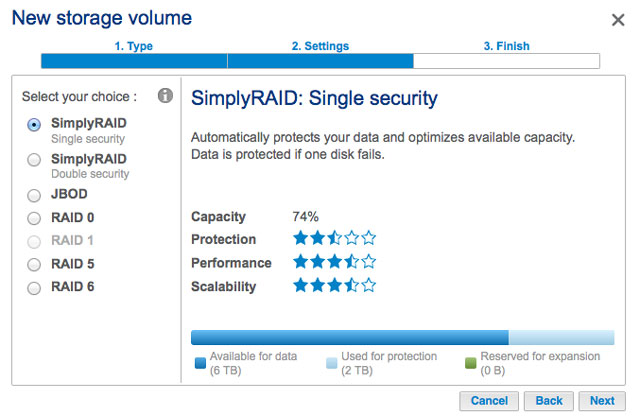
The screenshots in this section represent levels of RAID available to an enclosure with:
- Three 2TB disks
- Two 1TB disks
All levels of RAID can be selected except for RAID 1, which is not compatible with volumes greater than three disks. Choose a RAID's radio button next to review its strengths and weaknesses in the center of the window. See the three examples below:
As the screenshots above show, RAID 0 is the best choice for storage capacity but it has a major weakness, no data protection. Both RAID 6 and SimplyRAID Double security offer data protection even if two disks fail. However, SimplyRAID optimizes storage capacity far better than RAID 6, giving users more space to store files.
Tooltip comparison
There is an easy way to compare all levels of RAID in one table, the tooltip. Click on the i next to Select your choice.
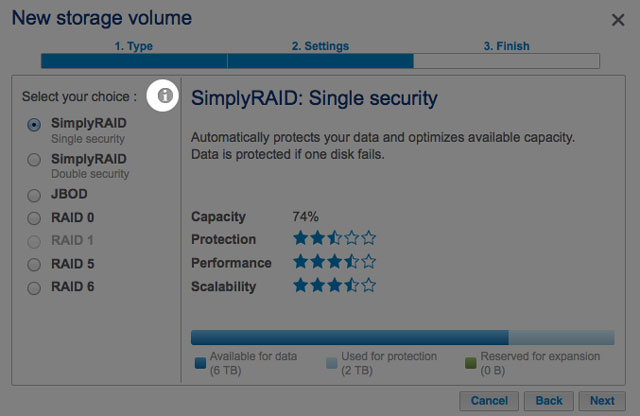
A table will appear comparing all levels of rate via star ratings and the storage capacity bar.
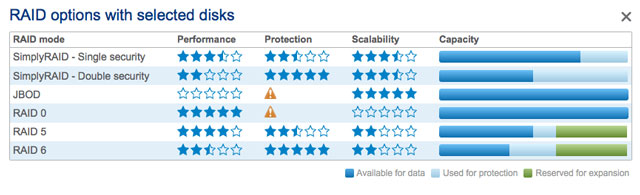
5big NAS Pro: RAID options
Choose the level of RAID to learn how it works with your NAS.
Most RAID modes use equal disk capacities among the pool of hard drives to protect data. Rather then lose storage capacity overhead in mixed disk environments, SimplyRAID preserves the extra space for use when new disks are added to the enclosure. This means that, unlike standard RAID models, you can easily expand the array without losing data. For example, two 1TB disks will create a RAID 1 array without any disk capacity overhead. However, one 1TB disk paired with one 2TB disk can only create 1TB of protection since data cannot surpass the storage capacity of the smallest disk. SimplyRAID will calculate the overhead and prepare it for future disk expansion.
Disks in a JBOD configuration store data sequentially. For example, data is written to Disk 1 first. Once Disk 1 is full, data will be written to Disk 2, then Disk 3, etc. Two advantages to this level of RAID are the availability of 100% of the disks' total storage capacity and easy expansion. However, all data will be lost if a single disk fails.
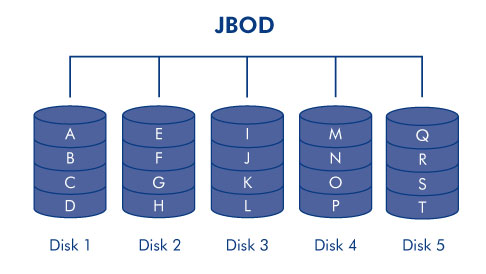
RAID 0 is the fastest RAID mode since it writes data across all of the volume's disks. Further, the capacities of each disk are added together for optimal data storage. However, RAID 0 lacks a very important feature for a NAS: data protection. If one disk fails, all data becomes inaccessible. When weighing performance against protection, keep in mind that a NAS's transfer rates are contingent upon the bandwidth of the network as well as its own hardware. For example, with both LAN ports bonded and connected to a router that supports port aggregation, the 5big NAS Pro cannot exceed 200MB/s. A recommended option is RAID 5, which offers comparable performance, approximately 75% storage capacity (based upon total available disks and storage capacities), and data protection.
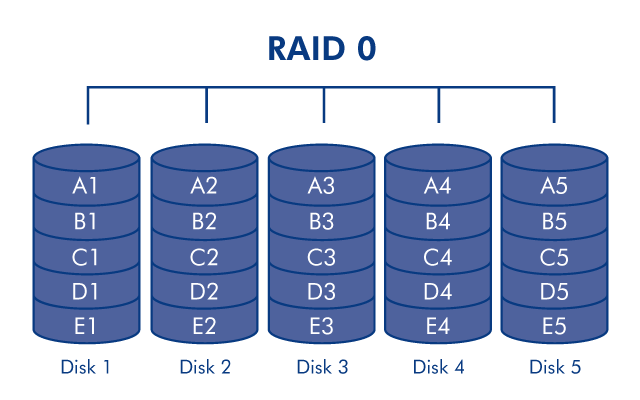
RAID 1 provides enhanced data security since all data is written to each disk in the volume. If a single disk fails, data remains available on the other disk in the volume. However, due to the time it takes to write data multiple times, performance is reduced. Additionally, RAID 1 will cut disk capacity by 50% or more since each bit of data is stored on all disks in the volume.
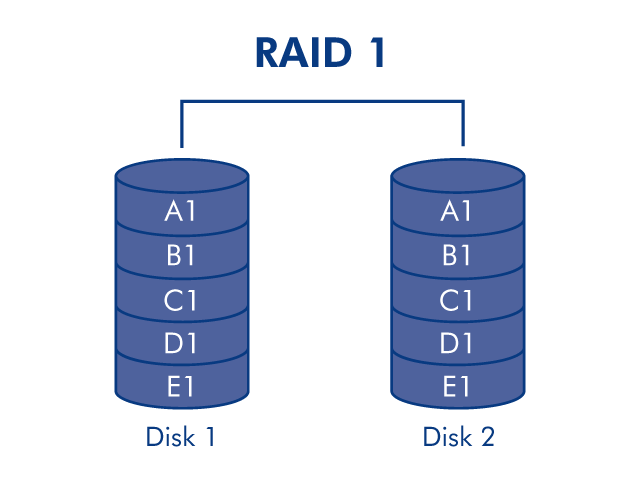
RAID 5 writes data across all disks and a parity block for each data block is written on the same stripe (p in the illustration below). A minimum of three disks is required to create a RAID 5 volume. If one physical disk fails, the data from the failed disk can be rebuilt onto a replacement disk. No data is lost in the case of a single disk failure, but if a second disk fails before data can be rebuilt to the replacement hard drive, all data in the array will be lost.

RAID 6 writes data across all disks and two parity blocks for each data block are written on the same stripe (p and q in the illustration below). A minimum of four disks is required to create a RAID 6 volume. If one physical disk fails, the data from the failed disk can be rebuilt onto a replacement disk. This RAID mode can support up to two disk failures with no data loss. RAID 6 synchronizing from a failed disk is slower than RAID 5 due to the use of double parity. However, it is far less critical due to double-disk security.
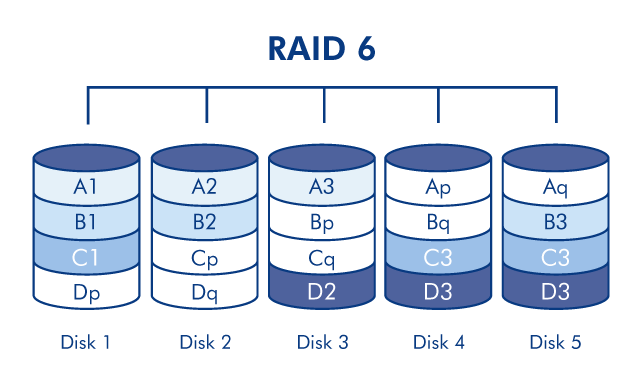
RAID 1+Spare(s), RAID 5+Spare(s), and RAID 6+Spare
| RAID Mode | Maximum Spare Drives |
|---|---|
| RAID 1 | 3 |
| RAID 5 | 2 |
| RAID 6 | 1 |
In a RAID 1 configuration, the same data is written across all hard disks in the volume, protecting your data against the loss of one disk. With RAID 5 and RAID 6, data is available from the parity blocks and protected should one or two drives fail, respectively. A RAID+Spare volume gives you a “hot-spare” that is ready to synchronize data immediately should a disk fail. If a hard disk in the volume fails, the data starts to synchronize with the spare. The clear advantage for a RAID volume with a spare is that you do not have to wait for a replacement disk.
When the failed disk is replaced, the replacement disk becomes the new hot spare.
To create a volume with a spare hard drive, you must choose Custom in the New volume wizard. Selecting Quick setup in the New volume wizard will automatically configure a volume with LaCie SimplyRAID and single disk protection. SimplyRAID optimizes disk space across all hard drives to maximize data storage. Therefore, it does not include the option to add a spare drive. See New Storage Volume Wizard for instructions on creating volumes with the New volume wizard.

 Print page
Print page Save page as PDF
Save page as PDF