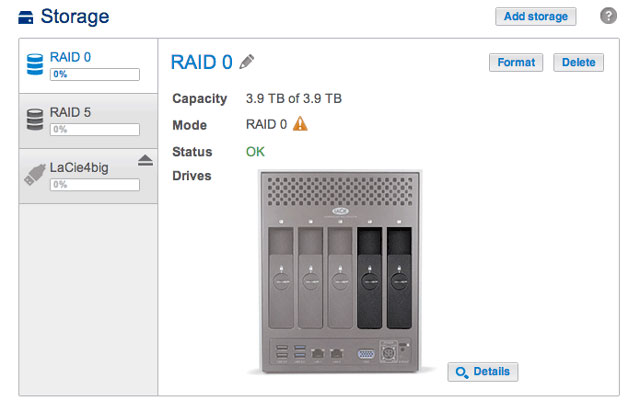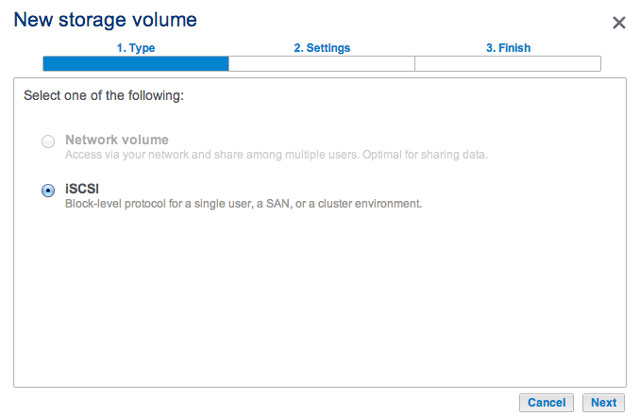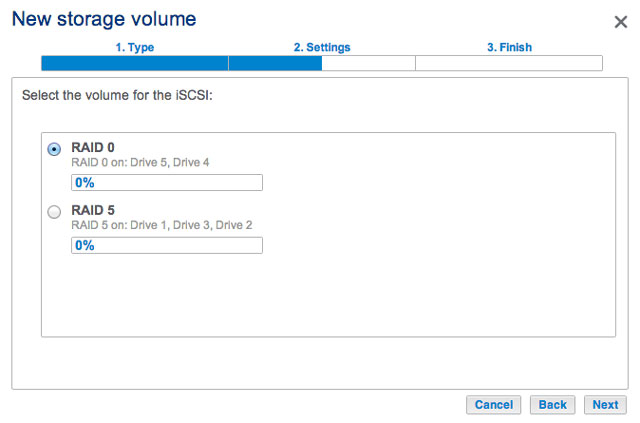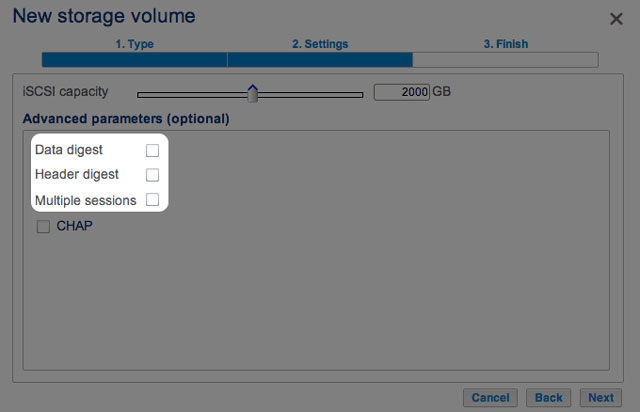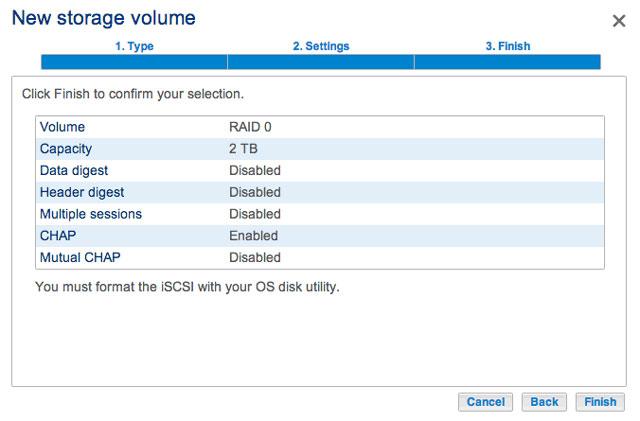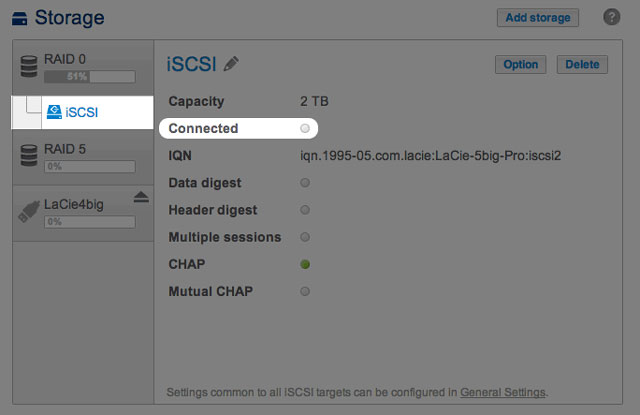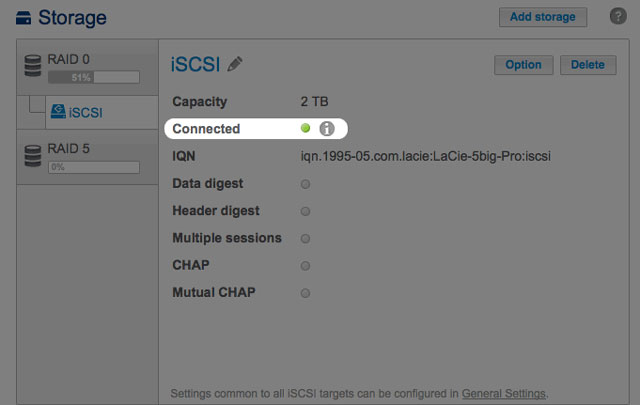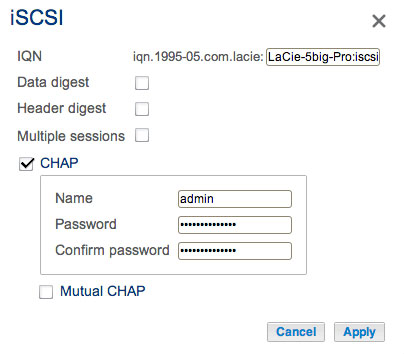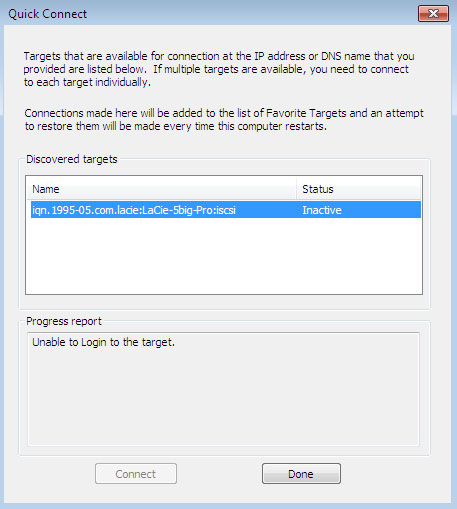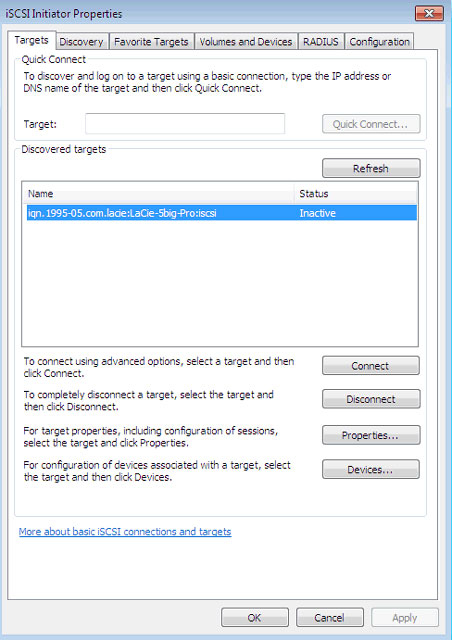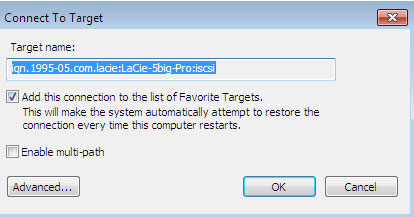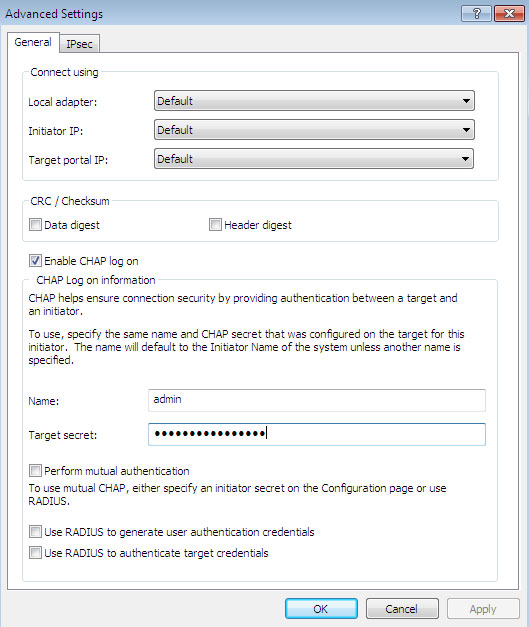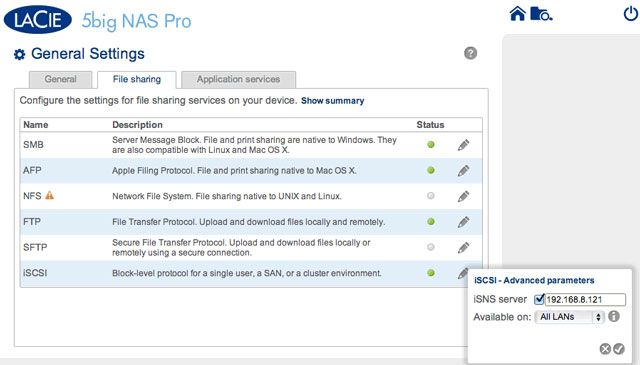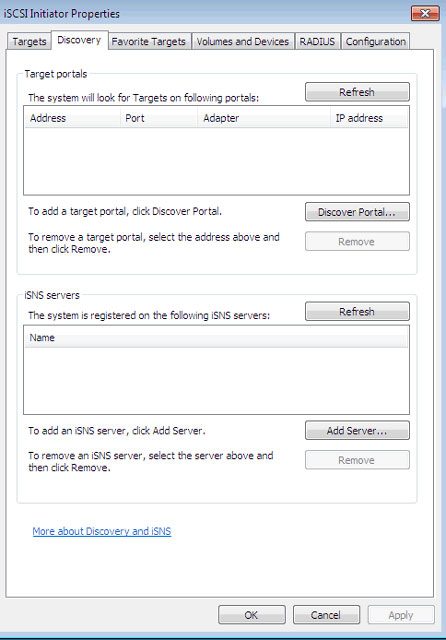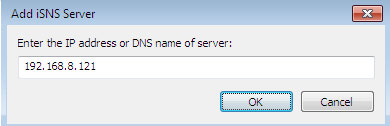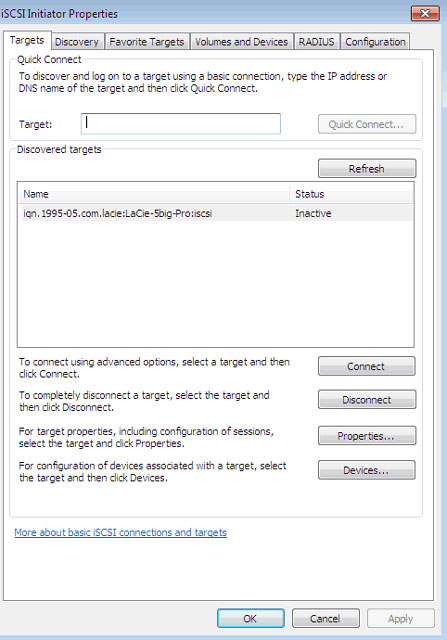User Tools
Site Tools
Table of Contents
iSCSI Target
A network share accesses data at the file level (SMB, NFS, or AFP), which is ideal for sharing data among multiple workstations. However, certain working environments require faster transfer rates than file level access can provide. To meet these demands, your LaCie NAS supports the creation of iSCSI targets (Internet Small Computer System Interface). As opposed to network shares, iSCSI targets offer enhanced performance by accessing data at the block level. The NAS can also experience lower demand on its CPU when iSCSI is employed since the data is written directly to the volume. Shares that read and write data at the file level require more processing due to IP and networking protocols.
In addition to requiring faster transfer rates, many professional applications are optimized for use with local storage. Potential compatibility issues with standard network volumes include sharing data and network file formats. Therefore, LaCie NAS iSCSI targets mount on a workstation as local volumes. A workstation that connects to an iSCSI target is called an iSCSI initiator.
The iSCSI initiator must format the LaCie NAS's iSCSI target in a non-network file system, such as NTFS, HFS+, or FAT32. For example, an administrator allocates all or a portion of a RAID volume (RAID 1, RAID 5, SimplyRAID, etc.) to an iSCSI target. A workstation on the same network as the LaCie NAS becomes an iSCSI initiator. Therefore, upon first mounting the iSCSI target, the iSCSI initiator is prompted to format the disk, as would happen with standard local storage (direct-attached storage, or DAS).
An administrator can allocate up to 8TB to an iSCSI target.
iSCSI and Bonding: Enhanced Performance (5big NAS Pro only)
The performance offered by an iSCSI target is ideal for applications that use larger files, such as graphics, photos, and video or, multiple small files in quick succession, as found with professional audio programs. It is possible to boost performance even higher by:
- creating the iSCSI target on a RAID 5 volume.
- configuring the LaCie 5big NAS Pro's dual LAN ports for bonding.
For further information on RAID configurations, go to 5big NAS Pro: About RAID Modes. See Network for details on bonding.
Sharing an iSCSI target
In general, an iSCSI target is meant to be used by a single iSCSI initiator. Once the iSCSI initiator disconnects from the iSCSI target, another initiator on the network can connect to it.
Advanced SAN clusters can be configured to manage multiple iSCSI targets and share them among workstations on the network. When adding a LaCie NAS iSCSI target to a SAN cluster, the administrator should choose Multiple sessions in the iSCSI target's advanced parameters.
Unless it is properly administered by a SAN cluster, sharing iSCSI targets can lead to high levels of corrupted data.
Create an iSCSI target
Follow the directions below to create an iSCSI target:
- Drag the slider or enter a number to change the storage space allocated to the iSCSI target. After clicking on the slider, you have the option to press the right and left arrow keys on your keyboard to adjust the capacity. Important: Capacity allotted to an iSCSI target cannot be reallocated to the volume. The iSCSI target and its data must be deleted to recover the capacity.
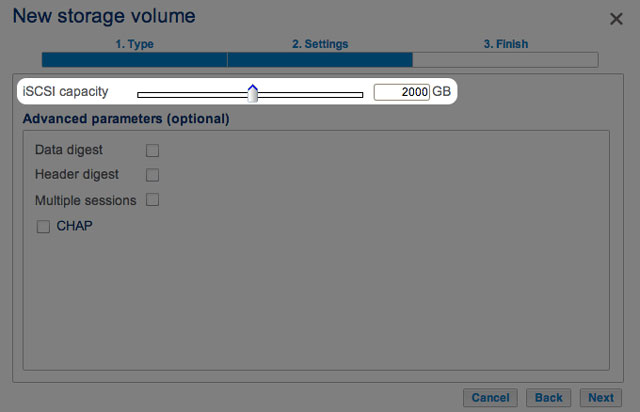
-
- Data digest: Enable checksum to verify the integrity of the SCSI Protocol Data Unit (PDU). Since it adds a step to the reading and writing of data, performance will be affected.
- Header digest: Enable checksum to verify the integrity of the header portion of the SCSI PDU. Similar to Data digest, performance will be affected.
- Multiple sessions: Select this option only if your iSCSI target will be managed within a SAN cluster environment. The SAN cluster allows multiple iSCSI initiators to access the iSCSI target at once.
- Check the box next to CHAP within Advanced parameters to configure a password for the iSCSI target. CHAP (Challenge Handshake Authentication Protocol) will secure access to the iSCSI target via a password that is 12 to 16 characters. There are two levels of CHAP:
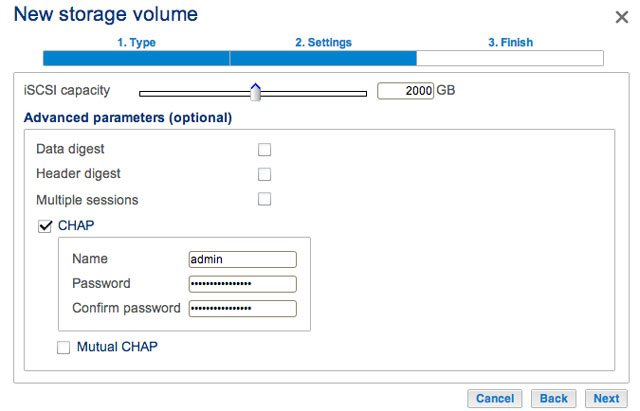
- CHAP: The iSCSI initiator must enter a name and a password to connect to the iSCSI target. This is also referred to as a Secret or Target secret.
- Mutual CHAP: Both the iSCSI target and the iSCSI initiator authenticate each other. Select this box to enter the name and password configured on the iSCSI initiator that will access the LaCie NAS's iSCSI target.
- Choose Next.
Dashboard: iSCSI target connection indicator
The Storage page provides the iSCSI target status:
Choose the i tooltip next to the green circle to view the IP address of the workstation that has connected to the iSCSI target.
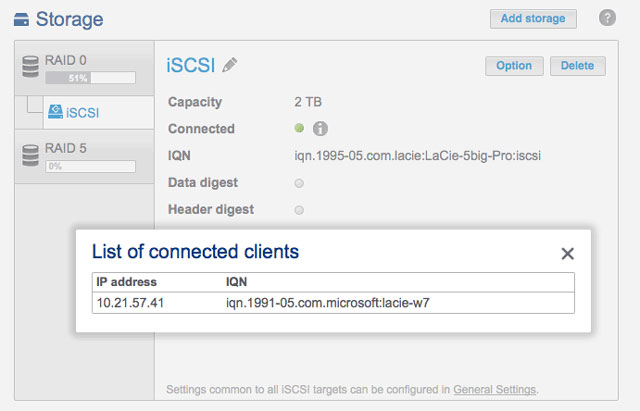
Dashboard: Revise iSCSI Advanced parameters
Advanced parameters for an iSCSI target may be changed following its creation.
- Go to Dashboard > Storage and choose the iSCSI target on the left.
To review the definitions of the parameters, see Create an iSCSI target.
IQN stands for iSCSI Qualified Name. The IQN field represents the:
- Type
- Date that the network naming authority took ownership of the iSCSI target and the network naming authority
- Prefix for the naming authority
The Option window allows you to revise the prefix for the naming authority.
iSCSI initiator
A workstation on the network can connect to the LaCie NAS's iSCSI target by acting as an iSCSI initiator. While it is not possible to list the directions on how to become an iSCSI initiator for every operating system or third-party application, you should note the following:
- Windows: Professional and enterprise versions of Windows Vista, Windows 7, and Windows 8 feature an iSCSI Initiator application. Windows XP users can download the iSCSI Initiator here. See the configuration example below.
- Mac: Third-party applications are available to connect to an iSCSI target.
iSCSI initiator: Example
The steps below demonstrate a single connection to an iSCSI target using a Windows 7 workstation as the initiator. For the example, a CHAP has been configured on the iSCSI target only. Configurations will vary but you can review the instructions below and make adjustments for your operating system and network.
- Search for and launch iSCSI Initiator or equivalent.
- Choose Quick connect or equivalent.
- Without and with CHAP:
- If the iSCSI target does not include a CHAP, you will connect immediately. If it is the first time that the iSCSI target has connected to an initiator, you will be prompted to format the disk.
- A window may appear prompting you to add the target to your favorites. Make your selection and exit.
- If it is the first time that the iSCSI target has connected to an initiator, you will be prompted to format the disk.
The iSCSI target will appear in Computer/My Computer as a local disk.
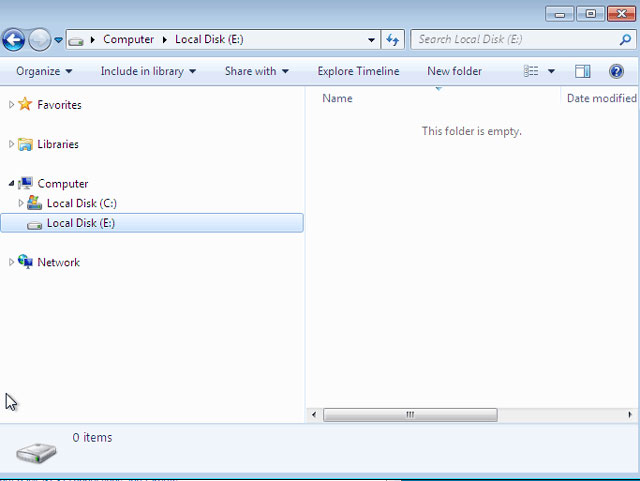
iSNS: Internet Storage Name Service
A LaCie NAS iSCSI target can be managed by a server that supports the Internet Storage Name Service (iSNS). Certain iterations of Windows Server include the iSNS feature. A server that supports iSNS can manage multiple iSCSI targets on the network, thus saving time for each iSCSI initiator. For example, rather than searching the network for an iSCSI target, the initiator can look for a connection in a single location, the iSNS server. The iSNS server keeps tabs on all the iSCSI targets on the network, thus allowing the initiator to connect to one that is available.
Configure iSNS on your network server then review the instructions below to add your LaCie NAS iSCSI target.
iSNS: LaCie NAS Dashboard (iSCSI target)
Enable iSNS server and enter its IP address:
- Go to Dashboard > General Settings > File sharing.
- Select the configuration icon (pencil) for iSCSI and then Advanced parameters.
iSNS: Workstation (iSCSI initiator)
The steps below demonstrate a single connection to an iSNS server using a Windows 7 workstation as the initiator. Configurations will vary but you can review the instructions below and make adjustments for your operating system and network.
- Search for and launch iSCSI Initiator or equivalent.
- To connect to the iSCSI target, follow the instructions in iSCSI initiator: Example.

 Print page
Print page Save page as PDF
Save page as PDF