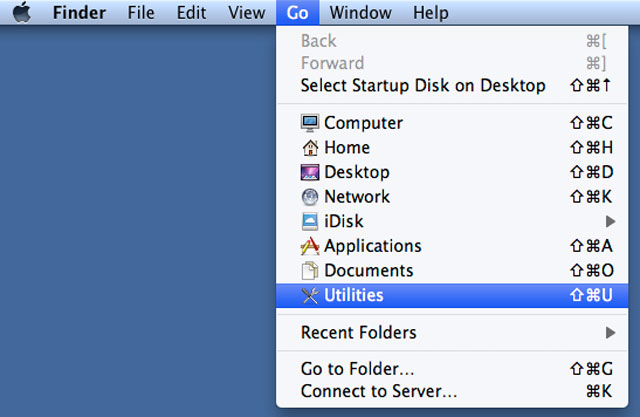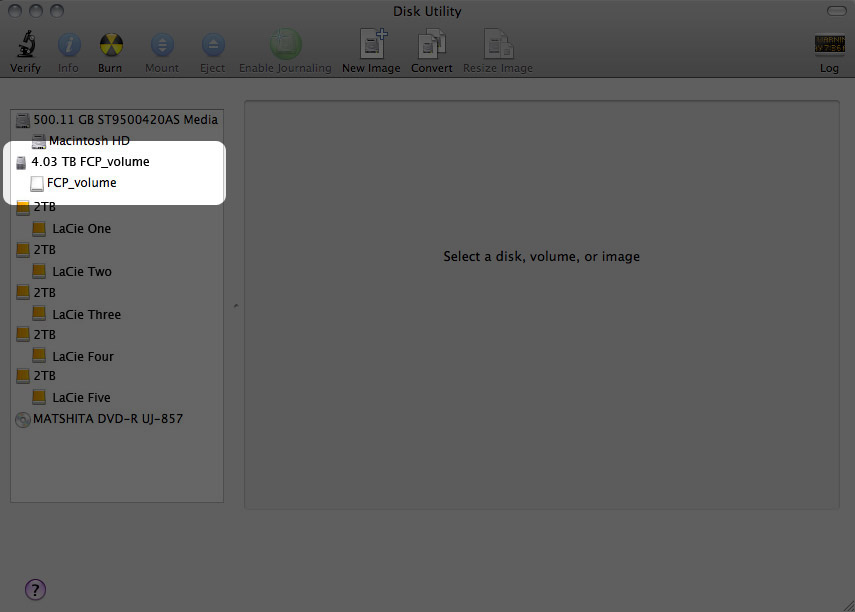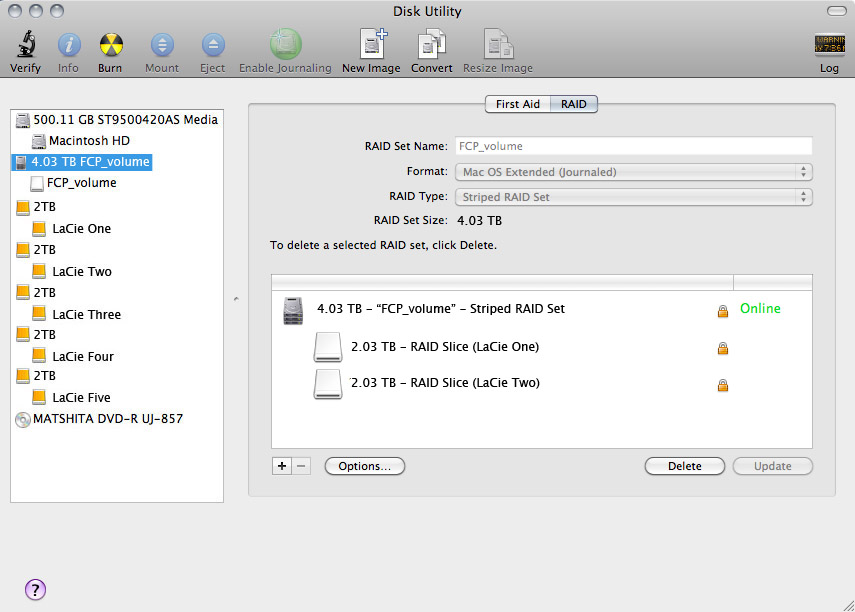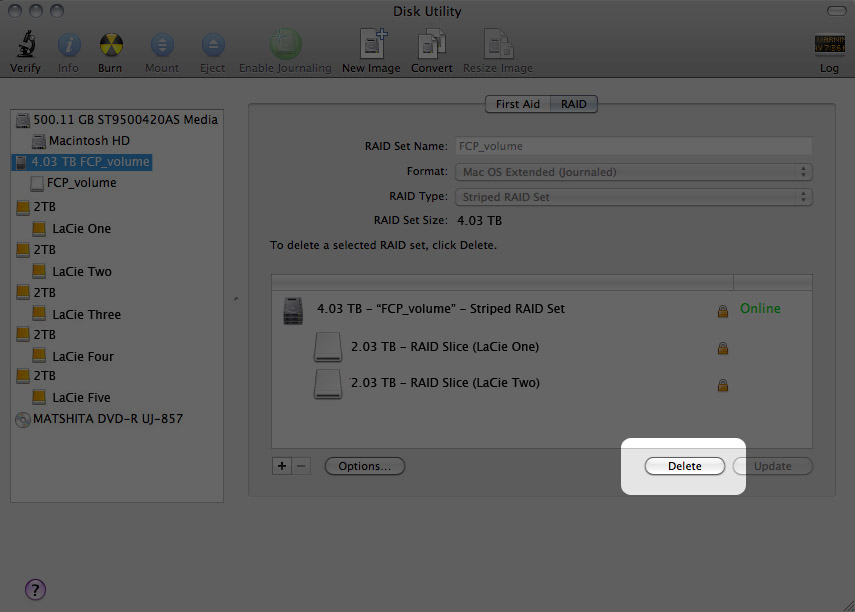User Tools
Site Tools
Table of Contents
Delete a RAID Array
Follow these steps to delete a RAID array.
Caution: Deleting a RAID array destroys data stored on the disks involved in the array. Back up data before following these steps.
- Make sure the product is turned on and connect to your Mac as described in Get Connected.
- Navigate to the Finder.
- The Utilities window will open. Click twice on the application Disk Utility.
© LaCie 2024
Last modified : Mar 01, 2013

 Print page
Print page Save page as PDF
Save page as PDF