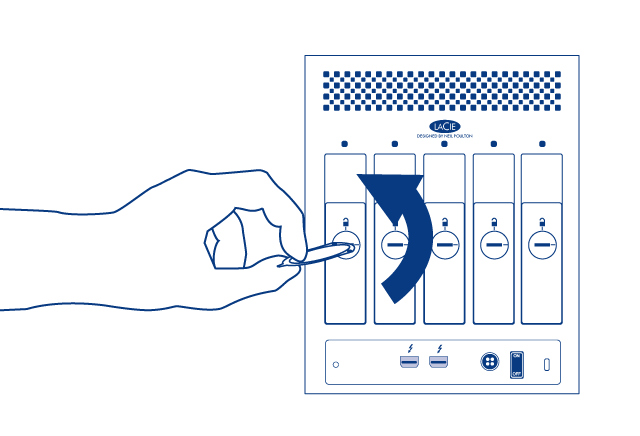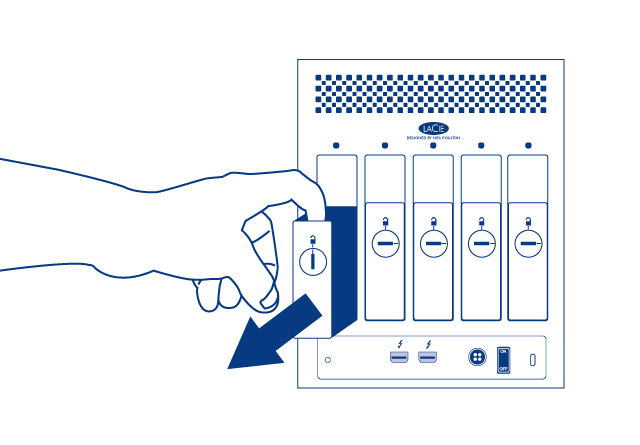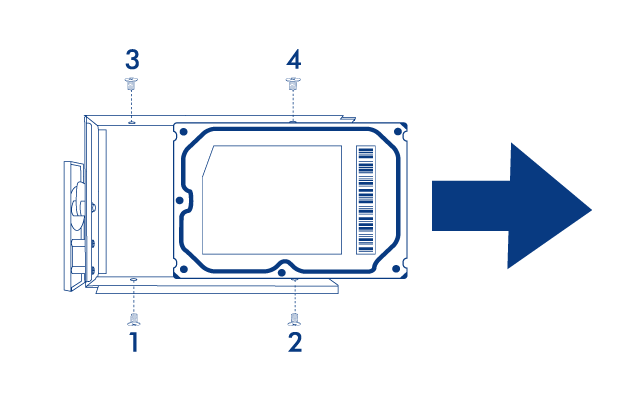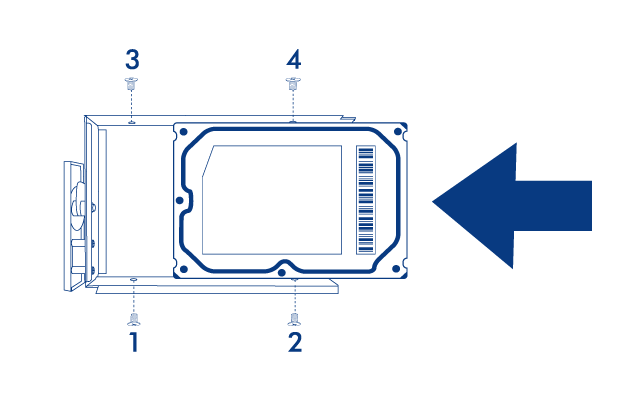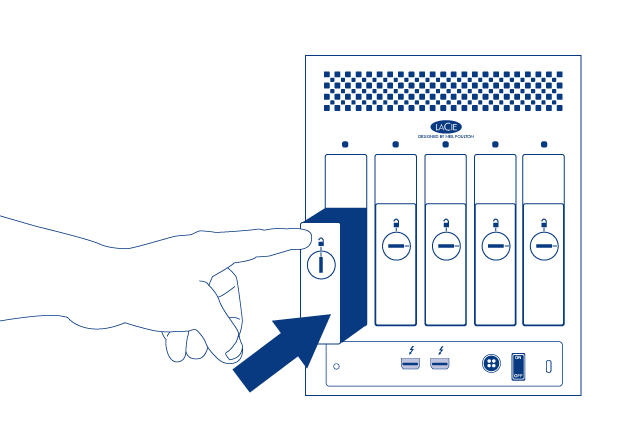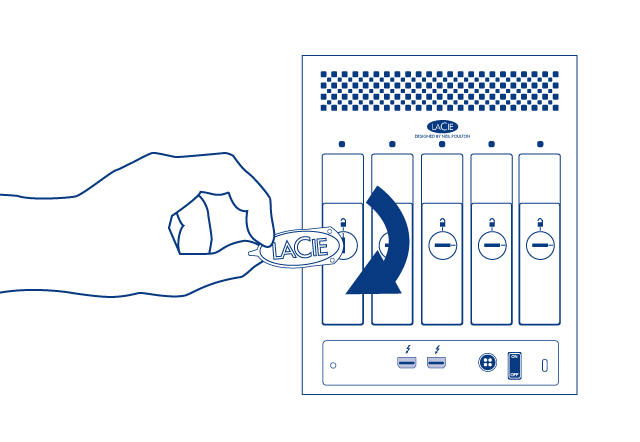User Tools
Site Tools
Table of Contents
Replace a Disk
If you experience a disk failure, follow the steps below to install a new one. If you need instructions on installing disks in a LaCie 5big that shipped without disks, refer to Install Disks.
- Refer to the disk compatibility notes in Install Disks.
- Turn off the product.
- Uninstall disk(s) from disk tray(s):
- Slide the disk out of the disk tray.
- Install new disk(s) in disk tray(s):
- Place the empty disk tray onto the flat work area with the handle on the bottom left.
- Many disks have a label on one side and the printed circuit board on the opposite side. With its label side facing up, gently place the hard disk within the disk tray. Keep the side with the printed circuit board on the work space and the SATA connector facing to the right. The four tray screw slots should align with the disk’s four screw holes.
- Turn on the product. Before the disk will mount on your desktop, it needs to be formatted into an HFS+ volume using Disk Utility. Then it can be integrated into a new RAID array as described in Create a RAID Array. If you are replacing a disk that was in a RAID 1 array, refer to this article from Apple for instructions.
Caution: To avoid potential problems caused by electrostatic discharge (ESD), it is recommended that you do not touch the hard disk’s printed circuit board. As a further precaution against ESD, use an anti-static wristband or an anti-static mat to ground yourself when handling the hard disk.
© LaCie 2024
Last modified : Mar 01, 2013

 Print page
Print page Save page as PDF
Save page as PDF