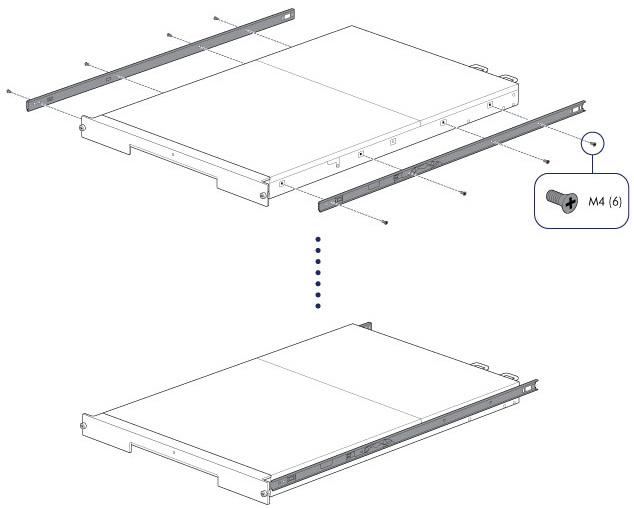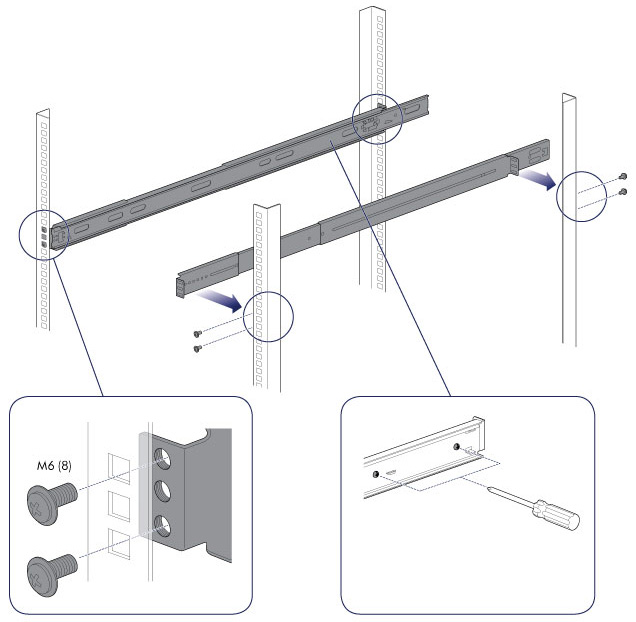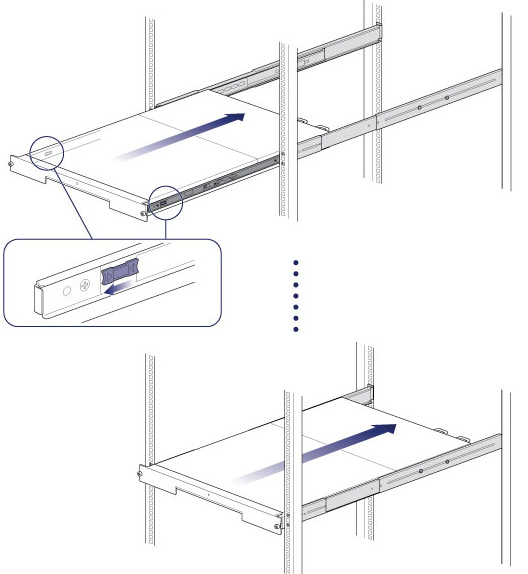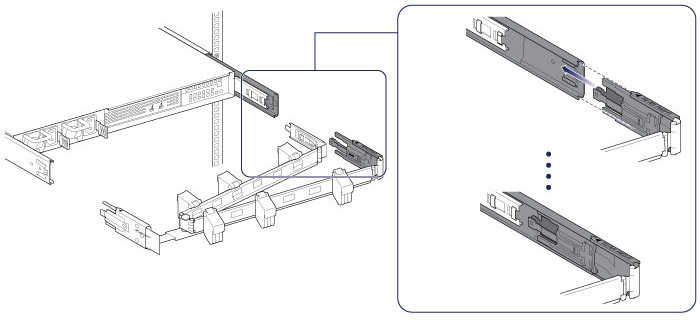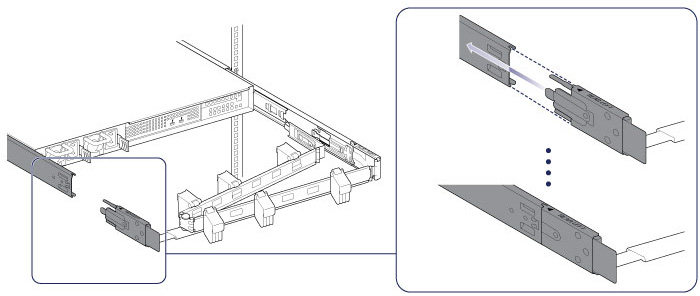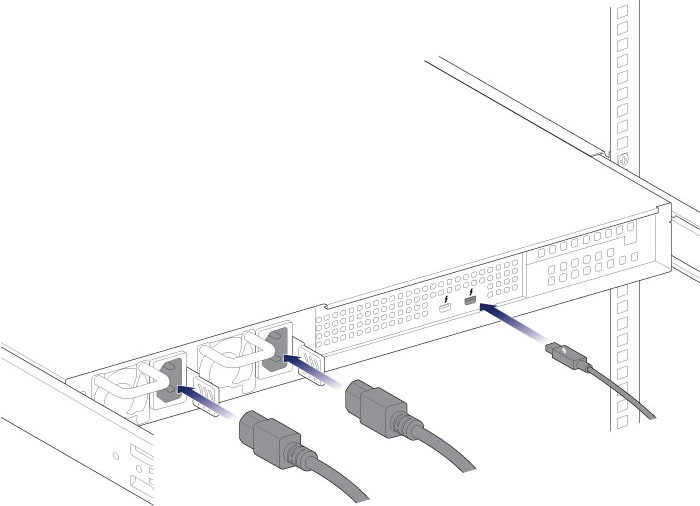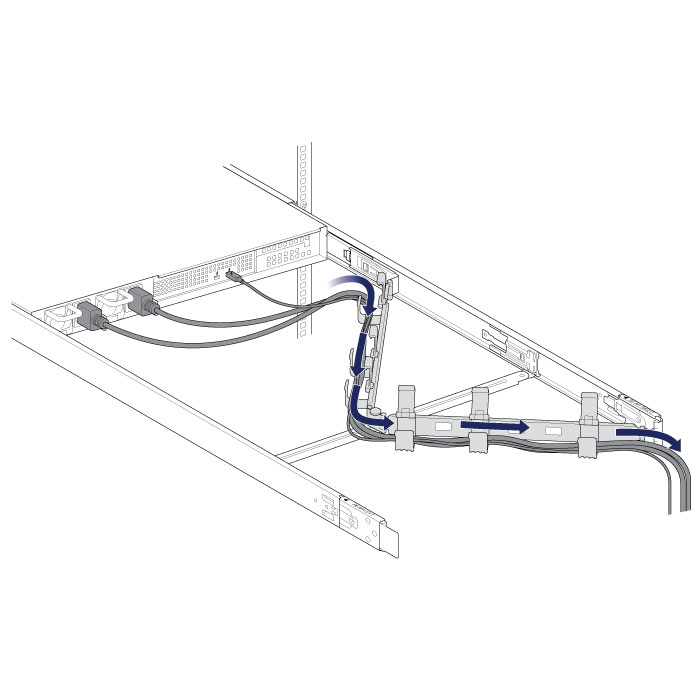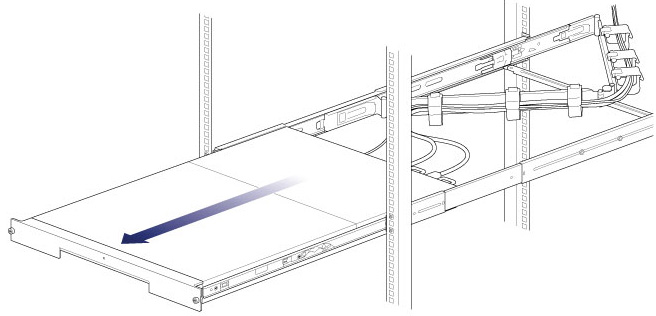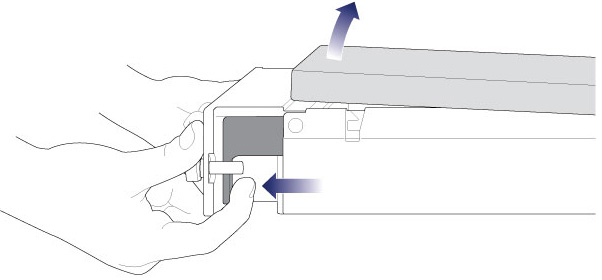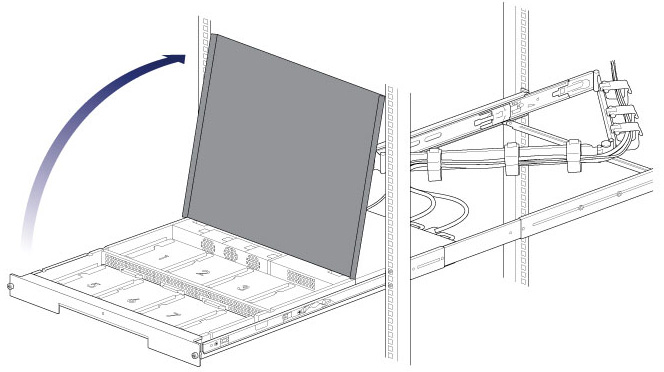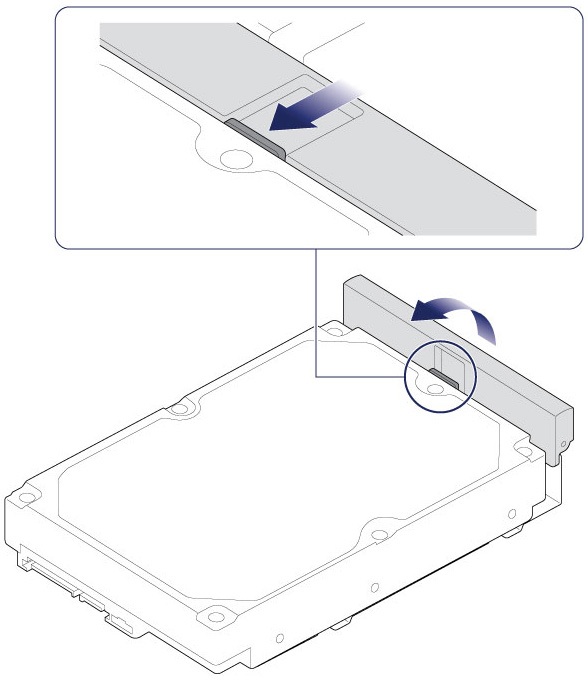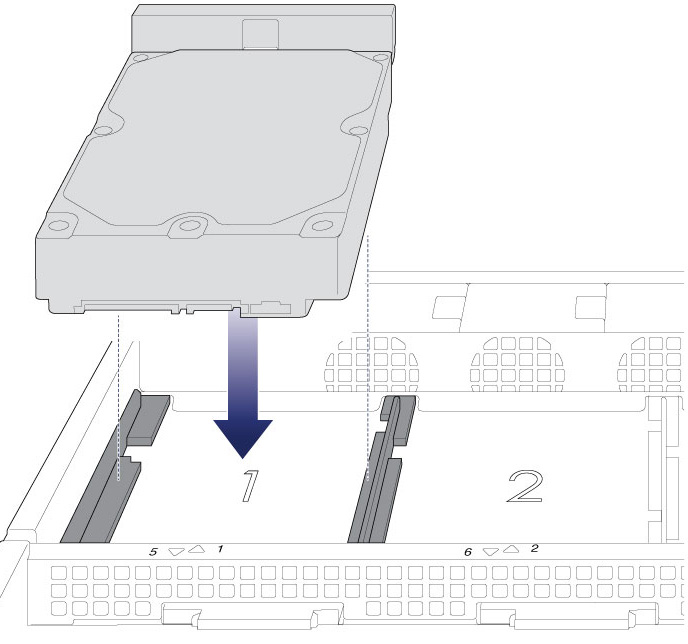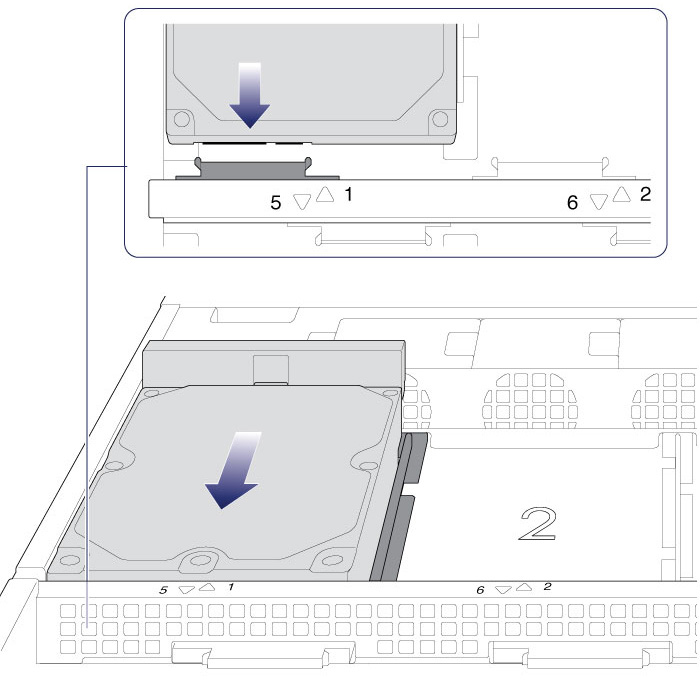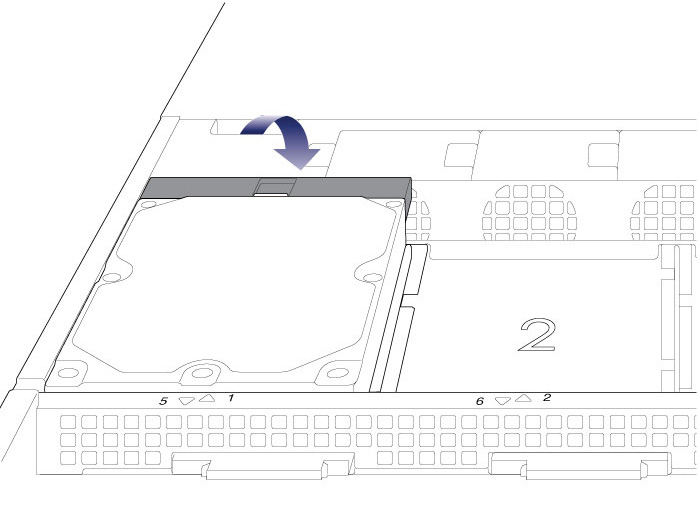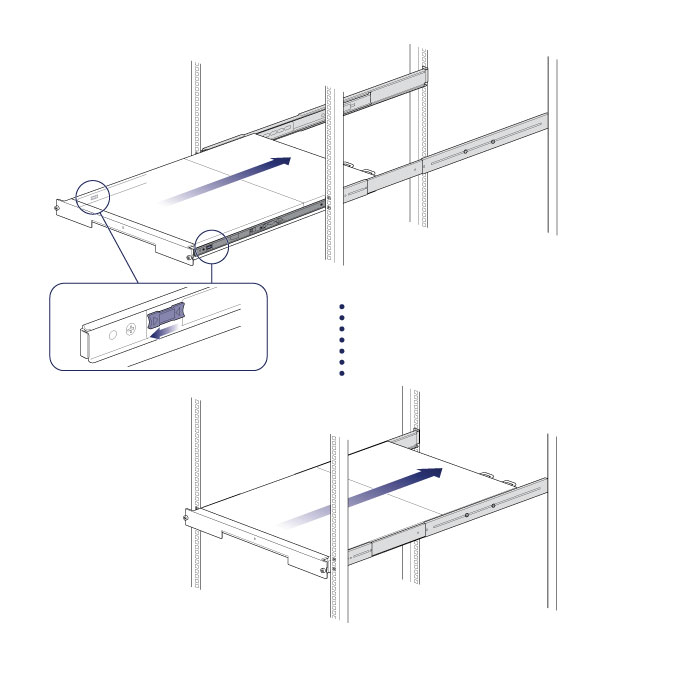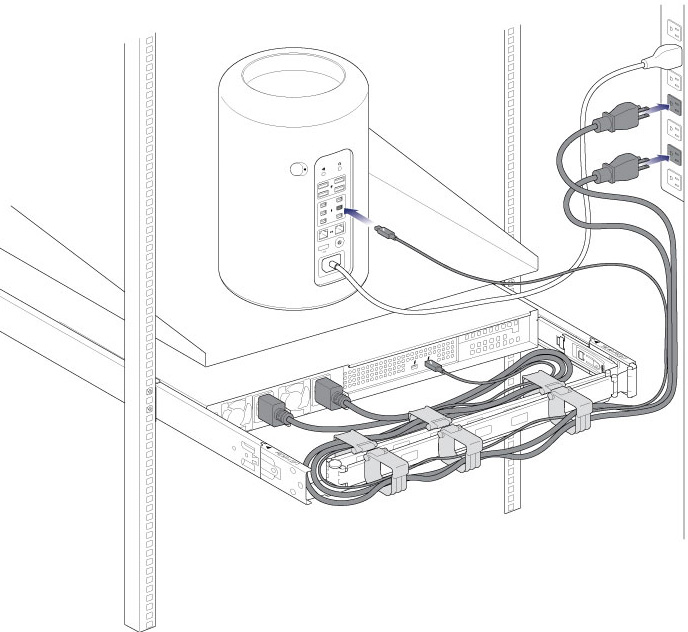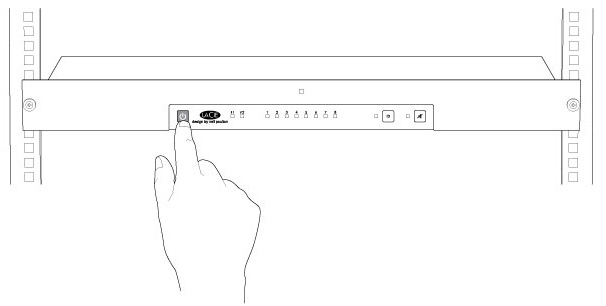User Tools
Site Tools
Table of Contents
Setting Up - Mac
The LaCie 8big Rack Thunderbolt 2 is shipped with the following installation components:
- Rack rail kit for a standard 19-inch rack
- Inner rack rails (A1, A2)
- Outer rack rails (B1, B2)
- Screws and washers for the rack rails
- Inner rack rail M4x4 screws (8)
- Outer rack rail M5x10 screws (8)
- Washers (8)
- Cable management arm kit
- Power supply cables (certain models are shipped with one power supply cable)
- Thunderbolt cable (2m)
- Hard drives (the amount of hard drives can vary by model)
- LaCie 8big Rack Thunderbolt 2 enclosure
An additional plastic bag with screws has been provided to fasten hard drives to the hard drive drawers. If you must secure hard drives to the hard drive trays, make certain to use the included screws.
The instructions below are also available on the Quick Start Guide included with the LaCie 8big.
Before installation: Choose compatible hard drives
If your LaCie 8big shipped with eight hard drives, you can skip this section and move to Step 1. If your LaCie 8big shipped with empty hard drive slots, consider the following:
- When adding new hard drives to empty slots, LaCie highly recommends using hard drives that have been tested and approved for the LaCie 8big. For a list of compatible hard drives, visit LaCie 8big Rack Thunderbolt 2 hard drives.
- LaCie cannot guarantee performance or functionality when using hard drives that do not appear on the list of compatible hard drives.
Step 1 - Download and install LaCie RAID Manager
The software utility LaCie RAID Manager gives you:
- The driver to mount the LaCie 8big storage
- LaCie RAID Manager to monitor and manage the storage
The LaCie 8big hard drives are preconfigured as RAID 5 and formatted for Mac (HFS+). Use LaCie RAID Manager to confirm the health of the hard drives or to change the RAID configuration:
- Download the installer at http://www.lacie.com/support/raid/8big-rack-thunderbolt-2-ec/.
- Launch the installer on the computer that will connect to the LaCie 8big.
- Follow the on-screen instructions to complete the installation.
Step 2 - Rack rails
Step 3 - Cable management arm
Attach the cable management arm to the back of the rack rails.
Step 4 - Cables
Connections
- Thunderbolt cable
- Power cables
Placement
- Close the panels.
Step 5 - Hard drives
Remove the cover
Insert the hard drives
- Repeat the steps for each hard drive.
Step 6 - Computer and power connections
Step 5 - Start the hard drives
See the LaCie RAID Manager User Manual for instructions on how to manage the hard drives.

 Print page
Print page Save page as PDF
Save page as PDF