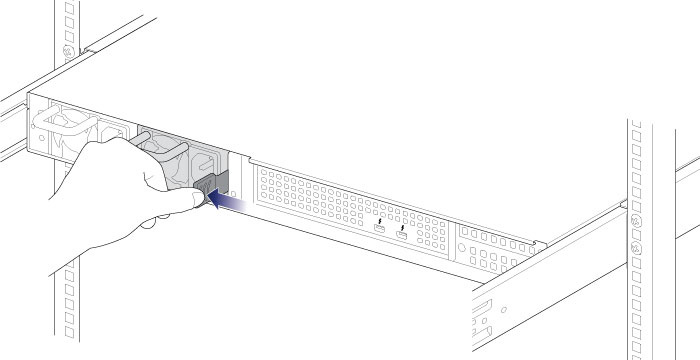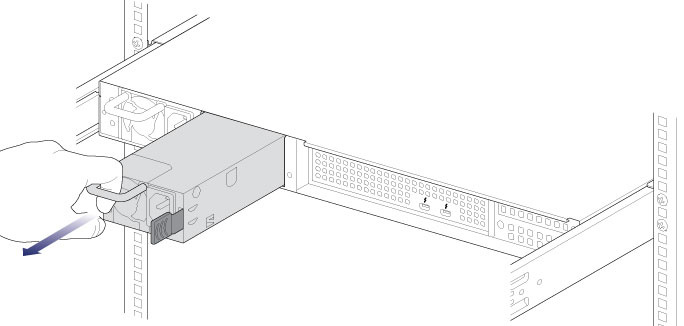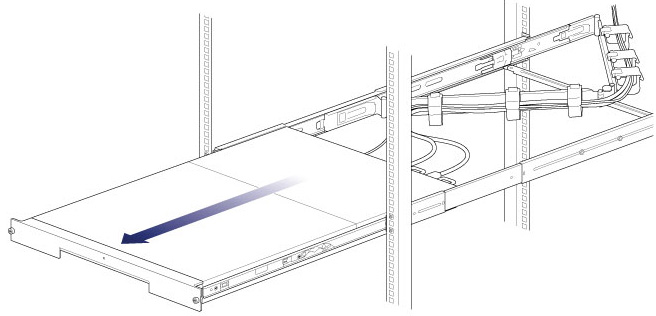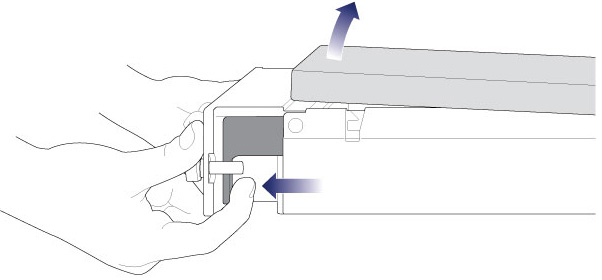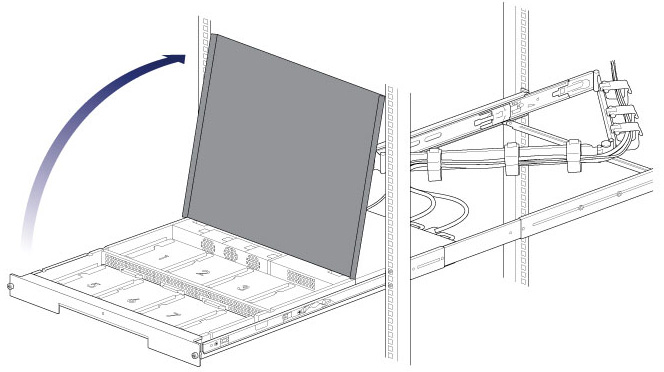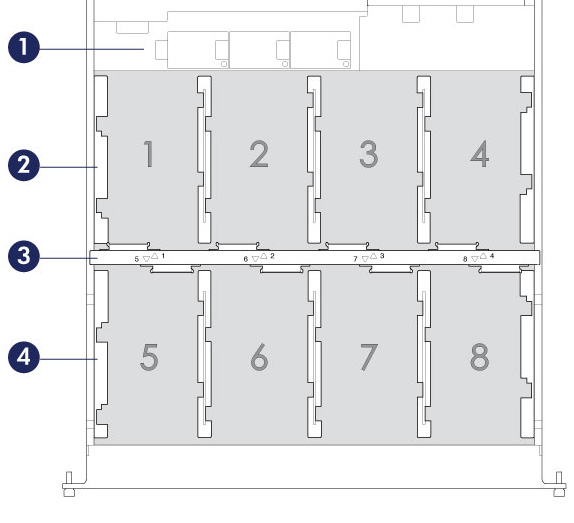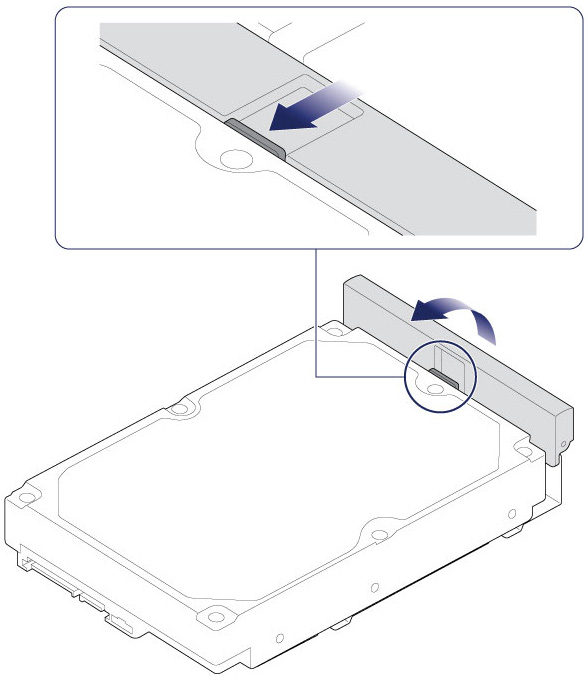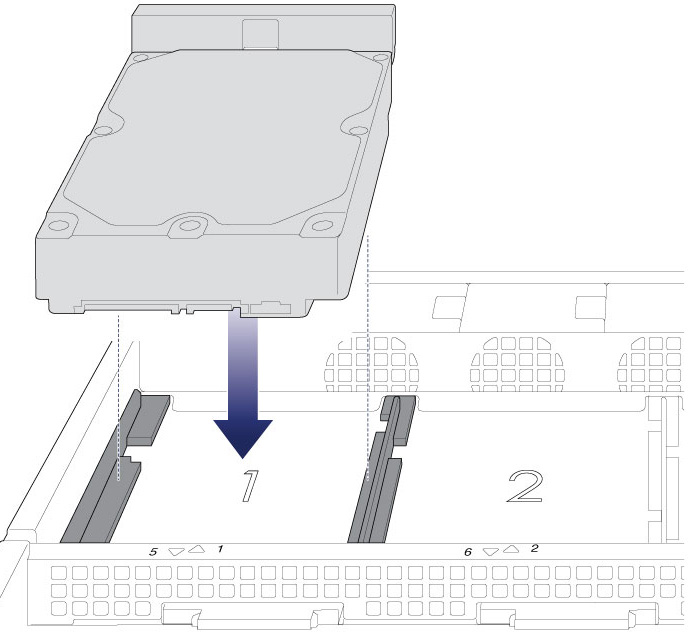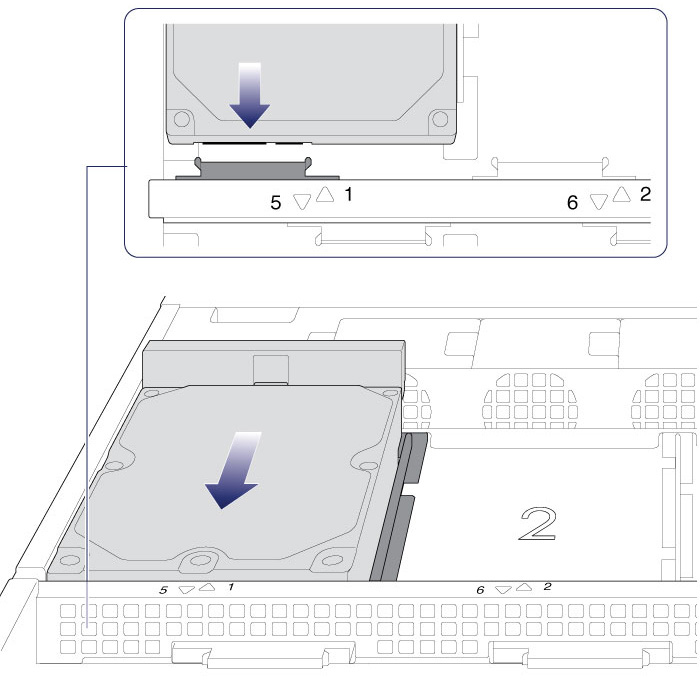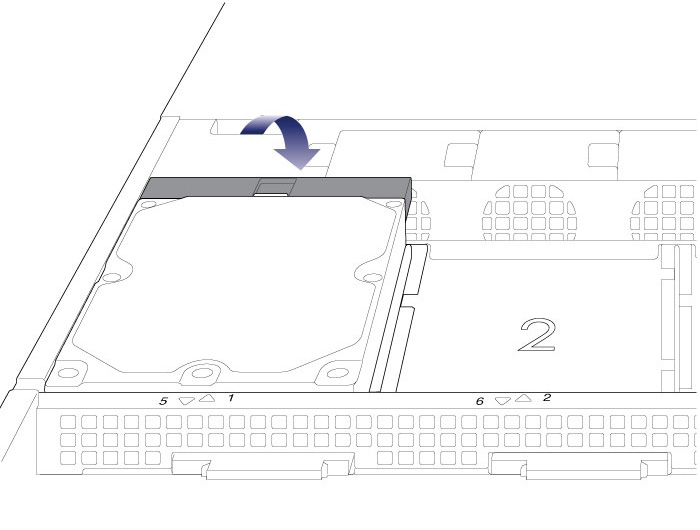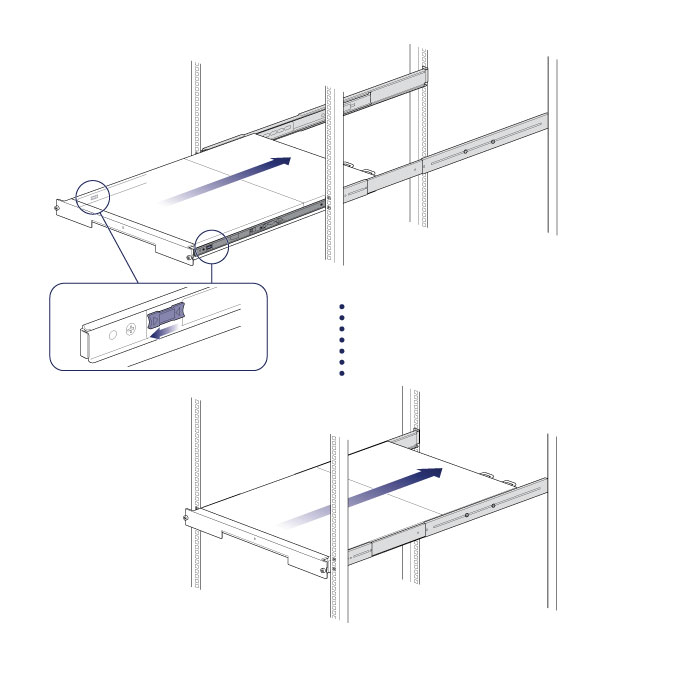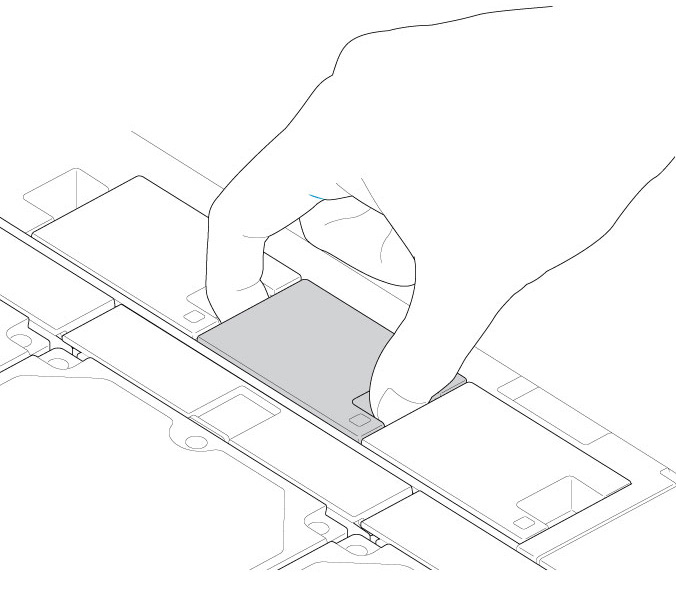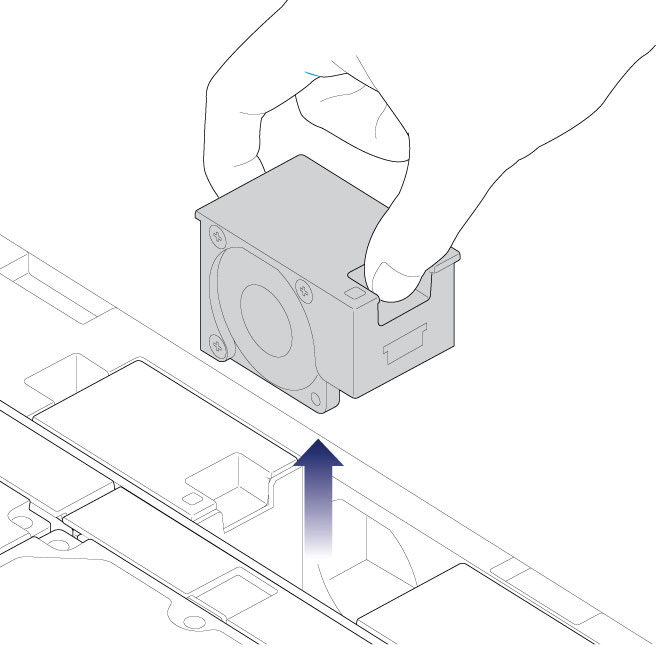User Tools
Site Tools
Table of Contents
Hardware Maintenance
The LaCie 8big Rack Thunderbolt 2 has a front chassis and rear chassis, each with its own cover. Review the details below for hardware module locations and, where applicable, replacement.
Precautions
- “Hot-swapping” means that you can perform maintenance or upgrade hardware while the LaCie 8big Rack Thunderbolt 2 is powered on. The LaCie 8big features three hot-swappable parts: hard drives; fans; and power supply units.
- During operation, all provided hardware (including the installed hard drives in their frames) should remain in place for optimal air flow. Users with less than eight hard drives are not required to install empty hard drive trays in the enclosure. Airflow and fan performance are regulated by temperature.
- Observe all conventional ESD precautions when handling the LaCie 8big parts.
- Apart from hot-swapping operations, the front top cover should be removed only when the unit has been turned off and allowed to cool down. Potential hazards of opening the cover while the product is powered on includes, but is not limited to, hot surfaces and exposed parts.
- The rear of the LaCie 8big features parts integral to operation. However, none of the parts are hot-swappable or serviceable by users. Removing the rear cover without the express permission of LaCie technical support will void the warranty for the LaCie 8big Rack Thunderbolt 2.
Replacing a power supply unit (PSU)
For optimal power management, the power load for the LaCie 8big can be shared between the two PSU. If one should fail, all power will automatically run from the active PSU, guaranteeing continuous operation. To help extend the lifetime of your hardware, make certain to replace a failed PSU as soon as possible.
Follow the instructions below to replace a PSU:
- Locate the PSU on the rear of the enclosure.
- Insert the replacement PSU into the empty PSU slot.
Front chassis
Removing the front cover
Make certain that the LaCie 8big is not being accessing before following the steps below.
- (Skip this step if you are hot-swapping hard drives or fans.) Eject the LaCie 8big volumes from the computer and apply a short push on the power button. Wait for the components to completely cool before moving to Step 2.
Front chassis components
Replacing a hard drive
If a failed hard drive is under warranty, make certain to contact LaCie Technical Support to receive a replacement hard drive (see Getting Help for contact information). When adding or replacing hard drives, consider using Seagate Desktop HDD that are optimized for use with your LaCie 8big. For further information on compatible hard drives, visit LaCie Technical Support.
Replace a faulty hard drive with a hard drive of equal or greater capacity.
For a list of compatible hard drives, visit LaCie 8big Rack Thunderbolt 2 hard drives.
When handling hard drives, make sure that they are placed and stored on a cushioned surface.
- Remove the cover as described above.
- Slide the hard drive away from its SATA connection and lift it from the slot.
- If applicable, remove the old hard drive from the tray and replace it with the new hard drive. Make certain to use the same four screws when fixing the new hard drive to the tray.
- Repeat the steps for each hard drive.
When replacing hard drives that are members of an active RAID configuration, the hard drive LEDs will blink red and blue indicating that the RAID is synchronizing data. You can continue to use the LaCie 8big storage but performance will be reduced until the synchronization is complete.
Replacing a fan
- Remove the cover as described above.
- Insert the replacement fan into the empty slot.
Rear chassis: non-serviecable components
The components in the rear chassis are NOT hot-swappable and are NOT serviceable at any location outside of LaCie-approved service centers. Removing the rear cover without permission from LaCie technical support will void your product’s warranty. Additionally, removing, replacing, or changing any part in the rear chassis or, performing any action that involves the components in the rear chassis, will void the product’s warranty. If you are experiencing hardware errors or failure, contact LaCie technical support for assistance (see Getting Help for contact information).
Rear chassis components
- Thunderbolt 2 controller (20Gb/s)
- RAID controller (RAID on Chip)
- DDR3 SDRAM

 Print page
Print page Save page as PDF
Save page as PDF