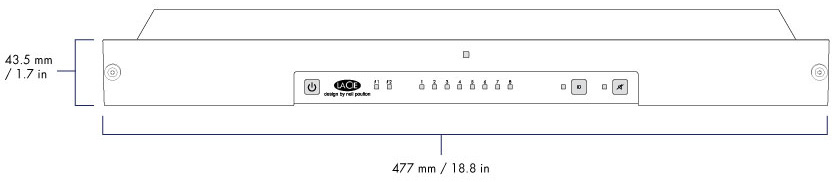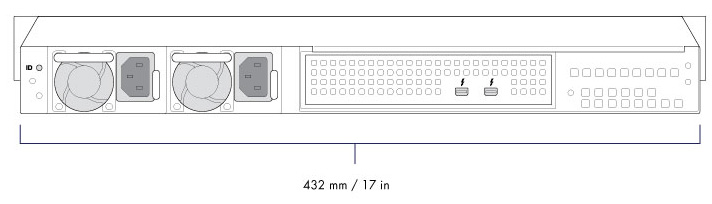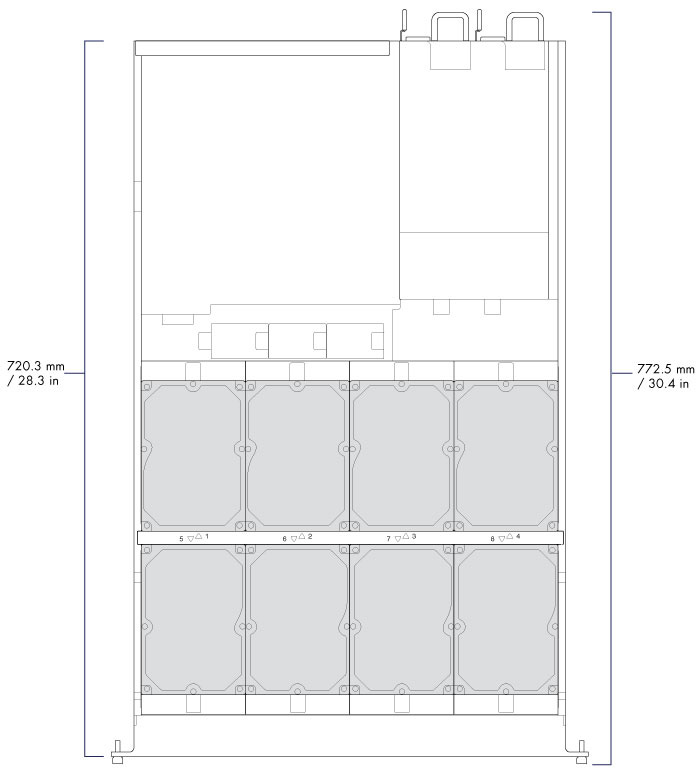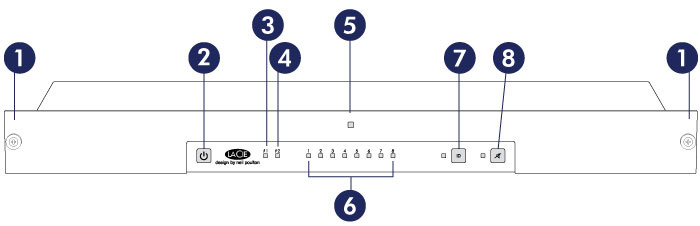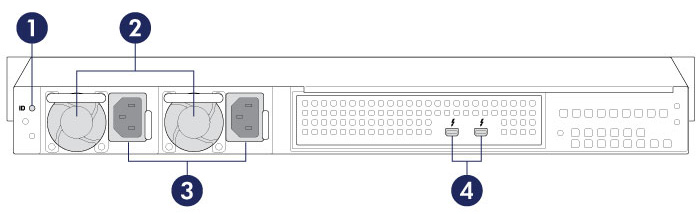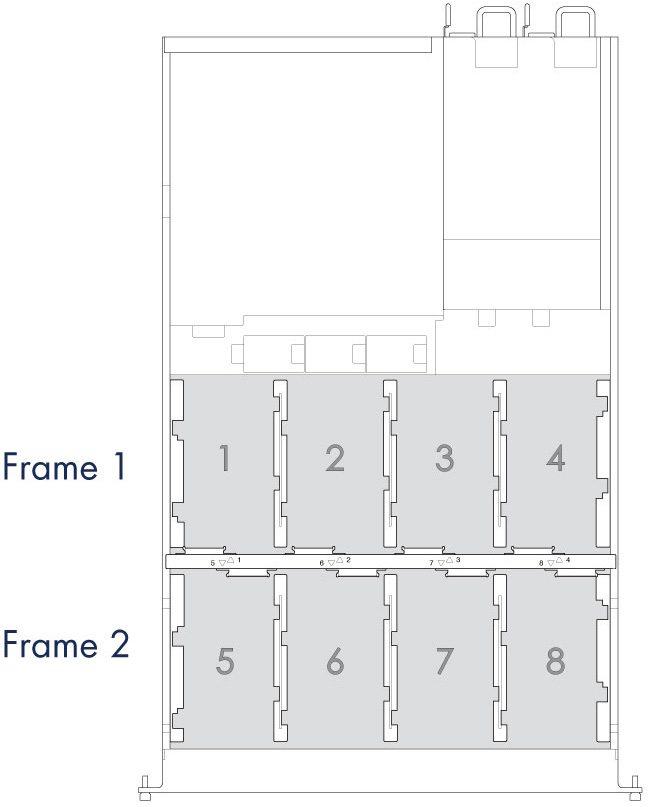User Tools
Site Tools
Table of Contents
System Overview
The LaCie 8big Rack Thunderbolt 2 is a 1U-sized hard drive enclosure. It houses up to eight 3.5-inch hard drives in its front chassis.
Enclosures shipped with hard drives feature high-performance Seagate Desktop HDD.
In case of hard drive failure or, the need to expand storage capacity, each individual hard drive is hot-swappable and field replaceable. New or replacement hard drives must meet the following requirements:
- SATA I or higher
- 3.0Gb/s or higher
- Spin up to 7200 RPM
For further information on compatible hard drives, visit LaCie technical support.
Specifications
Storage management
The LaCie 8big storage is managed by the software utility LaCie RAID Manager. See Software.
Enclosure dimensions
Enclosure weight
| Hard drives | Weight |
|---|---|
| 0 | 15 Kg / 33 lbs |
| 4 | 18 Kg / 40 lbs |
| 8 | 20 Kg / 44 lbs |
Temperature ranges
| Ambient environment | Temperature range |
|---|---|
| Standard (operating) | +5ºC to +40ºC |
| Storage (non-operating) | -20ºC to +60ºC |
Humidity
| Environment | Humidity range |
|---|---|
| Standard (operating) | 10% to 60% non-condensing |
| Storage (non-operating) | 5% to 85% non-condensing |
Electrical
Power supply: 100-240V; 50/60Hz; 250W
Acoustics
| State | Noise (dBA) |
|---|---|
| Idle | 50 @ 1 m |
| Operational | 53 @ 1 m |
| Operational max | 69 @ 1 m |
Views
Front panel view
- Rackmount brackets: Attaches the LaCie 8big Rack Thunderbolt 2 to standard, 19-inch computer equipment racks. See Setting Up.
- Power button: Push to turn the system on or to enter idle mode. See Operation.
- Thunderbolt host LED: The LED will turn blue when it is connected to a computer that is compatible with Thunderbolt 2 technology or first generation Thunderbolt technology. See System LEDs.
- Thunderbolt daisy chain LED: The LED will turn blue when the LaCie 8big is connected to compatible Thunderbolt devices and displays. See Daisy Chain and System LEDs.
- Status LED: Indicates that the device is powered on and provides status signals. See System LEDs.
- Hard drive LEDs: Indicates the status and activity for the hard drives in the enclosure. See System LEDs.
- Identification button: Pushing this button will cause the identification LEDs on the front and rear of the LaCie 8big to blink amber. The alarm will also sound. The flashing LEDs allow you to identify the LaCie 8big among a group of racked devices. There is another identification button on the rear of the device that can also be pushed to turn on the identification LEDs and sound the alarm. Both buttons work in tandem, allowing you to turn the visual and audio identifications on and off. For example, you can use the identification button on the front of the device to turn them on and then turn them off via the rear identification button.
- Mute button: Push the button to turn off the sound for an audio alarm. An audible alarm will sound when someone pushes an identification button or, if the unit senses a problem with the hardware, such as a faulty power supply unit or elevated temperatures. When the Mute button is pushed, its LED will turn amber, indicating that the alarm is on but the sound has been turned off.
For details on LED behavior. See System LEDs.
Rear panel view
- Identification button and LED: Pushing this button will cause the identification LEDs on the front and rear of the LaCie 8big to blink amber. The alarm will also sound. The flashing LEDs allow you to identify the LaCie 8big among a group of racked devices. There is another identification button on the front of the device that can also be pushed to turn on the identification LEDs and sound the alarm. Both buttons work in tandem, allowing you to turn the visual and audio identifications on and off. For example, you can use the identification button on the front of the device to turn them on and then turn them off via the rear identification button.
- Ventilation: Helps to keep the LaCie 8big’s power supply units cool during operation. Do not block the ventilation when using the product.
- Power inputs: Insert the AC adapter supplied with the hard drive. See Setting Up.
- Thunderbolt ports: The ports are flexible when connecting the LaCie 8big to your computer and Thunderbolt peripherals. You can use either port as the host, connected to a computer or, the daisy chain, connected to compatible Thunderbolt 2 and first generation Thunderbolt devices. See Setting Up and Daisy Chain.
Hard drive frames
The LaCie 8big Rack Thunderbolt 2 has two hard drive frames, each housing four 3.5-inch hard drives. Each frame has mounting locations for SATA connections.
The hard drive frames provide protection from thermal conduction, radio frequency, and electro-magnetic induction.
Alarm
The LaCie 8big features an alarm that will sound when the the enclosure experiences errors:
- The enclosure temperature is too high
- A fan fails
- A power supply fails
- A disk fails and/or the RAID is broken
The alarm also works in tandem with the identification buttons on the front and rear of the device as well as the identification button in LaCie RAID Manager.
Push the Mute button to turn off the sound for the alarm.

 Print page
Print page Save page as PDF
Save page as PDF