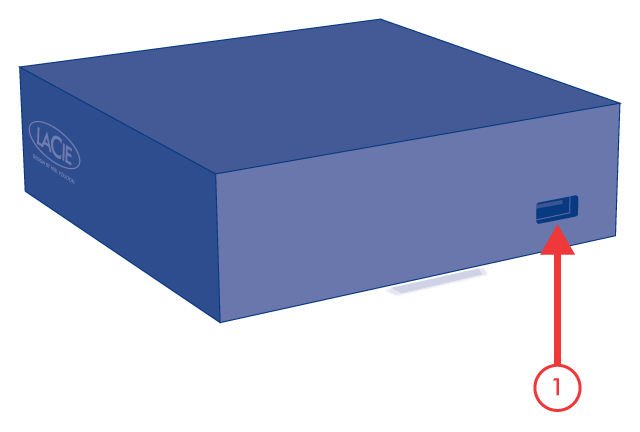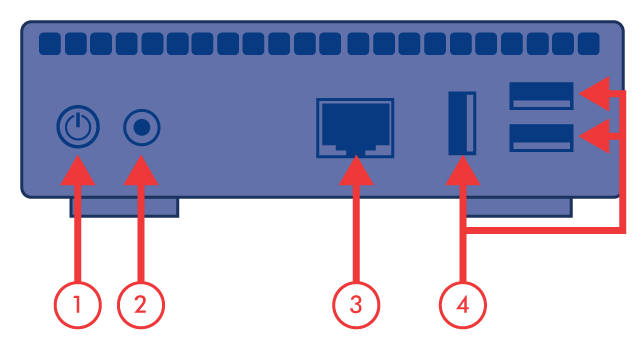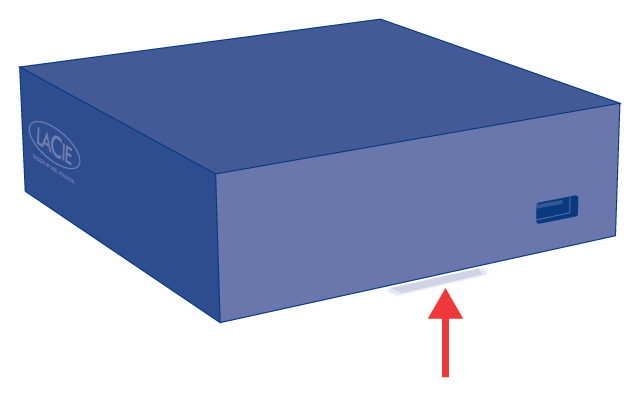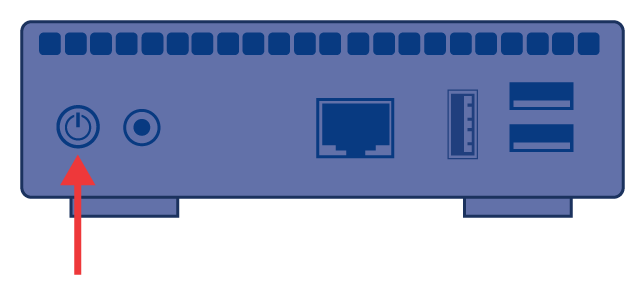User Tools
Site Tools
Table of Contents
Introduction
 Congratulations on your purchase of a LaPlug. This cutting-edge media adapter will allow you to bring your existing storage devices onto the network, making stored files available throughout the house.
Congratulations on your purchase of a LaPlug. This cutting-edge media adapter will allow you to bring your existing storage devices onto the network, making stored files available throughout the house.
This manual will guide you through the process of connecting your LaCie product to your network and will assist you in troubleshooting any issues that might arise. If you encounter problems, check Getting Help. Note that most user problems can be resolved by resetting the product to factory conditions (see Update Product Software).
Box Content
- Computer with an Ethernet network adapter
- Latest version of Windows® XP, Windows Vista®, Windows 7/ Mac® OS X 10.5, 10.6 / Linux 2.6
- Minimum free disk space: 600MB recommended
- Ethernet switch or router
- Wi-Fi access point for wireless connection
- Web browsers: Internet Explorer® 7.0, Firefox® 3.0, Safari® 3.0, or Chrome 2.0 or higher
- USB external hard disk or USB key
Important info: Please save your packaging. In the event that the drive should need to be repaired or serviced, it must be returned in its original packaging.
Minimum System Requirements
- Computer with a USB port and Ethernet network adapter
- Latest version of Windows® XP; Windows Vista®, Windows 7 / Mac® OS X 10.5, 10.6 / Linux 2.6
- Minimum free disk space: 600MB recommended
- Ethernet switch or router 10/100/1000Mbits
- Web browsers: Internet Explorer® 7.0, Firefox® 3.0, Safari® 3.0, or Chrome 2.0 or higher
Views of the Drives
Front View
Rear View
LED Behavior
The front LED changes to indicate different drive behavior. The following table sums up these behaviors.
| State | Indication |
|---|---|
| Solid blue | Product is idle |
| Slow blinking blue | Product is starting up |
| Solid red | System is shutting down |
| Slow blinking red | USB power failure (see Installation) |
| Firmware upgrade failure | |
| Slow blinking blue and red | WiFi enabled but not connected to a network |
| Fast blinking blue and red | Firmware upgrade in process |
Power Button Functions
- Turn the product on: Push the power button until the front LED turns blue. Release the button and the LED will flash blue. Then the product will boot, which may take up to two minutes. When the light becomes steady blue, the product is ready to use.
- Turn the product off: Press and hold the power button until the light slowly flashes blue. The product will then:
- Stop file transfers
- Unmount volumes
- Shut down
- Restore Default Configuration: See Update Product Software.
Note: Another way to turn the product on or off is to use the Dashboard (see Administer the LaPlug).
© LaCie 2024
Last modified : Mar 01, 2013

 Print page
Print page Save page as PDF
Save page as PDF