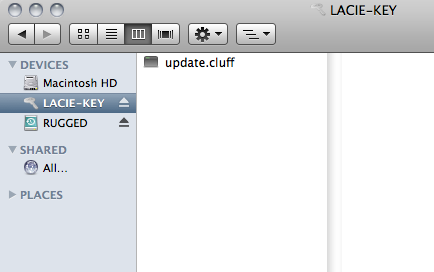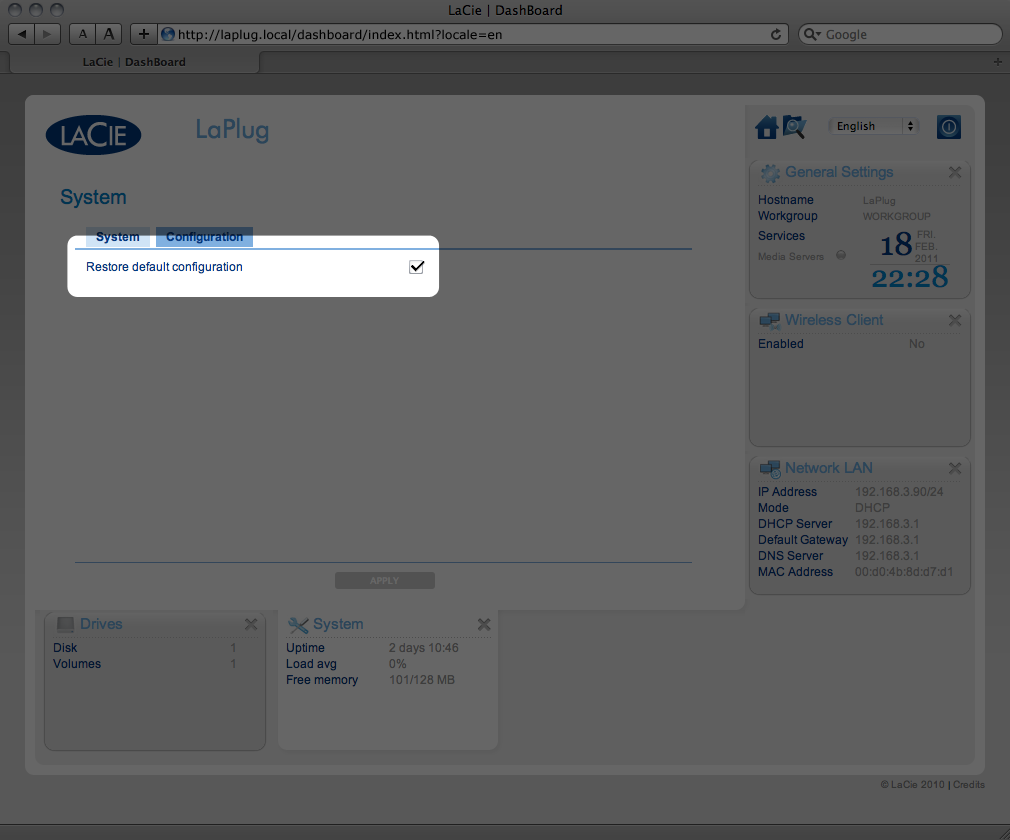User Tools
Site Tools
Table of Contents
Update Product Software
LaCie may improve your LaPlug's software or add new features over time. See below for updating information. Note that there are two ways of checking for new product software, from the Dashboard or from the LaCie website.
Note also that the update procedure will not erase files saved to attached USB hard drives, but it will reset settings to the factory defaults.
Important info: After updating product software or resetting the product to factory conditions, you must connect the LaPlug to your network using the Ethernet cable. The reason for this is that your Wi-Fi connection information is deleted during the update/reset.
Check for New Software
Using the Dashboard
- Launch the Dashboard as described in Administer the LaPlug and navigate to the System page.
- Click the System tab, then look under Online update. If a link appears, click it to navigate to the web page hosting the download.
From LaCie.com
Install Product Software
- Make sure the LaPlug is turned off, then connect the USB key or hard drive to the LaPlug.
- Press and hold the power button for 10 seconds. When the LED turns red, release the power button.
- Before two seconds elapse, push and immediately release the power button once again.
- After about two minutes, the LaPlug will reboot automatically.
- Verify that the new software was installed by revisiting the Dashboard > Support page or the LaCie Network Assistant Configuration Window.
Restore Default Configuration
This process will revert the LaPlug to its factory settings but will not change the product software version.
Caution: Resetting the product will erase all Dashboard data such as network configuration, machine name, and other user-generated settings. It will not change the product software version or erase files saved to attached USB hard drives.
- Launch the Dashboard as described in Administer the LaPlug and navigate to the System page.
- Click the System tab.
- Click the Apply button.
- Confirm in the popup window. The LaPlug will reboot automatically.
© LaCie 2024
Last modified : Mar 01, 2013

 Print page
Print page Save page as PDF
Save page as PDF