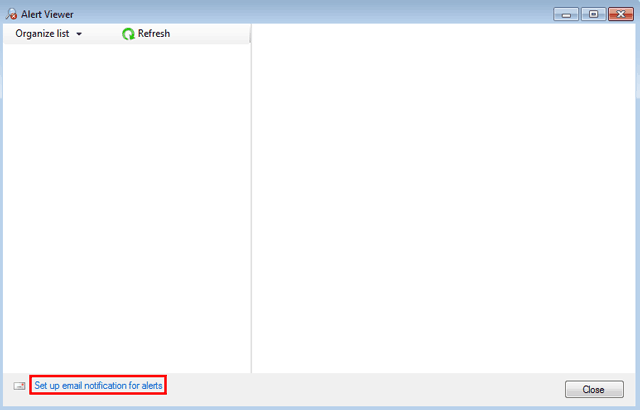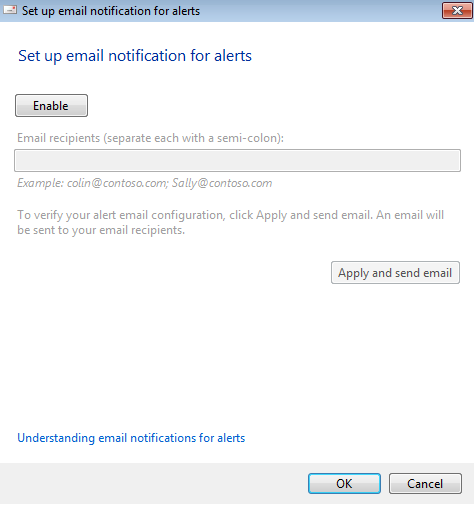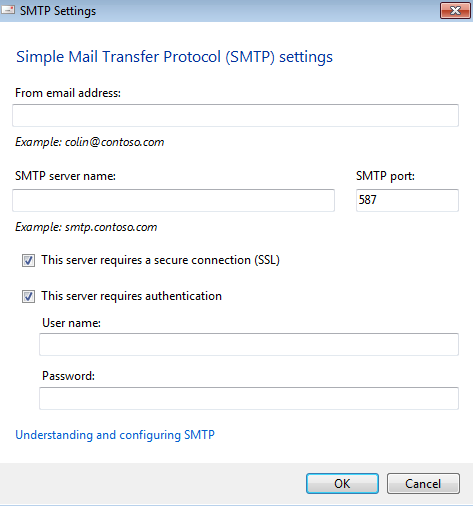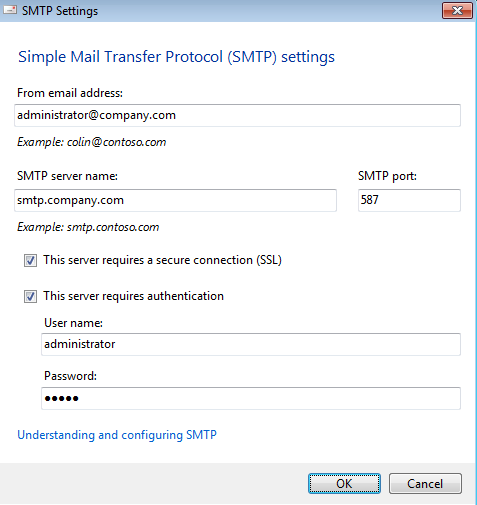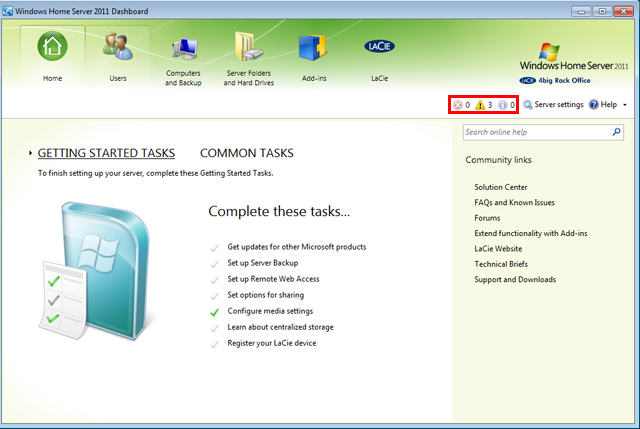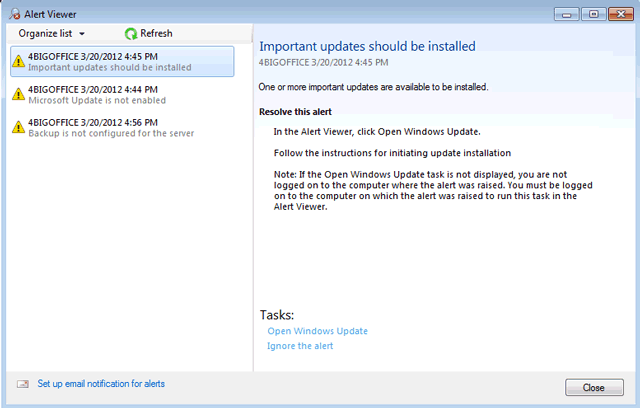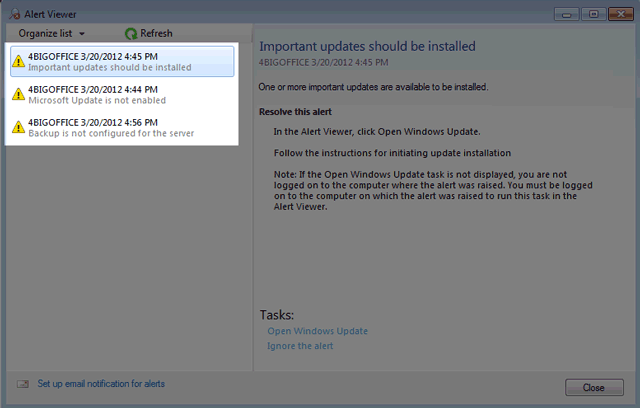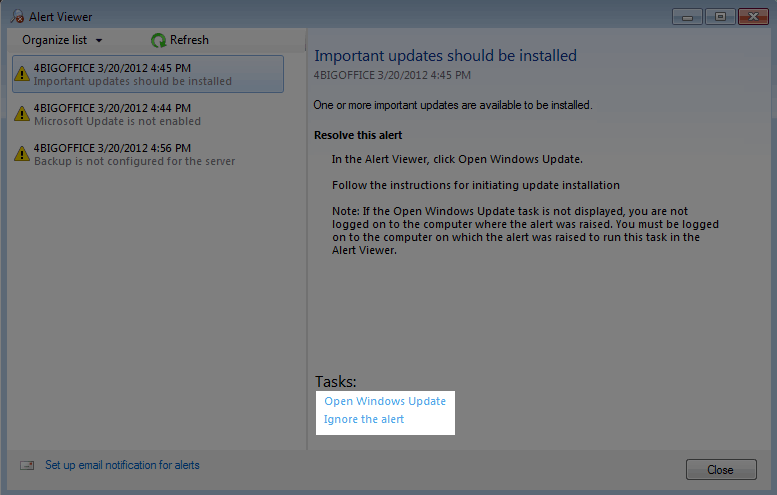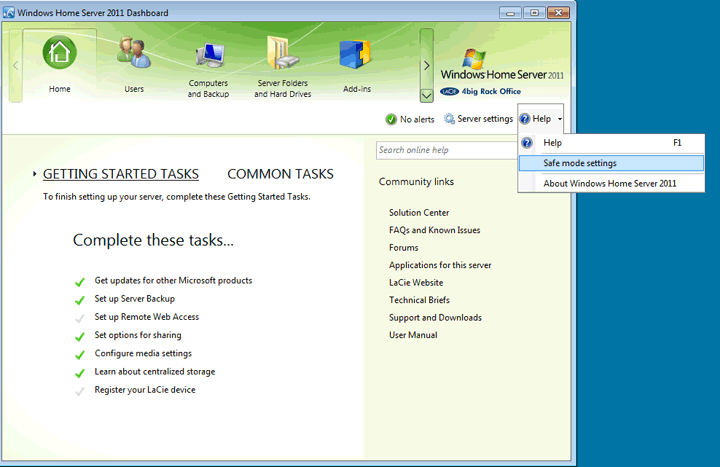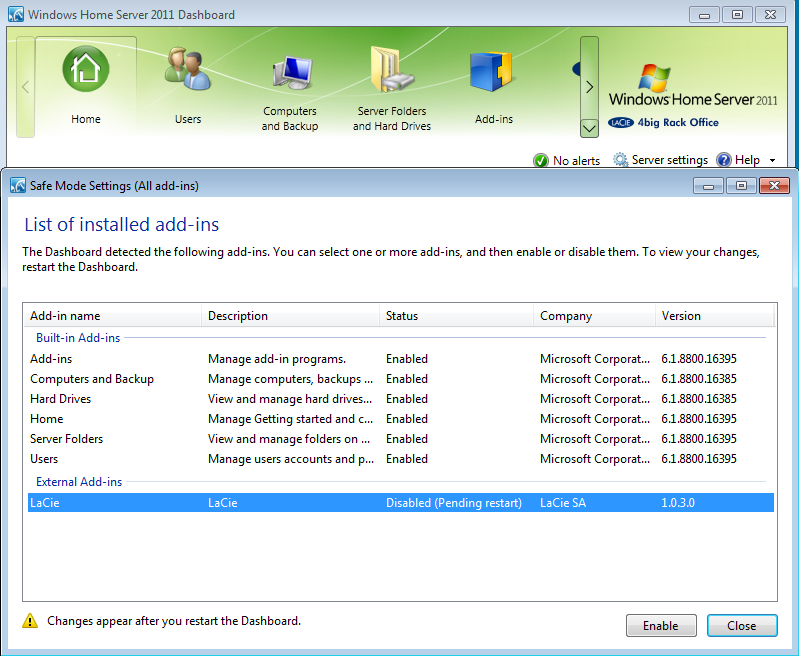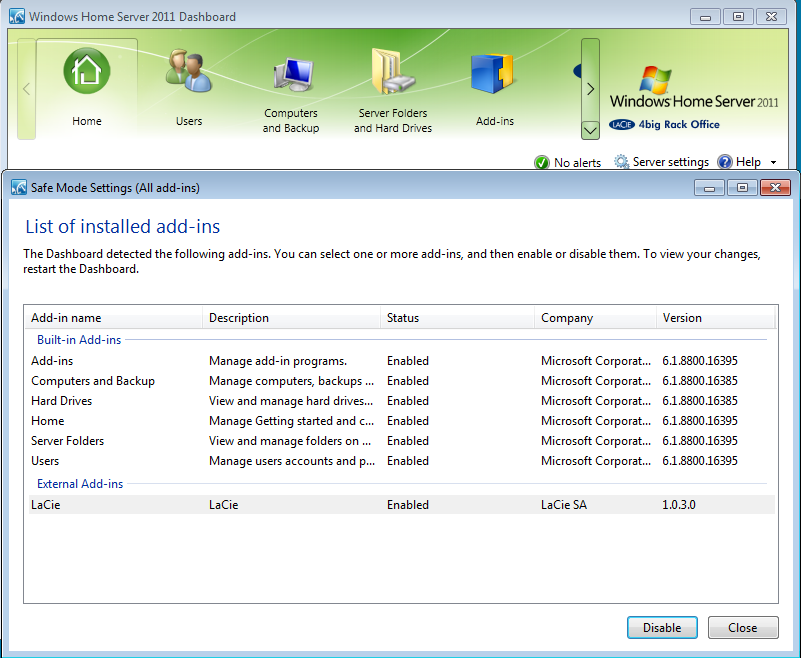User Tools
Site Tools
Table of Contents
Alerts
A LaCie professional server provides administrators with helpful alerts that pertain to the health of Windows workstations on the network as well as the server itself. Alerts can be benign (e.g. optional software update available) or urgent (e.g. failed disk).
Email Notification
LaCie suggests that administrators set up email notification for alerts for important information concerning devices on the network:
- Launch the Dashboard Access the Server and click on the alerts link. It will appear as a green circle with a white checkmark or as yellow hazard icon.
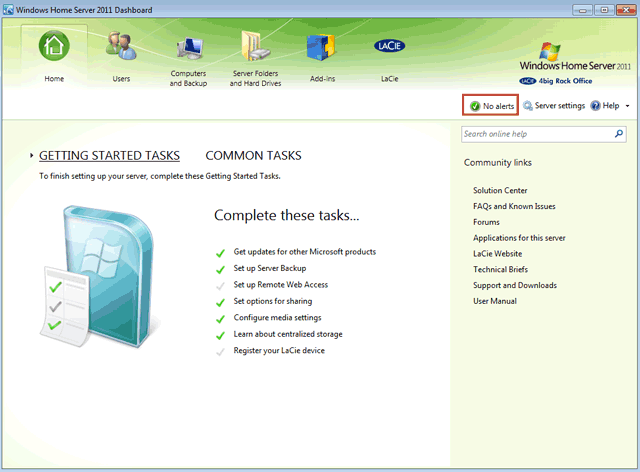
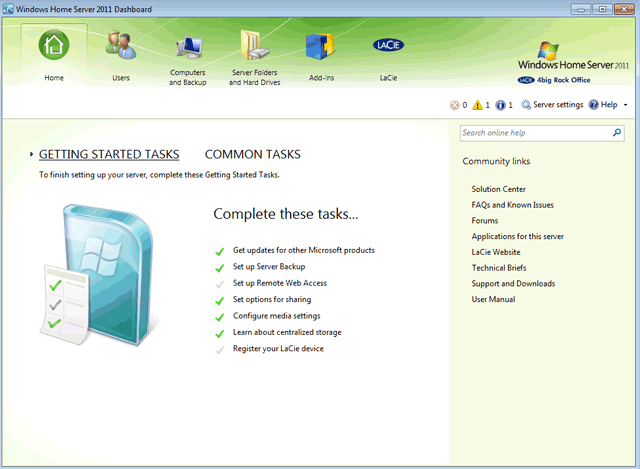
- Click OK.
- Click OK to exit the set up window.
- Click Close to exit.
Alert Messages
In addition to emails, the server will offer visible alerts for users and administrators.
For a user, messages unique to his workstation will appear as the computer boots. Alerts pertaining to backups or system health may be viewed just above the Launchpad icon in the system tray. Users should inform the administrator of the alert.
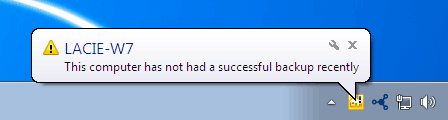 .
.
The administrator can see alerts for the server and all the Windows workstations that have run the Connector. Messages are easy to locate within the Dashboard.
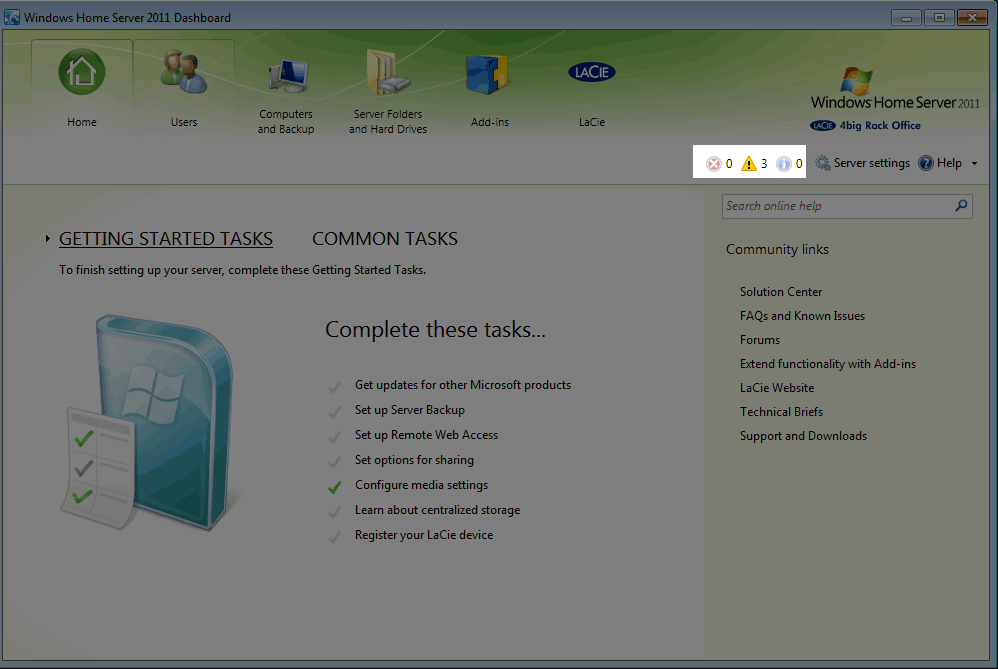
Resolving an Alert
When an alert is visible in the Dashboard, the administrator should click on the yellow triangular icon to read the message. As the example below demonstrates, the Dashboard will help the administrator resolve the alert:
- Clicking on the link launches Windows Update, which is familiar to most administrators. From this window, the administrator should run the update to install the most recent version of Windows. Once finished, the alert will be resolved.
"Suspect" Add-ins: LaCie
In order to enhance your server experience, LaCie has included features such as hardware monitoring and Wuala secure online storage. To access these features, the administrator can select the LaCie tab in the Dashboard.
Though not inevitable, the administrator may come across a message that marks LaCie as a “suspect” Add-in. Please ignore this warning by closing the window. Do not choose to disable the LaCie Add-in.
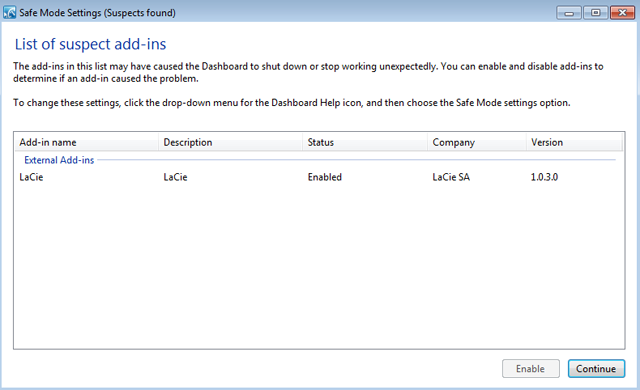

 Print page
Print page Save page as PDF
Save page as PDF