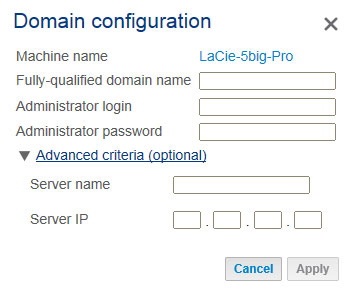User Tools
Site Tools
Table of Contents
Getting Help
If you are having problems with your LaCie product, consult the table below for a list of available resources.
| Order | Source | Description | Location |
|---|---|---|---|
| 1 | Quick Install Guide | Concise steps to follow for getting your product up and running | Either a printed leaflet or accessory box and included in the product box, or download PDF from the product page |
| 2 | Support Pages | Includes interactive troubleshooting topics for most common problems | www.lacie.com/support/, select your product, then click the “Troubleshooting” tab |
| 3 | User Manual | Includes common troubleshooting topics | See Troubleshooting Topics below |
| 4 | Customer Support | Create an account on lacie.com, register your product, and fill out a support ticket | Create an account here: www.lacie.com/us/mystuff/login.htm?logout&rtn=mystuff |
Software Updates
LaCie frequently releases firmware updates to improve the functionality of products. Please check for recent updates to firmware and to LaCie Network Assistant to ensure optimum product performance. See Support for details.
Troubleshooting Topics
Troubleshooting the Network Connection
No shares appear on the network.
Q: Is the NAS's power supply connected and is the front blue light on?
A: Make sure that the power supply is properly connected (see Connect to the Network); that the system has been powered on pushing the button on the back; and that the outlet the power supply is connected to is powered on or has a sufficient supply of power.
Q: Is the blue light on the front of the device flickering for an inordinate period of time?
A: See LED Behavior and Button Functions for details.
Q: Did you follow the correct installation steps?
A: Review Connect to the Network.
Q: Are both ends of the Ethernet cable firmly connected?
A: Disconnect the Ethernet cable, wait 10 seconds and then reconnect.
Ensure that the interface connectors are properly aligned. The Ethernet cable can only be inserted one way. Make sure it is correctly oriented.
Check that the Ethernet connectors are straight and fully seated in the Ethernet ports.
Make sure that you use the Ethernet cable that came in the box from LaCie.
A: By default the LaCie NAS is configured to retrieve its IP address from a DHCP server. If your network is managed by a DHCP server and you cannot access your LaCie NAS, try checking your DHCP server's log. To find the IP address for your LaCie NAS, run LaCie Network Assistant LaCie Network Assistant. If no DHCP server is detected, the product will run APIPA to assign itself an IP address. Additionally, confirm that your computer is connected to the same network as the LaCie NAS.
A: You can find the public IP address by clicking here. You must use a computer connected to the same router as the LaCie NAS.
A user does not have access to the LaCie NAS Dashboard or shares.
Q: Has the administrator created an account for the user?
A: In order for another user to access the LaCie NAS, two conditions must be met: 1) the administrator must create and provide the user with username and password; 2) the LaCie NAS must be connected to the network via Ethernet for users to access the shares.
I cannot access my account. I enter my login and password and receive an error message.
A: If you added an email address (Users) and configured the SMTP server (Support), you can reset your password. To do this, click on the “forgot my password” link on the login page. Follow the instructions to complete the reset. User: If you cannot recover the password, contact the NAS administrator. Administrator: If you cannot recover the password, contact the alternate NAS administrator. If you are the sole administrator for the NAS, see:
- Reset to Factory Conditions: 2big NAS (2big NAS)
- LaCie NAS Rescue: 5big NAS Pro (5big NAS Pro)
I've noticed a delay in accessing the shares.
A: Running all or some of the following operations at once can impact LaCie NAS performance: accessing to a share; file transfers; torrent activity; synchronizing the RAID. Enabling the UPnP service can also slow performance due to media indexing. For information on services, see General Settings. To review CPU performance, go to the Hardware monitor page (see Hardware Monitoring).
Troubleshooting the Multimedia Server
I cannot see the media files stored on the LaCie NAS.
Q: Are the media files stored on a public share? Is the multimedia service active?
A: UPnP AV devices can discover media files stored public shares. Certain devices may have difficulty locating files on a private share or, you will be prompted for a password. Make certain that the multimedia service is enabled in the Dashboard (see General Settings for more information). If you continue to experience problems, try disabling and enabling the service.
Windows Media Player
Q: I can't configure Windows Media Player to find media files on the LaCie NAS.
A: Windows Media Player should play back media files stored on public shares.
Q: Certain files aren't recognized by Windows Media Player.
A: Windows Media Player has file type restrictions. See the Windows Media Player web site for further information: http://windows.microsoft.com/en-US/windows/products/windows-media-player.
iTunes
Q: Some files appear in my iTunes™ shared playlist, but some do not.
A: The iTunes Server Service supports certain file types. See the iTunes website for further details: http://www.apple.com/itunes/.
A: In iTunes preferences, make certain that the box next to Shared Libraries is checked.
Q: Why aren't files stored on the network storage appearing in iTunes?
A: iTunes Server Service will only access public folders. Therefore, put your music on public folders if you wish to play it using iTunes.
UPnP/DLNA-Compatible Game Consoles and Set Top Boxes
Q: Some files stored on the LaCie NAS appear on my UPnP/DLNA compatible device, but others do not.
A: Each UPnP/DLNA media player has its own file type restrictions. See their respective websites and documentation for complete lists of compatible file types.
Troubleshooting Expansion Device Connection
I connected a USB drive to the enclosure, but the drive does not appear on the Storage page.
Q: Is the drive's file system supported by the LaCie product?
A: Your LaCie NAS only recognizes external hard drives with the following file systems: FAT32, NTFS, HFS+, EXT2, EXT3, EXT4 and XFS. If your drive's file system is not one of those listed, reformat it, then reconnect to the LaCie NAS.
I can't copy a file from a share to the DAS connected to my LaCie NAS.
Q: Is the DAS formatted in FAT32 and is the file larger than 4GB?
A: Files larger than 4GB cannot be transferred to a FAT32 volume.
I think that the hard disk is making unusual noises.
Q: Is the sound "soft clicking" or "hard clicking"?
A: Soft clicking can be the normal sound of the hard drive working. If the hard drive is functional, this is normal. Hard drives do not typically give an indication of any problems prior to failure, so it does not mean it is about to fail if the hard drive is making a clicking sound and still functioning. You can check the status of your hard drives by running a SMART test (see Hardware Monitoring).
Hard clicking is a very noticeable sound, and is akin to hearing metal-on-metal impacts. This behavior is usually indicative of a physical failure. If nothing traumatic happened to the hard drive prior to this starting, consider it to be soft clicking, and troubleshoot the problem as suggested above.
The VGA monitor that I connected to the LaCie 5big NAS Pro appears to be receiving a signal but the screen is black.
Q: How long has the VGA monitor been connected to the NAS?
A: The VGA signal reverts to energy saving mode within a few minutes. If the monitor appears to be receiving a signal but no image is present, try to connect a USB keyboard to one of the LaCie 5big NAS Pro's USB ports. Tap on one of the keys to view the LaCie 5big NAS Pro VGA signal.
Troubleshooting the Active Directory (AD) Connection
The numbered list below provides general troubleshooting recommendations to resolve problems with AD.
LaCie NAS
- Confirm that your NAS is running the latest NAS OS firmware (see Support.
- Check the Hardware monitor page to review CPU usage (see Hardware Monitoring). You can experience AD connection problems if the CPU is running high. Actions or jobs that can burden the CPU include:
- RAID synchronization (in this case, wait until the RAID is built)
- Multiple download jobs are running (stop or wait until download is finished)
- Multimedia reindexing (disable UPnP)
- Backup jobs are running (stop or wait until backup jobs are finished)
- Multiple simultaneous data transfers to/from the NAS from computers on the network (wait until the transfers are complete)
- Make sure the product is assigned the correct date, time, and time zone (see General Settings). A time discrepancy of more than five minutes between the domain and the product may prevent or cause disruptions to the Active Directory (AD) connection. This tolerance is defined in Domain Controller Policy, and the default value is usually five minutes.
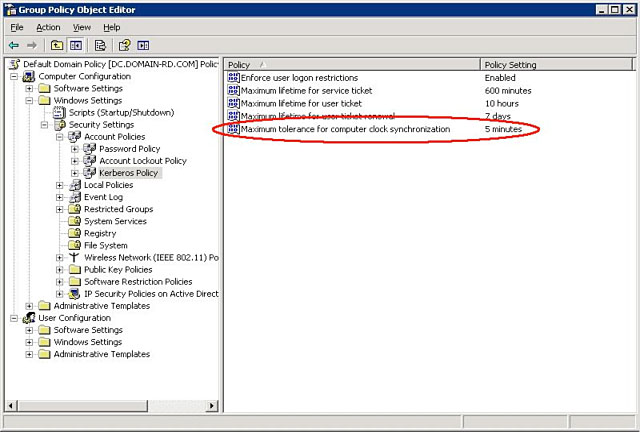
- Make sure that the DNS server address provided to the NAS is a domain DNS, not an internet DNS provided by an internet service provider (see Network). The NAS must connect to the local network domain, not to a server on the internet.
The NAS must be assigned a DNS server IP address on the local network configuration since joining a domain is based upon DNS resolution. To verify that the NAS is using a DNS IP address, try to ping the DNS server from a computer on the same network. - General Settings > Workgroup/Domain (see General Settings):
- Administrator login: The AD's administrator username.
- Administrator password: The AD's administrator password.
- Advanced criteria (optional).
- Server Name is the Domain Controller Host Name
- Server IP is the Domain Controller IP
Active Directory
The AD administrator can check the following:
- Verify if Kerberos Server & Time Server are registered in the domain DNS, allowing the LaCie NAS to connect. Kerberos Server & Time Server need to be accessible to the NAS, as these servers are involved in the joining process.
- Confirm that the machine name object is placed in the right container (not the default “computer” container) and check access rights for the machine name (such as who can log on). If necessary, delete the machine name in order to reset the object in AD.
The domain administrator can create a computer account in AD and place it in the right container prior to joining the LaCie NAS to the domain (the computer account name is the NAS's name). - Sub-domains can create problems when joining a domain. Confirm that the proper domain is being used and review the machine name object location/rights. As well, see if the user belongs to a different sub-domain. If so, review the user's rights to determine if there is an authorization conflict that prevents access to the NAS.

 Print page
Print page Save page as PDF
Save page as PDF