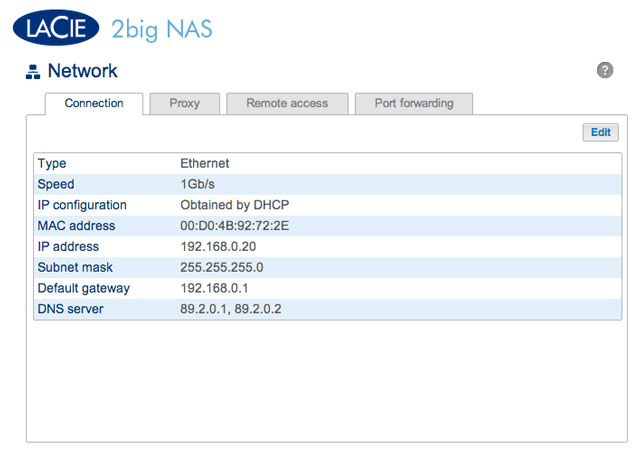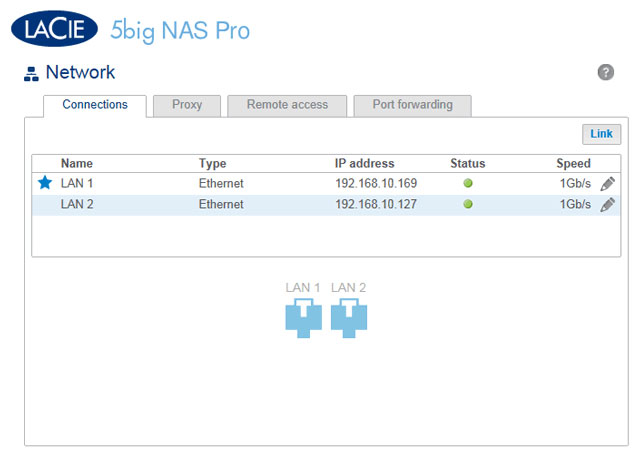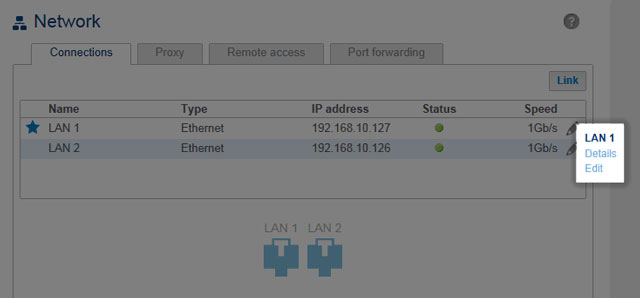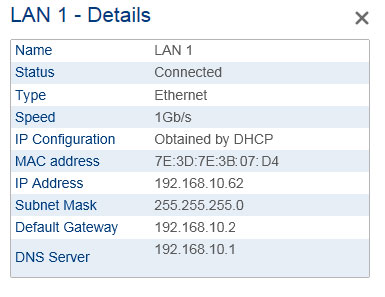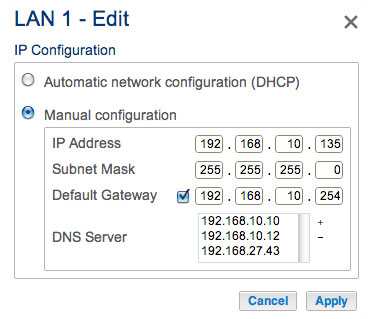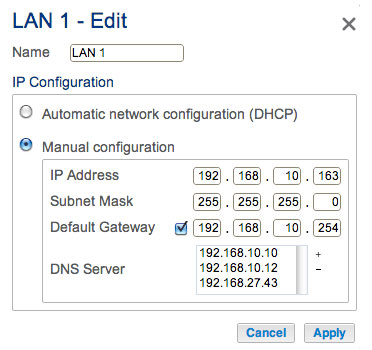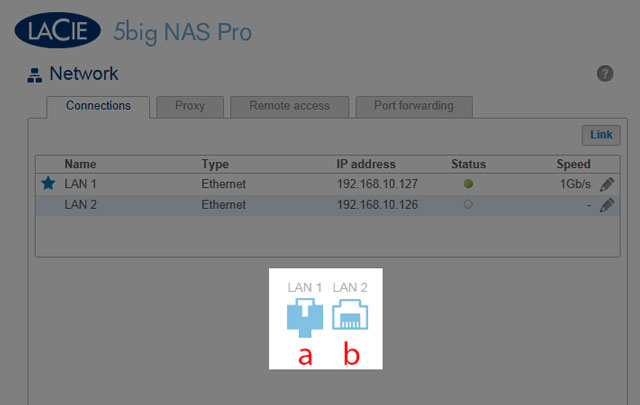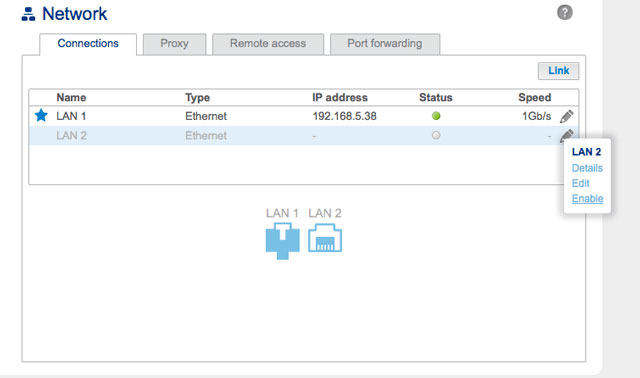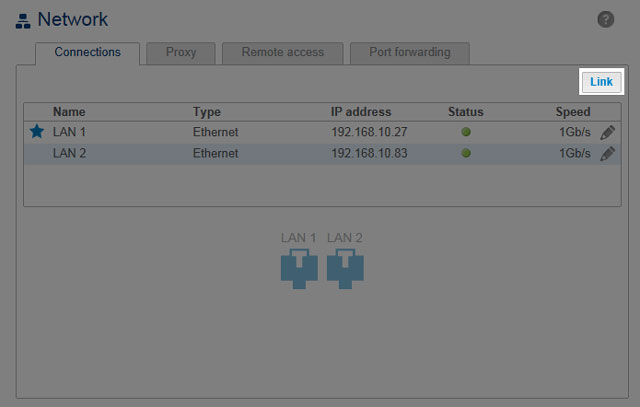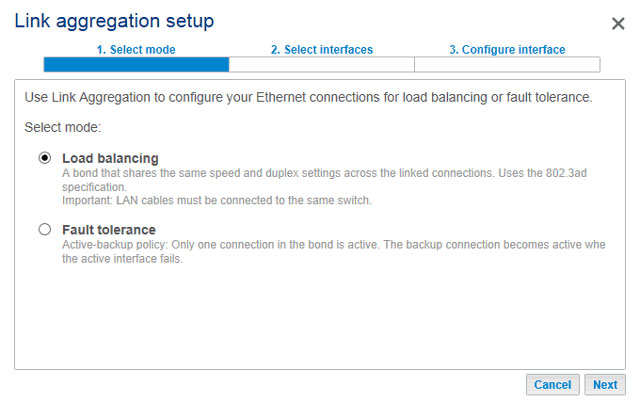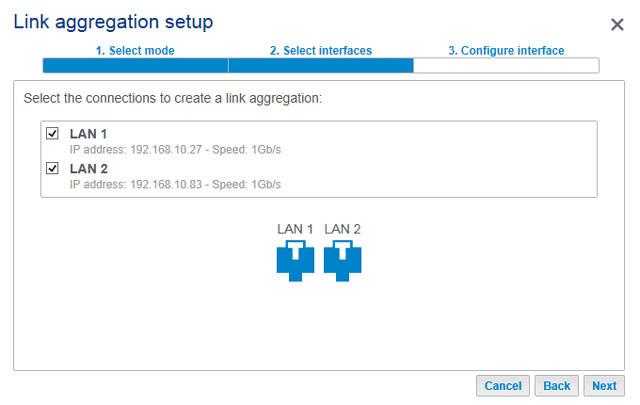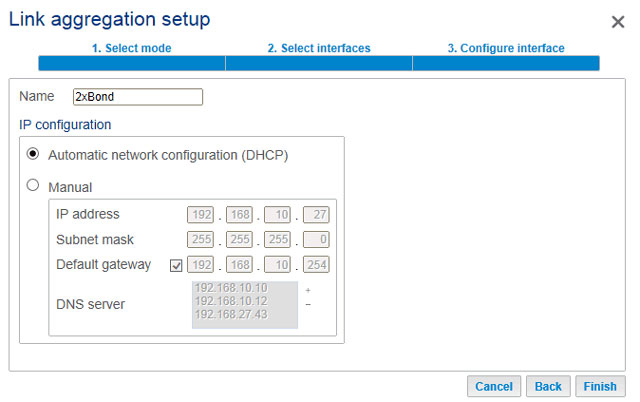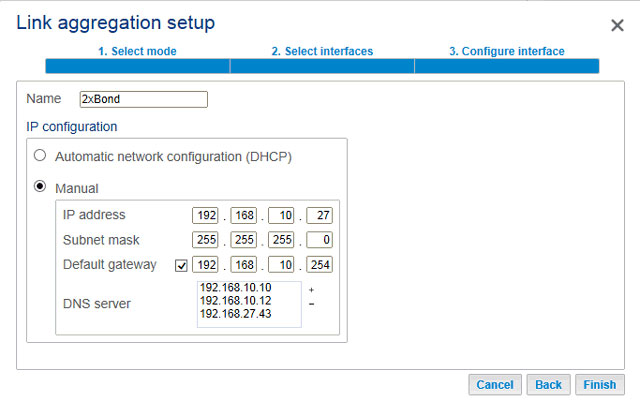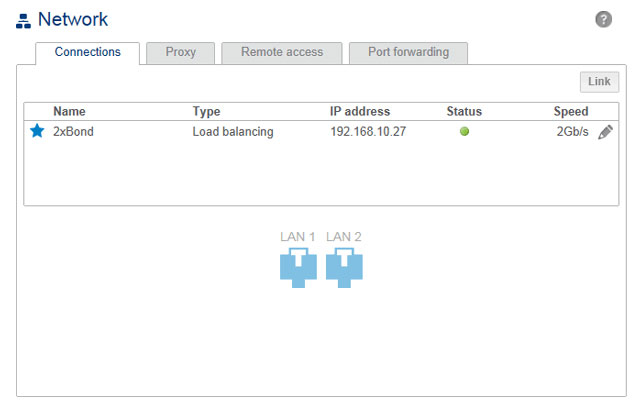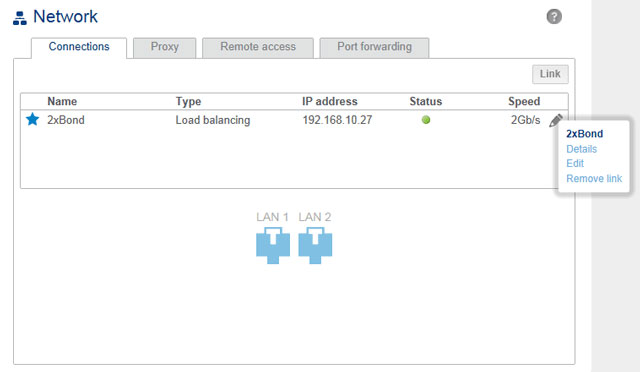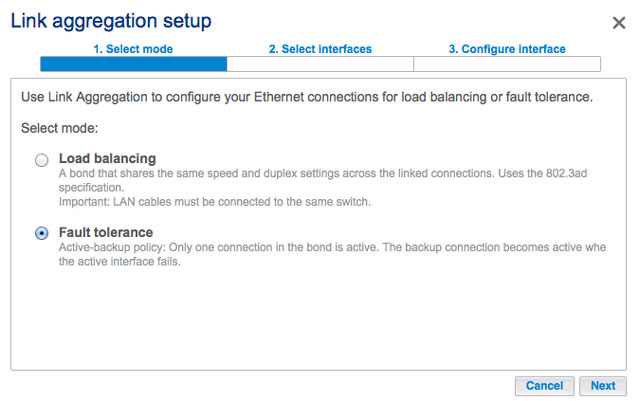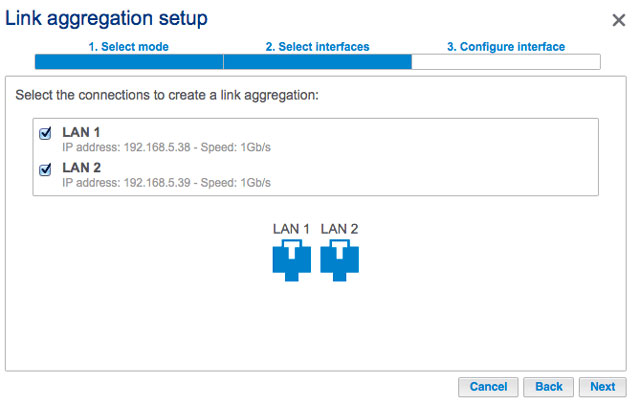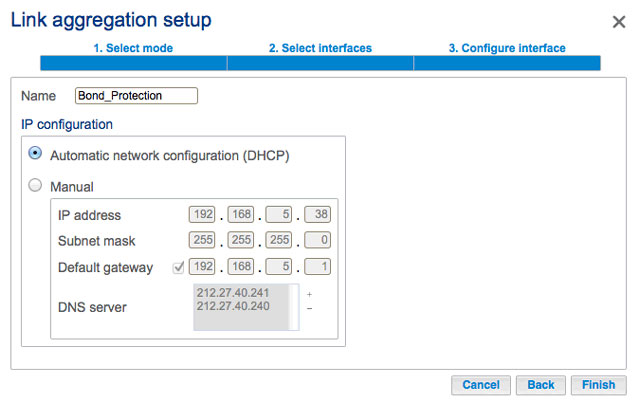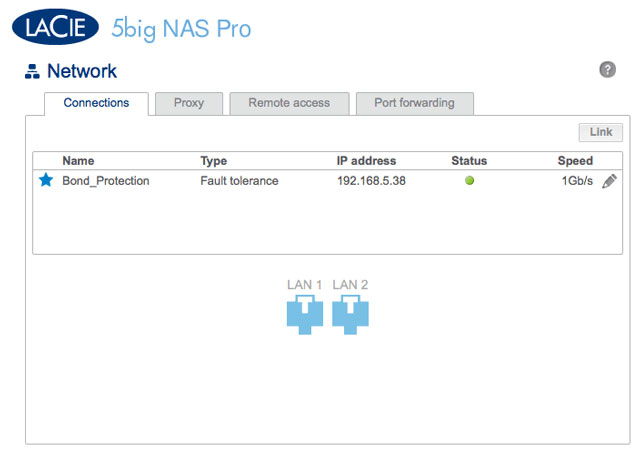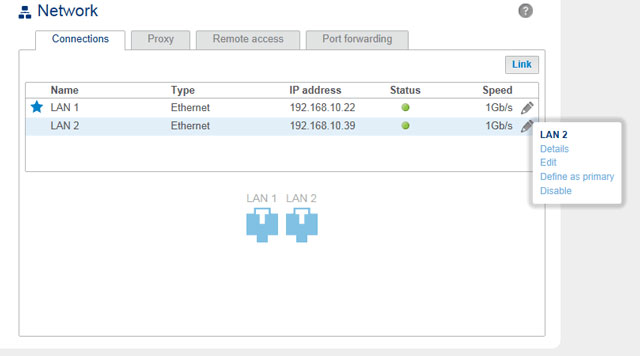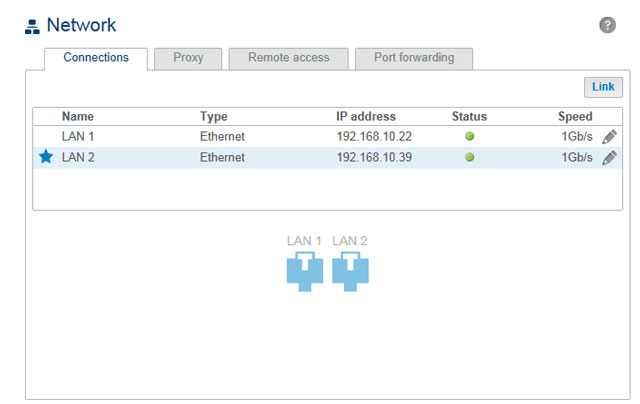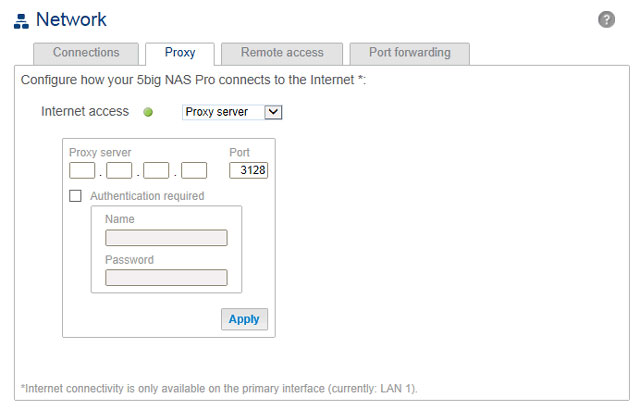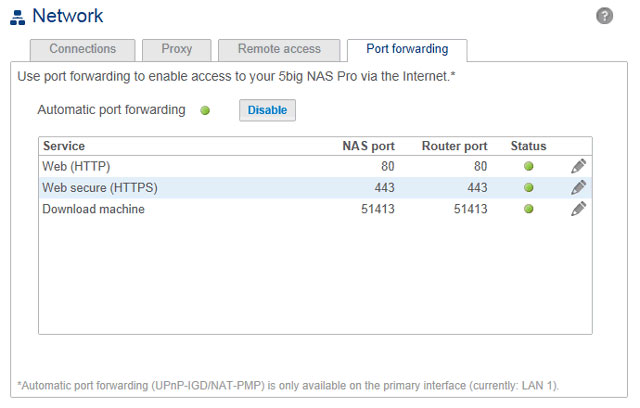User Tools
Site Tools
Table of Contents
Network
Connection tab
If your network is DHCP-enabled, your LaCie NAS will automatically be assigned an IP address and other values.
The LaCie 2big NAS has a single LAN port while the LaCie 5big NAS Pro includes two LAN ports (see below). If you wish to review or modify the values of a LAN port:
- LaCie 2big NAS: Choose the Edit button.
Selecting Edit allows you to modify certain network parameters. You can manually adjust network values by choosing Manual configuration and give the LAN port a unique name (LaCie 5big NAS Pro only). Make certain to check the box next to Default gateway to enter or revise a gateway address. For the manual address to take effect, all fields (including Default Gateway and DNS Server) must be completed before selecting Apply. The LAN port will revert to automatic if a field is left blank.
LaCie 5big NAS Pro Ethernet ports
Icons representing the two LAN ports on the Connections tab indicate connection to the network:
- Connected: a
- Not connected: b
Port aggregation: multiple networks, load balancing, and fault tolerance
The LaCie 5big NAS Pro is equipped with two LAN ports for enhanced network performance. Review the instructions below to learn how to configure the LaCie 5big NAS Pro LAN ports for your network.
Two networks: Bridge the data on your LaCie 5big NAS Pro
The LaCie 5big NAS Pro can be shared by two separate networks.
- Connect LAN 1 to the first network switch and LAN 2 to the second network switch.
- Go to Dashboard > Network and choose the Connections tab.
- Once the LAN is enabled, it can receive a DHCP address from the router. Each LAN should have separate addresses to reflect connection to two separate networks. In the screenshot below, the subnets of the IP addresses (5 for LAN 1 and 1 for LAN 2) demonstrate that each LAN is connected to its own network.
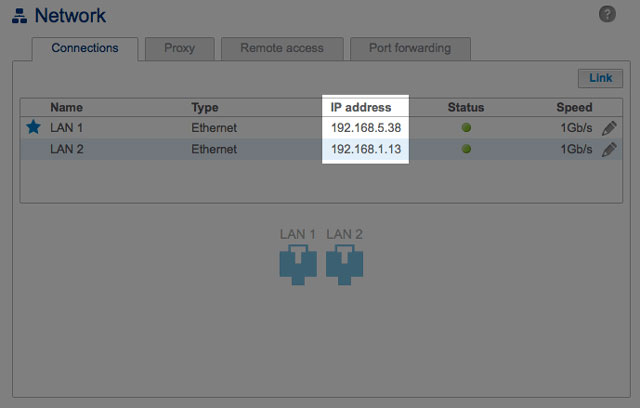
Load balancing: enhanced speed
Configure both Ethernet ports to act together for speeds up to 1.5 times faster than a single LAN connection. Additionally, you receive added security should one of the Ethernet cables or ports fail.
Before following the directions below, make certain that your switch or router supports link aggregation:
- Connect LAN 1 and LAN 2 to the same switch or router.
- Go to Dashboard > Network and choose the Connections tab.
- If one LAN is listed as inactive:
- Confirm that it is securely connected to the device and to your router.
- You can name the LAN bonding as well as select how the paired Ethernet ports will receive a unified IP address (DHCP or Manual configuration). If you select Manual configuration, the IP address must be consistent with the values of your network. Choose Finish to complete the bonding.
Break the LAN bond: If you no longer wish to link the two Ethernet ports, follow the steps below.
- Choose Continue at the prompt.
- Removing the link may disable the secondary LAN interface. To reconnect the interface to the network, select the configuration icon for the secondary LAN to choose Enable.
Fault tolerance: failover protection
Configure fault tolerance to keep your LaCie 5big NAS Pro connected to the network even if one Ethernet port or cable fails. Before following the directions below, make certain that your network switch or router supports link aggregation.
- Connect LAN 1 and LAN 2 to the same network switch or router.
- Go to Dashboard > Network and choose the Connections tab.
- Fault tolerance will switch to the secondary LAN if it cannot detect the primary LAN (see LAN Priority: Primary LAN Interface). Choose the the fault detection for the bond, physical (e.g. a bad Ethernet cable) or logical (e.g. contact with another IP address). For logical fault tolerance, enter the IP address that the LaCie 5big NAS Pro will ping to confirm the stability of the primary LAN and the frequency. The IP address should be for a separate server, a computer on the network, or another device that can manage the task. Choose Next.
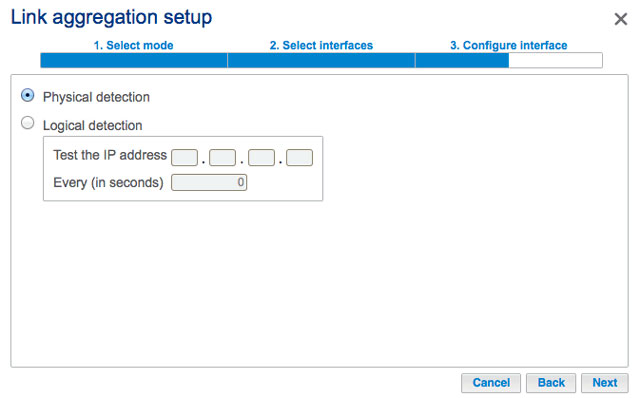
Break the Fault Tolerance: If you no longer wish to keep Fault Tolerance, follow the steps below.
- Select the configuration icon (pencil) to choose Remove link.
- Choose Continue at the prompt.
- Removing the link may disable the secondary LAN interface. To reconnect the interface to the network, select the configuration icon for the secondary LAN to choose Enable.
LAN priority: primary LAN interface
The primary Ethernet port is marked by a star next to the LAN number. In the example below, LAN 1 is the primary Ethernet port.
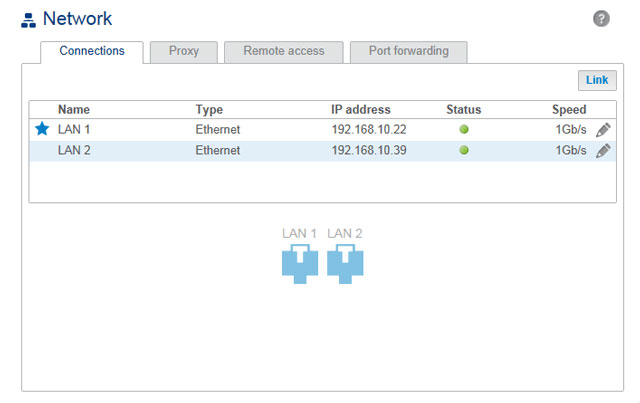
The primary Ethernet port:
- Carries the data when the LaCie 5big NAS Pro is configured in Fault Tolerance
- Acts as the gateway to the internet when the LaCie 5big NAS Pro is connected to two separate networks
You can change the priority order by reassigning the role of primary port.
- Choose Define as primary.
Proxy tab
A proxy server may be used to connect compatible network devices to the internet. If necessary, your LaCie NAS can be configured to use a proxy server. First, activate the feature by selecting the Proxy server option from the drop-down menu, then fill in the proxy server address, port, and optional authentication information. Choose Apply for your changes to take affect.
Remote access tab
Port forwarding tab
Use this page to manage your LaCie NAS's port forwarding.
To access the internet, file and application services (e.g. HTTP, HTTPS, remote access (see LaCie MyNAS), download machine, and more) use port numbers on the LaCie NAS and the network router. As seen in the screenshot above, automatic port forwarding is turned on by default and the port numbers are the same for both the NAS port and Router port columns.
In most instances, automatic port forwarding should help you access services on the NAS. However, enterprise-level network security or port availability on your router can prevent access to ports. Therefore, it may be necessary to change the router port numbers manually for services. Before adjusting numbers in this tab, confirm that the ports you wish to use are available on your router. For example, if you intend to change download machine to router port number 8800, you must make certain that port 8800 is available on your router. Additionally, your router must be compatible with UPnP-IGD/NAT-PMP protocols. See your router's user manual for details.
To change the router port for a service on the NAS, choose its value in the Router port column.
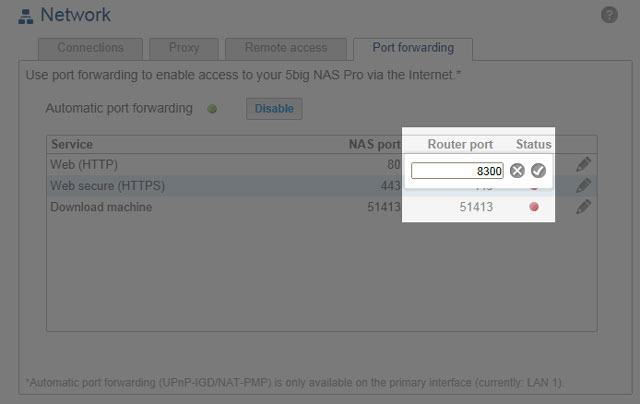
To disable port forwarding for a service, select its configuration icon (pencil) and then choose Disable.

 Print page
Print page Save page as PDF
Save page as PDF