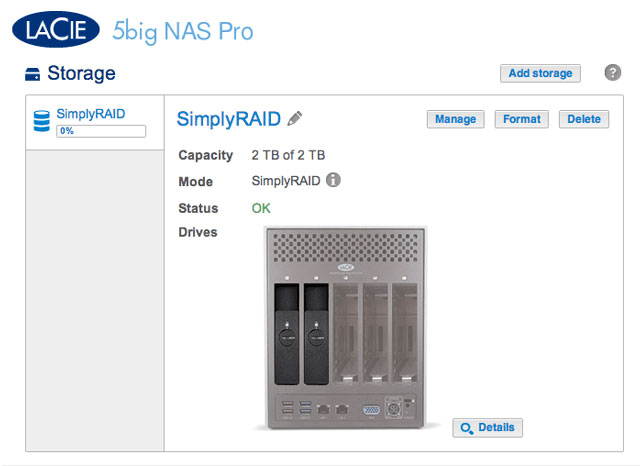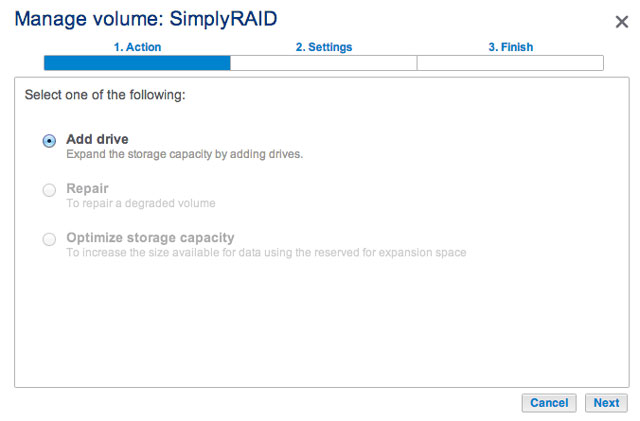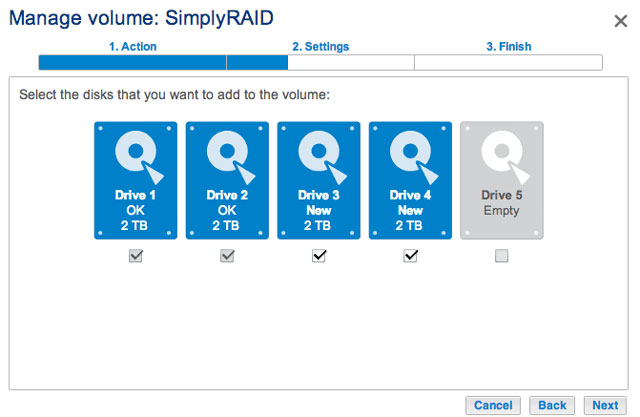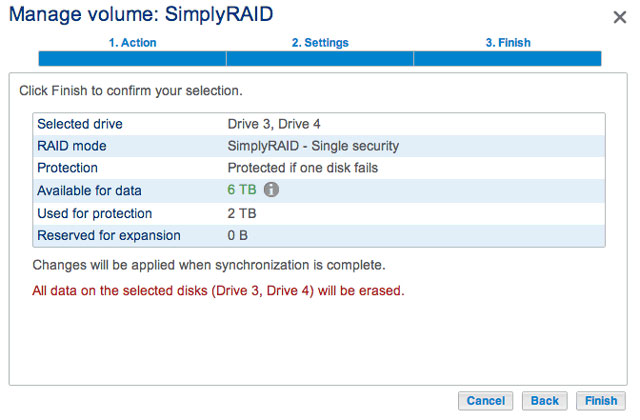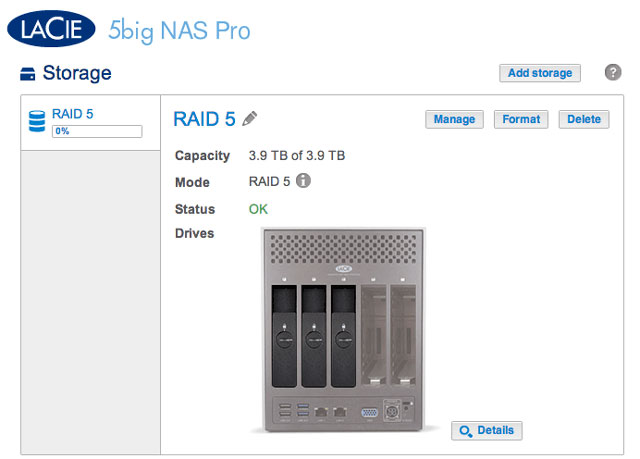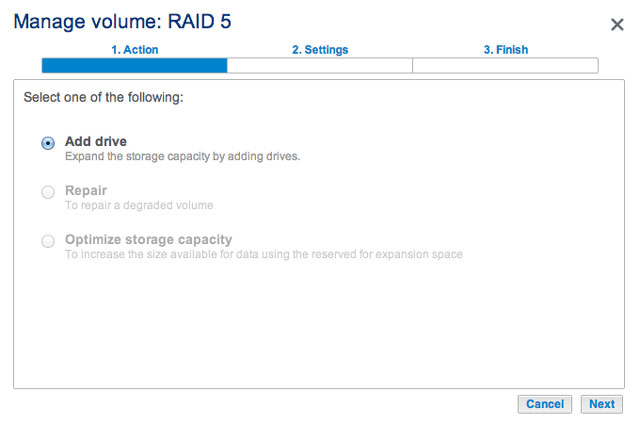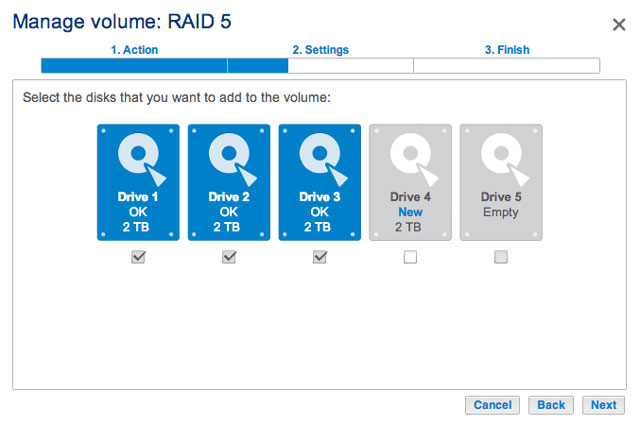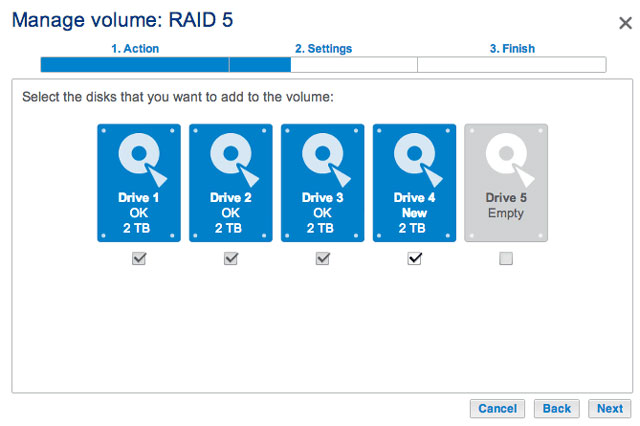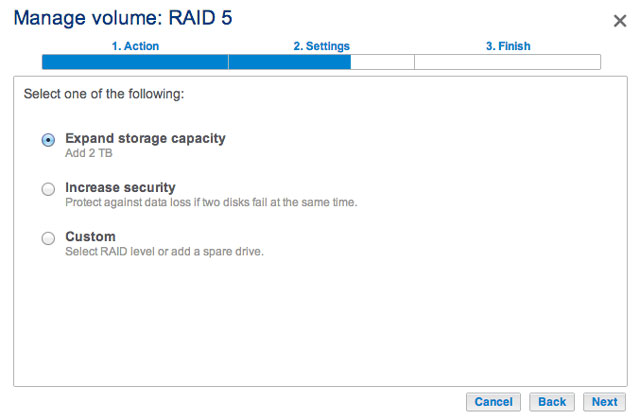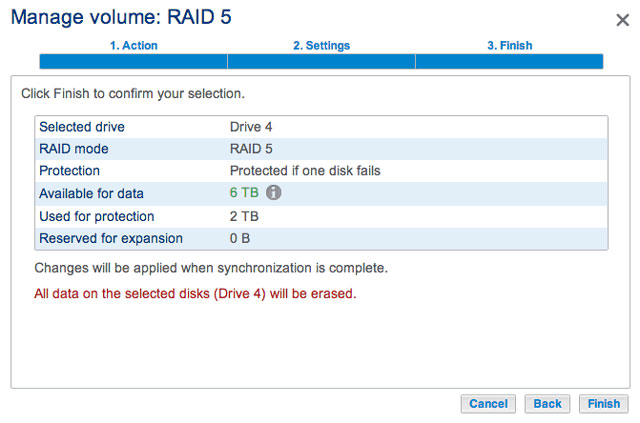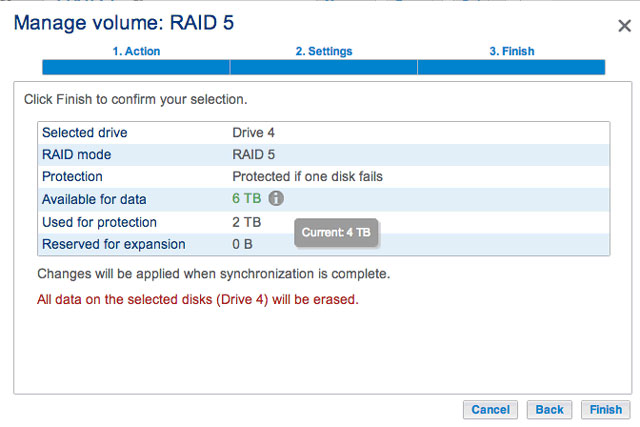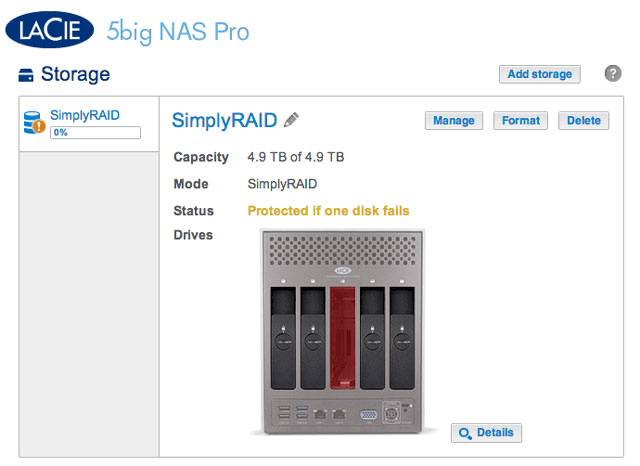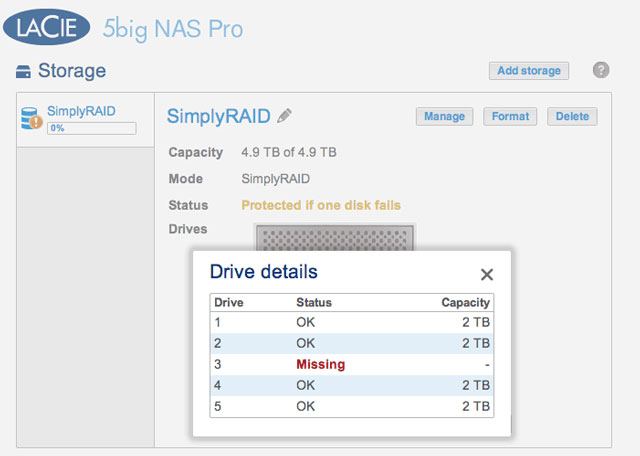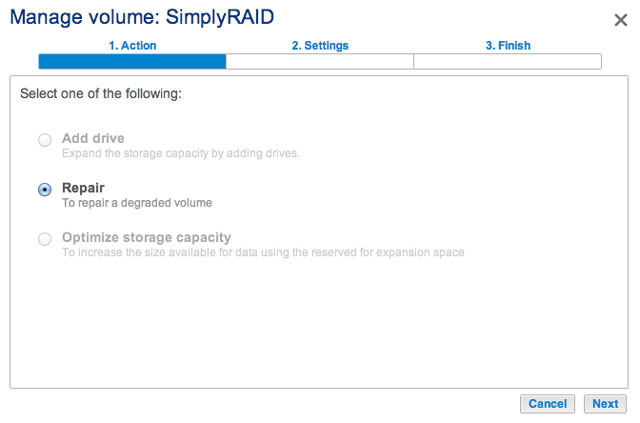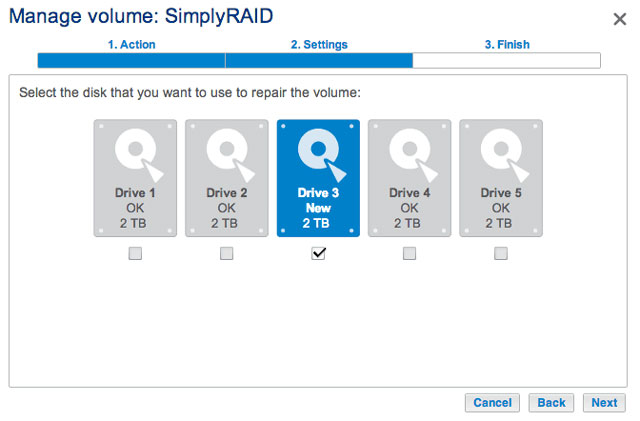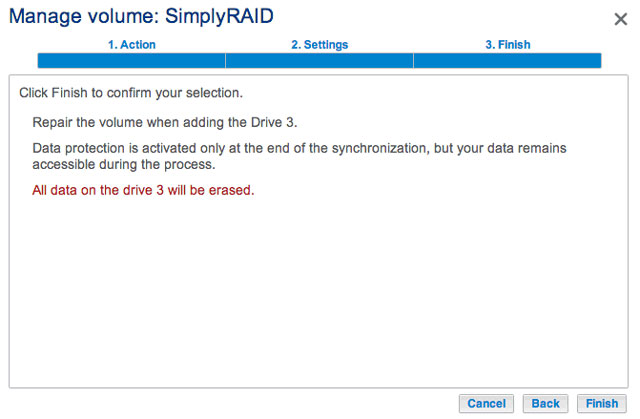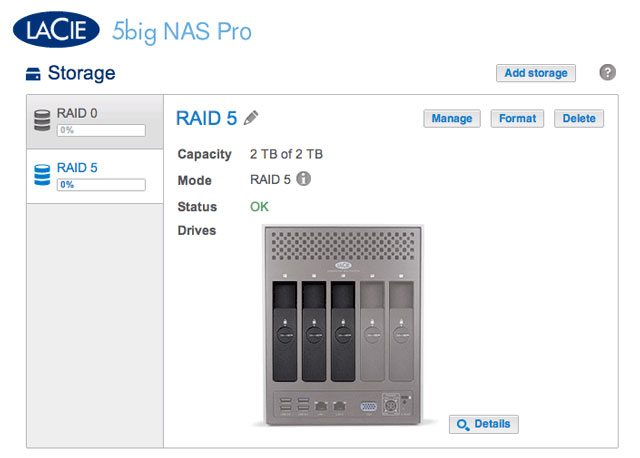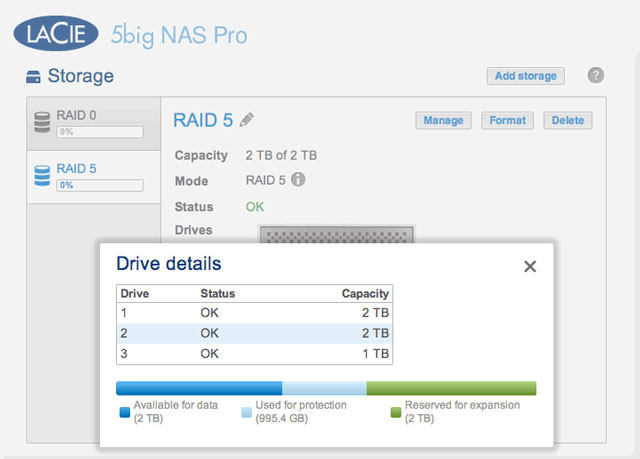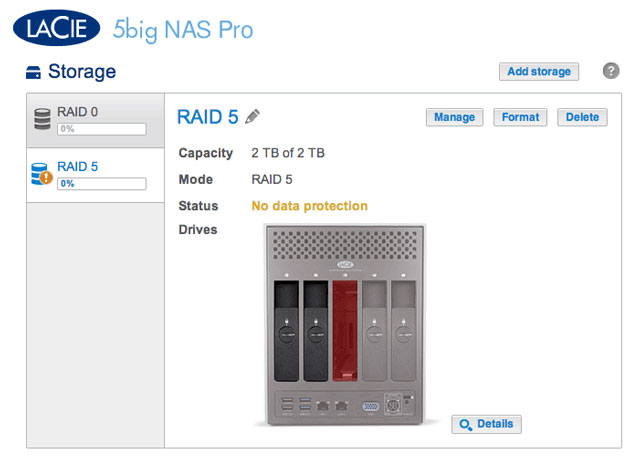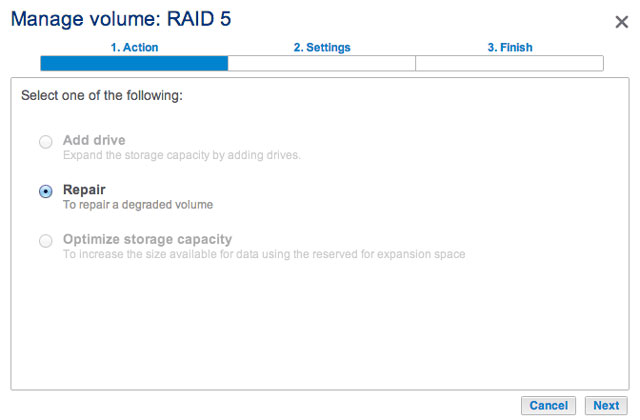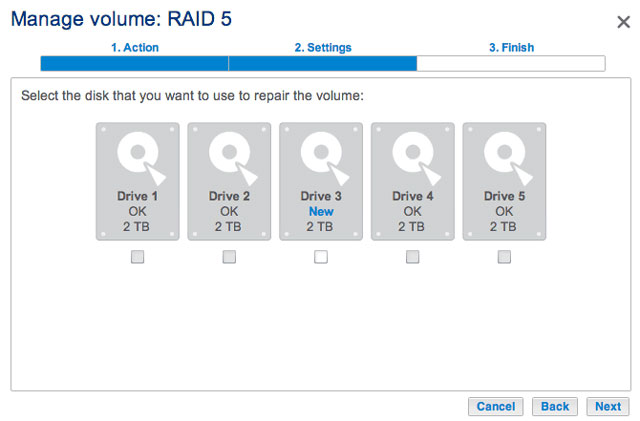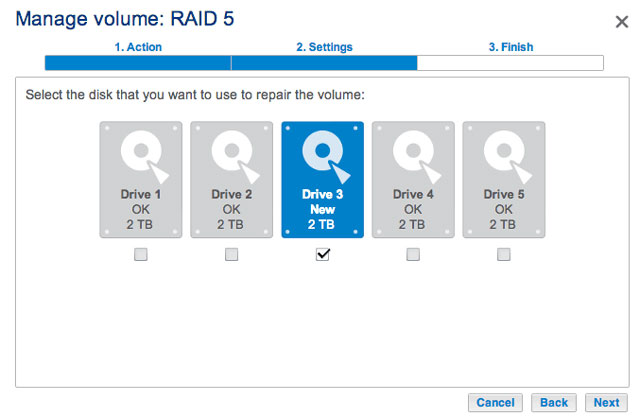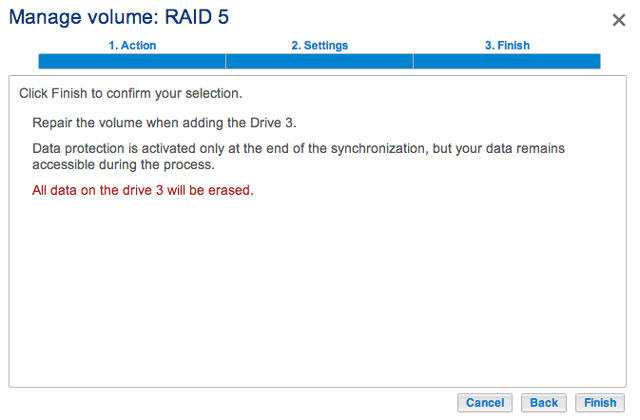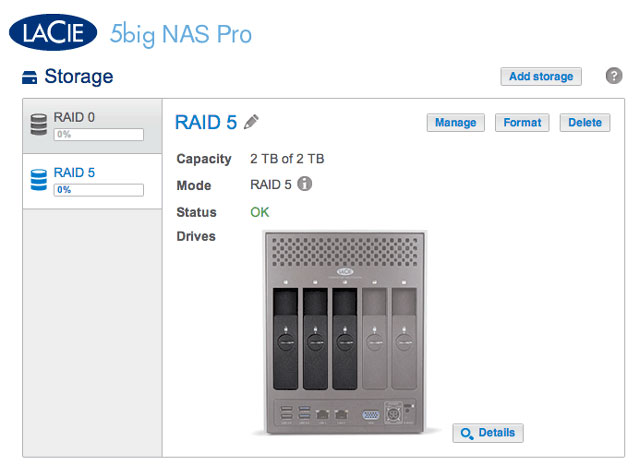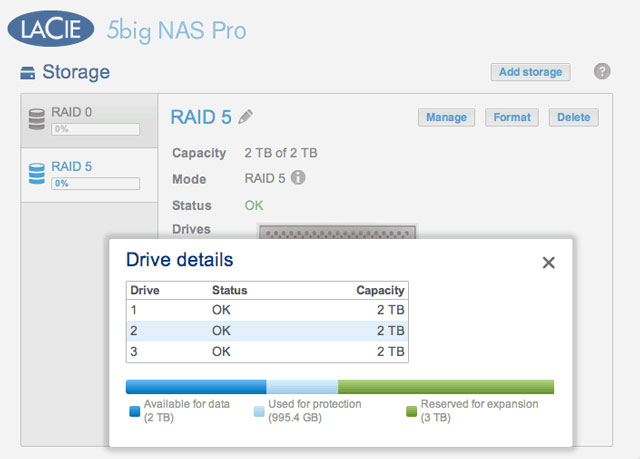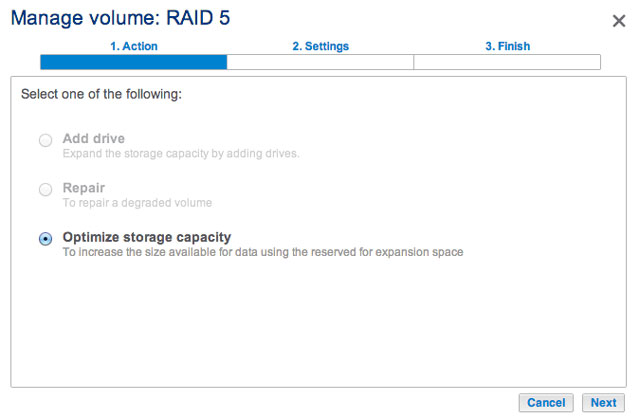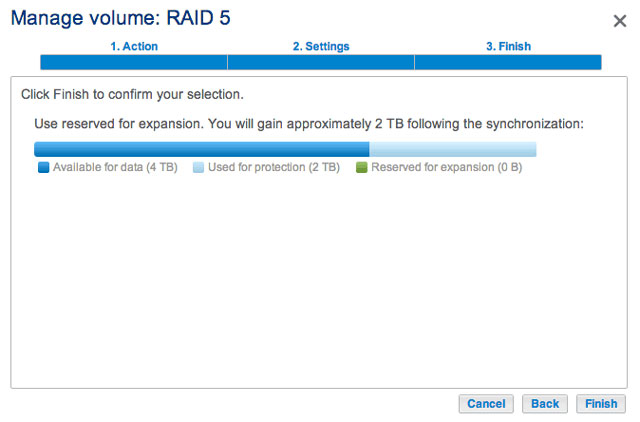User Tools
Site Tools
Table of Contents
Hard Disk Expansion and Replacement: Protected volumes
Review the instructions below before adding or replacing hard drives.
Removing healthy disks from a protected volume
A protected volume can be:
- SimplyRAID (single or double security)
- RAID 1/RAID 1+Spare (two disks minimum)
- RAID 5/RAID 5+Spare
- RAID 6/RAID 6+Spare
Removing a healthy hard disk from a protected volume while the LaCie 5big NAS Pro is powered on will render the volume unprotected. If the volume has double-disk security, removing two healthy hard disks while the LaCie 5big NAS Pro is powered on will render the volume unprotected. While removing healthy disks is not recommended, you can avoid breaking the RAID by shutting down the LaCie NAS first. Return the hard drives to their proper bays before powering on the LaCie NAS.
If a healthy disk has been removed while the LaCie 5big NAS Pro is powered on, you can reinsert it into the enclosure slot and NAS OS will synchronize the RAID. It is important to note that during synchronization:
- NAS performance is reduced due to a heavier demand upon the CPU
- RAID protection is not available until the synchronization is complete
- Older hard drives can fail, especially models that are not constructed for NAS
Hard Disk Expansion and Replacement with Protected RAID Configurations
Expand a volume's storage capacity: Add disks to the enclosure
The instructions below pertain to storage expansion in a LaCie 5big NAS Pro with available or empty drive slots. If you are exchanging an existing hard disk in your enclosure for a hard disk of greater capacity, please follow the instructions in Repair a failed disk or expand storage capacity.
LaCie NAS OS gives you the freedom to configure volumes and RAID for your network. While it is not possible to list every option for expansion, review the examples below and apply them to your situation.
- Insert one or more hard drives into available drive slots in your LaCie 5big NAS Pro (see Remove/Insert a Hard Disk for instructions). Following the disk installation, the Storage page should display at least one New hard drive.
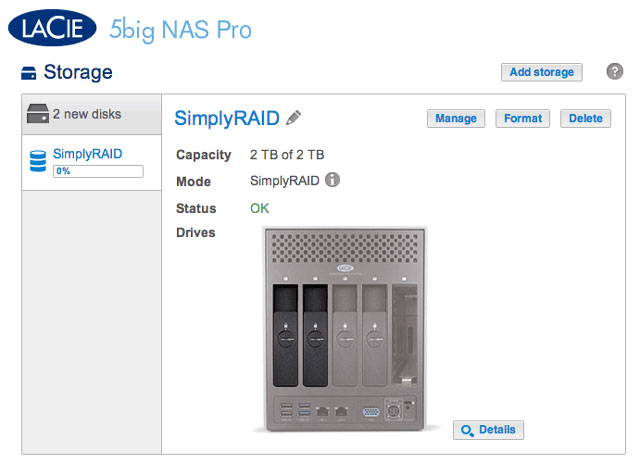
- Choose Manage.
You can use the volume while it synchronizes the data. NAS performance can be affected during synchronization.
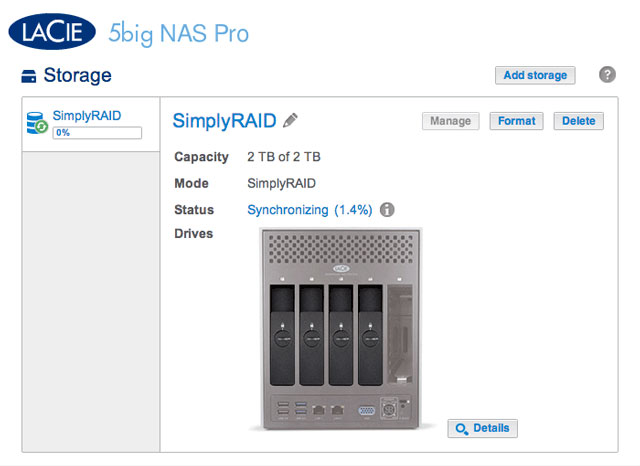
The example below shows how to add a new disk to a RAID 5 volume. You can use the same instructions when adding disks to your Custom RAID volume.
- Insert one or more hard drives into the next available drive slots in your LaCie 5big NAS Pro (see Remove/Insert a Hard Disk for instructions). Following the disk installation, the Storage page should display at least one New hard drive.
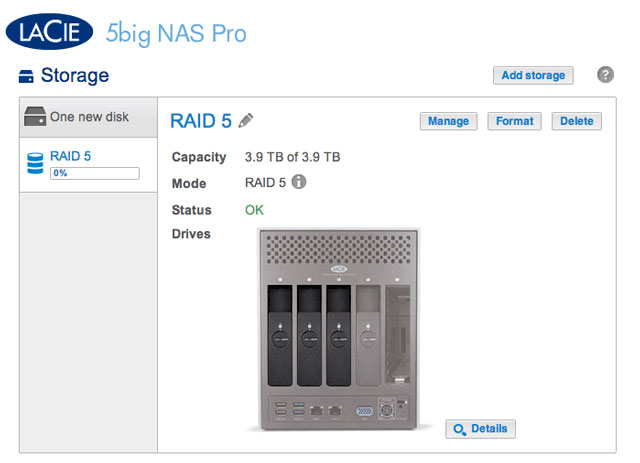
- Choose Manage.
You can access data while the volume is resized. The total capacity of the volume will be available once the synchronization is complete.
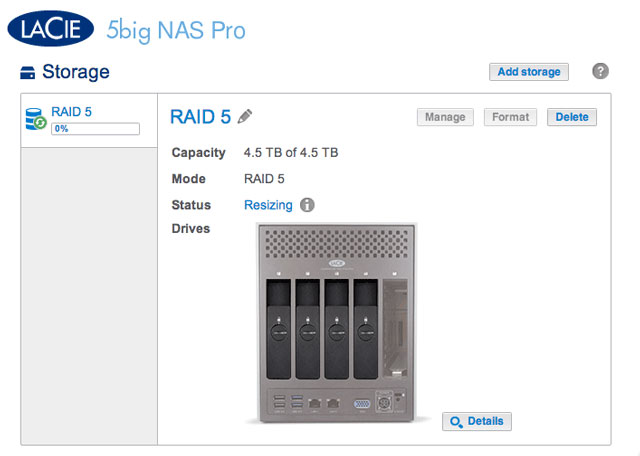
Repair a failed disk or expand storage capacity
Follow the instructions below to:
- Replace a failed hard disk.
- Expand a volume's total storage capacity by removing a hard disk and replacing it with a larger capacity hard disk.
Hot-swapping
If your volume is protected, you can remove one hard disk from the volume while the product is turned on without losing data. This process is referred to as “hot-swapping”. It is highly recommended that hot-swapping be performed when replacing or expanding a hard disk that is part of a protected volume.
When replacing or expanding hard drives in a protected RAID volume:
- Perform the operation while the LaCie NAS is powered on (hot-swapping).
- Use clean hard drives (without data).
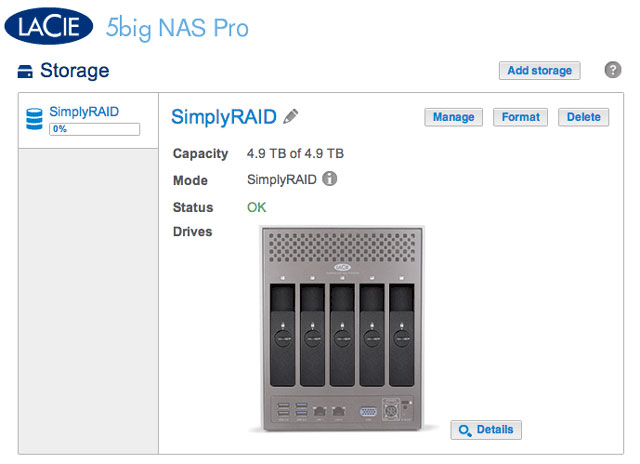
The SimplyRAID volume in the example below has five disks: four 2TB disks and one 1TB disk.
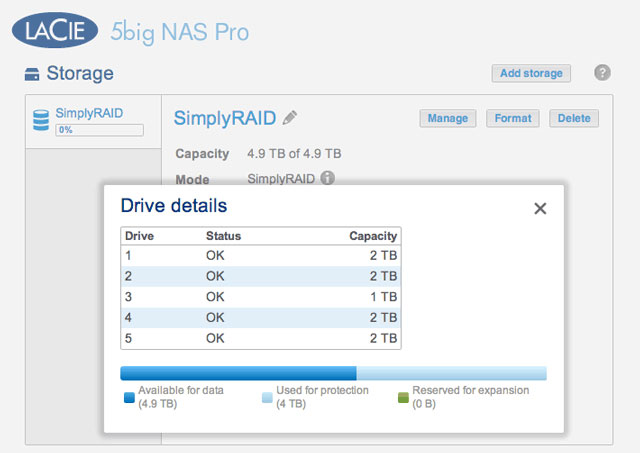
- Insert the replacement disk per the instructions provided in Remove/Insert a Hard Disk. The new drive will be listed on the Storage page.
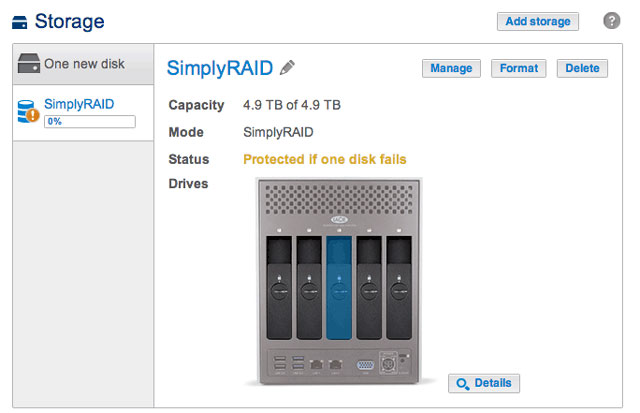
- Choose Manage.
The time to synchronize the volume depends upon the amount of disks and the total capacity. The Storage page will update the volume capacity following the synchronization.
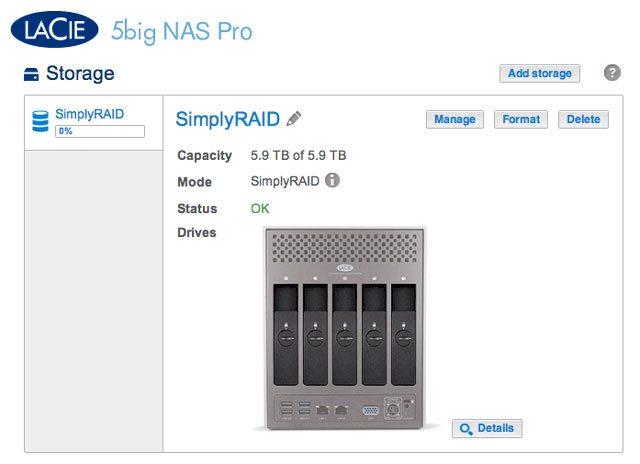
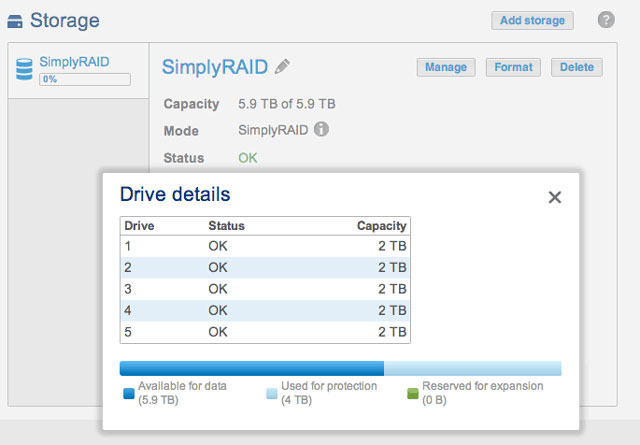
You can continue to access files stored on your LaCie NAS during the RAID synchronization.
The example below shows two volumes, RAID 5 (three disks) and RAID 0 (two disks). The RAID 5 volume has two 2TB hard disks and one 1TB hard disk. The instructions below demonstrate the expansion of the 1TB hard disk to a 2TB hard disk. You can use the same instructions when swapping an existing hard disk in your custom RAID for a failed or higher capacity disk.
- Insert the replacement disk per the instructions provided in Remove/Insert a Hard Disk. The new drive will be listed on the Storage page.
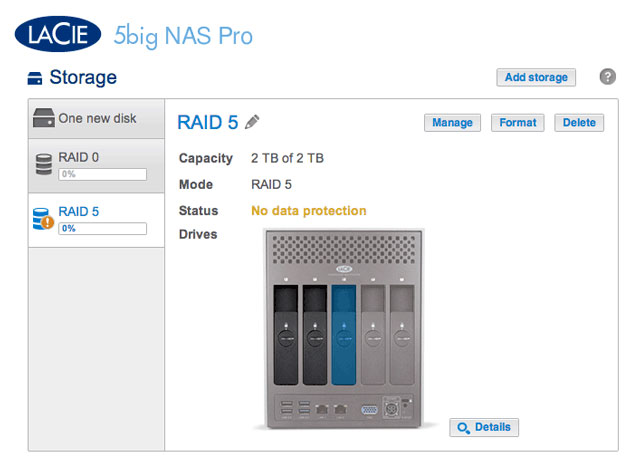
- Choose Manage.
- Choose Manage.
- The volume will synchronize once more to update the storage capacity.
You can access files stored on your LaCie NAS during the RAID synchronization.
No Replacement Disk - Reset the Volume's RAID
If a hard drive in a protected volume fails and you do not have a replacement disk, you can reset the RAID using the New storage volume wizard. Before you reset the RAID, LaCie recommends that you back up your files since all data will be deleted. See Backup Jobs for instructions on backing up your NAS.
To reset the RAID:
- Go to Dashboard > Storage.
- Select the volume and choose Delete.
- Confirm in the pop-up window.
- Go to New Storage Volume Wizard for instructions on how to create a new RAID volume.

 Print page
Print page Save page as PDF
Save page as PDF