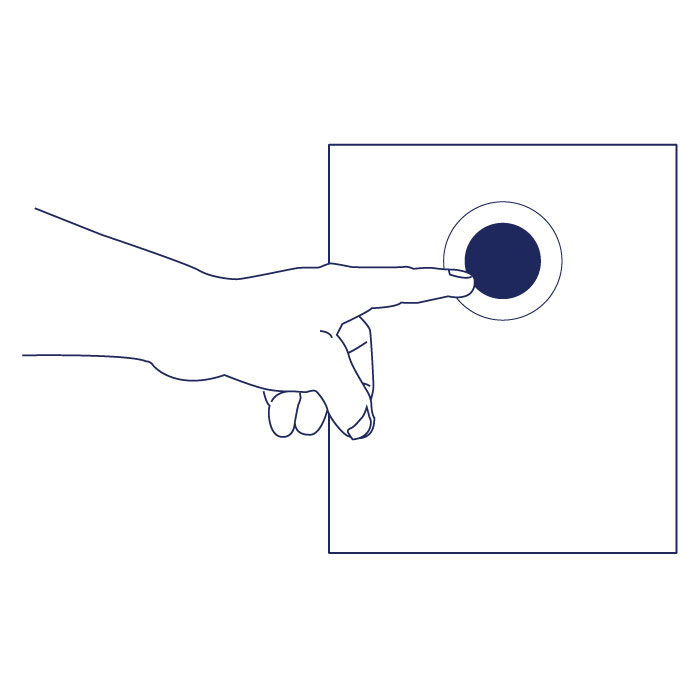User Tools
Site Tools
Table of Contents
Operation
Starting the LaCie 5big Thunderbolt 2
The LaCie 5big is ready to be powered on when:
- It is connected to a computer that supports Thunderbolt 2 technology or first generation Thunderbolt technology.
- It is plugged into a live power outlet.
To prepare the device, confirm the following:
- All the hard drive trays are firmly seated in their bays.
- The power supply is connected to a compatible, powered outlet.
The LEDs blink blue while the disks spin up. You can start using the storage once all LEDs are solid blue.
Powering off the LaCie 5big hard drives: idle mode
- Make certain that the LaCie 5big is not in use and that there are no active transfers.
- Eject the LaCie 5big volumes from your computer.
- Apply a short push on the power button. See the explanation below regarding a short push and a long push.
- The status LED will blink slowly while the disk LEDs turn off.
You can daisy chain Thunderbolt 2 and first generation Thunderbolt devices when the LaCie 5big is in idle mode.
Powering off the LaCie 5big enclosure
- Make certain that the LaCie 5big is not in use and that there are no active transfers.
- Eject the LaCie 5big volumes from your computer.
- Apply a short push on the power button. See the explanation below regarding a short push and a long push. The status LED will blink slowly while the disk LEDs will turn off.
- It is now safe to unplug the power and/or Thunderbolt cables from the device.
Short push
A short push is a manual depression on the LED power button that lasts no longer than one second. When the product is operating, a short push will spin down the hard drives within the enclosure. The Thunderbolt 2 ports remain active and are available for daisy chaining. This is called idle mode. For example, a display that is daisy chained with the LaCie 5big will remain available to the computer following a short push.
Short push and RAID synchronization
Applying a short push during RAID synchronization will spin the hard drives down. The RAID synchronization will continue the next time you spin the hard drives up via a short push.
Long push
A long push is a manual depression on the button that lasts more than four seconds. When the product is operating, a long push will cut the power from the LaCie 5big, forcing it to shut down immediately. A long push is not recommended as it may result in data loss.
Removing the Thunderbolt cable during operation
It is highly recommended that users keep the Thunderbolt cable connection between the computer and the LaCie 5big during operation. Removing the cable during operation can have serious consequences, such as lost data. If the cable is removed while the system is synchronizing the RAID, the synchronization will continue but you will lose connection with the computer and your data.
Quiet operation and heat management
To reduce noise during operation, the LaCie 5big Thunderbolt 2 uses a Noctua® cooling fan to pull heat away from the internal components. In addition to being exceptionally quiet, the Noctua cooling fan is temperature controlled, which guarantees optimal heat management by adjusting the rotational speed for the environment. Additionally, the LaCie 5big enclosure's metal casing dissipates heat from the hard drives, keeping them safe and prolonging their life. Since LaCie's unique design draws heat away from the internal hard drives, the external casing will be warm to the touch after extended use.
Position and stacking
Always make certain to place the LaCie 5big on a flat, even surface designed to support the heat output and airflow of a professional hard disk enclosure. For proper heat dissipation, the LaCie 5big is designed to stand on its rubber feet, situated on the bottom of the enclosure. DO NOT place the enclosure on its side when it is powered on.
When using multiple enclosures, you can stack one LaCie 5big Thunderbolt 2 on top of another LaCie 5big Thunderbolt 2. However, due to the weight and balance of the LaCie 5big Thunderbolt 2, stacking more than two enclosures poses a severe risk that the devices will fall. DO NOT stack other hard drives, enclosures, or equipment on top of the LaCie 5big Thunderbolt 2.
The warranty for your LaCie 5big Thunderbolt 2 will be voided if you:
- Stack more than two LaCie 5big Thunderbolt 2 enclosures.
- Stack other hard drives, enclosures, or equipment on top of the LaCie 5big Thunderbolt 2.

 Print page
Print page Save page as PDF
Save page as PDF