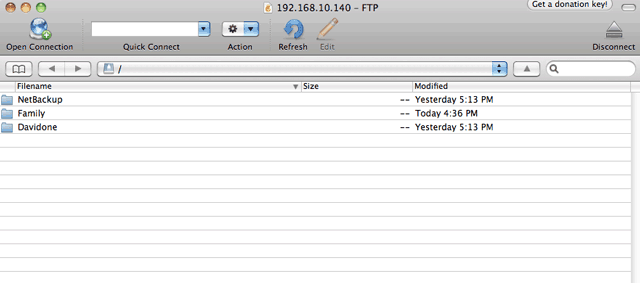User Tools
Site Tools
Table of Contents
Table of Contents
6.b Download Files via FTP
The FTP protocol is used to transfer files from one computer to another via the local network or the internet. This protocol allows you to exchange files with your friends or relatives securely, as only people with a user account will have access. For a detailed explanation of the benefits of using FTP, please see http://en.wikipedia.org/wiki/FTP.
The FTP service is disabled by default but you can enable it on the Dashboard General Settings page. Click on the wrench and screwdriver icon on the far right column to enable FTP. The light in the Running column will turn green.
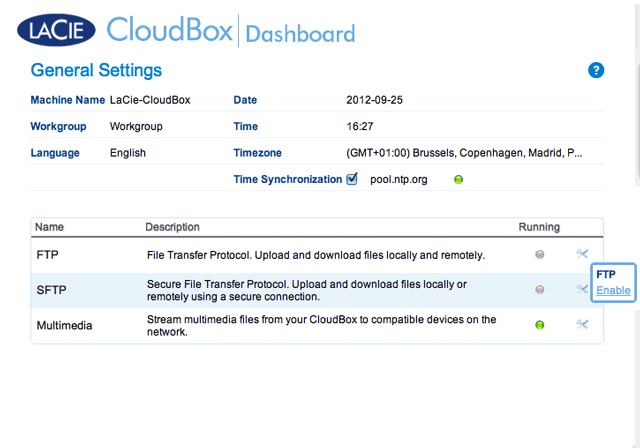
Once FTP is enabled, the LaCie CloudBox can be accessed using an internet browser or FTP client software. FTP client software is very helpful if you wish to share, download, and upload data within a dedication application rather than an internet browser. An example of a free FTP client software may be found at Cyberduck.
Home FTP Access to your LaCie CloudBox
To use the FTP service on your home network, enter your LaCie CloudBox IP address or device name in the FTP client's address field or in an internet browser's address field (See Dashboard Network page to learn how to find your LaCie CloudBox's network IP address.):
Public Access Folders only (Family):
ftp://[IP-address] (For example, ftp://192.168.10.149)
ftp://[machine name]/ (For example, ftp://lacie-cloudbox/ or ftp://lacie-cloudbox.local/)
Public and Private Access Folders (Family and personal):
When following the directions below, please note that usernames and passwords can vary depending upon the user. For example, the administrator's username and password are not the same as another user's name and password.
ftp://[username:password@IP-address] (For example, ftp://admin:adminpassword@192.168.10.149)
ftp://[username:password@machine name]/ (For example, ftp://admin:adminpassword@lacie-cloudbox/ or ftp://admin:adminpassword@lacie-cloudbox.local/)
Remote FTP Access to your LaCie CloudBox
You can access and share your LaCie CloudBox files from a computer outside of your home network. To gain access using FTP, you will need to know your router's public IP address.
Find your router's public IP address - At home
Follow the directions below to retrieve your router's public IP address:
- Make certain that the computer you are using at home is connected to the same router as your LaCie CloudBox.
- Click on http://www.whatismyip.com to find your public IP address.
- Note your public IP address.
Remote FTP Access - Outside the home
- Launch an internet browser or FTP client software.
- Within the internet browser or FTP client's address field, type:
- Public folders only: ftp://[Public IP-address] (For example, ftp://94.10.72.149)
- Public and private folders: ftp://[username:password@Public IP-address] (For example, ftp://admin:adminpassword@94.10.72.149)
For further information on the public IP address for your router, see your router's user manual or your internet service provider.

 Print page
Print page Save page as PDF
Save page as PDF