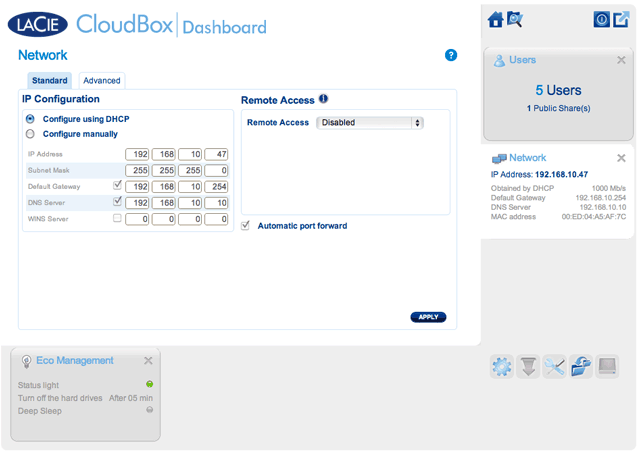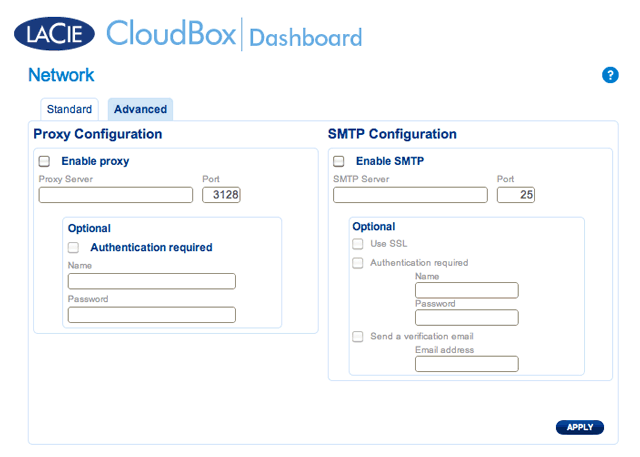User Tools
Site Tools
Table of Contents
Table of Contents
5.g Review the Dashboard Network Settings
Standard Tab
IP Configuration
Choose between Configure using DHCP and Configure manually. If your router is DHCP-enabled, as are most consumer routers, your LaCie CloudBox will receive an IP address automatically. As a result, most users will see that the table has been filled in with values. By selecting Configure manually, you can modify the table values to accommodate your router.
Remote Access
Advanced Tab
Proxy Configuration
Many business computers require a proxy server to reach the internet. In most instances, home routers and/or networks connect to the internet via an interest server provider. Please contact your internet service provider to learn if a proxy server address is necessary to connect the LaCie CloudBox to the internet. If you do require a proxy server, fill in the applicable fields:
- Activate the feature by clicking the Enable proxy box.
- Fill in the proxy server address, port, and optional authentication information.
- Click APPLY.
- Enter Authentication credentials if necessary.
SMTP Configuration and Email Alerts
The LaCie CloudBox can send email alerts to the administrator.
- Click on the box next to Enable SMTP.
- Enter the address for your SMTP server. Contact your email provider for the proper SMTP address.
- Open port 25 on your router to the LaCie CloudBox to allow for outgoing email notifications. See your router documentation for instructions.
- Confirm that you have entered the proper email address on the Dashboard Users page.
To verify that the alert system works:
- Check the box next to Send a verification email.
- Fill in the field for Email address.
- Click APPLY.

 Print page
Print page Save page as PDF
Save page as PDF