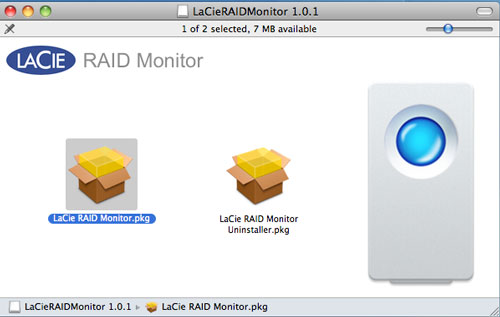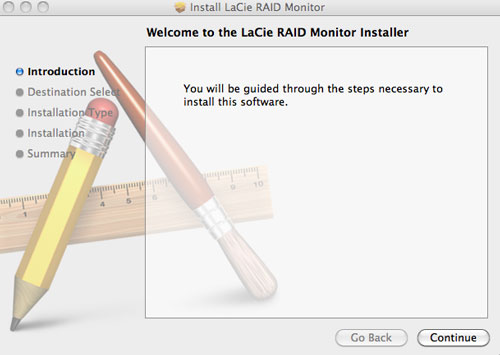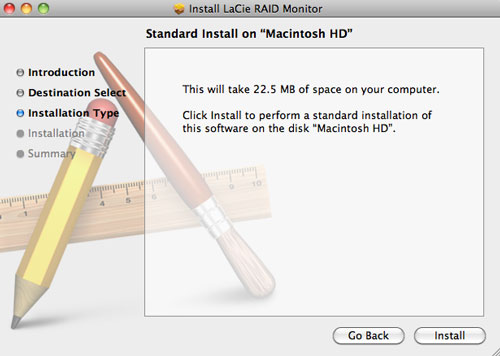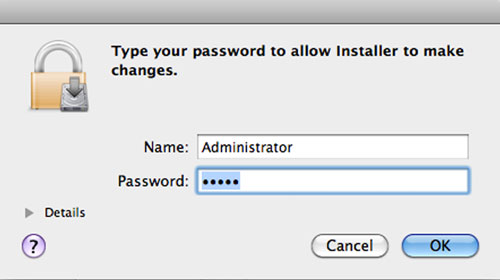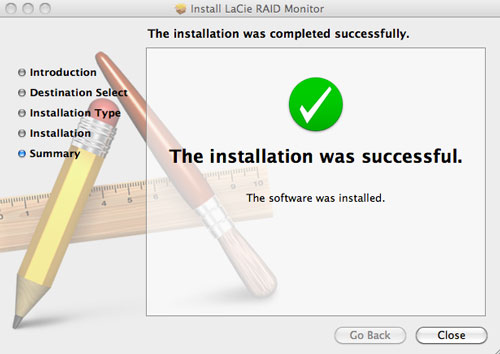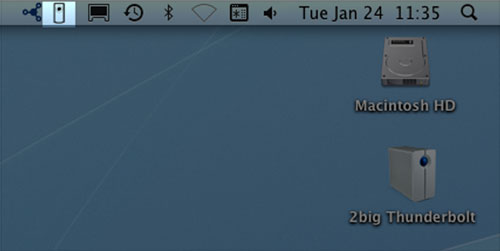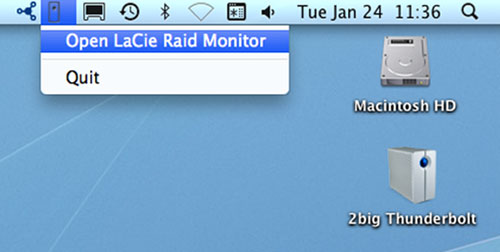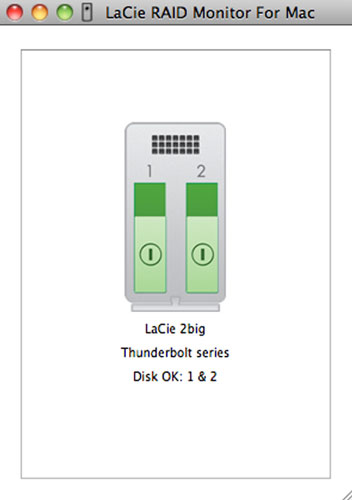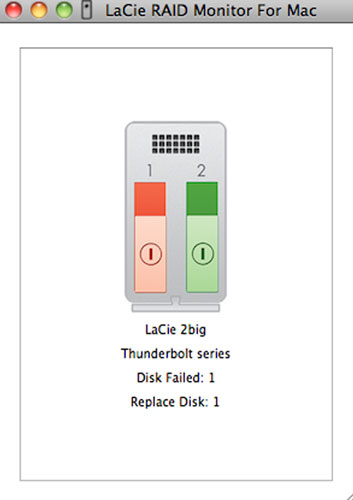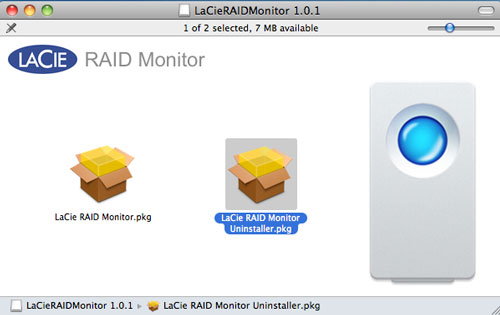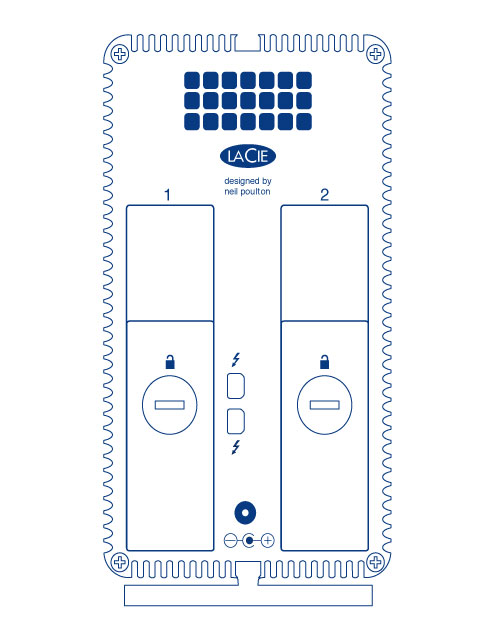User Tools
Site Tools
Table of Contents
LaCie RAID Monitor and Replacing a Disk (2big only)
Please note that this section pertains to the 2big Thunderbolt only. LaCie RAID Monitor and replacing disks are supported with enclosures that allow for hot-swapping hard drives.
LaCie RAID Monitor
LaCie RAID Monitor is a utility optimized for your LaCie Thunderbolt Series storage. Once installed, LaCie RAID Monitor runs in the background to keep tabs on the health of the storage. Should one of the drives experience problems, LaCie RAID Monitor will alert you to take action.
Install LaCie RAID Monitor
If you do not have the LaCie RAID Monitor installer, go to the Downloads page for the latest version.
- Click twice on the installer. It is a .dmg file.
- LaCie RAID Monitor will launch automatically.
Using LaCie RAID Monitor
LaCie RAID Monitor will launch automatically following a successful installation. The utility runs in the background while you work, polling the 2big storage to verify the health of the RAID. To view the health of your 2big:
The LaCie RAID Monitor gives you an easy color-coded reference to instantly know if your 2big is in good health:
Early Warning
You do not have to launch LaCie RAID Monitor to receive an alert regarding the health of the RAID. Should one or both disks encounter problems, the LaCie RAID Monitor icon in the menu bar will blink with an exclamation mark inside a triangle.
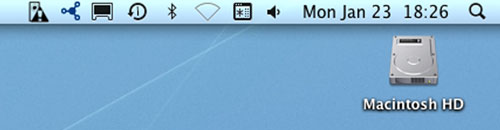
If you receive the alert, open LaCie RAID Monitor to view the source of the problem.
Replacing a Disk (2big)
In the event that an individual hard disk fails in the LaCie 2big Thunderbolt Series, please contact your LaCie reseller or LaCie Customer Support. Failed hard drives within the 2big Thunderbolt Series enclosure should only be replaced by a compatible LaCie disk with equal capacity.
Once you have received your replacement disk, follow the steps below for proper installation.
To Remove a Disk
- Confirm that the 2big Thunderbolt Series enclosure is off.
- Please make certain that you are properly grounded to avoid electrostatic discharge.
- Grasp the drive tray handle and carefully extract the drive.
To Insert a Disk
- Confirm that the 2big Thunderbolt Series enclosure is off.
- Remove the failed disk according to the instructions above. Please make certain that you are properly grounded to avoid electrostatic discharge.
- Remove the screws from the drive tray to replace the failed drive with the disk that you received from LaCie.
- Fasten the screws back on the drive tray.
- Carefully insert the drive tray into the empty disk bay. When the drive tray is almost flush, you will feel a bit of resistance. Press the drive tray handle firmly until the drive snaps into place and it is in line with the back pane of the 2big Thunderbolt Series.
Rebuilding a RAID Set
Striped RAID Set (RAID 0)
Once the replacement disk is installed in the 2big enclosure, go to Formatting for instructions on building a Striped RAID Set.
Mirrored RAID Set (RAID 1)
The 2big Thunderbolt Series RAID is configured using Mac Disk Utility. Please visit the Apple® Support page for instructions on how to recover from a hard drive failure on a mirrored array (Apple Support).

 Print page
Print page Save page as PDF
Save page as PDF