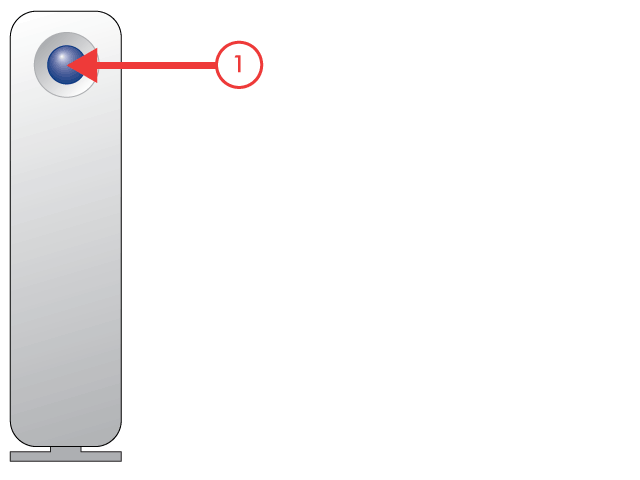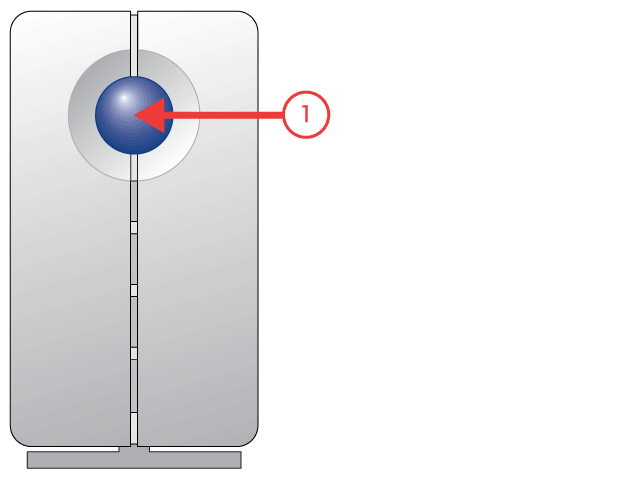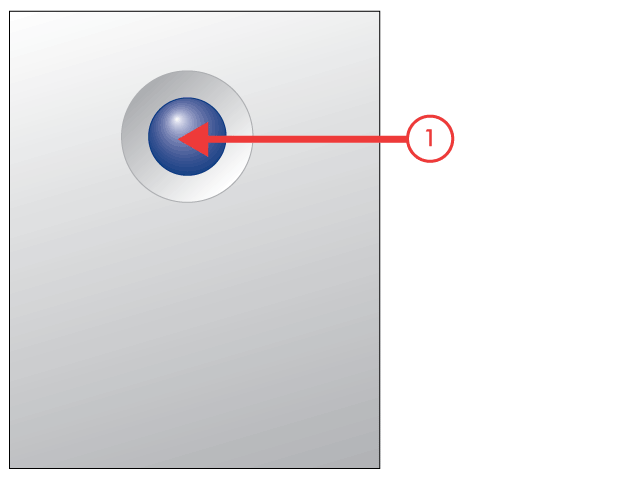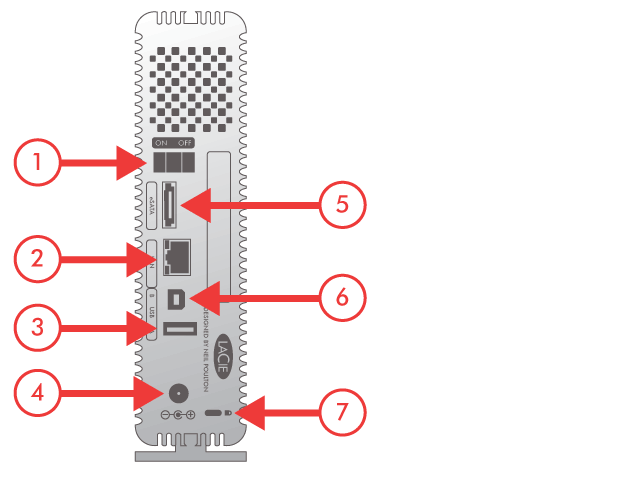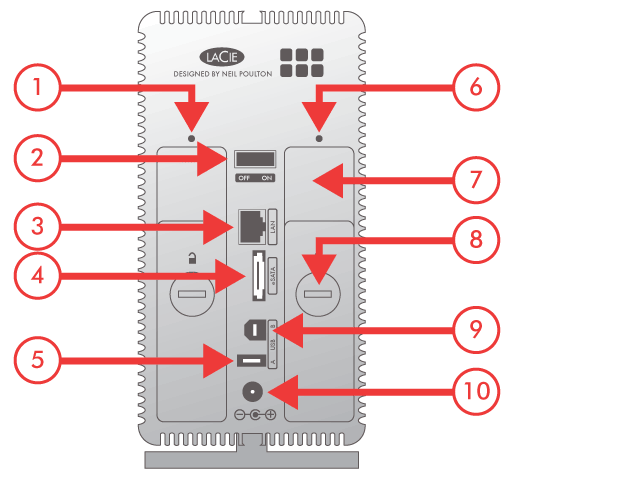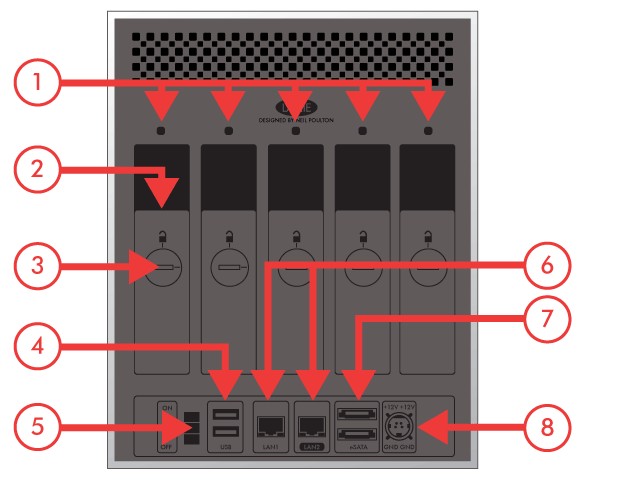User Tools
Site Tools
Table of Contents
Introduction
This manual covers:
| Products | Operating System Version |
|---|---|
| d2 Network 2 2big Network 2 5big Network 2 | 2.2 (upgrade here) |
 Congratulations on your purchase of a LaCie d2, 2big, or 5big Network 2. Designed to satisfy the data sharing and backup needs of small offices, your LaCie NAS (network-attached storage device) represents the new generation of shared storage with security.
Congratulations on your purchase of a LaCie d2, 2big, or 5big Network 2. Designed to satisfy the data sharing and backup needs of small offices, your LaCie NAS (network-attached storage device) represents the new generation of shared storage with security.
This manual will guide you through the process of connecting the NAS to your network and will assist you in troubleshooting any issues that might arise. If you encounter problems, check Getting Help. Note that most of the problems users encounter can be resolved by resetting the product to factory conditions (see Update Product Operating System).
Box Content
| d2 Network 2 | 2big Network 2 | 5big Network 2 | |
|---|---|---|---|
| Product | | | |
| Ethernet cable | | | |
| Power supply | | | |
| Utilities CD-ROM with software and User Manual | | | |
| Drive stand for upright use | | | |
| USB 2.0 cable | | | |
| Disk drawer key | | | |
Important info: Please save your packaging. In the event that the drive should need to be repaired or serviced, it must be returned in its original packaging.
Minimum System Requirements
- Computer with an Ethernet network adapter
- Latest version of Windows® XP, Windows Vista®, Windows Vista 64-bit, Windows 7 / Mac® OS X 10.5, 10.6, 10.7 / Linux 2.6
- Minimum free disk space: 600MB recommended
- Ethernet switch or router
- Web browsers: Internet Explorer™ 7.0 / 8.0 Firefox™ 3.0, Safari™ 3.0, or Chrome 2.0 or higher
Important info:
Your LaCie product's performance can be affected by such external forces as network activity, hardware, distance, and setup.
For optimal performance, use a Gigabit Ethernet router and a Gigabit Ethernet board in your host computer.
Your LaCie product's performance can be affected by such external forces as network activity, hardware, distance, and setup.
For optimal performance, use a Gigabit Ethernet router and a Gigabit Ethernet board in your host computer.
Views of the Drives
Front View
- Button and Activity LED: The blue button stays on to show disk activity (unless you turn it off using the Dashboard, the administration tool) and can also be configured to put it to sleep or wake it from sleep. For details, see Power Button Functions and Dashboard - Eco Management.
Rear View
- ON/OFF
- Gigabit Ethernet
- USB 2.0 Expansion
- Power Connector
- eSATA Expansion
- USB 2.0 Direct Connection
- Kensington Lock Slot
- Left drive status LED
- ON/OFF
- Gigabit Ethernet
- eSATA Expansion
- USB 2.0 Expansion
- Right drive status LED
- Drive tray handle
- Drive lock
- USB 2.0 Direct Connection
- Power Connector
Power Button Functions
The multi-function front LED/button allows you to activate/deactivate sleep mode and reset to default.
- Activate deep sleep mode: If Deep Sleep Mode is enabled in Dashboard - Eco Management, click the blue button.
- Wake from sleep mode: Press the blue button.
To wake the drive from Deep Sleep Mode, press the blue button or use the Wake on LAN function in the LaCie Network Assistant (see Wake on LAN) (see also Dashboard - Eco Management).
- Reset to default: This process is explained in Update Product Operating System.
© LaCie 2024
Last modified : Mar 27, 2017

 Print page
Print page Save page as PDF
Save page as PDF