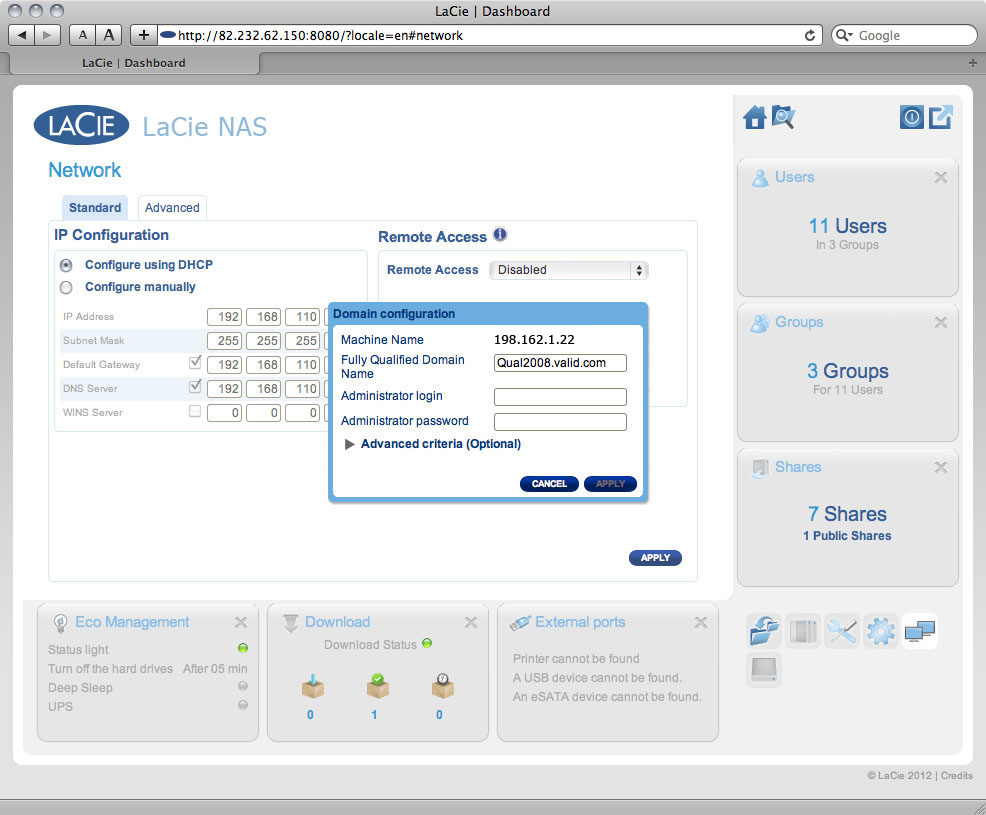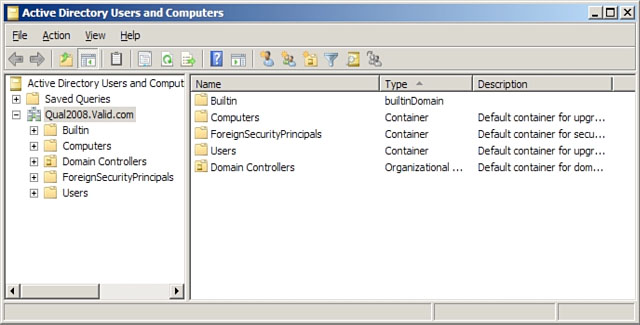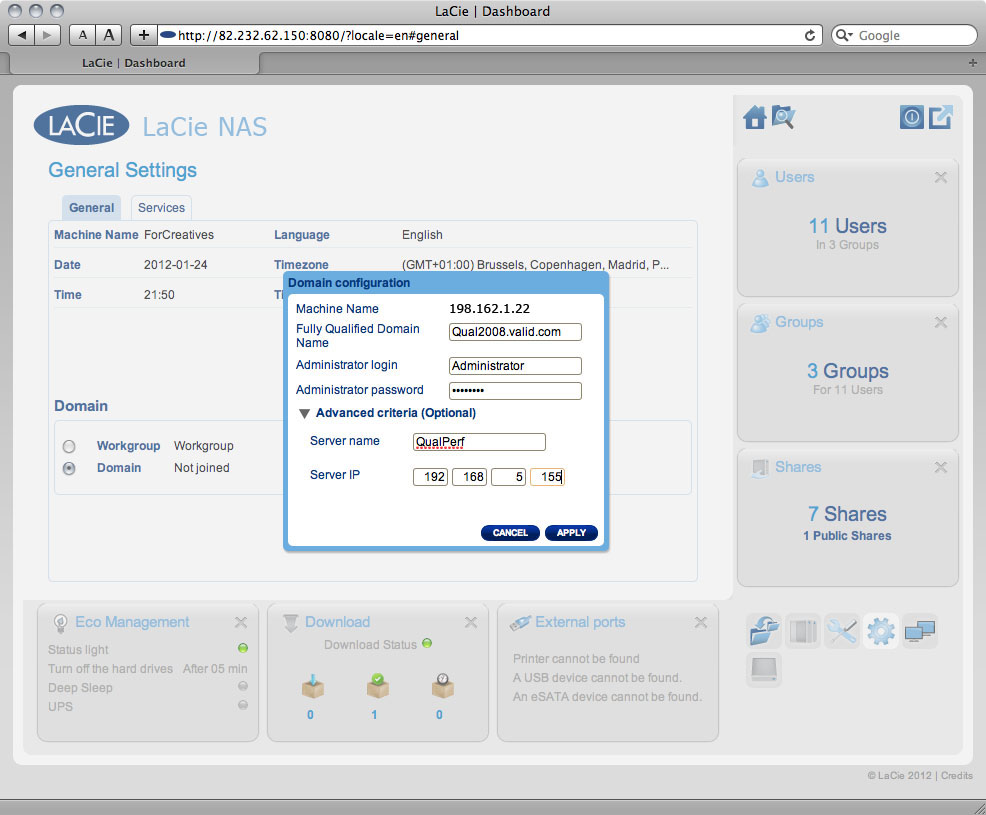User Tools
Site Tools
Table of Contents
Getting Help
If you are having problems with your LaCie product, consult the table below for a list of available resources.
| Order | Source | Description | Location |
|---|---|---|---|
| 1 | Quick Install Guide | Concise steps to follow for getting your product up and running | Either a printed leaflet or accessory box and included in the product box, or download PDF from the product page |
| 2 | Support Pages | Includes interactive troubleshooting topics for most common problems | www.lacie.com/support/, select your product, then click the “Troubleshooting” tab |
| 3 | User Manual | Includes common troubleshooting topics | See Troubleshooting Topics below |
| 4 | Customer Support | Create an account on lacie.com, register your product, and fill out a support ticket | Create an account here: www.lacie.com/us/mystuff/login.htm?logout&rtn=mystuff |
Software Updates
LaCie frequently releases firmware updates to improve the functionality of products. Please check frequently for recent updates to firmware and to LaCie Network Assistant to ensure optimum product performance. See Update Product Operating System for details.
Troubleshooting Topics
Troubleshooting the Network Connection
No shares appear on the network.
Q: Does your computer's configuration meet the minimum system requirements?
A: Check minimum system requirements in Introduction for more information.
Q: Is the NAS' power supply connected and is the front blue light on?
A: Make sure that the power supply is properly connected (see Connect to the Network); that the system has been powered on pushing the button on the back; and that the outlet the power supply is connected to is powered on or has a sufficient supply of power.
Q: Is the blue light on the front of the device flickering for an inordinate period of time?
A: If the blue light is flickering or will not turn on, the power supply may be defective. Please contact your LaCie reseller or LaCie Customer Support.
Q: Did you follow the correct installation steps?
A: Review Connect to the Network.
Q: Are both ends of the Ethernet cable firmly connected?
A: Disconnect the Ethernet cable, wait 10 seconds and then reconnect.
Ensure that the interface connectors are properly aligned. The Ethernet cable can only be inserted one way. Make sure it is correctly oriented.
Check that the Ethernet connectors are straight and fully seated in the Ethernet ports.
Make sure that you use the Ethernet cord that came in the box from LaCie.
A: By default the LaCie NAS is configured to retrieve its IP address from a DHCP server. If your network is managed by a DHCP server and you cannot access your LaCie NAS, try checking your DHCP server's log. To get the IP address, run LaCie Network Assistant, which is located on the LaCie Storage Utilities CD-ROM. If no DHCP server detected, the product will run APIPA to assign itself an IP address. To change this IP address, use LaCie Network Assistant.
Q: Does your network require devices to be assigned a static IP address?
A: See Advanced Accessibility Features for information on assigning a static IP address.
A user does not have access to the LaCie NAS Dashboard or shares.
Q: Has the administrator created an account for the user?
A: In order for another user to access the LaCie NAS, two conditions must be met: 1) the administrator must create and provide the user with username and password; 2) the LaCie NAS must be connected to the network via Ethernet for users to access the drive.
I can not access my account. I enter my login and password and receive an error message.
A: If you input an email address in the User page, you can retrieve your password. To do this, click on the “forgot my password” link on the login page. Follow the instructions to complete the retrieval.
I've noticed a delay in accessing the shares.
A: Access to a share, including file transfers and bit torrent activity, as well as rebuilding the RAID array, can reduce performance.
I cannot see the media files stored on the LaCie NAS on my UPnP AV media player or adapter.
Q: Are the media files stored on a public share and is the multimedia service active?
A: UPnP AV devices will only discover media files stored on public shares. Files stored in non-public shares are not accessible to UPnP devices. Additionally, the multimedia service must be activated on the global level or for the share in question.
Troubleshooting Expansion Device Connection
The hard drive, key, or USB printer connected to my NAS' expansion port is not recognized.
Q: Is the NAS connected to your computer via USB type B (d2/2big only)?
A: Devices connected to the USB or eSATA expansion port (hard drive or printer) are automatically unmounted when you connect the NAS to a computer via USB. To make the hard drive or printer accessible, disconnect the drive from your computer and connect it to the network using the Ethernet cable.
I connected a USB drive to the USB expansion port Type A, but the drive does not mount and is not listed in the LNA.
Q: Is the drive's file system supported by the LaCie product?
A: Your LaCie NAS only recognizes external hard drives with the following file systems: MS-DOS (FAT32), NTFS, HFS+ (non-journaled only), EXT3, or XFS. If your drive's file system is not one of those listed, reformat it, then reconnect to the LaCie NAS.
Q: Is the drive formatted in MS-DOS (FAT32) and has (a) volume(s) larger than 2TB?
A: Due to a limitation inherent in MS-DOS, volumes larger than 2TB won't be recognized by the LaCie NAS.
I can't copy a file from a connected external hard drive to a share on my LaCie NAS.
Q: Is the drive formatted in MS-DOS (FAT32) and the file size is larger than 2GB?
A: Due to a limitation inherent in MS-DOS, files larger than 2GB cannot be transferred to a share on the LaCie NAS.
Troubleshooting the USB Connection (d2/2big only)
I connected my NAS to a computer via USB, but the NAS is not recognized by the computer.
Q: Does an icon for the drive appear on the desktop?
A: There should be an icon for the LaCie NAS in My Computer/Computer (Windows users) or on the desktop (Mac users) (unless you've set the Finder preference not to show External disks on the desktop). If the drive does not appear, follow the rest of the Troubleshooting tips to isolate the problem.
Q: Does your computer's configuration meet the minimum system requirements for use with this drive?
A: Check minimum system requirements in Introduction for more information. Also, try changing the computer you are using. Computer problems can manifest themselves in many ways. Even if the computer appears to be working properly, this is a worthwhile test.
Q: Is the drive's power supply connected?
A: Make sure that the power supply is properly connected (see Connect to the Network) and that the outlet the power supply is connected to is working.
Q: Did you follow the correct installation steps for the USB connection?
A: Review Connect to a Computer via USB.
Q: Are both ends of the USB cable securely attached?
A: Only use a USB cable provided by LaCie. Check both ends of the USB cable to make sure they are fully seated in their respective ports. Try disconnecting the cables, waiting 10 seconds, and then reconnecting them. If the drive is still not recognized, restart your computer and try again.
Q: Is there a conflict with other device drivers or extensions?
A: Contact LaCie Technical Support for help.
You receive error messages when copying files to the drive.
Q: Did you get an "Error –50" message while copying to drive when connected via USB?
A: When you connect the d2 Network 2 to a computer via USB, the USB share of the drive that mounts on the computer is formatted in MS-DOS (FAT32). Under this format, file names with certain characters cannot be copied. These characters include, but are not limited to:
? < > / \ :
Check your files and folders to ensure that these types of characters are not being used.
I cannot copy a file larger than 4 GB to the drive.
Q: Are you connected to the computer via USB?
A: When you connect the LaCie NAS to a computer via USB, the USB share of the drive that mounts on the computer is formatted in MS-DOS (FAT32). This format limits file sizes to 4 GB.
To transfer >4GB files to the LaCie NAS, disconnect the USB cable and connect the Ethernet cable. Alternatively, you can reformat the USBShare to HFS+, which permit larger file sizes (see Dashboard - Drive Information).
The capacity of the product is not the total one written on the packaging.
A: When you connect the drive to your computer via USB, only the portion of the total storage capacity that you allocated to USBShare will be available according to the computer. See Dashboard - Drive Information.
A hard disk is making clicking noises.
Q: Is the sound "soft clicking" or "hard clicking"?
A: Soft clicking can be the normal sound of the drive working. If the drive is functional, this is normal. Drives do not typically give an indication of any problems prior to failure, so it does not mean it is about to fail if the drive is making a clicking sound and still functioning. If the drive is non-functional, there are two possible causes:
• The drive could be corrupted. Reformatting the drive can solve this issue.
• The drive could have a failure in the external power supply or power cable. Try using a different one, if possible.
Hard clicking is a very noticeable sound, and is akin to hearing metal-on-metal impacts. This behavior usually indicative of a physical failure. If nothing traumatic happened to the drive prior to this starting, consider it to be soft clicking, and troubleshoot the problem as suggested above.
Troubleshooting the Active Directory Connection
Thousands of different network and domain configurations exist, so these troubleshooting tips are necessarily general. However, checking the following points could help.
Product / LAN Side
- Make sure that the latest product operating system has been installed. Check Downloads.
- Make sure no heavy load processes are running (not mandatory but could help), for example:
- No RAID construction is running (wait until RAID is built)
- No multiple downloads are running (stop or wait until download is finished)
- No multimedia database building (disable Multimedia)
- No backups running (stop or wait until backups are finished)
- Make sure all users are disconnected from the product (not mandatory but could help) and that no heavy data transfers are taking place simultaneously.
- Make sure the product is assigned the correct date, time, and time zone. The reason is that a time discrepancy of more than five minutes between the domain and product may prevent or cause disruptions to the Active Directory (AD) connection. This tolerance is defined in Domain Controller Policy, and the default value is usually five minutes.
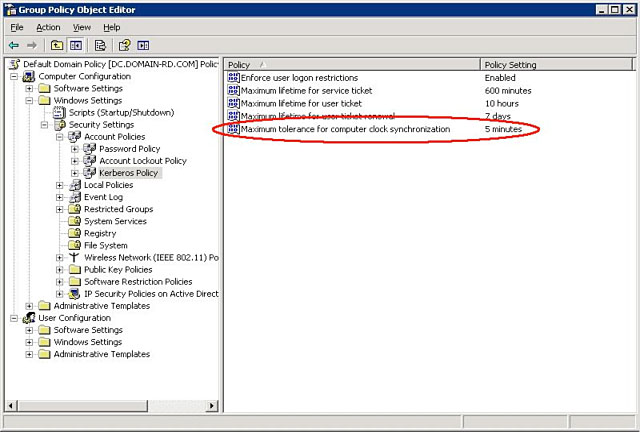
The most precise way to set the product's time is to use the NTP Server feature in the Dashboard - General Settings widget. It can also be set manually from this page. - Make sure that the DNS server address provided to the product is a domain DNS, NOT an internet DNS (as may be provided by an internet provider).
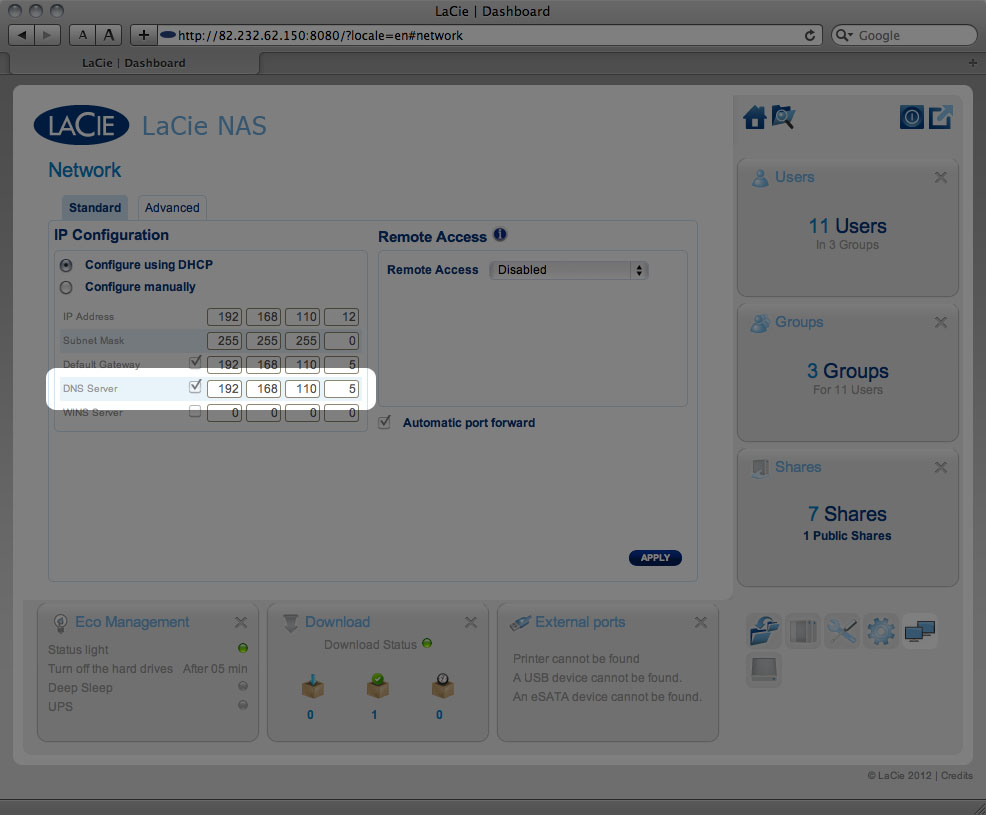
The product must connect to the local network domain, not to a server on the internet.
It's important that the product be assigned a correct and reachable DNS server IP address on the local network configuration, because joining a domain is based on DNS resolution. Verify the DNS IP on another computer on the same network as the LaCie product. From this computer, attempt to ping the DNS server. -
- Admin login: Use the AD's administrator username.
- Admin password: Case sensitive.
- Optional Advanced Criteria can be input to help with joining.
- Server Name is the Domain Controller Host Name
All the above points must be verified, including the next section about configuring the AD to ensure correct Domain joining. Any incorrect configuration can cause the connection to fail.
Active Directory / Domain Side
On the Active Directory / domain side, the following points should be checked by the Active Directory administrator, as configuration is different for every customer.
- Ask the AD administrator to verify if Kerberos Server & Time Server are registered in the domain DNS, in order to allow the LaCie product to connect. Kerberos Server & Time Server need to be accessible to the LaCie product, as these servers are involved in the joining process.
- Check the machine name object in AD. Check that it's placed in the right container (not the default “computer” container) and check access rights for the machine name (such as who can log on to it). You may also need to delete the machine name in order to reset the object in AD.
It may be necessary for the domain administrator to create a computer account in AD in the right container prior to joining the LaCie product in the domain (with the computer account name being the product's machine name). - There may be an issue when joining a domain if a sub-domain has been set up. The question to ask is whether the domain joining was done using the correct domain/sub-domain name. (Again, check the machine name object location/rights in AD). Could the user belong to a different sub-domain not authorized to access the product?

 Print page
Print page Save page as PDF
Save page as PDF