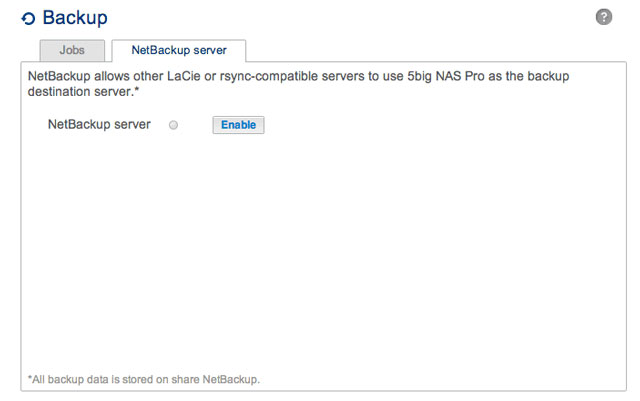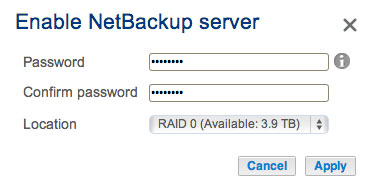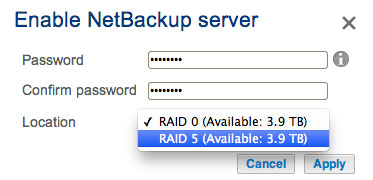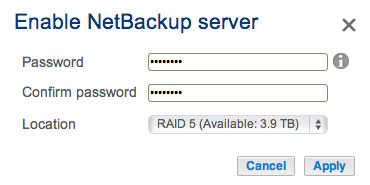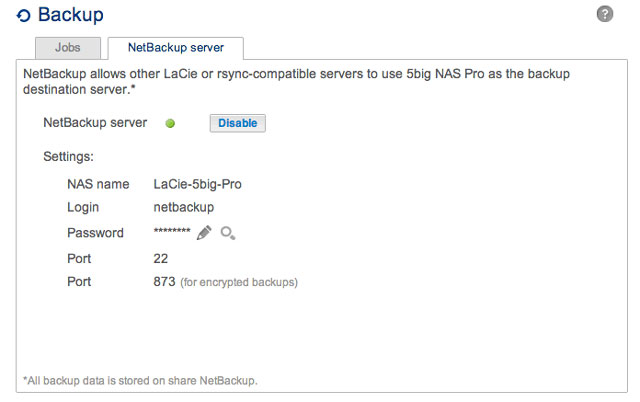User Tools
Site Tools
Table of Contents
Remote Backups: Enable Network Backup Server
Remote backups copy data from a share on your LaCie NAS to a share on a second NAS. A second NAS can be another LaCie NAS running LaCie NAS OS (see LaCie Network Storage for details). It can also be a non-LaCie NAS compatible with rsync.
The share that you back up on your LaCie NAS is the Source. The second NAS is the Destination that stores the backup.
| Source NAS | Destination NAS | Destination NAS Location | Destination share | Type of Remote Backup |
|---|---|---|---|---|
| LaCie NAS A on the local network | LaCie NAS B or a third-party rsync-compatible NAS | Local network | Network Backup Share or rsync equivalent | Local NAS-to-NAS |
| LaCie NAS A on the local network | LaCie NAS B or a third-party rsync compatible NAS | Network outside of the local network (e.g. a colleague's home or a branch office) | Network Backup Share or rsync equivalent | Offsite NAS-to-NAS |
Note on rsync: See Remote Backup: Rsync for instructions on how to back up to to a non-LaCie NAS that is rsync compatible.
Enable Network Backup Share
All remote backups from a LaCie NAS to a second LaCie NAS are copied to a special share called Network Backup. The Network Backup share on the destination LaCie NAS must be enabled before creating a remote backup job.
Enable the Network Backup Share:
- Launch the Dashboard for the Destination LaCie NAS.
- Choose Enable.
Network Backup tab
- The Network Backup Share can only be accessed by the administrator of the LaCie NAS.
- The administrator can find the Network Backup password if it is forgotten. Go to the Network Backup tab and click on the magnifying glass icon.
- To change the Network Backup password, choose the configuration icon (pencil).
© LaCie 2024
Last modified : Jun 06, 2016

 Print page
Print page Save page as PDF
Save page as PDF