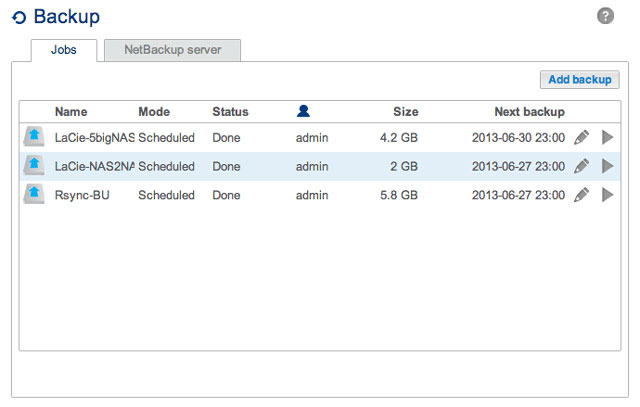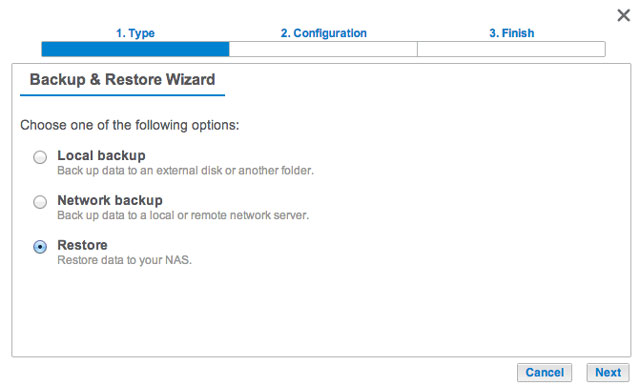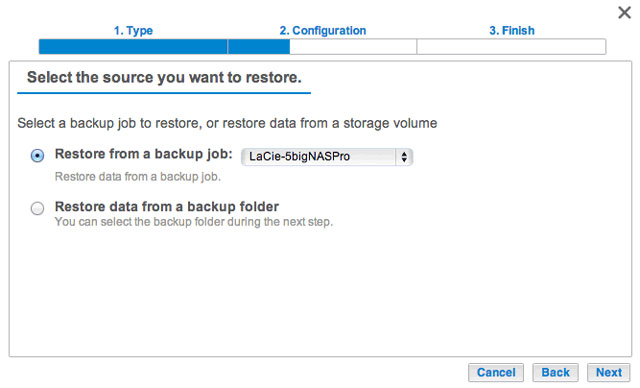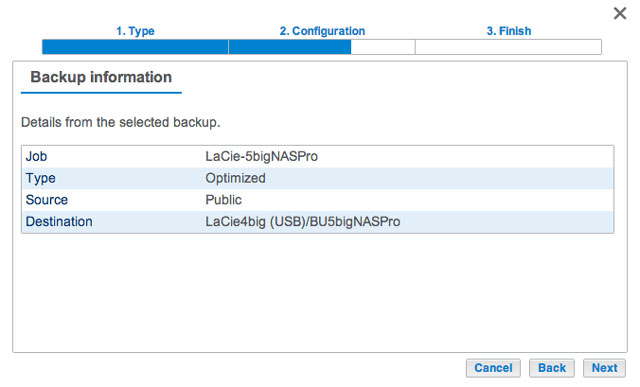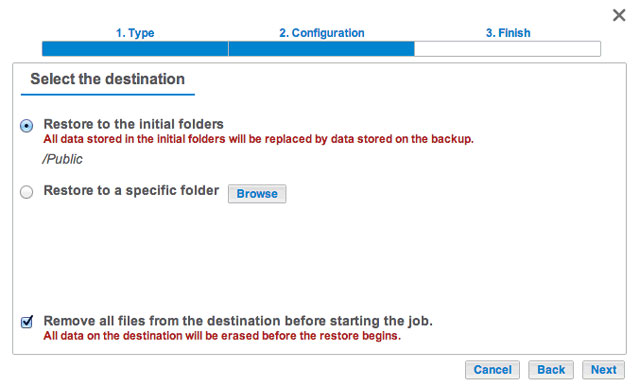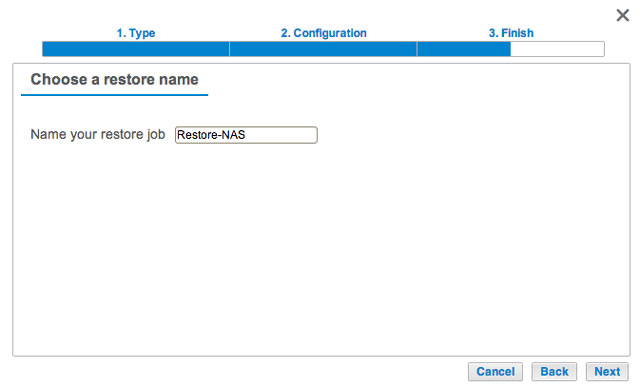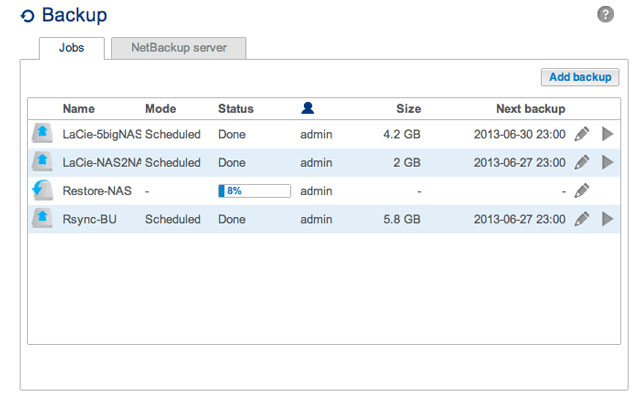User Tools
Site Tools
Restore a Local Backup
Restore and Remote Backups: Remote backups cannot be restored using the Backup & Restore Wizard. You can retrieve backup files directly from the backup storage.
- Go to Dashboard > Backup.
-
- Backup job: select the backup job from the pull-down menu, then choose Next.
- Backup folder: browse for the source folder that hosts your backup. Select the backup directory and choose Next.
-
- Restore to the initial location of the data, which will save the data on the source folder. By default, the box Remove all files on the bottom of the window is checked. By keeping this box checked, all changes since the date of the backup will be lost. You can deselect the box to keep all data.
- If you want to restore the backup to a specific folder, select Browse to choose another destination. You can create a folder in the new location. Choose Apply.
- To free disk space, you can check the box to erase all data in the destination directory.
© LaCie 2024
Last modified : Mar 14, 2014

 Print page
Print page Save page as PDF
Save page as PDF