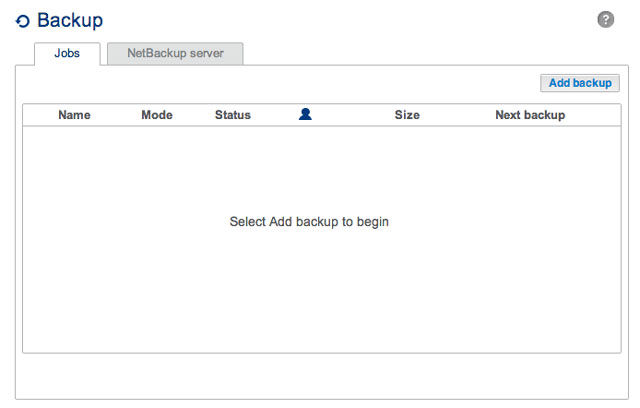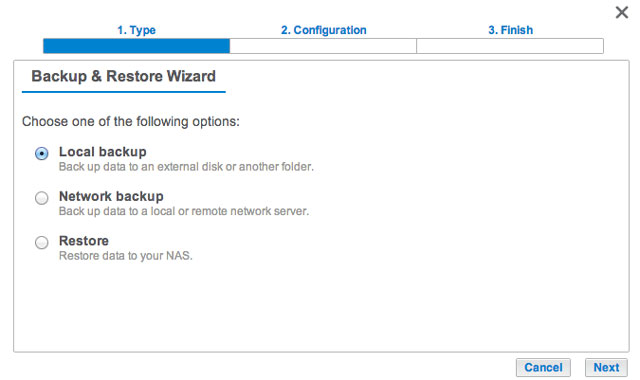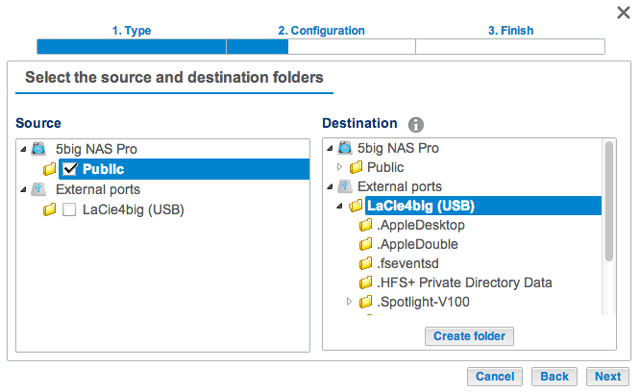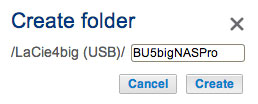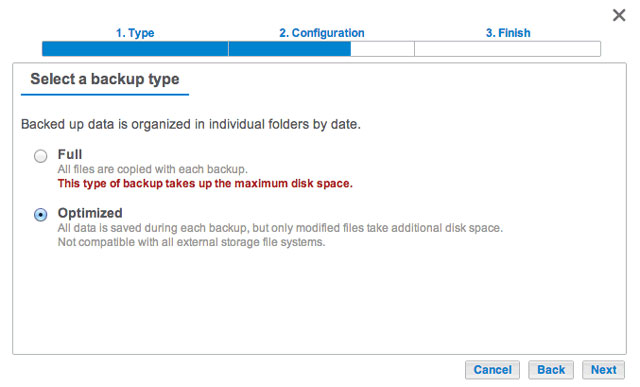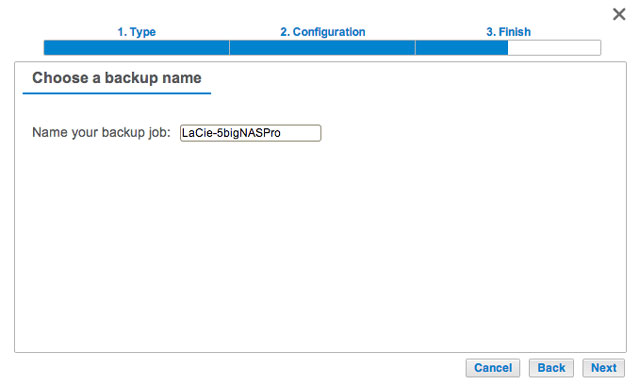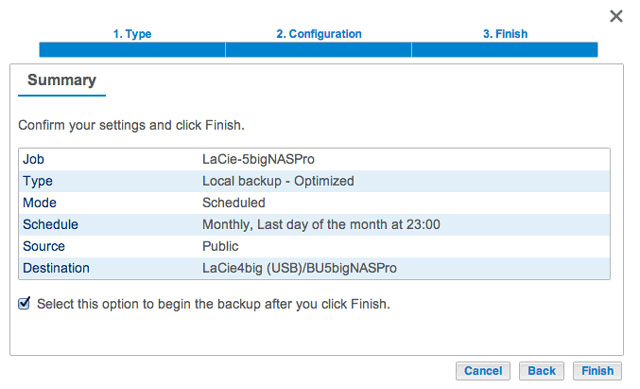User Tools
Site Tools
Create a Local Backup (DAS)
Connect an external hard drive (direct-attached storage or, DAS) to one of the NAS's USB or eSATA ports before following the steps below (see Views of the Product for port locations). The DAS should appear as a volume on the Storage page LaCie NAS Ports and Direct-Attached Storage
- Go to Dashboard > Backup.
-
- Full: The entire contents of the source folder will be saved each time the backup job runs. This method offers high security but it requires a good amount of storage capacity on the destination.
- Optimized After the initial full backup, only modified files are added in subsequent backups. This is an efficient use of storage space on the destination. Important: Optimized backups are not available with certain DAS file systems. See Supported File Systems for Optimized Backups.
- Select Manual, Scheduled, or Custom then choose Next. See note regarding Manual backups.
- (Skip this step if you chose Manual.) Select the frequency for your backup job and the time of day. Choose Next.
The backup job will appear on Dashboard > Backup.
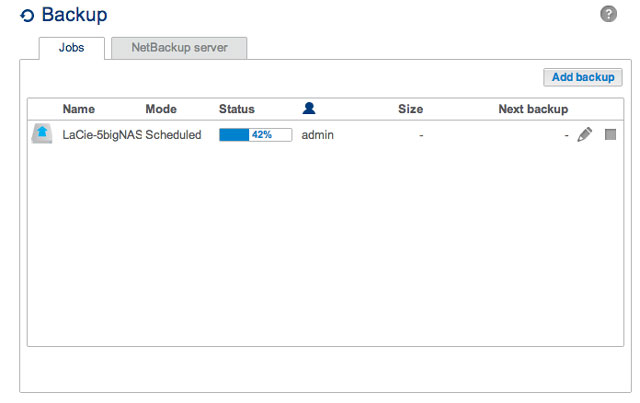
Note on Manual Backups: A manual backup must be started by the administrator:
- Navigate to Dashboard > Backup.
- Locate the manual backup job you wish to start then click on its grey arrow icon on the far right.
Supported File Systems for Optimized Backups
| Operating Systems | Hard Disk File System | Optimized Backup (Incremental) |
|---|---|---|
| Linux | ext2, ext3, ext4, and XFS | Yes |
| Mac | HFS+ Non-Journaled | Yes |
| Mac | HFS+ Journaled | No |
| Windows/Mac | FAT32 | No |
| Windows | NTFS | No |
© LaCie 2024
Last modified : Mar 14, 2014

 Print page
Print page Save page as PDF
Save page as PDF