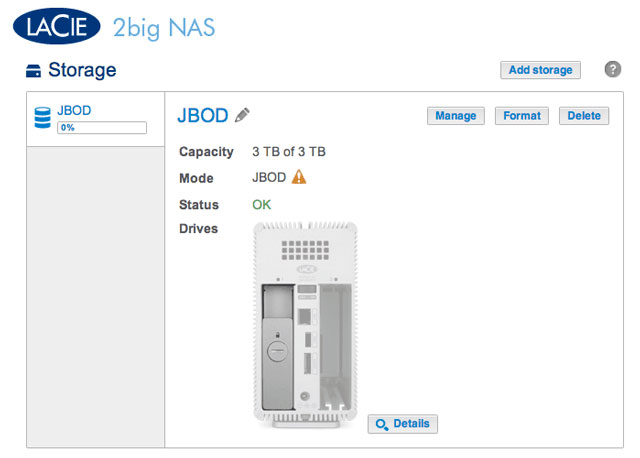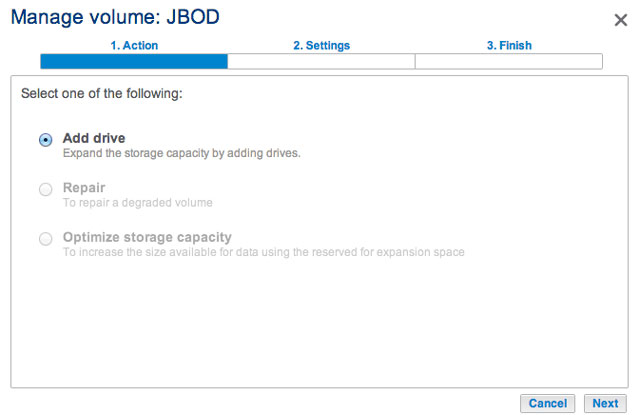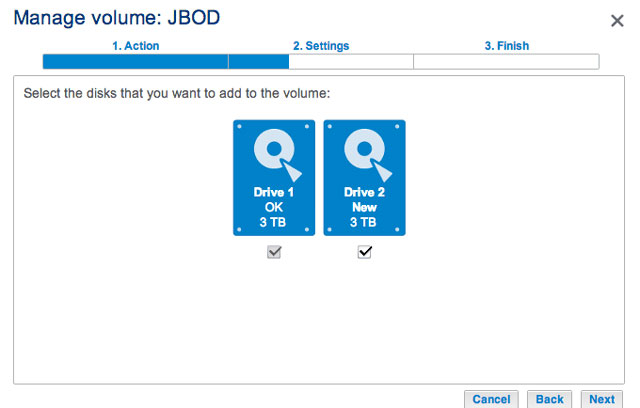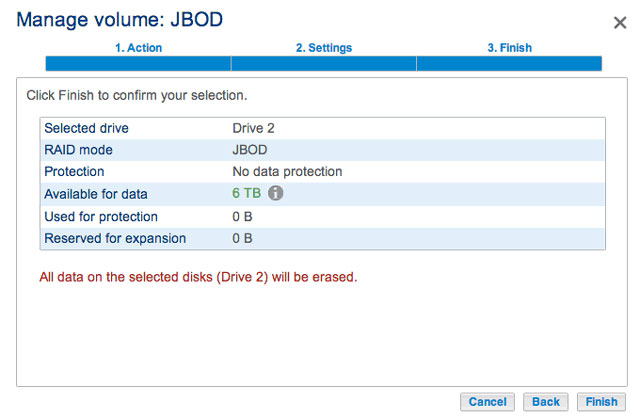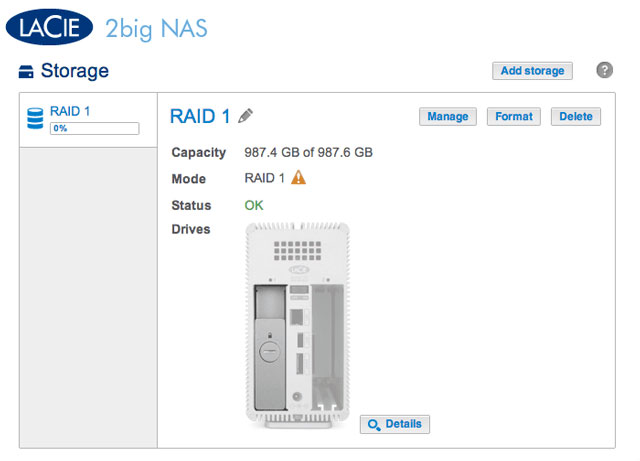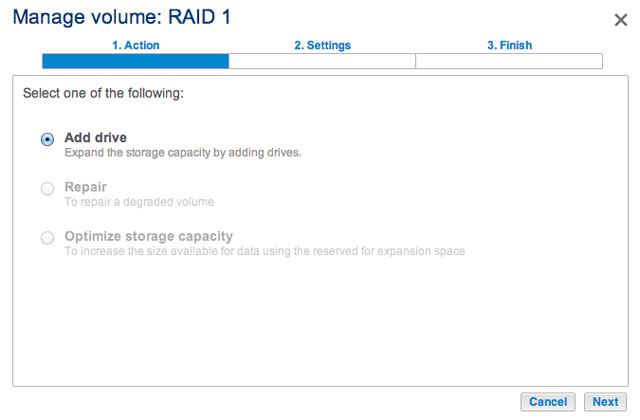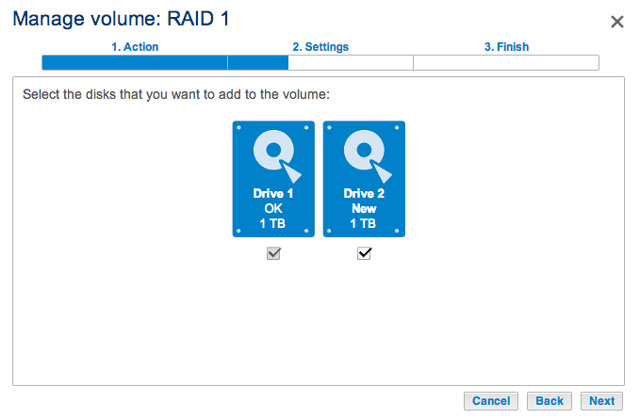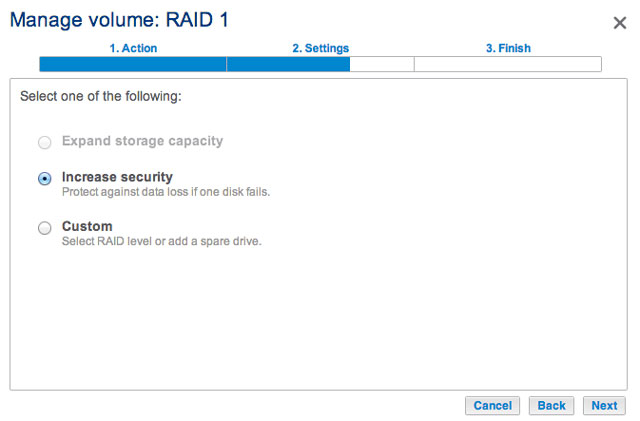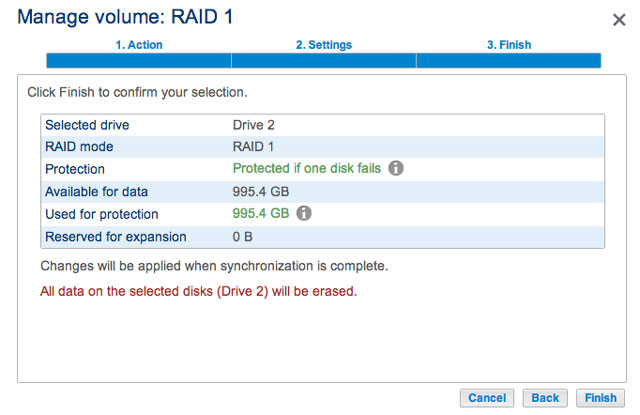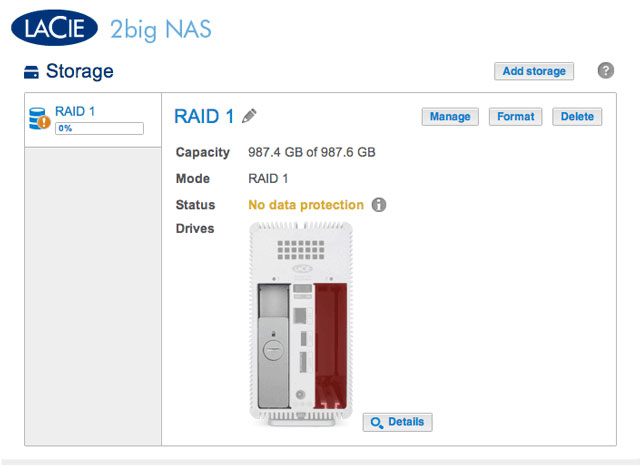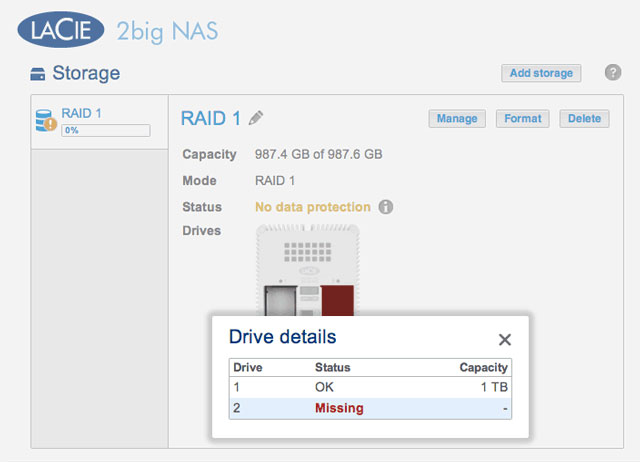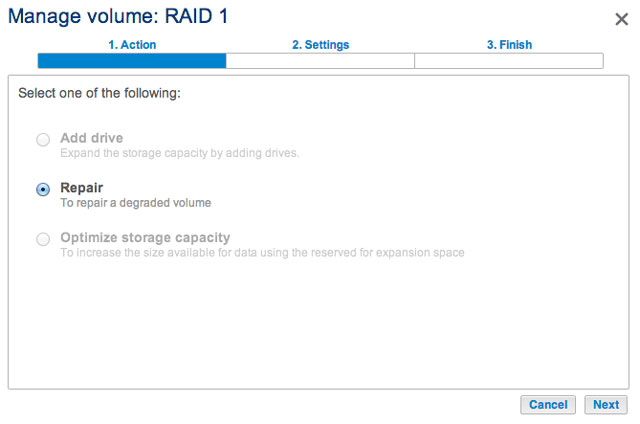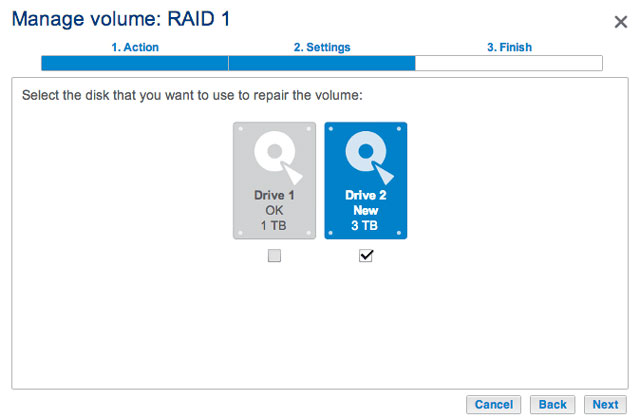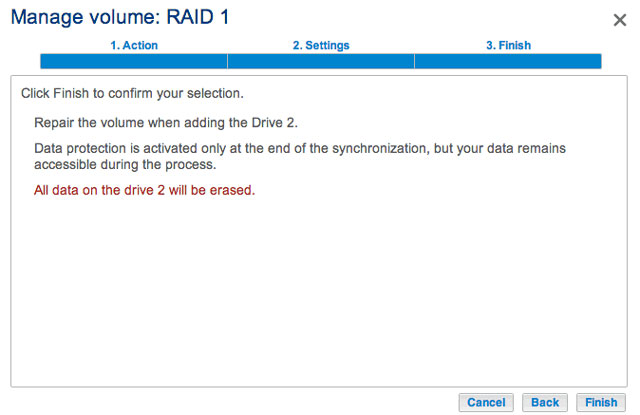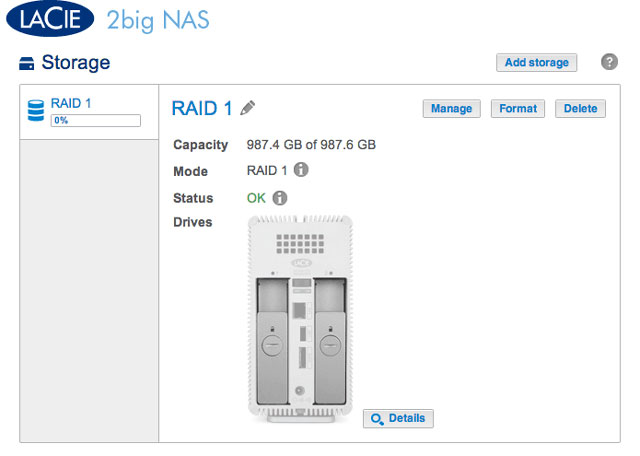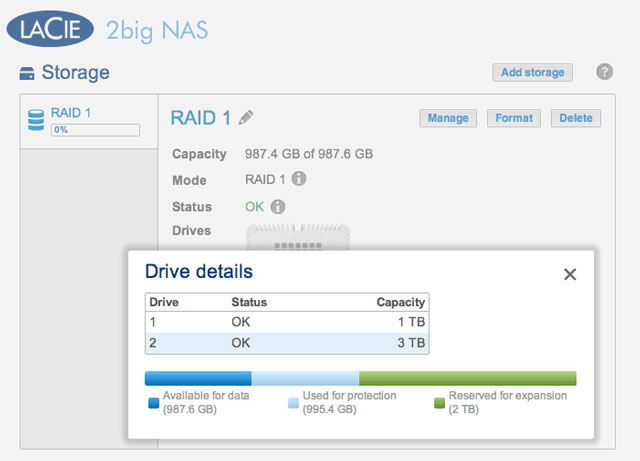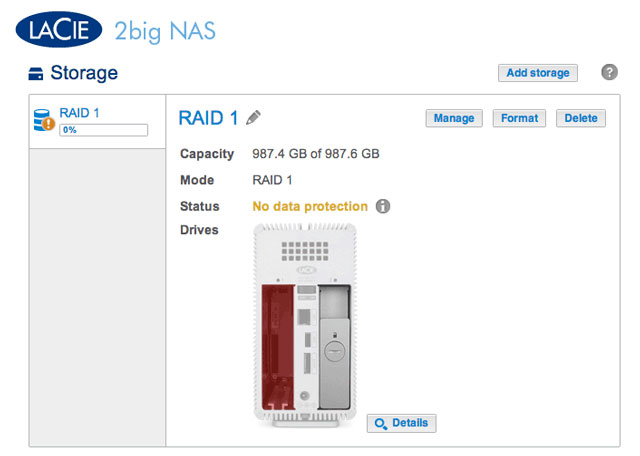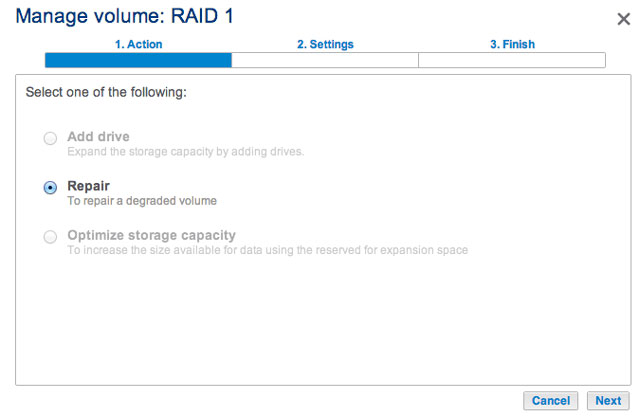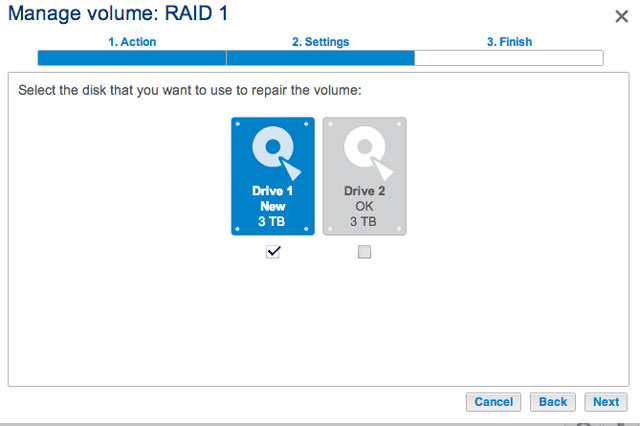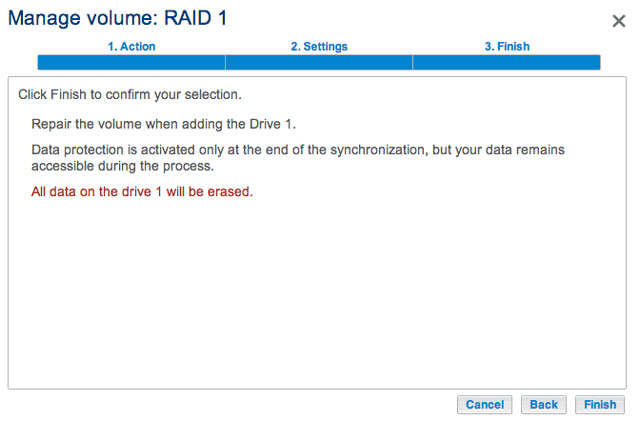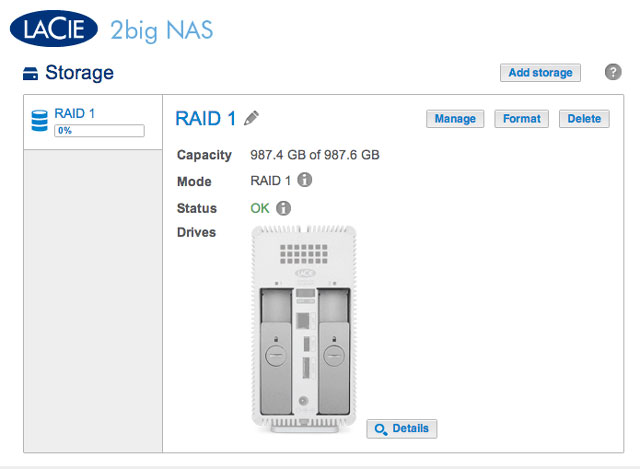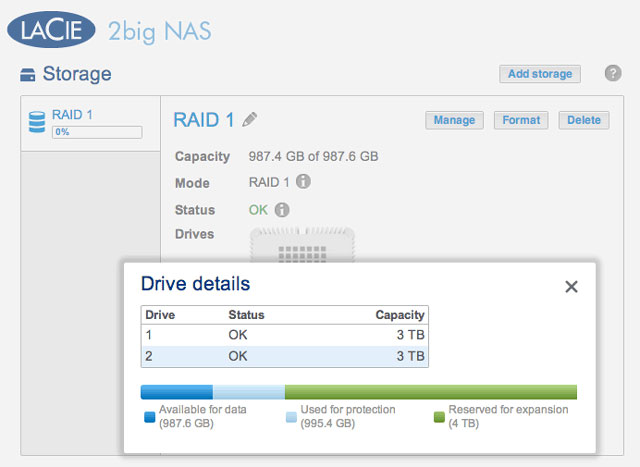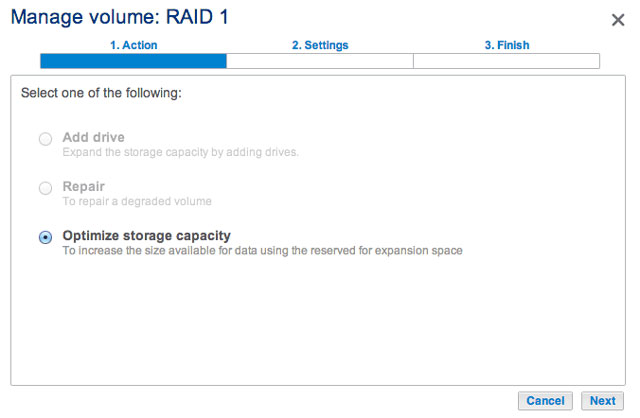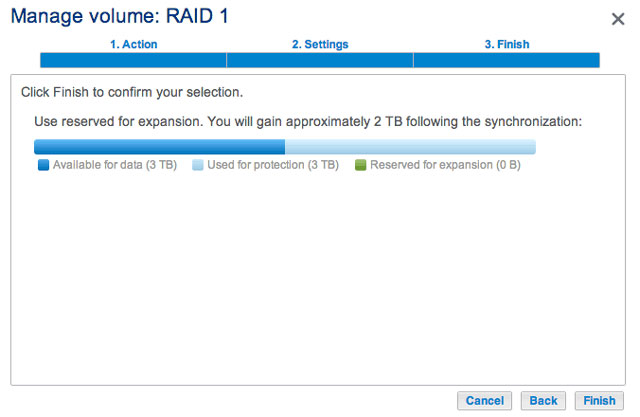User Tools
Site Tools
Table of Contents
Hard Disk Expansion
Removing Healthy Disks from a RAID Volume
Unprotected volumes (Single-disk volume, RAID 0, or JBOD):
- Removing the sole disk in a single-disk volume will break the RAID and all data will be lost. Since NAS OS is installed on the hard drive, you will lose connection to the device if the only disk in the enclosure is removed while the device is powered on. Try to shut the NAS off then reinsert the disk. Power on the device and wait approximately five minutes before logging on to the Dashboard.
- Removing a healthy hard disk from an unprotected volume while the LaCie 2big NAS is powered on will break the RAID and all data will be lost. To avoid problems, shut down the LaCie NAS before removing healthy disks. Return the hard drives to their proper bays before powering on the LaCie NAS.
- Powering on the LaCie 2big NAS with a missing disk in an unprotected volume will break its RAID and all data will be lost.
Protected volumes:
- Removing a healthy hard disk from a protected volume while the LaCie 2big NAS Pro is powered on will render the volume unprotected. You can remove a disk from a protected volume to expand capacity or replace a failed disk (see Hard Disk Expansion and Replacement for details). Otherwise, shut down the LaCie NAS before removing healthy disks. Return the hard drives to their proper bays before powering on the LaCie NAS.
- If a healthy disk has been removed while the LaCie 2big NAS is powered on and you do not want to replace it, you can reinsert it into the enclosure slot. Data remains intact as the volume's hard disks synchronize.
Expand the RAID by adding a second disk to the enclosure
Select your RAID below to add the new disk to an existing volume.
A RAID 0 volume cannot be expanded with new disks added to the enclosure and/or swapped for disks of higher capacity. Doing so will break the RAID 0 volume and destroy all of its data. Additionally, data will be lost in a RAID 0 volume if one of its disks fails. In such a case, you can replace the failed disk and create a new RAID volume (see New Storage Volume Wizard for instructions).
The screenshot above shows a single-disk volume configured for JBOD (for instructions on how to change the name of the volume from the default to JBOD, see Volume Tools). A JBOD volume can be expanded with a new disk added to the LaCie 2big NAS enclosure. Follow the steps below to add a drive to your JBOD volume:
- Insert a new hard drive into the available drive slot in your LaCie 2big NAS (see Remove/Insert a Hard Disk for instructions). Following the disk installation, the Dashboard > Storage page should display at least one New hard drive.
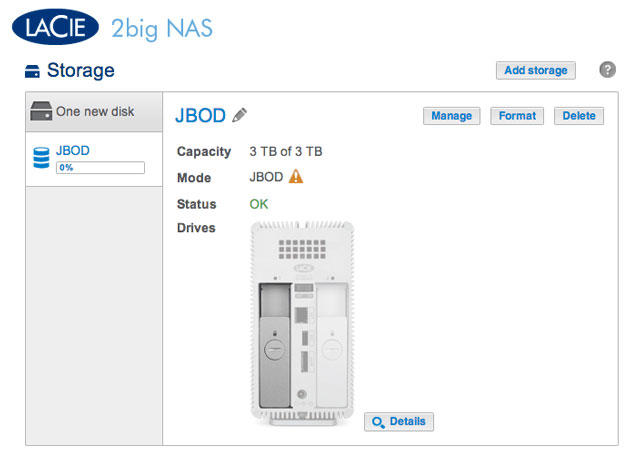
- Choose Manage.
The screenshot above shows a single-disk volume configured for RAID 1 (for instructions on how to change the name of the volume from the default to RAID 1, see Volume Tools). Follow the steps below to add a second drive:
- Insert a new hard drive into the available slot in your LaCie 2big NAS (see Remove/Insert a Hard Disk for instructions). Following the disk installation, the Dashboard > Storage page should display the New hard drive.
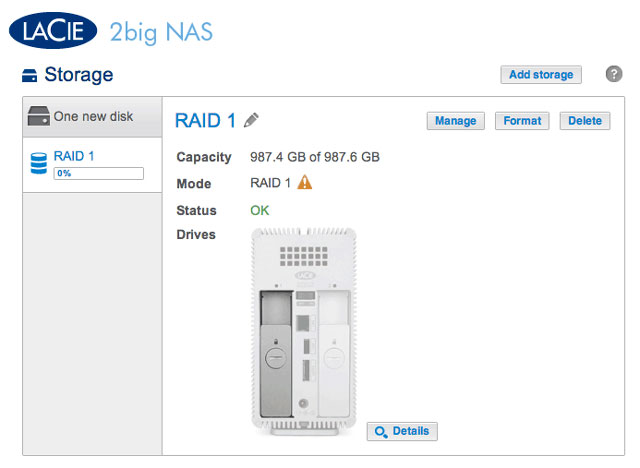
- Choose Manage.
You can use the volume during the RAID syntonization.
Hard Disk Expansion and Replacement
Use the directions below to replace a hard disk that is:
- Healthy. Exchange a disk in the volume with a larger capacity hard drive.
- Failed or missing. Replace a hard drive that has failed or is missing.
Hot-swapping hard drives
You can remove one hard disk from a protected volume while the product is turned on without losing data. This process is referred to as “hot-swapping”. It is highly recommended that hot-swapping be performed when replacing or expanding a hard disk that is part of a protected volume. You can experience problems if you shut down the LaCie 2big NAS to replace a hard drive with an “unclean” hard drive (with data) from another LaCie NAS or a third-party NAS. In such a case, the NAS OS may become confused and remain frozen as it boots.
When replacing or expanding hard drives in a protected RAID volume:
- Perform the operation while the LaCie NAS is powered on (hot-swapping).
- Use clean hard drives (without data).
A RAID 0 volume cannot be expanded using disks of higher capacity. Attempting to do so can delete all data on the volume. If one of the disks in a RAID 0 volume fail, all data is lost.
Replace the failed disk and see New Storage Volume Wizard for instructions on creating a new volume.
A JBOD volume cannot be expanded using disks of higher capacity. Attempting to do so can delete all data on the volume. If one of the disks in a JBOD volume fail, all data is lost.
Replace the failed disk and see New Storage Volume Wizard for instructions on how to create a new volume.
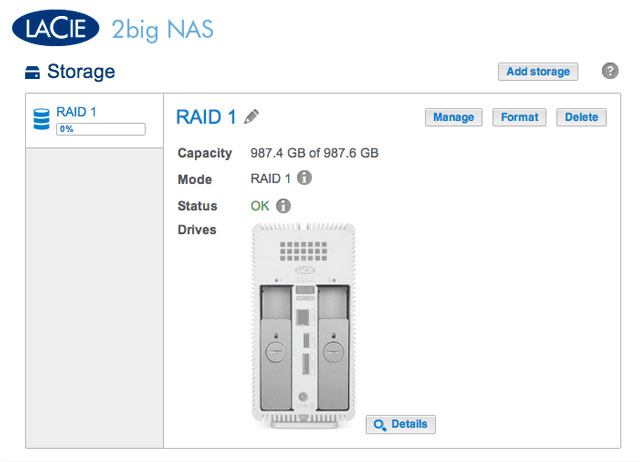
Expand or repair a two-disk volume that has been configured for RAID 1.
The example below will demonstrate how to expand the capacity of a RAID 1 volume from two 1TB hard disks to two 3TB disks. If you are expanding the capacity of your hard disks, make certain to follow all three phases of the update: replace one disk; replace the second disk; and optimize storage capacity. You can also follow the directions to repair a failed hard drive.
Phase 1: Replace the first disk
- Insert the replacement disk per the instructions provided in Remove/Insert a Hard Disk. The new drive will be listed on the Storage page.
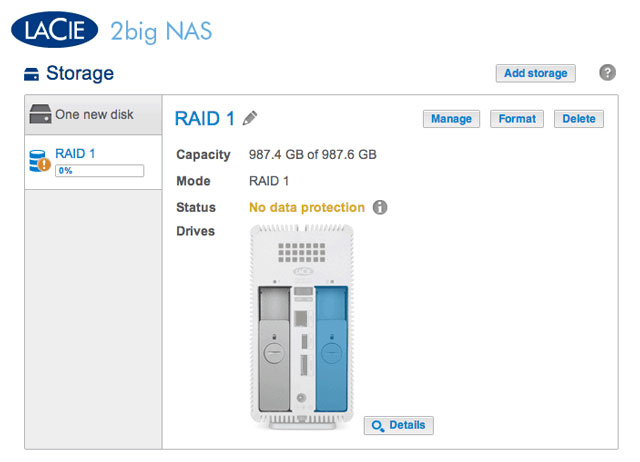
- Choose Manage.
Phase 2: Replace the second disk
- Insert the replacement disk per the instructions provided in Remove/Insert a Hard Disk. The new drive will be listed on the Storage page.
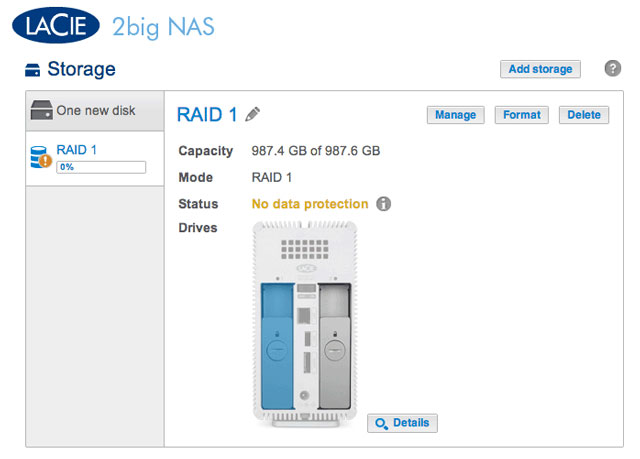
- Choose Manage.
Phase 3: Optimize storage capacity
Now that the two drives have been replaced, you can optimize the RAID for the expanded capacity.
- Choose Manage.
- The volume will synchronize once more to update the storage capacity.
You can access files stored on your LaCie NAS during the RAID synchronization.

 Print page
Print page Save page as PDF
Save page as PDF