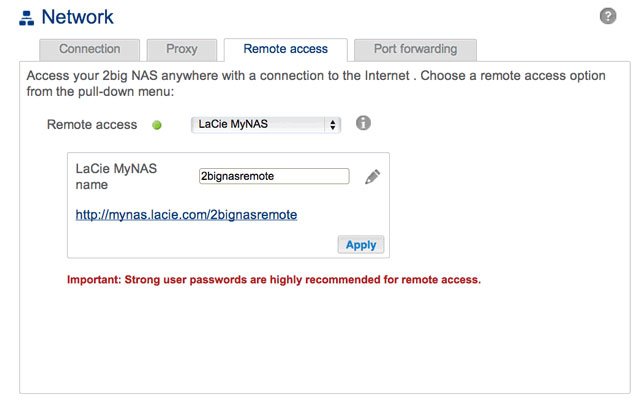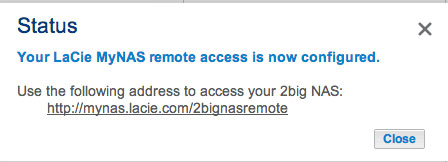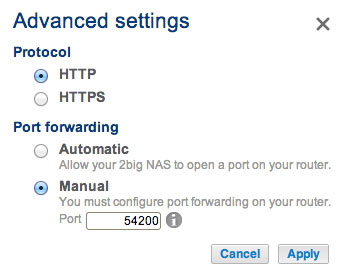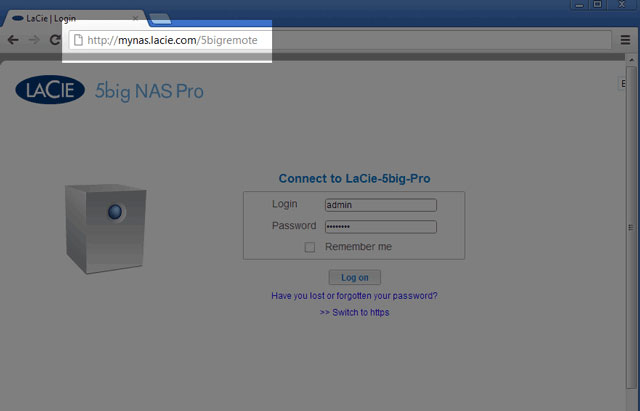User Tools
Site Tools
Table of Contents
LaCie MyNAS
MyNAS provides direct access to NAS OS using an internet browser. However, MyNAS does not offer the type of file integration found with Sdrive. Therefore, files must be uploaded and downloaded via the File Browser (see File Browser.
Set up LaCie MyNAS remote access
- Navigate to Dashboard > Network > Remote Connection.
- In the Remote Access drop-down menu, choose LaCie MyNAS.
- Type a name for your LaCie NAS in the Name field. The name should be different than the NAS OS device’s network name.
If your name is already chosen, type a new one and choose Apply until you find an available name.
Failed connection
If you receive an error that your LaCie NAS is unable to connect to the internet:
- You may require a proxy server to access the internet. Contact your network administrator or internet provider then review Network for further instructions on how to add your proxy server's address.
- You may need to configure port forwarding on your router. See the steps below.
Router
If the issue is related to your router, you must access its administration page in order to forward a port (by default, 8080), which creates a path from your LaCie NAS to the internet. From the router’s administration page, select its port forwarding tab to assign a port to the LaCie NAS. Refer to your router's documentation for details.
Once a port has been selected on your router, you must assign the port on the LaCie NAS:
- Go to Dashboard > Network > Remote Access.
- Next to the Name field, select the configuration icon (pencil) and choose Advanced settings. (If you do not see the configuration icon next to the Name field, first type a name and then choose Apply. The icon should appear.)
- In the dialogue window that appears, choose Manual.
- Choose Apply.
Using LaCie MyNAS remote access
Once MyNAS is successfully configured, simply type your LaCie NAS's URL into any browser, anywhere.
Your URL is: mynas.lacie.com/mynas_name
The mynas_name is the name selected on the remote access page and not the NAS's network name.
After entering the URL, you are prompted to log in to the Dashboard. Enter the username and password created by the administrator. Once logged in, an administrator can administer the NAS. Users and administrators can use File Browser to upload and download files (seeFile Browser).

 Print page
Print page Save page as PDF
Save page as PDF