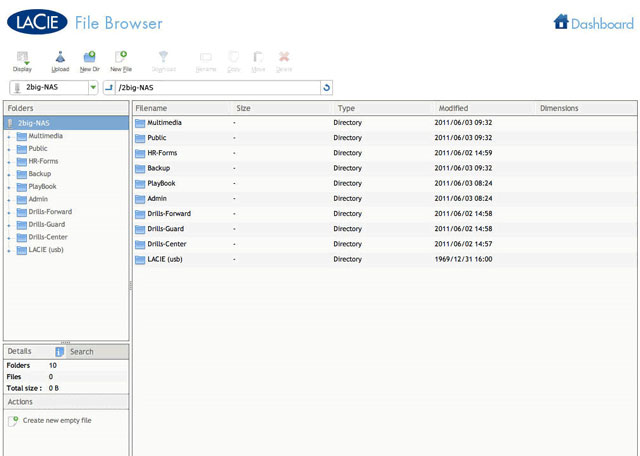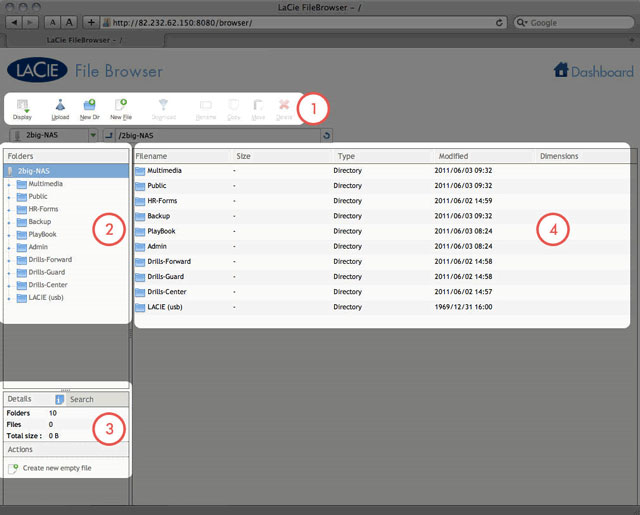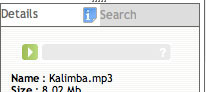User Tools
Site Tools
File Browser
The Dashboard features an interactive File Browser that allows you to manage and transfer files via HTTP. Access the File Browser by choosing its icon in the upper right-hand corner of the Dashboard.
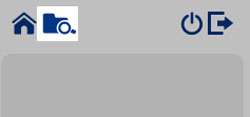
You can use the File Browser to transfer, copy, and delete files, as well as view photos in thumbnails and stream multimedia content such as mp3 files and view photos. It is thus a convenient way to interact with files stored on your external hard drives through the network, whether the connection be through the local network or through the internet (see Remote Access: LaCie MyNAS).
File Browser window:
- The toolbar allows you to perform a range of functions, such as changing the way files are displayed, creating folders, uploading files, and streaming files.
- The folder structure on the selected share.
- The information on a selected file, such as the name, thumbnail, type, dimensions (photos), or duration (videos). You can also search for files.
- The files within a selected folder. To view the files as thumbnails, choose Thumbs in the toolbar.
Open files
© LaCie 2024
Last modified : Apr 09, 2014

 Print page
Print page Save page as PDF
Save page as PDF