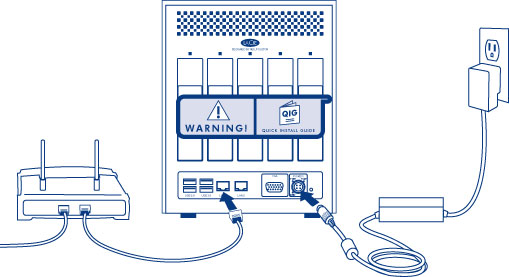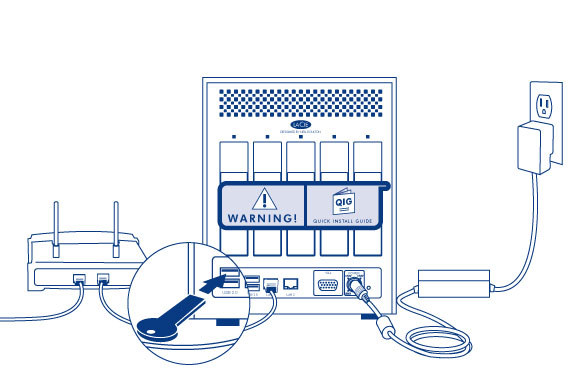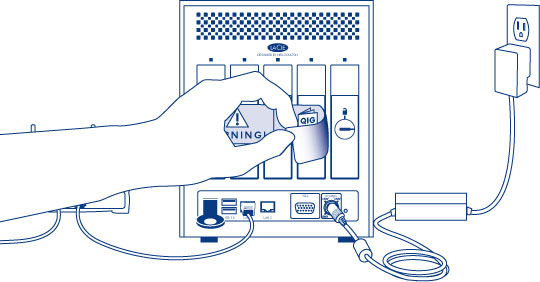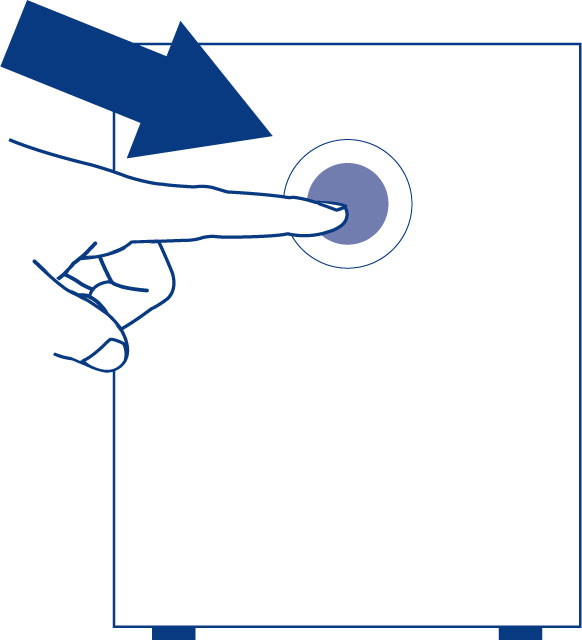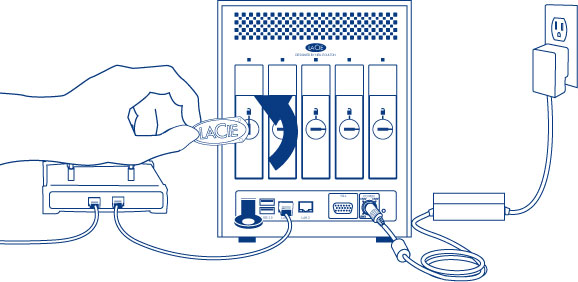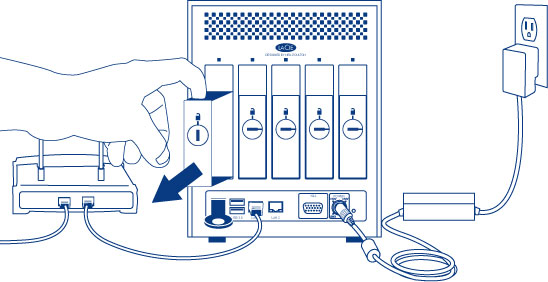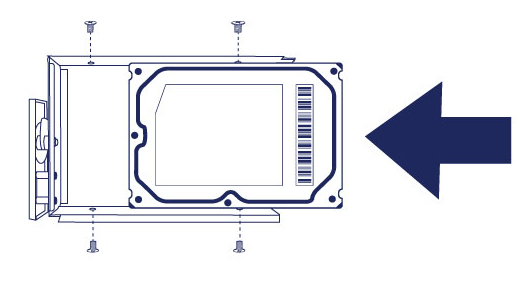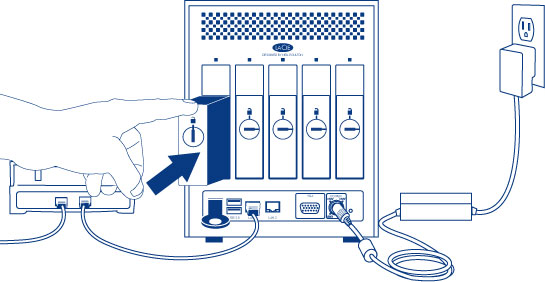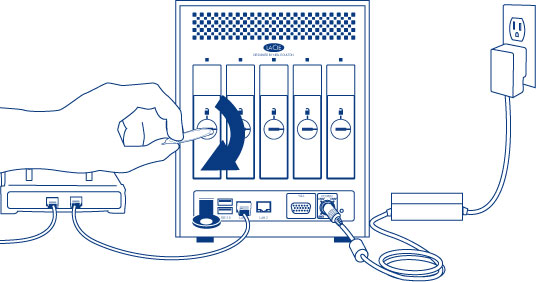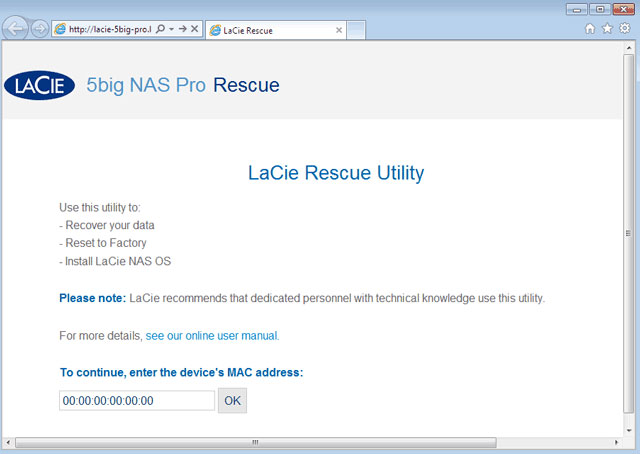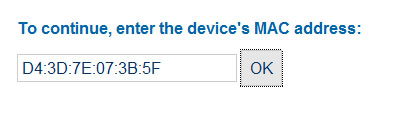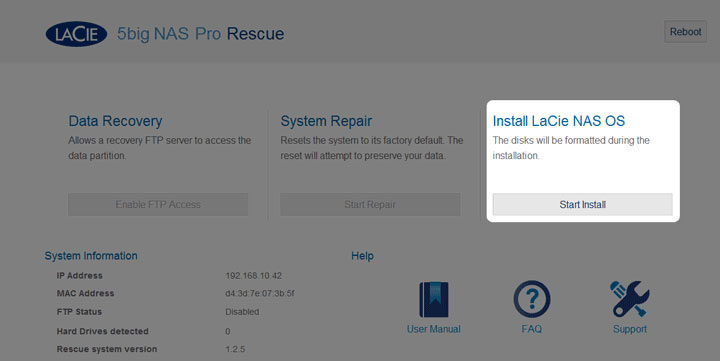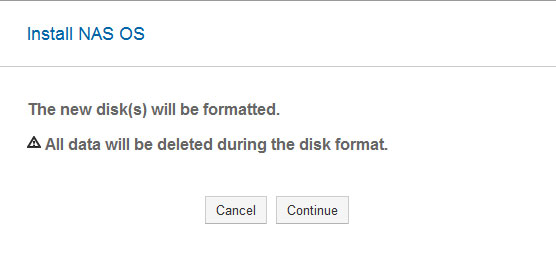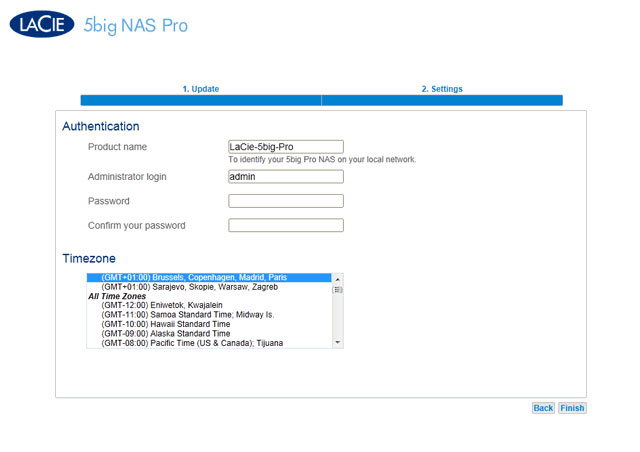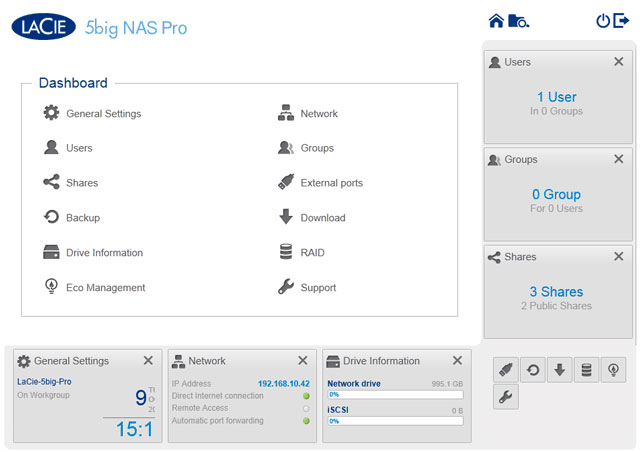User Tools
Site Tools
Table of Contents
Connect to the Network: Diskless LaCie 5big NAS Pro
Users who purchased a LaCie 5big NAS Pro enclosure without hard disks should follow the instructions below.
Choose compatible hard drives
Review the following before adding hard drives to your LaCie 5big NAS Pro:
- When adding new hard drives to the enclosure, consider LaCie 5big Hard Drives. LaCie hard drives are specially prepared and optimized for use with LaCie NAS.
- LaCie NAS are compatible with most SATA II and SATA III hard drives. Go to Network Hard Drives for a list of hard drives tested with the 5big NAS Pro. If you have any issues with hard drive compatibility and LaCie products, please contact our tech support.
Installation steps
Step 1: Update the LaCie USB key
The included USB flash drive allows you to boot the LaCie 5big NAS Pro and run the NAS OS Rescue and Install (LaCie key). However, before running the Rescue and Install, it is highly recommended that you download a more recent version of the software as it may have been updated since you received your NAS.
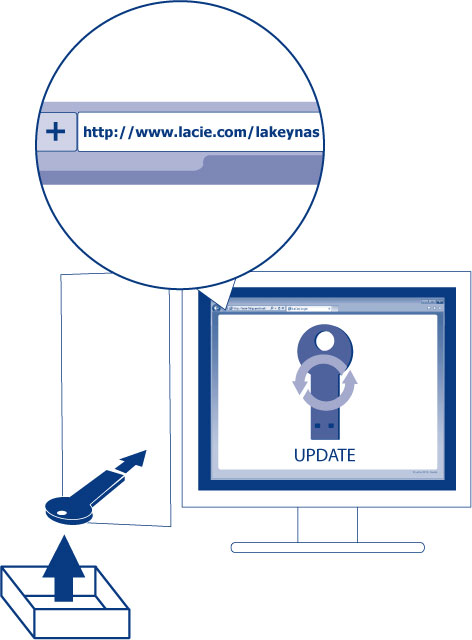
The software that you download onto the LaCie key NAS is not the NAS OS. Rather, it is a utility to run the NAS OS Rescue and Install so that you can install or repair the NAS OS.
To update the LaCie key:
- Insert it into a USB port on a computer with a connection to the internet.
- Launch an internet browser and enter the following address: http://www.lacie.com/lakeynas
- Follow the onscreen directions to update the software on the LaCie key.
- Eject the key from your computer.
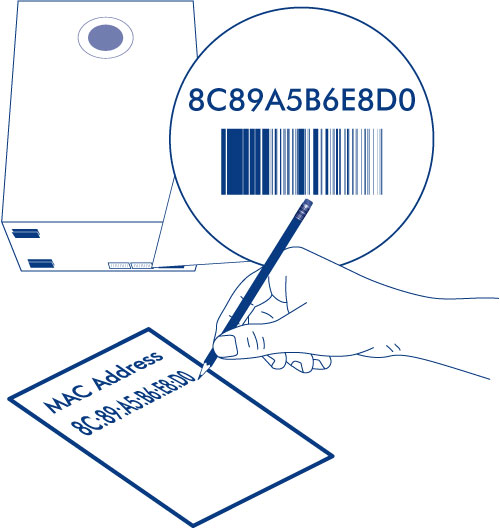
In Step 5 below, the setup wizard will ask you to enter a MAC address unique to your enclosure. You can get a MAC address by:
- looking on the bottom of your LaCie 5big NAS Pro enclosure for a sticker. It has two numbers that correspond to LAN 1 and LAN 2. Use one of the two numbers as the MAC address.
- connecting a VGA monitor to the VGA port located on the back of the LaCie 5big NAS Pro. Following the initial boot process (Step 3), the system will provide the MAC and IP addresses. If the monitor is receiving a signal but the image is black, try connecting a USB keyboard to one of the USB ports also located on the back of the 5big NAS Pro. The system may have reverted to energy conservation mode which you can exit by striking one of the keys on the USB keyboard.
Step 2: Connect the Ethernet cable, power cable, and LaCie key
- Connect the Ethernet cable to the Ethernet port on the back of the product and to an available Ethernet port on your router. Refer to your router’s documentation if necessary.
- Connect the power supply to a wall outlet and to the product.
Step 3: Remove the sticker and power on the 5big NAS Pro
Step 4: Install hard drives into the enclosure
Add new hard drives in the order of the numbered slots, from left to right.
Remove the empty disk trays:
- Remove additional trays if you are adding more than one hard disk. Make certain to remove the disk trays in the proper slot order.
Fasten the hard drive to the hard disk tray:
Find a suitable work area with adequate space and a flat, even surface. Make certain that all necessary components are available:
- LaCie 5big NAS Pro Hard Disk Tray
- Hard drive
- Hard disk tray screws. Use only the screws that are provided with your LaCie NAS.
- Phillips head screwdriver. Confirm that the head of the screwdriver is the proper size for the disk tray screws.
Secure a hard drive to the hard disk tray:
- Place the empty hard drive tray onto the flat work area with the handle on the bottom left.
- Many hard disks have a label on one side and the printed circuit board on the opposite side. With its label side facing up, gently place the hard disk within the hard drive tray. Keep the side with the printed circuit board on the work space and the SATA connector facing to the right. The four tray screw slots should align with the hard disk’s four screw holes.
- Repeat the process if you are adding more than one hard disk.
- If you are adding more than one hard disk, insert full hard drive trays into empty slots in the enclosure. Make certain to follow the slot numbers. For example, the second hard disk should be inserted into disk slot 2, the third disk into disk slot 3, etc.
Perform the steps below on a PC/Mac connected to the same network as your LaCie 5big NAS Pro. During this process, the hard disks you have inserted into the 5big NAS Pro will be formatted and all data deleted.
- Launch your preferred internet browser and type the default address for the LaCie NAS:
- Windows workstations (no Bonjour) - http://lacie-5big-pro
- Mac OS X and Windows workstations running Bonjour - http://lacie-5big-pro.local.
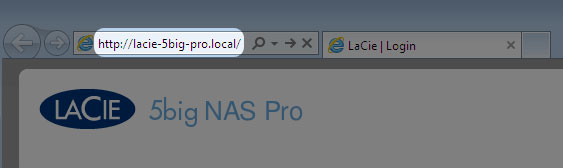
If you cannot reach the setup wizard using the name of the device, connect a VGA monitor to the VGA port located on the back of the 5big NAS Pro. Following the initial boot process, the system will indicate MAC and IP addresses.
If the monitor is receiving a signal but the image is black, try connecting a USB keyboard to one of the USB ports on the back of the device. The system may have reverted to energy conservation mode which you can exit by striking one of the keys on the USB keyboard.
- It will take approximately five minutes to format the hard drive(s) and install LaCie NAS OS. Once it is finished, the Dashboard will prompt you to create an administrator password. You may also change:
- The name of the device (the default name is LaCie-5big-Pro).
- The administrator login (the default login is admin).
- Make certain to note your login and password for future use.
Next steps
- Simplify NAS access: LaCie recommends that you install the software utility LaCie Network Assistant before moving forward with the device configuration. LaCie Network Assistant gives you instant information on your LaCie NAS, such as firmware version, IP address, and hardware address. It will also provide quick access to shares (volumes) and the Dashboard. See LaCie Network Assistant for instructions.
- Configure your NAS: For details on how to configure and use your LaCie NAS, go to Shares: Access and Transfer Files and NAS OS Administration.

 Print page
Print page Save page as PDF
Save page as PDF