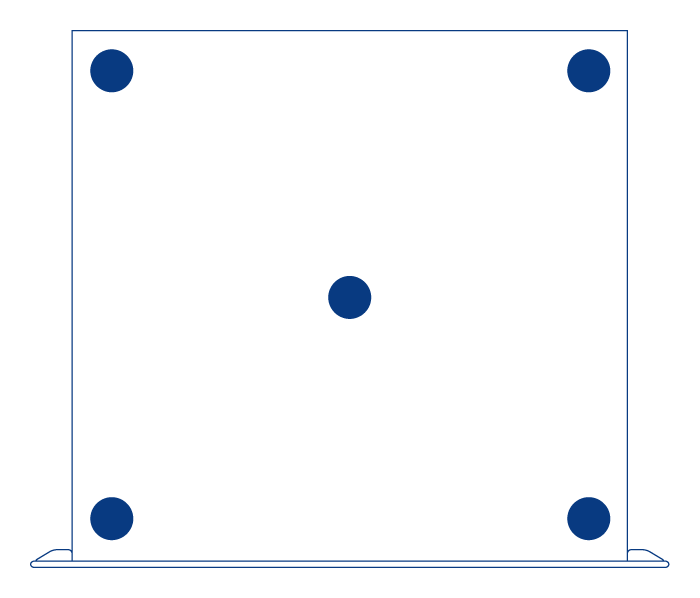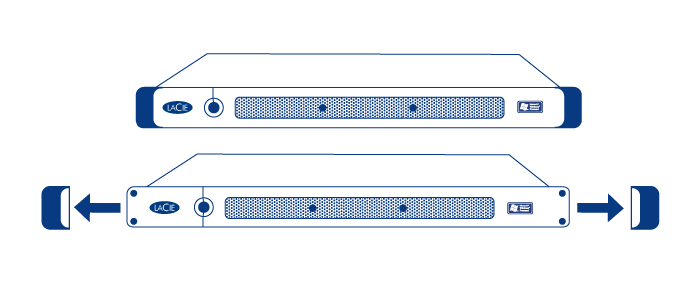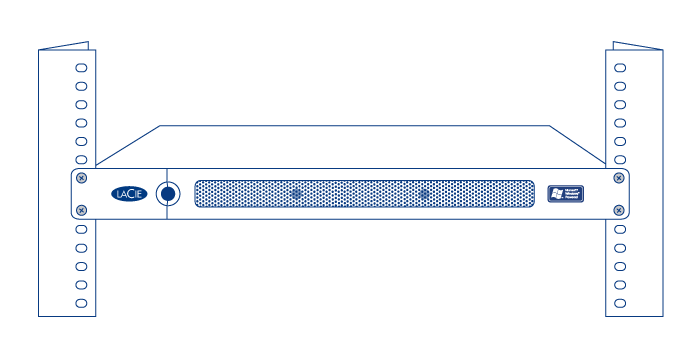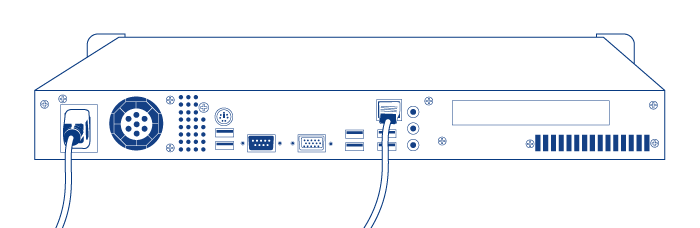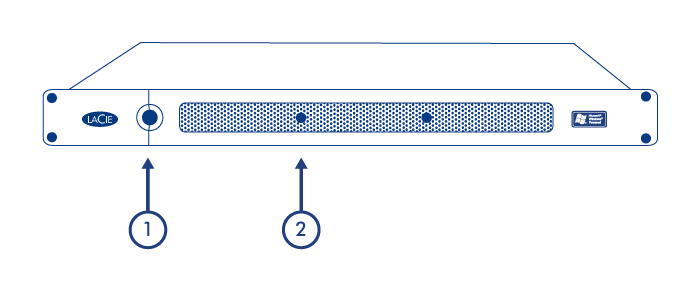User Tools
Site Tools
Table of Contents
Setting Up
Step 1 - Installation
Desktop Installation
If you do not want to install the LaCie 4big Rack Office into a rack, you can place it on a tabletop. Protective rubber feet on the bottom of the chassis prevent desktop scratching and provide airflow. In addition, removable rubber sleeves included to cover the rack connectors when the chassis is not installed in a rack.
Important Info: The LaCie 4big Rack has been designed to support a maximum of 25kg when used in a desktop configuration.
Rack Installation
The LaCie 4big Rack Office fits easily into standard 19” computer equipment rack.
Important Info: Please refer to your equipment cabinet’s documentation for specific details about device weight and installation instructions.
Caution: Once you have mounted the LaCie 4big Rack Office, do not set heavy objects on top of the unit.
Step 2 - Network Connection
The LaCie 4big Rack Office is compatible with either 10BaseT, 100BaseTX, and Gigabit Ethernet..
- Connect the included AC power cord to your LaCie 4big Rack Office, and then plug the other end to an AC wall outlet.
- Connect the included Ethernet cable to the rear of the 4big and to a router/switch.
Step 3 - Power On
© LaCie 2024
Last modified : Mar 01, 2013

 Print page
Print page Save page as PDF
Save page as PDF